Disks are different: hard, local, CD, DVD, etc. It is difficult to understand each of them individually, but it is necessary. Because the age of technology requires this. So, what is the drive for?
HDD
The hard disk is in the system unit computer. Why do I need a hard drive in my computer? The hard disk stores all the information, operating system and all programs. On the computer, we see the information that is stored on the hard disk in the "My Computer": " Local disk C "," Local disk D ".
Local drives
The hard disk is divided into sections: "Local disk C" and "Local disk D". On disks you can store programs, files, movies, music, etc. But, if there is a C drive, why do we need a D drive? The thing is that if the operating system is corrupted malware, all files are corrupted. To fix the normal operation of the computer, you have to reinstall the operating system. All that was stored on the local drive C, can not be restored. Therefore, you need a disk D, information on it in case of reinstalling the OS can be saved. On disk D, it is recommended that you store the most important files and archives to avoid the risk of losing these documents.
CD, DVD, blu ray and other
All of the above are material things, unlike local disks. These discs are made in the form of a plastic disc, with a hole in the center. To determine what the above drives are for, you need to deal with them separately.
CD - CDs. There are two types of CD-R, write information that is only possible once, and CD-RW, record information that can be accessed several times. The memory capacity is up to 900 MB (90 minutes of recording).
DVD - digital multipurpose disks. There are three types: DVD-R, DVD-RW, DVD-RAM. The purpose of such disks is very simple. They are needed for storing information: audio, high quality video, various files and documents. DVD-R can not be re-recorded at all. DVD-RW can be rewritten up to 1000 times. DVD-RAM and it is possible to overwrite up to 100 thousand. time. Capacity dVDs 17 GB. DVD Discs more reliable than CDs.
Blu Ray (BD) - optical disks concerning a new standard. Such drives are needed to store a large amount of information (the most common is a volume of up to 50 GB), including for storing audio and video of high quality. Rarely, there are BD disks with a capacity of up to 320 GB. Also can be divided into several types: BD-R, which can be recorded once, BD-RE can be recorded many times, BD-RE DL can repeatedly record information up to 50 GB.
Cleaning disc
A cleaning disk is needed to clean the lenses of various players and drives. And this, in turn, is necessary in order that the discs "do not brake", and viewing information from them does not turn into a very difficult process. The cleaning disk is sold complete with a cleaning fluid, on the disc itself there is a brush.
What is the driver disk for?
Such disks contain software that has been installed on the computer, you can access the hardware of the device for which this driver is designed (web camera, scanner, camera).
- Winchester, which is physical carrier information. The hard disk, in turn, can be divided into so-called local drives. Those. Winchester is a physically quite tangible subject that you can touch with your hands. But local disks are partitions on the hard drive, which the operating system perceives as several virtual media. For ease of understanding, imagine an apartment with rooms. In this example, the total area of the apartment is divided into several rooms. The rooms can be one, two or more. Those. we can say that the rooms are local disks on one physical medium.
HDD Is a physical object intended for storing information. You can look at it and touch it. Located in the system unit.
Local disk Is a virtual storage medium that does not exist in the physical state and is located as a partition on the hard disk.
Why do we need local disks?
What for local disks are necessary, after all it is possible to use all winchester, "scattering" all information on folders? Of course, you can do it and so in this case you will have one logical drive, which occupies the entire volume of the hard drive. Let's return to the analogy with the apartment. Suppose you have a sufficient size of the total area, in which there is no division into rooms. Living room, bedroom (s), kitchen and bathroom are located in the same room without partitions and doors. It's unlikely you will be comfortable living in such an apartment. Similarly, in a computer, partitioning the hard drive into logical drives serves for convenient storage of information and ensuring the normal operation of the operating system. For example, on one disk you have the operating system and the programs you need, on the other you store music files sorted by folders, on the third video files and (or) photos, also decomposed into folders.
To see what disks you have in the system and their volume can be done by clicking the left mouse button on the button "Start", select the menu item "A computer".
Create local disks and store information on them.
Local disks are created during the installation of the operating system using prompts installation program, the so-called installation wizard. You can create, delete, split, and merge local disks even after the system is installed. For this, there are special programs. All operating systems must assign the Latin letter C, D, E, etc. to all local disks. In addition to the letter designation, you can also give the name of the disk itself or rename it. For example, the drive name "System", and drive D - "Documents".
On example Windows 7, to name the disk or rename it, click the left mouse button on the button "Start" in the right part of the menu, select "A computer". A window opens with the available local disks. Please Select desired disk, and by right-clicking it, call context menu, where choose the item Properties. In the window that opens, enter the name of the disk and click the button. "Apply". In the Properties window, you can also see the total size of the local disk, how much space is used for files and folders, and how much is free.
Depending on the size of the hard disk, you can create several local ones. They can be of equal size or different, depending on your needs. Let's say you store a lot of movies and photos on your hard drive. In this case, it will be reasonable to allocate a larger volume for the video collection than for the disc under the photo, because video files are large.
Regardless of how many local partitions you have in the system, the most important is the C drive, which is called the system one. By default, the vast majority of programs are installed. It is recommended to allocate 50-60 GB of space for the system partition. On disk C, it is not recommended to store your documents, because If you need to reinstall the operating system, you risk losing all your data. During system installation, all data on this section is erased. Therefore, make it your rule not to store your documents on the C section, even though by default in Windows, the data for saving is sent to the "My Documents" folder on this section. To do this, any available local disk is suitable.
Share.Hello friends! One of these days one of our readers asked me a question: "How to create a D drive on a laptop on the command line?", In connection with which I remembered one interesting case. Once, my friend asked me to share hDD on his laptop, that is, in other words, create a D drive (it is not at all important how to name the drive, even though F), of course I tried to create it in the usual way - I opened the "Disk Management" snap-in, right-clicked on drive C: and chose "Compress", but as a result, the system partition C: the volume of 900 GB compressed only by 100 GB, this is because of the swap file, fragmentation hard drive and other reasons, you can quickly solve the problem with the help of the hard disk partition manager of the program AOMEI Partition Assistant Standard Edition, but I did not have it with me and it was not possible to download it on the Internet, my friend did not have the Internet. Remained one tool - the command line. Using the command "shrink querymax" I found out that diskpart utility can squeeze the necessary disk space from the disk (C :).
The management of the laptop drives. We see that on the hard drive of the laptop there is one system partition C: 914 GB.
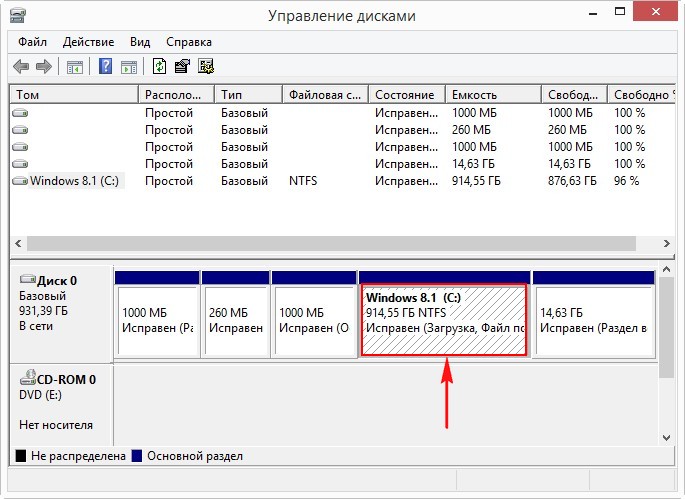
Create disk D: on the command line.Run the command line as administrator
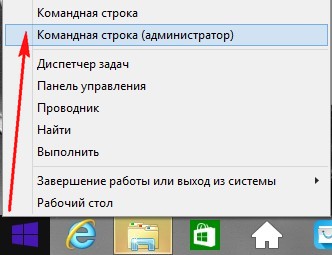
and enter the commands:
Diskpart (run the console utility with the interface command line to work with disks)
Lis vol (this command displays a list of hard disk partitions, we see that Volume 1, this section (C :) with installed Windows 8.1)
Sel vol 1 (this command select Volume 1 (partition (C :) with Windows 8.1 installed))
Shrink querymax (this command will show how much you can "bite" the space from the partition as much as possible (C :)). The answer is "The maximum number of reusable bytes: 876 GB", that is - - the diskpart utility is able to compress the C: drive to 876 GB, but we need so much for the disk (D :) and not needed.
What should I do if the disc is gone?
The computer's hard disk is usually divided into several partitions, which are called local disks. This is done for the convenience of the user, since storing personal and system files on one partition would be foolish. This is due to the fact that in case of a failure system files they can be replaced or restored. Most often, this results in a partial or complete loss of files and information. If we did the same procedure with personal data, then the computer, as the information carrier, would lose all its meaning.
So, if you already had several partitions on your computer, but something went wrong and disk D disappeared, do not get discouraged. It's not deadly and, unfortunately, it happens.
One day a friend of mine made a joke. The guys, when they played for her laptop, decided to hide her local disk. It would seem an innocent joke. But the girl in ignorance and because of her panicky nature did not come up with anything better than to take and reinstall the entire operating system.
In order that you would not make such mistakes, we recommend that you read this article. There is such a thing as a "hidden disk". This is just from the above story. If we go to:
My Computer - Management
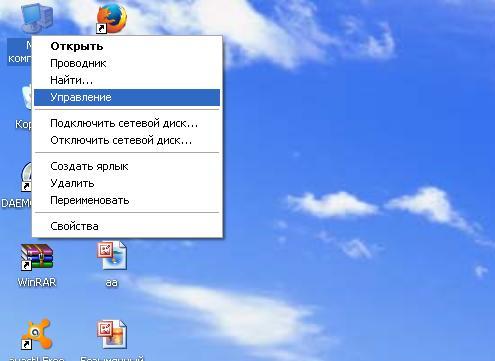
Disk Management
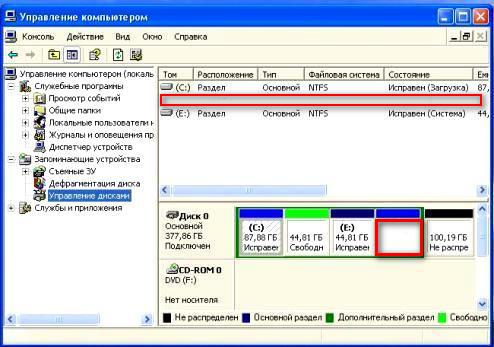
Then we will see there is no space involved. This will be our disappeared disk. In order to restore it, you need to put a little bit of minimal effort.
How to restore drive D?
- The first step is to check if the letter of the local disk has not disappeared from you. This sometimes happens if you have a virus or a worm on your computer. In order to eliminate this problem all in the same disk management, you need to name your unused space (that is, the local disk from which the name has flown).

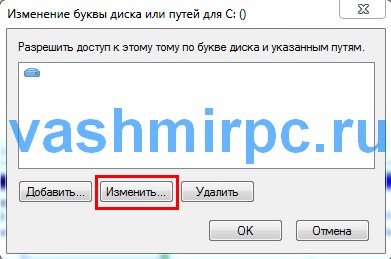
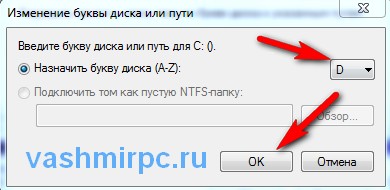
- If this does not help, maybe your situation is somewhat more complicated. Local disk is lost if it was exposed to virus programs or human influence. In order to restore our local disk fully and without losing data, you need to use AcronisDisk Director11. It has a built-in utility called AcronisRecoveryEXPert, which has the function of recovering partitions of the hard disk. Using it, you can not too bother and strain, because all the most basic and, perhaps, sometimes incomprehensible work, this utility performs in an offline mode.
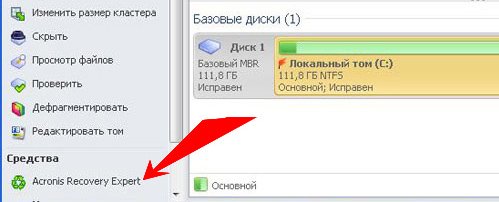
- Using the prompts of AcronisDisk Director11, you can easily restore any part of your hard drive. At what, most importantly, all personal data and files on it will be saved since the last successful configuration of the computer (that is, exactly, as with a complete restoration of the system).
If you have lost the disc d from all of a sudden, do not panic and do not feel sad about "those same photos from rest last summer". All the data is subject to recovery. By the way, in the world software already a long time ago there were special programs that can neither restore data on the hard drive, but also restore the entire hard drive even if it was mechanically damaged.
To summarize, I want to say that even if you are not too well versed in computer technology, you should not panic at the appearance of the slightest problem. I agree, sometimes there are situations in which even with a banal power failure you are ready to tear your hair. But all this is such a trifle that every computer user should understand basic things - any breakdown can either be eliminated or replaced with an element.
A local disk is where we store all the important information.
In the computer there are a lot of different icons, buttons and inscriptions. Some of them we use (or will use), and some we will never need. You will learn all these icons and buttons from the following lessons. And in this lesson we'll talk about the most important icons in the computer - about Local disks.
Open My Computer. Also this icon can be called "Computer". It is either on the desktop, that is, on the screen, or in the "Start" button.
Having opened "My computer", in the center of the window you will see several icons. About most of these icons we'll talk in the lesson "How to open a disk and a flash drive." Now we are interested in icons, which are called "Local disks". At least one such disk is always on the computer, but there are more of them. Most often, there are two.
![]()
![]()
The local disk is the department of the computer, in which all the information on the computer is stored (video, music, documents, photos). You can compare it with the room in the apartment. If the local disk is one, then we can say that you have a one-room computer.
Best of all, when there are two or three Local disks in the computer. Now we will try to figure out why they are needed and what they are used for.
One Local disk is always there. It is called "Local disk C". Open this icon and you will see several folders with English names.
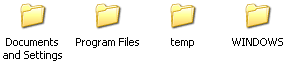
Inside these folders are other incomprehensible folders and files. They are "responsible" for the operation of the computer. That is, these folders and files are the computer system or, as it is also called, the operating system windows system.
If we disrupt something here - delete some folder or file, change the name - then the computer may fail. Therefore, in the C drive, it is better not to touch anything. It is best not to go into it at all. At least until we learn how to use the computer freely.
We are more interested in other Local disks. Close the window and open My Computer again.
If you only have one Local disk, then this is not very good. It is desirable to divide it into several parts. True, it is better not to do it yourself. Invite a computer or computer expert.
And other drives are the most important computer icons. In them we will store all our information - books, music, photos and pictures, documents and so on.
Open any disk (D or E). If you recently bought a computer, then most likely, it will not be anything. But if you used the computer, then Local disks will contain files and folders with information. You can "walk" through these files and folders. I'll remind you once again: in Local disks we will store all our information. This concerns the D drive and any others except C (there is a system in it, and there's nothing for us to do).
Many people unknowingly store their information in "My Documents" and on the Desktop (on the screen). This is a big mistake. Let's check how things are on your computer. Close all open windows. Look at what you have on the desktop (on the screen). Do not pay attention to folders and files with arrows. They are called labels and so far we are not interested. Look, there are there folders and files without arrows. Here they should not just be on the desktop, they should be in the Local disk D or any other, except for drive C.
You can learn how to transfer files and folders to Local disks from the "Copy" lesson
Also open "My Documents". This icon is located on the desktop or in the "Start" button.
If there are several folders, for example, "My Pictures", "My Music", "My Videos", and these folders are empty or almost empty, then everything is in order. But if there are a lot of files and folders in My documents, and you know that there is important information in them, you will need to transfer them to Local disks (D or E).
The fact is that the Desktop, as well as the folder "My Documents" are actually in the C drive. That is, where we have the Windows operating system. And if something happens to the computer, for example, the system deteriorates or the virus gets through, there is a good chance that everything will be erased from "My Documents" and the Desktop. In addition, the local disk C may overflow, and the computer will start to work very slowly or even stop working at all.
It's better not to risk and "add" all the important folders and files to disk D or any other local disk, except C.





