What if the DVD-ROM does not read the discs, why does this happen and how to fix the problem?
This question is asked by some users when they discover that the media inserted in the drive is not detected by the operating system.
Then, before troubleshooting, you need to establish how it appeared?
Content:Signs of
The problem is non-specific and can be detected very diversely. It is possible to understand that it does not read disks by one common characteristic - you installed the carrier in the drive, but it did not appear in the system. The physical types of this phenomenon are as follows:
- Only media of a certain format are not readable, for example, CDs are read, but DVDs are not. Or vice versa;
- Only media with a certain type of files is not readable (it happens quite rarely, but everything is met);
- Not read only media with certain technical characteristics (capacity, type of recording, etc.);
- Only discs are not readable (of any or any particular format), however, media recorded in industrial environments are working properly;
- After installation in the drive, you can hear that it works, you can hear that the disk is spinning for a long time. But despite this, it is not determined by the system;
- Movies are not played exclusively, regardless of the way they are recorded and whether there are other files on them. Although most often we are talking about specialized movie discs purchased in the store.
All types of reasons why this happens can be divided into two large groups. Hardware arises from the side of “iron”, because of its malfunction, incorrect work, etc. Such problems are rather difficult to be eliminated, especially for a beginner.
Often, in this case, the replacement of some computer components is required. Doing this, especially a beginner who does not have special skills, is not worth it. It is recommended to resort to the help of professionals.
The second frequent reason is software. That is, when the drive does not function due to the fact that it is unable to contact the computer, in view of, etc. Such problems are resolved quite easily, and you can do it yourself.
Can not work as a built-in and plug-in drive. Regardless of the type of device, the methods described below can help. It is worth mentioning that plug-in drives have such a problem, often with software, and much less often with hardware.
Signs of hardware failure
The device can fail for various reasons. Sometimes it is the operational wear of heads or other hardware components, dust and other reasons. However, in these situations, it is typical to stop reading media of any type, but if only one type is no longer readable, then the case is probably in another (with rare exceptions).
Playback side
How to diagnose the problem and approximately determine what actually happened? There are several characteristic signs:
- If a VD is opened, but the CD does not start, or vice versa, then the problem is most likely in a laser that has been broken or has just begun to change its functionality;
- When installing the media into the drive, the user hears how it is noisy, the unwinding speed then rises, then falls, in some cases a rattle is also heard - the lens is damaged (worn, dusty, etc.);
- If the problem described above occurs only with any one particular carrier, then the matter is in the malfunction itself, and the drive is probably in order;
- License disks are fairly well defined, but unlicensed ones are not defined at all.
These are signs that can appear from the side of reading discs. They are not the only ones. But these are the most common.
From the recording side

<Рис. 2 Подключаемый привод>
A separate option is the signs of a drive malfunction detected when writing to the storage medium. On the recording side, problems appear as follows:
- The disc is not recorded at all;
- Data is recorded at the beginning, but then the process is terminated;
- The data seems to have been recorded, the system shows that the process is complete (sometimes too quickly), but such media will not open on any other device;
- Recording occurred or was interrupted, but the resulting disk can no longer be formatted, cleaned, used again.
Those who often use the recording function note that when the hardware malfunctions, recording problems appear earlier than with playback. That is, the discs stop recording, but are still being read. This allows time to do repairs.
Solving a hardware problem
A dusty lens and a broken laser are the most common causes of such damage. But there is often another reason. These are incorrect or poorly attached loops for powering and transferring SATA or IDE data.
This parameter must be checked first. To do this, open the system unit and find the wires that go from the drive to and. Make sure that they are connected securely (tightly fixed in the ports, there is no dust and debris, etc.).
If the cables are connected normally, then the problem is in the drive. Eliminating it is more difficult than buying a new device. It is much easier to purchase a drive - the price of such a component is about 1000 rubles.
In the case of, and at all, you should not try to fix something yourself. Since the drive connection system there is associated with many components. You can accidentally disable the entire device.
The output in the case of laptops will be the use of a drive connected via USB. With installed drivers and the correct software, such a device is working properly and stable.
In principle, for repair it is often enough to disassemble the drive. And then wipe the lens with a cotton swab. That's just to make it very difficult, since these devices are chosen without taking into account the fact that they will be disassembled (although in principle this can be done, there are no general algorithms).
Disassembling and Cleaning the optical sd dvd PC drive if it does not work well
If your computer’s drive does not read, see, freeze, out of debt reads a CD DVD RW or simply does not work.
Software reasons
Sometimes a malfunction in the drivers or malfunctions in the system causes the device to stop working properly. This cause of the problem is quite easily eliminated and does not require additional fees. Before disassembling the drive, make sure that the problem is not in the software.
Signs of a software problem
How to diagnose software problems in the system? On what grounds are they determined? It is possible to assume such a malfunction if the following factors are present:
- The device ceased to function normally after it was carried out, or after updating it;
- Malfunctions began after manual or even (which happens rarely, but still happens);
- The discs recorded by a particular program, a disc of a certain format or with a certain type of data are not readable (this may equally be a sign of a hardware or software malfunction);
- Difficulties appeared immediately after the installation of a program (most often such problems are caused by programs for working with carriers - Nero, Alcohol 120%, Daemon Tools).
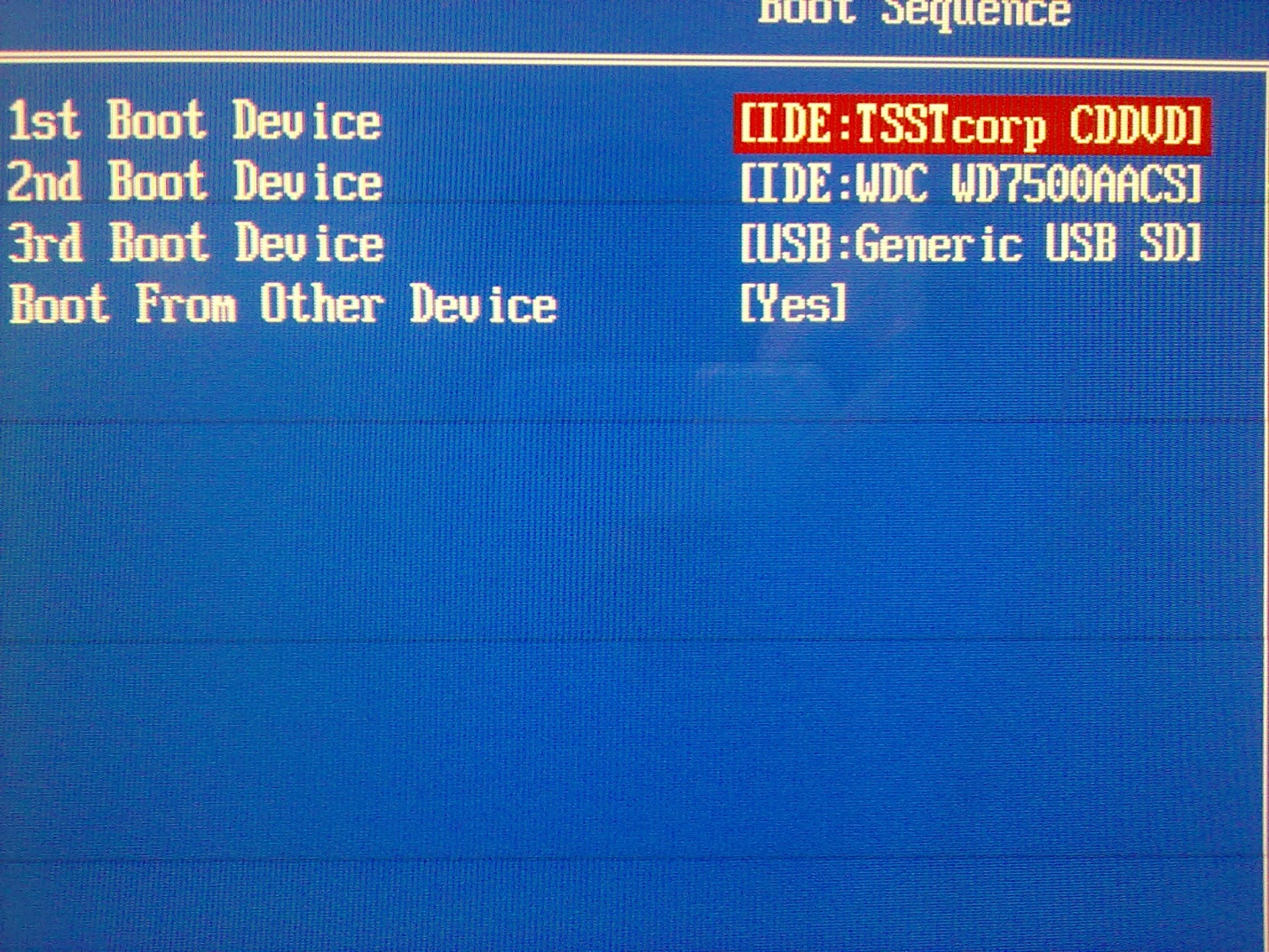
It is enough just to diagnose the cause of the problem in this way:
- Turn off the computer;
- Install in the drive boot disk;
- Turn on the computer;
- Try to boot from disk.
Accordingly, if the load occurred normally, it means the drive is working properly (at least with this type of disks). If the download did not happen, then the problem lies precisely in the hardware.
Troubleshooting
If there is a program or update that caused the problem, remove the program. And you need to do this through Control Paneland delete all of her files from system folders. Sometimes it is also advised, but more often it is not required.
If it is not exactly determined which program caused the problem, you can roll back the system to the point where the drive was still working. Quite often this is enough, and the disks begin to read properly.
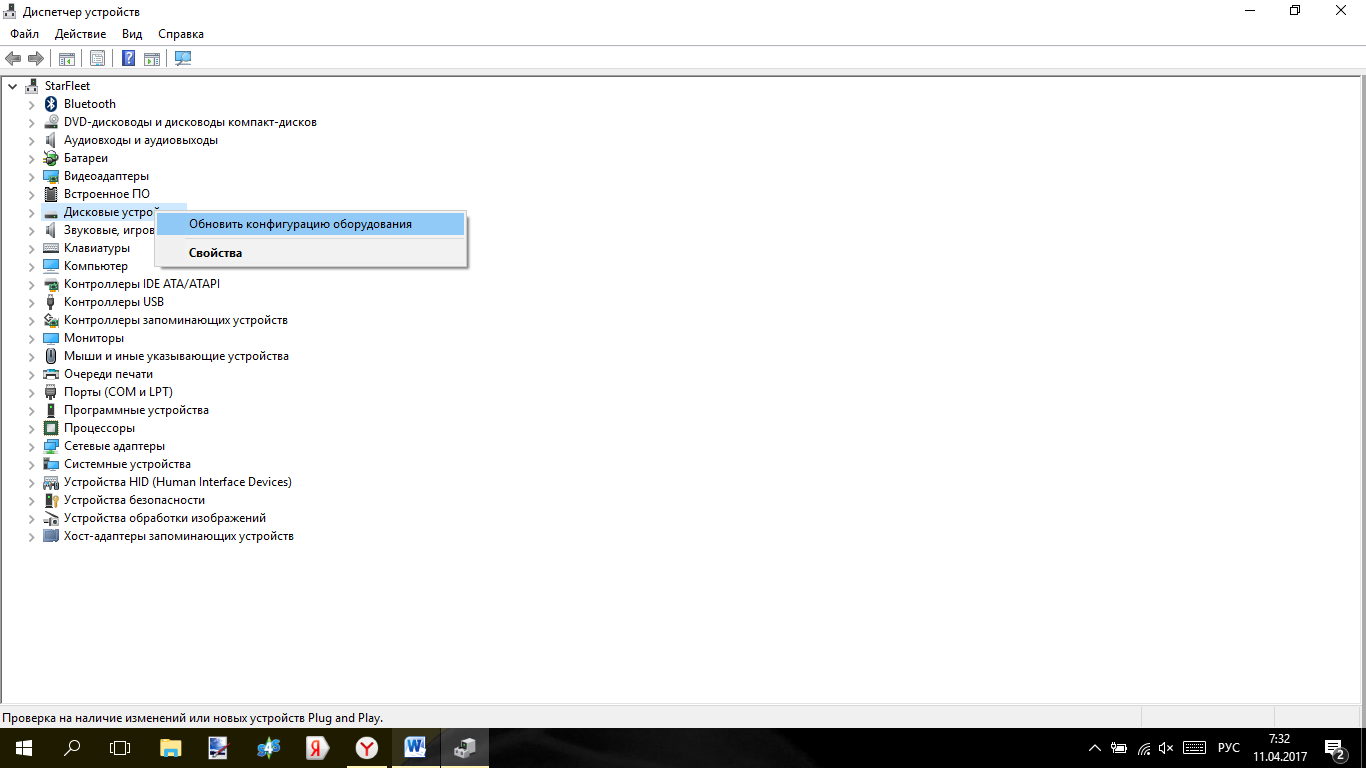
<Рис. 4 Диспетчер устройств>
If problems arise after updating the drivers, you can do this:
- Hold Win + R on the keyboard to call command line, users can simply click on the start menu and register Command line manually;
- A small command line window will open with an input field, write the devmgmt.msc command in it;
- Will start device Managerin which you need to find the Disk Drives section;
- Expand this section and find in the list the drive with which the problem occurred;
- Click on it with the right mouse button and in the pop-up menu click on the Delete section;
- Now select the Action button in the menu above and find the item Update hardware configuration;
- After clicking on it, the operating system will find the drive again and install the necessary driver on it.
Sometimes there are some sections in the section. They are also advisable to remove, as they may be the cause of the problem. After that, restart the computer to fix the problem.
Features of Windows 7
Some specific problems are observed on computers with. Try to do this:
- Open Task Manager in the manner described above;
- Go to IDE ATA / ATAPI controllers;
- Must open items like ATA Channel 0, ATA Channel 1;
- In the right-hand menu block, click on these items with the right mouse button and alternately go to the Properties section;
- In this window, go to the tab Extra options ;
- In the Device Type field, set Enable DMA;
- Click Apply;
- Reboot the computer.
Now the problem should be fixed.
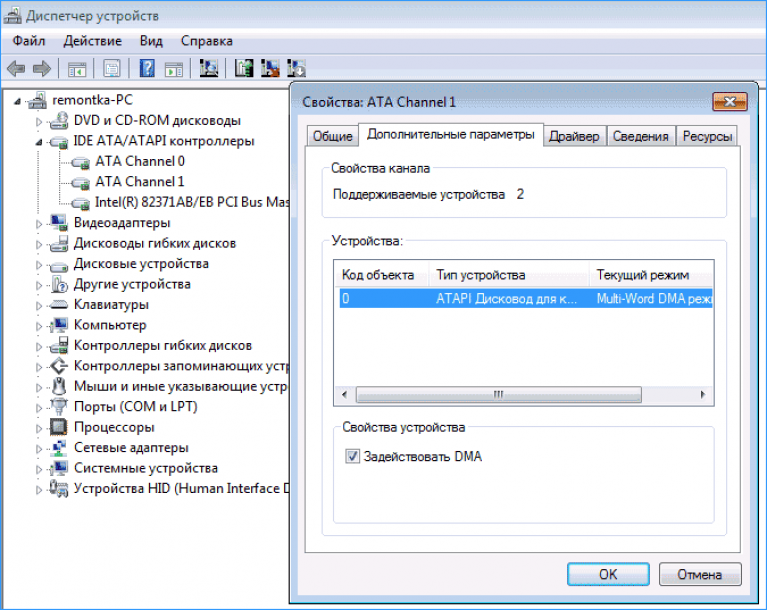
<Рис. 5 Работа в Виндовс 7>
DVD Drive Repair
DVD player with a problem in the drive, he did not go. A repair was made and it worked.
First, if a user encounters a similar problem, he should check whether he reads disks at all or only some of them. If it still reads some part of the disks, then most likely the problem lies in the software used on the computer. If he does not read the discs at all, then most likely the fault lies in the drive itself. You should remember which virtual disk managers have been used by you recently. Quite often, this kind of malfunction occurs due to internal conflicts with programs such as Daemon Tools, Alcohol 120% and even with Nero. Solving a similar problem is quite simple - it is enough to remove such managers and reinstall the DVD in the appropriate drive.
Driver malfunction
If the problem is still not solved, then you should check the health of the optical drive drivers. To do this, you need to go to the "Control Panel" and select the "System" item where the "Device Manager" is located. In the "DVD and CD-ROM drives" field, remove all virtual drives and restart the computer. After that, go to the "View" menu and select "Show hidden devices." In the device branch, find the “SPTD” driver in the “Non-self-device device drivers” branch, delete the driver and reboot, and check the device for proper operation.
Problem in loops
In some cases, the problem may lie in the IDE and SATA cables that come from optical drive to motherboard. The user just needs to connect another loop and test the drive. In addition, you can simply install the cable into another connector on the motherboard. Do not be amiss to purchase a special CD for cleaning the laser head. Fortunately, it is inexpensive (about 150-200 rubles), but it will help solve the immediate problem, if it is precisely in the pollution of the laser head. Of course, you can always clean it on your own. To do this, you need to turn off the drive and remove the cover, then gently wipe the laser with a cotton swab. It should be noted that in no case should acetone, alcohol or other aggressive liquids be used to clean the head, as in this case, you simply lose your drive. Better just water for this you will not find anything. In addition, when you connect the drive, be careful and attentive, as incorrectly installed cable can also deprive you of the drive.
What if the DVD-ROM does not read the discs, why does this happen and how to fix the problem?
This question is asked by some users when they discover that the media inserted in the drive is not detected by the operating system.
Then, before troubleshooting, you need to establish how it appeared?
Signs of
The problem is non-specific and can be detected very diversely. Understand that the DVD-ROM does not read the discs, it is possible according to one common characteristic - you installed the media in the drive, but it did not appear in the system. The physical types of this phenomenon are as follows:
- Only media of a certain format are not readable, for example, CDs are read, but DVDs are not. Or vice versa;
- Only media with a certain type of files is not readable (it happens quite rarely, but everything is met);
- Not read only media with certain technical characteristics (capacity, type of recording, etc.);
- Only discs are not readable (of any or any particular format), however, media recorded in industrial environments are working properly;
- After installation in the drive, you can hear that it works, you can hear that the disk is spinning for a long time. But despite this, it is not determined by the system;
- Movies are not played exclusively, regardless of the way they are recorded and whether there are other files on them. Although most often we are talking about specialized movie discs purchased in the store.
<Рис. 1 Встроенный дисковод>
All types of reasons why this happens can be divided into two large groups. Hardware arises from the side of “iron”, because of its malfunction, incorrect work, etc. Such problems are rather difficult to be eliminated, especially for a beginner.
Often, in this case, the replacement of some computer components is required. Doing this, especially a beginner who does not have special skills, is not worth it. It is recommended to resort to the help of professionals.
The second frequent reason is software. That is, when the drive does not function due to the fact that it fails to communicate with the computer, due to the malfunction of the drivers, etc. Such problems are eliminated quite easily, and you can do it yourself.
Can not work as a built-in and plug-in drive. Regardless of the type of device, the methods described below can help. It is worth mentioning that plug-in drives have such a problem, often with software, and much less often with hardware.
Signs of hardware failure
The device can fail for various reasons. Sometimes it is the operational wear of heads or other hardware components, dust and other reasons. However, in these situations, it is typical to stop reading media of any type, but if only one type is no longer readable, then the case is probably in another (with rare exceptions).
Playback side
How to diagnose the problem and approximately determine what actually happened? There are several characteristic signs:
- If a VD is opened, but the CD does not start, or vice versa, then the problem is most likely in a laser that has been broken or has just begun to change its functionality;
- When installing the media into the drive, the user hears how it is noisy, the unwinding speed then rises, then falls, in some cases a rattle is also heard - the lens is damaged (worn, dusty, etc.);
- If the problem described above occurs only with any one particular carrier, then the matter is in the malfunction itself, and the drive is probably in order;
- License disks are fairly well defined, but unlicensed ones are not defined at all.
These are signs that can appear from the side of reading discs. They are not the only ones. But these are the most common.
From the recording side
<Рис. 2 Подключаемый привод>
A separate option is the signs of a drive malfunction detected when writing to the storage medium. On the recording side, problems appear as follows:
- The disc is not recorded at all;
- Data is recorded at the beginning, but then the process is terminated;
- The data seems to have been recorded, the system shows that the process is complete (sometimes too quickly), but such media will not open on any other device;
- Recording occurred or was interrupted, but the resulting disk can no longer be formatted, cleaned, used again.
Those who often use the recording function note that when the hardware malfunctions, recording problems appear earlier than with playback. That is, the discs stop recording, but are still being read. This allows time to do repairs.
Solving a hardware problem
A dusty lens and a broken laser are the most common causes of such damage. But there is often another reason. These are incorrect or poorly attached loops for powering and transferring SATA or IDE data.
This parameter must be checked first. To do this, open the system unit and find the wires that go from the drive to the motherboard and the computer power supply. Make sure that they are connected securely (tightly fixed in the ports, there is no dust and debris, etc.).
If the cables are connected normally, then the problem is in the drive. Eliminating it is more difficult than buying a new device. It is much easier to purchase a drive - the price of such a component is about 1000 rubles.
In the case of laptops, and not at all, you should not try to fix something yourself. Since the drive connection system there is associated with many components. You can accidentally disable the entire device.
The output in the case of laptops will be the use of a drive connected via USB. With installed drivers and the right software, such a device works properly and stably.
In principle, for repair it is often enough to disassemble the drive. And then wipe the lens with a cotton swab. That's just to make it very difficult, since these devices are chosen without taking into account the fact that they will be disassembled (although in principle this can be done, there are no general algorithms).
Disassembling and Cleaning the optical sd dvd PC drive if it does not work well
If your computer’s drive does not read, see, freeze, out of debt reads a CD DVD RW or simply does not work.
Software reasons
Sometimes a malfunction in the drivers or malfunctions in the system causes the device to stop working properly. This cause of the problem is quite easily eliminated and does not require additional fees. Before disassembling the drive, make sure that the problem is not in the software.
Signs of a software problem
How to diagnose software problems in the system? On what grounds are they determined? It is possible to assume such a malfunction if the following factors are present:
- The device stopped functioning normally after the reinstallation was performed. operating system, or after its update;
- Malfunctions started after manual or even auto update drivers (which happens quite rarely, but still happens);
- The discs recorded by a particular program, a disc of a certain format or with a certain type of data are not readable (this may equally be a sign of a hardware or software malfunction);
- Difficulties appeared immediately after the installation of a program (most often such problems are caused by programs for working with carriers - Nero, Alcohol 120%, Daemon Tools).
It is enough just to diagnose the cause of the problem in this way:
- Turn off the computer;
- Install the boot disk in the drive;
- Turn on the computer;
- Open the BIOS;
- Try to boot from disk.
Accordingly, if the load occurred normally, it means the drive is working properly (at least with this type of disks). If the download did not happen, then the problem lies precisely in the hardware.
Troubleshooting
If there is a program or update that caused the problem, remove the program. And you need to do this through the Control Panel, as well as delete all its files from the system folders. Sometimes it is also advised to “clean up” its traces in the registry, but more often it is not required.
If it is not exactly determined which program caused the problem, you can roll back the system to the point where the drive was still working. Quite often this is enough, and the disks begin to read properly.
<Рис. 4 Диспетчер устройств>
If problems arise after updating the drivers, you can do this:
- Hold Win + R on the keyboard to invoke the command line, windows users 10 can simply click on the start menu and set the command line manually;
- A small command line window will open with an input field, write the devmgmt.msc command in it;
- The Device Manager will start, in which you need to find the Drives section;
- Expand this section and find in the list the drive with which the problem occurred;
- Click on it with the right mouse button and in the pop-up menu click on the Delete section;
- Now select the Action button in the menu at the top and locate the item Update hardware configuration;
- After clicking on it, the operating system will find the drive again and install the necessary driver on it.
Sometimes there are some virtual disk drives and partitions in the partition. They are also advisable to remove, as they may be the cause of the problem. After that, restart the computer to fix the problem.
Features of Windows 7
Some specific problems are observed on computers with operating windows system 7. Try to do this:
- Open Task Manager in the manner described above;
- Go to IDE ATA / ATAPI controllers;
- Must open items like ATA Channel 0, ATA Channel 1;
- In the right-hand menu block, click on these items with the right mouse button and alternately go to the Properties section;
- In this window, go to the Advanced Settings tab;
- In the Device Type field, set Enable DMA;
- Click Apply;
- Reboot the computer.
Now the problem should be fixed.
<Рис. 5 Работа в Виндовс 7>
DVD Drive Repair
DVD player with a problem in the drive, he did not go. A repair was made and it worked.
Very often the computer does not have enough memory to store all the accumulated information. With filling hard drive there is a need to transfer data to other media. Flash drives are expensive, but the disks, by comparison, cost a penny.
But even here problems may arise, the disks may suddenly stop being read by your drive. This article will tell you about possible reasons breakdowns and help solve the problem.
Why does the drive stop reading discs?
The reasons for this can be many, ranging from problems with the disk and ending with a complete failure of the drive. However, all causes can be categorized into two categories, for hardware and software problems.
Hardware problems are due to hardware problems. This category includes the following problems:
- The cause may be the disc itself, its wear is so strong that no drive can read it.
- A disk drive may stop perceiving disks due to its contamination. For all the time, a large amount of dust accumulates inside the computer, which can get into the drive and settle on the read head.
- Leaked connecting wires also affect the performance of the device.
These are the most common hardware problems; it is possible to determine from this that a malfunction is possible only “by surgery”, that is, it is necessary to get into the system unit.
With diagnosing software problems much easier. If the problem occurred after installing any software, then we can talk about software incompatibility.
Solutions to hardware problems reading discs.
Does your drive not read discs? Do not rush to throw it away and run to buy a new one. First, check the condition of the disk inserted in the drive, if it is in bad condition, then the reason may be in the damaged disk, and not the drive. Remove the disc from the drive and inspect it for scratches and scuffs.
If everything is fine with the disk, then move on. It is worth testing the drive on other disks of different types: CD, DVD and small miniCDs. For the test it is recommended to use the newest disks.
Do not forget about other hardware problems, open the cover system unit and carefully check the connection between the drive and the motherboard with connecting cables. If there is no obvious damage, try to connect the drive anyway with other available cables. And for prevention, clean the drive from dust and dirt. This can be done with the help of special disks.
There is another way to clean the read head, but this option is for more experienced and confident users. This method involves disassembling the drive and cleaning the laser with water or high-quality gasoline. Do not use cologne or other alcohol-containing liquids, as well as acetone for cleaning the laser. Their use will lead to disastrous results.
We cleaned the drive, checked its performance on other disks and tried to make it work with other cables, but he still refuses to read the disks? Do not be upset. You can proceed to the solution of possible software problems, and consider all the completed actions as preparatory.
Solutions to software problems reading discs.
If you find out that the problem is not hardware, remember what you did with your computer earlier, what you installed, what you changed and deleted. Because you could accidentally delete or change the files necessary for the operation of the drive.
To fix this, you will need to reinstall the device drivers required for normal and proper device operation in the system. A driver mismatch or an error in them can cause the drive to fail to read discs.
In addition, you can disconnect the drive using the operating system and then reconnect. For Windows, this is done in the system properties.
My computer window
In the window that appears, click on the item Device Manager.
System Properties window
In the manager, your drive is searched for and then deleted.
Device removal
After removing the device, it is necessary to restart the computer so that the system can identify the drive again and automatically set the corresponding drive for it. software, that is, the driver.
Often the cause of the malfunction of the drive becomes third-party software that is installed to emulate virtual drives. These programs include: DAEMON-Tools, Alcohol 120%, etc. All these programs can cause your drive to malfunction. If you have these programs on your computer, remove them one by one, and after each removal, test the drive.
To delete, you can use cCleanerIt not only removes the programs from the computer, but also cleans the system from unnecessary files and system records remaining after software removal. The process of cleaning the system records is called registry cleaning.
In practice, there were cases in which the solution to the problem was in the flashing of the device. But this action can lead to a complete failure of the drive. So before embarking on these measures, it is strongly recommended to read the following paragraph.
Solving the problem using MicrosoftFixit
Sometimes after the next operating system reinstallation windows systems the drive stops opening only DVD discs, while the CD drives open is still normal.
This also does not mean that the drive "died", because before reinstalling it functioned properly. The most important thing is that this issue is solved with the help of a free and effective program MicrosoftFixit.dvd.Run. Download the program by the link:
Troubleshooting Results Window
After that, the contents of the media window opens, or a dialog box opens containing several available options for working with the disk. If none of the above happened, then open the disk manually using the My Computer shortcut. Thus, the program Microsoft Fixit easily solves the problem of failure to read DVD or CD discs.
And if this did not help, then you can already think about buying a new drive. For a greater understanding and optimal selection of a new drive, it is recommended to consult with experts.
Conclusion
After reading this article, you will have the opportunity to try to fix the problem yourself in the drive alternately, first eliminating the possible hardware causes, and then software. Using the methods in this article. It must be remembered that self-correction can result in bad results, so, nevertheless, you should not neglect the help of qualified specialists.
Very often the computer does not have enough memory to store all the accumulated information. With the filling of the hard disk there is a need to transfer data to other media. Flash drives are expensive, but the disks, by comparison, cost a penny. But even here problems may arise, the disks may suddenly stop being read by your drive. This article will tell you about the possible causes of failure and help solve the problem.
Why does the drive stop reading discs?
The reasons for this can be many, ranging from problems with the disk and ending with a complete failure of the drive. However, all causes can be categorized into two categories, for hardware and software problems.
Hardware problems are due to hardware problems. This category includes the following problems:
- The cause may be the disc itself, its wear is so strong that no drive can read it.
- A disk drive may stop perceiving disks due to its contamination. For all the time, a large amount of dust accumulates inside the computer, which can get into the drive and settle on the read head.
- Leaked connecting wires also affect the performance of the device.
These are the most common hardware problems; it is possible to determine from this that a malfunction is possible only “by surgery”, that is, it is necessary to get into the system unit.
Diagnosing software problems is much easier. If the problem occurred after installing any software, then we can talk about software incompatibility.
Solutions to hardware problems reading discs.
Does your drive not read discs? Do not rush to throw it away and run to buy a new one. First, check the condition of the disk inserted in the drive, if it is in bad condition, then the reason may be in the damaged disk, and not the drive. Remove the disc from the drive and inspect it for scratches and scuffs.
If everything is fine with the disk, then move on. It is worth testing the drive on other disks of different types: CD, DVD and small miniCDs. For the test it is recommended to use the newest disks.
Do not forget about other hardware problems, open the lid of the system unit and carefully check the connection between the drive and the motherboard with connecting cables. If there is no obvious damage, try to connect the drive anyway with other available cables. And for prevention, clean the drive from dust and dirt. This can be done with the help of special disks.
There is another way to clean the read head, but this option is for more experienced and confident users. This method involves disassembling the drive and cleaning the laser with water or high-quality gasoline. Do not use cologne or other alcohol-containing liquids, as well as acetone for cleaning the laser. Their use will lead to disastrous results.
We cleaned the drive, checked its performance on other disks and tried to make it work with other cables, but he still refuses to read the disks? Do not be upset. You can proceed to the solution of possible software problems, and consider all the completed actions as preparatory.
Solutions to software problems reading discs.
If you find out that the problem is not hardware, remember what you did with your computer earlier, what you installed, what you changed and deleted. Because you could accidentally delete or change the files necessary for the operation of the drive.
To fix this, you will need to reinstall the device drivers required for normal and proper device operation in the system. A driver mismatch or an error in them can cause the drive to fail to read discs.
In addition, you can disconnect the drive using the operating system and then reconnect. For Windows, this is done in the system properties.
My computer window
In the window that appears, click on the item Device Manager.
System Properties window
In the manager, your drive is searched for and then deleted.
Device removal
After removing the device, it is necessary to restart the computer so that the system can again determine the drive and automatically install the appropriate software for it, that is, the driver.
Often the cause of the malfunction of the drive becomes third-party software that is installed to emulate virtual drives. These programs include: DAEMON-Tools, Alcohol 120%, etc. All these programs can cause your drive to malfunction. If you have these programs on your computer, remove them one by one, and after each removal, test the drive.
For removal, you can use the CCleaner program, it not only removes the programs from the computer, but also cleans the system from unnecessary files and system records left after software removal. The process of cleaning the system records is called registry cleaning.
In practice, there were cases in which the solution to the problem was in the flashing of the device. But this action can lead to a complete failure of the drive. So before embarking on these measures, it is strongly recommended to read the following paragraph.
Solving the problem using MicrosoftFixit
Sometimes after another reinstallation of the Windows operating system, the drive stops opening only DVD discs, while the CD discs still open normally.
This also does not mean that the drive "died", because before reinstalling it functioned properly. The most important thing is that this issue is solved with the help of a free and effective program MicrosoftFixit.dvd.Run. Download the program by the link:
Troubleshooting Results Window
After that, the contents of the media window opens, or a dialog box opens containing several available options for working with the disk. If none of the above happened, then open the disk manually using the My Computer shortcut. Thus, the program Microsoft Fixit easily solves the problem of failure to read DVD or CD discs.
And if this did not help, then you can already think about buying a new drive. For a greater understanding and optimal selection of a new drive, it is recommended to consult with experts.
Conclusion
After reading this article, you will have the opportunity to try to fix the problem yourself in the drive alternately, first eliminating the possible hardware causes, and then software. Using the methods in this article. It must be remembered that self-correction can result in bad results, so, nevertheless, you should not neglect the help of qualified specialists.






