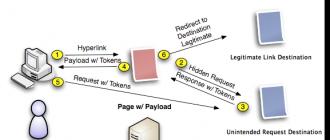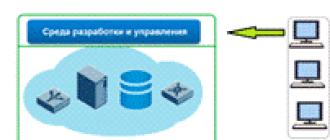But how much do you know and use the capabilities of the postal service? Rusbase publishes 25 tips that will be useful for both beginners and experienced Gmail users.
Customize the look
Instead of staring at the default palette, add vibrant colors by including one of the themes. To do this, in the settings menu in the upper right corner, select the Themes section and enable any you like or upload your own.
In addition, there are three interface sizes to choose from. Normal mode leaves a lot of free space on the screen, while Compact mode is suitable for those who are used to opening many windows at the same time.
Add friends and other email accounts
If you are just starting to use Gmail or have created a second Gmail account and want to add your contacts and old mail, then go to Settings> Accounts and Import. You can import your data and letters from Yandex, Mail.ru, Hotmail and others. To do this, you will need to do a few simple procedures. But remember that this will permanently turn off the Gmail alert when you receive an email.
Make Gmail Look Like Outlook
Under Settings> Lab, check the Viewport box. Now the letter will be completely displayed to the right (or bottom) of the list of incoming letters, just like in Outlook. Habit is second nature, so if you've spent half your life working with corporate email in Outlook, and now decide to switch to Gmail, then this feature will help you get over the parting with the familiar interface. After enabling the Viewport once, the next time you can find this button in the drop-down menu of the settings menu on the main page.
Screenshot: Rusbase
Select important
Gmail has a smart selection of important messages. In the Settings> Inbox section, check the "Track my activity in mail ..." box. Now the service will sort your emails by importance. Then you can select the "Include markers" item, the "Ignore filters" item, and at the top of the section, change the "Inbox" folder type to "Important first". Then go to the Settings> General section, and in the "Desktop notifications" item, select "Enable important email notifications."
Get rid of the thread of letters
All people are divided into two large groups: those who love letter chains, and those who hate them with every fiber of their soul. If you belong to the second type of people, then this function can be disabled easily. In the Settings> General section, find and turn off the "Letter threads" item. The next time you open the last letter in the correspondence with the addressee, you will see a nice-looking field of the letter text, and not a list of all letters. In the Inbox folder, too, all letters will be displayed in separate clickable lines.
Archive me completely ...
Gmail has a feature to archive emails instead of deleting them. Your mail is supposed to have enough free space for storing many large emails without periodically cleaning your inbox. And since there is enough space, you can not permanently delete the read letters, but send them, just in case, to the archive. To do this, having selected a letter, at the top of the list of letters, you need to click on the second button on the left (a square with an arrow down). And if you suddenly need an old letter, you can find it by selecting the "All mail" section in the menu on the left.
... but don't forget to clean
How generous in volume free storage there was no Gmail, but it's 2016, and letters are becoming more and more voluminous. So one day you run into a lack of storage space, and then you have to free the archive from the most difficult messages. To do this, click the small arrow at the right end of the search line. In the pop-up window, select and check the box next to "There are attachments." In the line Size, enter the value "10" and click the blue search button. The search will give you all emails with attachments over 10 megabytes. Mark those letters that you will definitely not need, and click on the "trash" icon at the top of the list of letters.
Answer and forget
After reading and sending a reply to a letter, do you really need it to remain in your inbox? Try using the Send & Archive feature so that emails are immediately removed from your inbox when you reply to them. You will find the corresponding item in the Settings> General section. By checking the corresponding box, you will add a Send and Archive button to the reply window. Now, every time you reply to a letter, you can choose: leave the letter hanging out in your inbox or send it directly to the archive.
Organize your mail with labels and filters
Not enough memory - buy
If you are really tired of ramming letters in a mailbox and constantly worrying about storage memory, then you can fork out for paid space. Scroll to the bottom of the letters. In the lower left corner, under the list of letters, you will see memory usage statistics and the "Manage" button. If you are close to 100%, follow this link and see options for paying for additional memory. There are a few tariff plans starting from 140 rubles per month. Additional memory will apply not only to mail, but also to other services like Google drive and Google photos if you are using them.
Take a look at the vastness of the mail
If you want to view as many emails as possible at once, change maximum size pages. To do this, go to Settings> General and select the third item from the top. You can set one of the suggested values in the range from 10 to 100 letters.
Colors of importance
Marking an important letter with an asterisk indicates its importance. But the importance also varies. To select a special flag for each important letter, go to the Settings> General section and select the All option in the Stars subsection. The next time you mark an email with an asterisk, click the star again and select one of the star options you want. different colors as well as exclamation and question marks and other icons.
Make a task out of the letter
You can make a list of important things from your mailbox. To do this, click the More button above the list of letters and select "Add to tasks". The letter will automatically become a task in the corresponding Google service. A link to this letter will be attached to the problem.
Follow unread
In the Settings> Laboratory section, enable the "Icon unread messages". If you have the Gmail tab open all the time, like any normal person, now, by looking at the tab icon, you can see how many unread emails you have. This is in case you need to get a little upset during a busy day.
Disconnect from the network
If you have a Chrome browser, then you can try using offline mail mode. Gmail will be available to you even without an Internet connection. No, without the Internet, you will not be able to send or receive letters. But you can, for example, view your inbox, sort your letters, or keep writing a reply until you return to civilization. To enable offline mode, go to Settings> Offline.
Give mail at the mercy
If you are completely exhausted trying to put things in order in your mailbox and have time to answer all letters, you can entrust this work to someone from your subordinates. To do this, go to Settings> Accounts & Import. In the subsection "Grant access to your account" you can add another Google user and thus give him access to your mail. He will not be able to change the password and other settings, but he will be able to read, archive and reply to your emails. Such letters will be signed with your name and the name of the authorized person, which will be indicated in brackets.
Block intrusive interlocutors
Some people don't take hints. For these, there is a lock button. When you receive a letter from a sender from whom you do not want to receive anything else, open the letter and click the down arrow in the upper right corner. Select "Block Sender" from the drop-down list. Now all letters from this address will go straight to the Spam folder.
Re-read old letters
If you need to quickly find a letter your friend sent you years ago, just hover your cursor over the sender's name in the list of letters or in the reading window. The contact's business card window appears. There is a button "Correspondence", clicking on which, you will see all the letters that you exchanged with this addressee.
Not there!
We all had such a situation when a letter instead of one addressee went to another by mistake. Now you can protect yourself from such a nuisance by enabling the cancellation mail function. Go to Settings> General and check the "Cancel Send" checkbox. You can also select the delay time for sending a letter from 5 to 30 seconds. The next time you send an email, you will see a "Cancel Submit" button.
Leave in english
Tired of the group conversations you were included in? You can leave them on the sly. To do this, select a conversation and in the More section click the Ignore button. After that, all letters in this chain will bypass you, only if you are not the only recipient of the letter. If you would like to return the conversation, find the corresponding thread in the inbox and unblock it.
Create new Gmail addresses easily
Let's say you don't want to bother with filters, or you want to create an additional Gmail account for something. If so, you can create a virtual Gmail address simply by adding + something between @ and Gmail.com. This is how you create an address. [email protected] to participate in auctions or you [email protected] for sales accounts, etc. Now everything that comes to these addresses will be sent to your mail.
Send letters even in your sleep
Let your clients and partners think you are a workaholic maniac who works even at night. Install Boomerang extensions that you can use to schedule mailing in the future. The extension operates in Chrome browsers, Safari and Firefox. Free version allows you to schedule sending up to 10 emails per month. The same extension can be used as a reminder for emails that you need to finish working with later.
Automate replies to identical emails
You may have to view and reply to dozens of the same emails every day. To avoid rewriting your answers every time, use the Answer Templates button in the Settings> Laboratory section. Next time you write a boilerplate response, mark it appropriately so you can post the same response over and over.

Screenshot: Rusbase
Don't torture the mouse
Give your mouse a break - use the keys quick access... Some of them are active by default. If you want to know more about them, take a look at Settings> General and enable the "Shortcuts" item. Then press the "?" on keyboard. A table of all combinations will pop up on the screen shortcuts to work with mail.
Stop spying on other mail services
Under Settings> Accounts & Import, select "Add your POP3 mail account." After that, Gmail will automatically receive emails from your other accounts. Use the "Send Email As" feature to send an email from one of your addresses.
In order to get into your account and see the list of letters, you need to go to gmail com and enter your personal username and password... Unlike most mail services, here you must enter your full address, including @gmail com. This is because Google provides the ability to create a gmail com email for a domain for free.
Anyone on their domain can use gmail as mail for corporation employees or for your website creating mailboxes for users. In such a situation, the user's domain will follow the dog symbol.
By filling in your username and password, click the "Login" button... These actions open the folder that you set to display by default. By default, the Inbox folder will open.
In addition, you can customize your email collectors, such as Outlook or The bat... Google specialists did their best. IMAP settings take no more than 5 minutes. And most importantly, you do not have to enter your username and password every time. They will be stored in a program designed to enter them for you.
Gmail is a product from worldwide famous company Google. Officially in open access she hit back in 2004, and from that moment on, anyone could create a mail on gmail com.
Few believed that the post would be the way it was presented in the press release. Doubts were fueled by the date of the announcement of the start of the first, after the search engine, a large project from Google. The first of April, after all. That the global giant is going to provide a service free mail became known the day before the start. The New York Times wrote about this on 03/31/2004. It said that it would be possible to create mail absolutely free.
Distinctive feature innovative postal service has become mailbox size... 1 gigabyte at that time seemed like a fantastic figure. This was 500 times more than the then rival Hotmail from another American giant Microsoft. This is what associated the news with an April Fool's joke.
However, on April 1st, Google released a press release. But even this did not convince all journalists and users of the veracity of the news. So revolutionary was the news. But everything turned out to be true. Product instantly ousted its competitors(Yahoo mail, Hotmail) from the market. It is not surprising, because almost every active Internet user wanted to create mail on gmail com. With this product, Google has created a trend in the development of the Internet for the coming years.
In addition, everyone who decided to create a mail on gmail was provided with innovative function – search by mail... At that time, google was the first to introduce such a function that was already familiar to us. But some ten years ago it was a real breakthrough. Mail gmail com, registration on which remained absolutely free, is dynamically developing to this day.
How to create mail on gmail com?
The process of creating an account on jail simplified as much as possible... The gmail mailbox, which is registered by visiting the gmail com site and clicking the "Create an account" button, is your window into the world around you.
The second option: you can go to the google ru website and select "Mail" at the top of the menu and click on the button " Create an account».
The registration form, which will open, contains only the most necessary questions, which will not be difficult to answer. The corporation's specialists took care of new users and prescribed clear prompts as much as possible. The key thing to fill out is unique login and personal password .

Since the postal service has been around for more than ten years, it will not be so easy to come up with a unique login. In case the desired username is already taken, then the system will offer you derivatives from the desired login who are on this moment are free. You can choose from the proposed options, or come up with a new variation.
Also, when registering, you will need indicate your mobile phone and backup mail ... Do not be afraid to provide this personal information. This is necessary, first of all, for the security of your mailbox. If you forget your password, you can easily restore it either to your phone or to an alternative mailbox.
In addition, if hackers try to hack into the mailbox, it will be much more difficult for them to do this. However, the phone number can be omitted. Instead, it will be enough point out Secret Question and the answer to it. For safety reasons, choose a question and answer such that only you know them. After filling in all the fields, click the "Next" button in order to create your first google mail.

Basic google mail settings
To customize your inbox, personalize it, and create comfortable conditions for further operation, follow the steps described in the section google mail login.

Here you can create your own address book of contacts for quick writing of letters, set up the language of the mail itself, choose a design theme, set the text style and much, much more.

Of interesting and unique features:
- Chains- correspondence between the same recipients with the same subject are grouped into the conversation list. This makes it possible not to miss a single letter from the correspondence and always keep abreast of events.
- Notifications- on top of all windows, translucent notifications will pop up that a new e-mail has arrived. It is very important if you do not want to miss an e-mail and at the same time are doing other work on your PC.
- Importance markers- the system will display a special icon next to letters, the sender of which marked them as important.
- Categories- sorting letters by specific categories. This makes it possible to separate the most important letters, mark them according to certain parameters and distribute them into folders.
And, of course, standard, but very useful features that can be found google users mail in your mail settings: answering machine, signature and filters.
Of course, all these additional settings will help you make the most comfortable use. postal service from Google.
Separately, it is worth describing the service that is integrated into mail - " Tasks"... This seemingly mundane electronic organizer, not as simple as at first glance. He is able to remind you by e-mail or in the form of an SMS message that after a certain time you have scheduled, for example, a meeting. Having set a task even for a year ahead, be sure that the service will not forget about it. If your plans have changed, you can delete the task. And there will be no trace of her.
By the way, about contacts. They can export and import... This is very convenient if you have several mail accounts and you want to use the same contacts for correspondence.
How to send email with gmail?
- In order to send an email, you need open site google mail, log into your account and click on the "Write" button.
- A window will open in which you must fill in the recipient, subject and text of the letter... You can choose the recipient from your personal address book.
- If you have a desire send a document, picture or any other file- click on the paper clip icon.
- In the dialog box select a file on your PC that you need to send, or insert the link if the file is already posted on the Internet.
- Click the "Open" button... The file download process will begin.
- Download speed will vary by size file and speed of Internet access. A filling blue bar will inform you about the progress of the download.
In case you need send a large file- then it does not need to be attached to the letter. Upload it to the Google disk service, and send only the link to it to the addressee. This will greatly speed up both your sending and the process of receiving the letter.
The Google search engine is very popular and every day a large number of users are interested in logging into Gmail.com mail and registering a mailbox... Many services are integrated into the mail options. It is a convenient, reliable and secure e-mail service.
By creating your own account in Gmail, it is automatically integrated into social network Google+, YouTube, Play Market(applications for Android), Disk (10 GB of space for storing personal information), Documents, etc. After registering and logging into the mail, data is synchronized.
- enter your mail name and password;

- the link to enter the mail will be displayed at the top of the Google page.

- you can also enter the Gmail mail (Gmail) from the page of the Google search engine, the button on the right " To come in".

If login failed for a reason wrong password, you need to check the layout language, uppercase or uppercase mode ( CapsLock), whether additional keyboard (NumLock). If all else fails, press the button " Need help" and, following the instructions, recover the password (for more details, see the article below).
Registration in mail Gmail.com
If there is no registration in the gmail mail yet, then first you should go to search engine Google. After that:

- the page for entering the data required for registration will open;

- fill in all the lines, enter the check number from the picture and click " Further";

Auto login to Gmail.com
On the login page of the Gmail mail (registration must already be completed), the switch “ Remain in the system"... After launching the browser by clicking the " To come in" the mailbox opens. Now the gmail will open automatically. 
Email notifications without logging into Gmail mail
For more comfortable work with mail created special applications, which are integrated into the Google Chrome browser (download) and will automatically notify you of sent correspondence, without entering the mail page. These add-ons include Checker Plus for Gmail. After installing it, on the right in the browser ( Google chrome), the mail icon and notification of sent emails will be displayed (more detailed information after clicking on it). 
Also, this add-on simplifies the work with several personal mailboxes at the same time, has voice notification and control, makes it possible to use mail even when the browser is closed, etc.
Login to Gmail.com without password - password recovery
This service is very attentive to the difficulties of users and all steps to restore mail have already been carefully worked out. The technical service has thought out a refinement method by which it is possible to determine the real owner with a high probability. In this manual, the most difficult method will be considered - without access to a mobile phone number and without an attached second mailbox:
- on the page for entering the password from e-mail, you need to click the link “ Need help";

- a page will open with a choice of probable problems, where you need to select " I do not remember the password" and specify the email address (if it does not appear automatically). After that, press the button " Proceed";

- on the next page you need to specify the password in the form in which it was remembered and select " Proceed" or " I find it difficult to answer ”;

- you will be prompted to use a phone number. Because in this manual, the method is considered without access to the phone number, then the item " I can’t use the phone ”;
If the mobile is available, use the button " Proceed", the SMS code is entered and installed New Password... This completes the restoration of access for those who have a phone linked to their account at hand.

- the dates of the last entry into the gmail.com mail and registration are entered;

- the next step is the answer to the security question entered during registration. Here you can enter the correct answer and choose “ Proceed" or click on the button " Skip this question ", if the question itself is forgotten;

- all subsequent steps are aimed at proving their belonging to this box. Each omission of the question will only stretch the gmail (gmail.com) mail recovery procedure. Upon completion, the system will process all these responses and provide access to the mailbox.
Subsequently, it is better to play it safe against such cases and write the data in a safe place. It does not hurt to attach a valid phone number or a second mailbox to the mail. You can do this in your account profile settings.
Mailbox creation history
The first google mailbox was launched in 2004. After three years of its creation, the news published a revolutionary announcement. The e-mail service available to everyone, promising free gigabyte storage, was initially perceived by the public as a joke.
Later, thanks to gmail (gmail) mail, great leaps forward took place in this area, and almost all Internet postal services began to use these technologies.
Signing in to your Gmail account is pretty easy. But first you need to create your account on this service... Now you will learn how easily and correctly you need to enter the mail, as well as learn the basic settings of this mail service, you will understand how to change mail settings, and also learn how to edit existing contacts.
If you have not registered for Gmail before, then do it now, since the procedure is elementary and does not require special skills or knowledge.
registration
We register an account, because it is the same for all Google services. we go by. 
We press the button "Create an account". fill out the form.  In the process, you must specify your data - initials and the desired address e-mail... You can specify any name and surname, since the resource allows you to create a different number of mailboxes. And we get ...
In the process, you must specify your data - initials and the desired address e-mail... You can specify any name and surname, since the resource allows you to create a different number of mailboxes. And we get ... 
When registration is completed, the system will automatically redirect you to your personal account using the link, that is, you will find yourself in personal account, where you can already start to fully work and use the capabilities of the Gmail system. But it should be borne in mind that each time you log in again, you will need to enter your login information - this is your email address and password, so save the information in a safe place.
Some novice Gmail users experience some difficulty in signing in, but problems can be avoided by entering the correct information and agreeing to the browser save the password. Thus, in the future you will not need to enter your password on the keyboard and Gmail address as they will be automatically entered when you enter your account.
How to sign in to Gmail:

Enter the data that we talked about above - login, password (login is your mailbox address);
After entering the data, click the "Login" button; 
How do I sign out of my gmail.com account?
To get out of the current Gmail account to change your profile or in other circumstances, you need to select the "Sign out" item on your profile picture. 
Gmail settings
Mail works without any settings, but an inquiring mind may want to adjust everything for themselves. The main settings are hidden under the gear icon. 
After you have mastered the basic functions of Gmail, you will want to change your mail configuration or change the template. To do this, in the left menu, find the "Gears" tab and click. A drop-down column of functions will open, among which select the "Themes" function. Or click on "Settings" - it will open context menu in which and choose whatever you want.
Create contacts
V Gmail service you can create and delete contacts, as well as perform group actions with existing ones. There is an opportunity to make additional information about the contact: phone numbers, addresses, birthday.
To add a new contact, select the "Contacts" section.  A window will appear where you need to enter the data about the created contact. Changes will be saved automatically.
A window will appear where you need to enter the data about the created contact. Changes will be saved automatically.
For change Gmail contacts, you need to select the desired contact that should be edited, click on it, and now you can edit all its data.
In the process of using Gmail mail, you will gradually master all its functions, and in the future you will be able to do everything at your discretion.
Google Mail (mail.google.com, gmail.com) - free Email from the leader of IT-technologies, the company Google (Google). Thanks to high level personal data security and friendly interface is very popular with users from all over the world.
In the fall of 2012, Gmail.com managed to surpass its main competitor, Hotmail (Microsoft), in terms of the number of users. At that time, more than 420 million people created their account in Gmail.
The Google Mail service (gmail.com) supports two-step authentication, which reduces the risk of account hacking, and blocking for 24 hours in case of detection of unusual activity in the profile. Blocks spam messages. Creates backups correspondence with other users. Transmits data through a secure (encrypted) channel using common protocols (IMAP, POP3, SMTP).
To register with gmail.com, follow the instructions below.
Attention! The mail account can be used to log in to others Google services(Photos, Disk, Maps, News, YouTube, etc.).
registration
1. Type in the address bar of your browser - gmail.com, and then follow the link "Create an account". Or go to the page - www.google.com/intl/ru/mail/help/about.html.
Advice! If you are using google browser Chrome, on it home page click the Mail icon (located at the top right). Further, to register, fill out a special form.

2. "What's your name": your first and last name.
3. "Come up with a username": login to enter the system. When compiling it for convenience and quick memorization, you can use your surname, initials, date of birth or registration.

Advice! If the service reports that the login you have created is already in use by another user, to speed up the registration procedure, use one of the generated symbol combinations in the "Free" line. Click on it with the mouse to move it to the field.
4. Make up complex password, at least 12-15 characters long, consisting of lowercase, uppercase english letters, numbers and special characters (&, #, @, $, etc.). Enter the password in the lines "Think ..." and "Confirm ...".

5. Date of birth: manually type the date and year, and select the month from the drop-down list.
6. Gender: open the menu, set the appropriate option (male, female).
7. Mobile phone: In the list, click the country where you live to display its international code. Then enter your mobile number.

8. Enter your backup email address (if available). You may need it to restore access to the mail service profile in case of password loss.
9. Prove that you are a human being and not a bot (a program that performs registration without user intervention): type the symbolic combination shown in the picture. If it is difficult to see it, click the "Update" button next to it (the "closed arrow" icon).

10. Check the "I accept the Terms ..." add-on.
Verification
1. On the "Confirm Account" page, by clicking the mouse, select the method of receiving the code for passing the verification: SMS or voice call.

2. Click "Continue".

3. Enter the received verification code and click "Continue".
If all steps of the instructions are followed correctly, a page with your mailbox profile will open in the browser.
Gmail settings
1. To open the global options, left-click in top panel on the right is the account avatar (by default, it displays the first letter of the email address). And then go to the "My Account" section.

2. Mailbox management (viewing letters, spam filtering, sending messages, shopping cart, etc.) is carried out in the vertical menu located on the right side of the profile.

Advice! To send a letter, click the "Write" button. Click "More" in the list of options for more gmail features.
Authorization
1. Open the page - www.google.com/intl/ru/mail/help/about.html, click "Login".
2. Enter the mailbox address in the @ gmail.com format, click "Next".


Enjoy using the Gmail mail service!