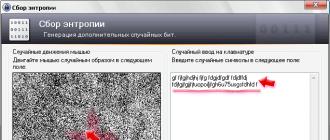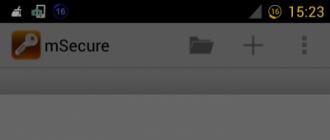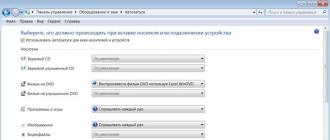Our selection - applications for storing passwords on Android
Surely each of us is registered in any social network, or at least just has an email box. And each of us must understand that simple passwords are easy to pick up and should be discarded. But, unfortunately, not all people are watching this and may simply treat the choice of password in bad faith by setting obviously unreliable passwords, like "123456" or very common "Qwerty". Yes, such passwords are easy to remember, but if they store personal information for you, then most likely you will have to say goodbye to it soon. As for the services that our passwords store with us, they came into being a long time ago, but the mobile versions appeared not so long ago.
So, in today's review of the most popular applications for storing passwords, hit: mSecure Password Manager, RoboForm, KeePassDroid, Last pass, 1Password Reader and Safebox.
mSecure Password Manager
- Category: Job
- Developer: mSeven Software LLC
- Version: 3.5.3
- Price: $ 10 - Google Play
mSecure Password Manager - an application that differs from the others presented in the review in that it has just a huge functionality and the most structured interface (it is convenient to view not only on the smartphone, but also on the tablet).
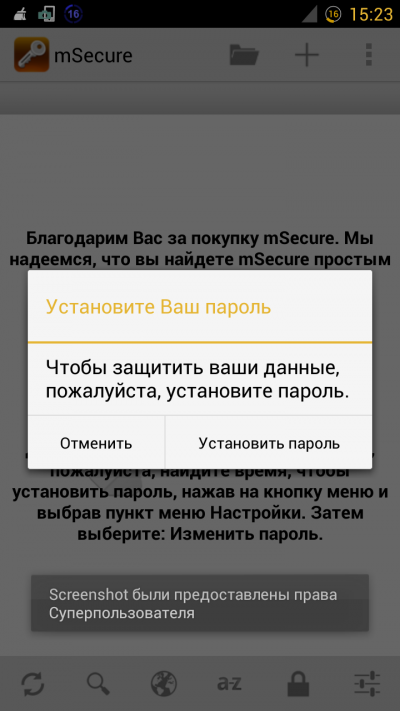
If you first launched this application, then you will be prompted to enter a password and remember it. Having set a password for the application, you thereby protect your data, which you can later add and set separate passwords to them. A distinctive feature of this application is the presence of several methods for creating backup copies of data and the possibility of synchronization, both with mobile devices and personal computers. If desired, a copy of the data can be sent to you by e-mail, saved to a memory card or even downloaded to the cloud storage. Dropbox.

A few words should be said about encryption methods, because it is thanks to the 256-bit encryption using the Blowfish algorithm that your data is well protected. As already mentioned, the application received a very convenient and well-structured interface that allows you to easily add files or find the information you need. In addition, for each of the files, you can assign one of the 200 existing icons.

The application is distributed on a paid basis, you can buy it in Google play at a price of $ 10. The price, in my opinion, is too high, especially since the desktop version for Windows worth even more expensive - about $ 20.
pros:
- Convenient application interface;
- 256-bit data encryption;
- Several ways to create backup copies of data;
- Fast and stable operation of the application.
Minuses:
- High price.
Roboform
- Category: Personalization
- Developer: Siber Systems Inc
- Version: 4.04
- Price: Free - Google Play
Roboform - a very old service designed to store the most sensitive data. This service was released so long ago that it became popular on such operating systems as Palm os and Windows mobile, but the developers did not stop there and released a version for both iOS and Android.

As for the available functionality, everything is standard here: the ability to store passwords, divide information into different categories, automatically generate passwords, and, of course, synchronize with known cloud storages (this function is automatically executed when you first start the application on your mobile device).
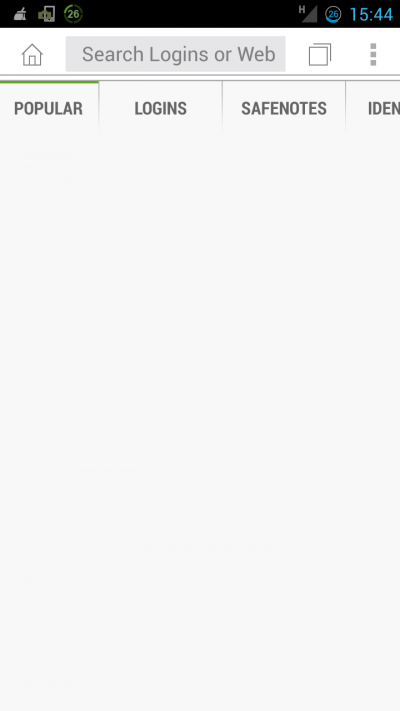
For more functional networking, the application prompts the user to install the necessary extensions on popular browsers such as Firefox and Dolphin, without which you can only create password-protected notes.
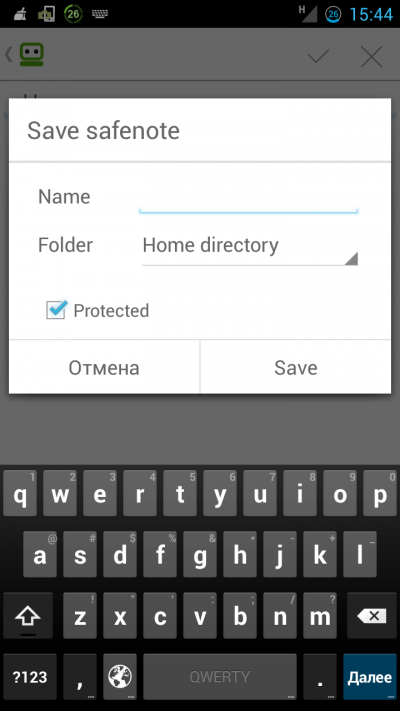
This service is best used in constant synchronization with the desktop version of the program. And the most important point is the fact that it can be done for free. RoboForm app for Android can be downloaded on Google Play for free.
Pros:
- The server is absolutely free;
- Convenient extensions for mobile browsers;
- Good functionality.
Minuses:
- The absence of the Russian language;
- Not the most convenient interface.
KeePassDroid
- Category: Instruments
- Developer: Brian Pellin
- Version: 1.99.11
- Price: Free - Google Play
KeePassDroid - another password storage manager, the functionality of which can be tested absolutely free of charge, while absolutely any user can use the source code of the application. This feature can be called a huge plus and thank the author of the application for this opportunity.
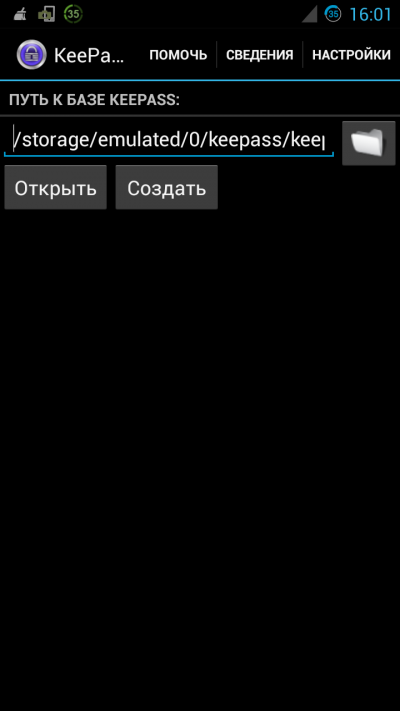
Application functions are rather classic. The first launch means the creation of a file-keys, which will store all information about accounts and passwords. All passwords will be encrypted using a pre-prepared AES encryption algorithm.

Despite its user-friendly and simple interface, the application easily groups the records. This feature allows you to store data from multiple services in one application. In addition, the application can easily copy the login and password with just one click. After the data is copied in the status bar, you will see a notification about the successful completion of the data transfer.

Another useful feature in the application is the ability to create an automatic password, and you need to specify which characters will be specified in the password, its length, the presence of special characters and other parameters.
It is thanks to its free and free distribution application. KeePassDroid has several third-party clients to work on a personal computer running Windows Macand Linux.
pros:
- Absolute free of charge and freedom of distribution;
- Simple and convenient interface.
- Autogenerate passwords.
- There are desktop versions of the program for a variety of operating systems.
Minuses:
- Morally obsolete interface;
- There is no possibility to work with bowsers.
Last pass
- Category: Job
- Developer: LastPass
- Version: 3.2.18
- Price: Free - Google Play
Last pass - one of the most convenient cloud manager for storing passwords. This service boasts a huge number of plug-ins for most popular browsers, including mobile ones. This manager will easily fill in the login and password on any site.

To a greater extent, the maximum functionality of the application can be achieved in the most popular mobile browser Dolphin for which several plug-ins are created at once to facilitate the work with the service.
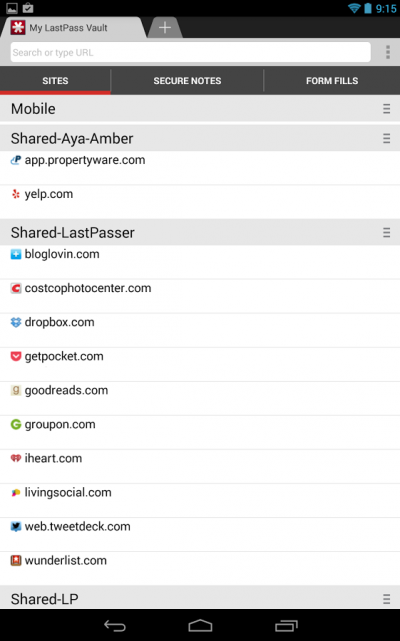
Almost all the basic functions of the browser can be used absolutely free. I would like to consider the possibility of installing this application on operating systems such as Windows Phone, BlackBerry, Symbian, Windows Mobile and even WebOS.

application Last pass for android, you can download it for free, but if you need to use existing plugins, then you need to buy a subscription for $ 1 per month or 12 for a year of use.
pros:
- Convenient interface;
- The presence of the Russian language;
- Storing all passwords in the cloud;
- Synchronization with the desktop version.
Minuses:
- Using mobile plug-in for money only;
- A small application functionality compared to its main competitors.
1Password Reader
- Category: Job
- Developer: AgileBits Inc
- Version: #1.8.5.2
- Price: Free - Google Play
1Password - if someone does not know, then this application was once the most popular among all on the iOS platform. The developers quickly created an application for Android, but for unknown reasons, the functionality turned out to be not much trimmed than in the version for iOS.
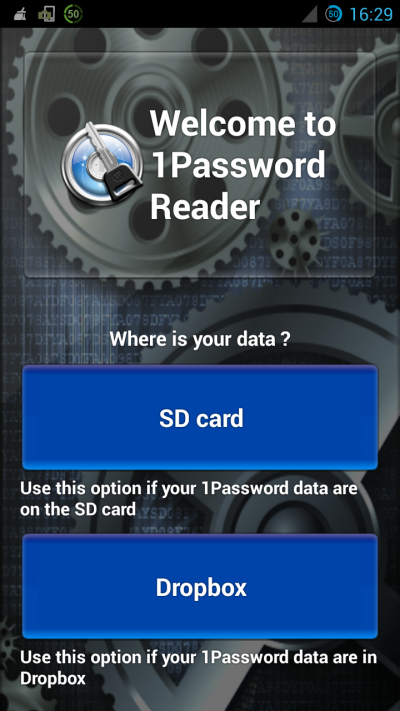
An application that can be downloaded for free in Google play allows you to easily access information that has been added using a PC. We can use this data for our own purposes, but, unfortunately, we do not have the opportunity to add new opportunities from a mobile device.
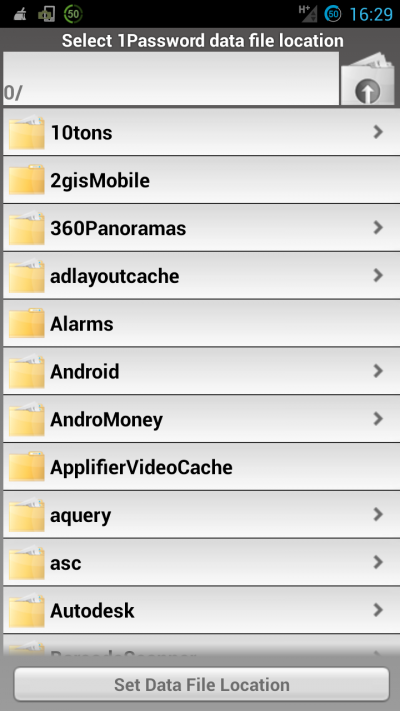
The interface of the application is truly modest. But it is this application that remains the only one that can easily work with the desktop version of the program. 1Password.
pros:
- Full synchronization with the desktop version of the program.
Minuses:
- There is no possibility to add new files;
- Inconvenient and low-functional interface.
- Category: Instruments
- Developer: Aleksey Zholdak
- Version: 1.22.9
- Price: Free - Google Play
- Pro version - Google Play
Total:
Of all the above managers for storing passwords, I would like to mention the very first one, namely mSecure Password ManagerI liked it more by design, and by functionality it seemed the most practical. Yes, it is more expensive than all the other programs presented in the review, but if we are talking about confidential data, then there can not be a trifle. In any case, the choice will always remain for you dear users.
590Good day to all, dear readers of my blog! I want to tell you about one tool that I use in my daily activities. It allows you to provide convenient, free and secure storage of passwords.
The system of secure storage of passwords, which I have found and put into practice, will help you get rid of the chaos of authorizations in various services, websites, programs and other. I adapted and configured it together with the cloud storage of information in Dropbox so that you can access all your passwords, accounts and other data from anywhere.
If you stored all passwords earlier in a browser, a plain text file or in another primitive way, you will solve the security problem of your personal data once and for all. Even after reinstalling the system, one-click information is at your fingertips without any headaches or concerns about security.
- The first and most important step towards the use of the program - you need to come up with a reliable "master password" that provides authorization and access to all data. Use several options for the association of text and numbers with different upper and lower case characters, the more complex the combination, the better.
- The second step - you must have an account in any cloud storage, for example, Dropbox. This needs to be done so that we can access all of our passwords from any computer where the cloud service client is installed.
KeePass Password Storage
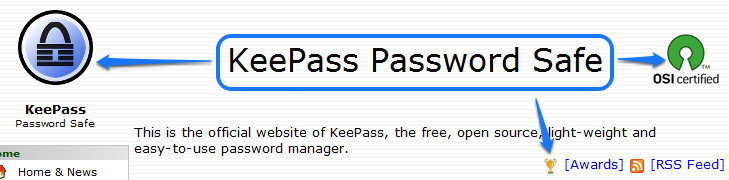
It is worth mentioning at once that using KeePass is absolutely free. The software is distributed under a universal, publicly available license, is constantly being developed and supported by developers.
The first version of the program was developed by Dominik Reichl back in 2003 for the Windows operating system, there is support for AES data encryption - 256-bit. The program can be used without installation on the device from which you will run it. Thus, you can copy the program to flash media and have it always at hand.
Main program featureswhich I would mark for my purposes:
- Advanced Password List Generator
- Drag & Drop field copying system
- Creating groups and subgroups
- Import and export of many formats
- Powerful data retrieval system
- Expansion of functions by modules
Now we will start downloading and launching KeePass, if you have not forgotten, you do not need to install it. Go to the official website http://keepass.info/download.html in the download section. Two are presented to your attention version of the program:
- Light Edition Classic Edition
- Professional Edition Professional Edition
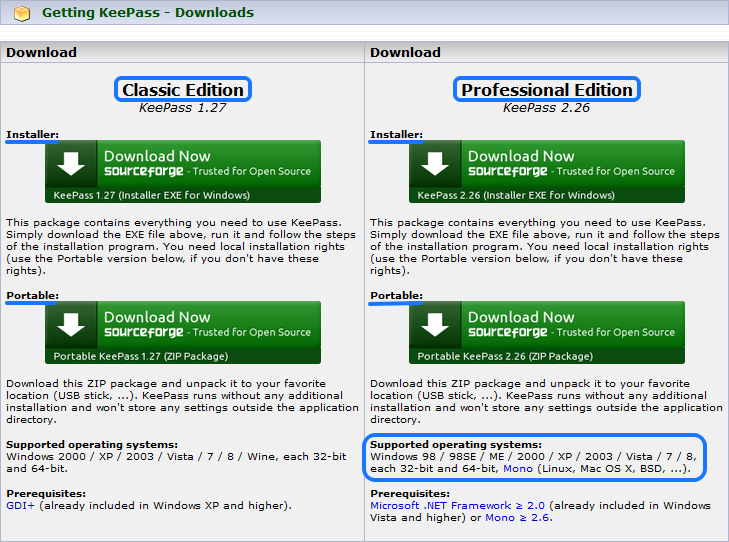
An interesting point - the Professional Edition has a cross-platform, requires pre-installed .NET Framework above 2.0, works on modern platforms Mac OS X, Linux and Windows.
On the official website you will find many different plugins for both versions of KeePass. They are mostly written by third-party developers and have full access to your database. I do not recommend to get involved in third-party plug-ins. In my work I use the professional version. The current functionality is more than enough to perform my tasks.

Download and install
We choose the Professional version, click on the download link of the Portable build, so that we can run directly from the flash drive without having to install the program on the computer.
Unpack the downloaded zip archive in the desired place, make the first launch by clicking on KeePass.exe, the program interface will open.
First we need to install the Russian language. Select in the top menu “View”, “Change Language”, a window with language options will open, at the bottom of the window click the “Get more languages” button, a special page will open to select and download various languages, look for the Russian language corresponding to your version of KeePass and download. The archive will contain the translation file “Russian.lngx”, copy it to the root directory with the program.

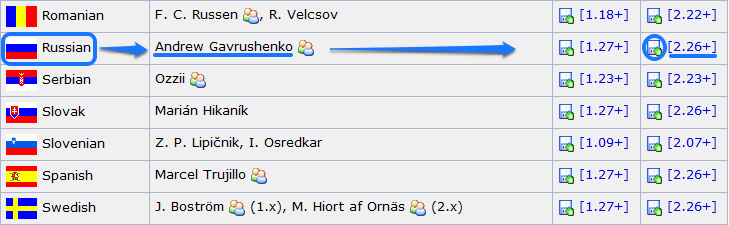
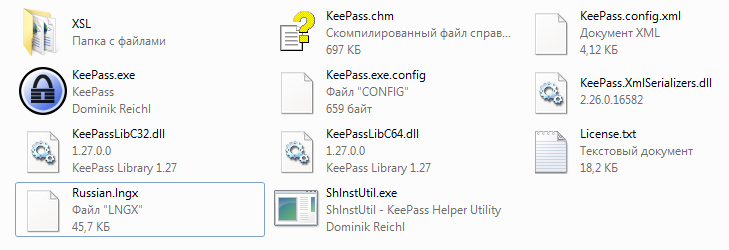
Having entered the language selection section again, you will see, in addition to English, Russian, select it, pop up a window asking you to reboot, agree and now everything is in Russian. You can easily master the functions of the program on the great and mighty :).
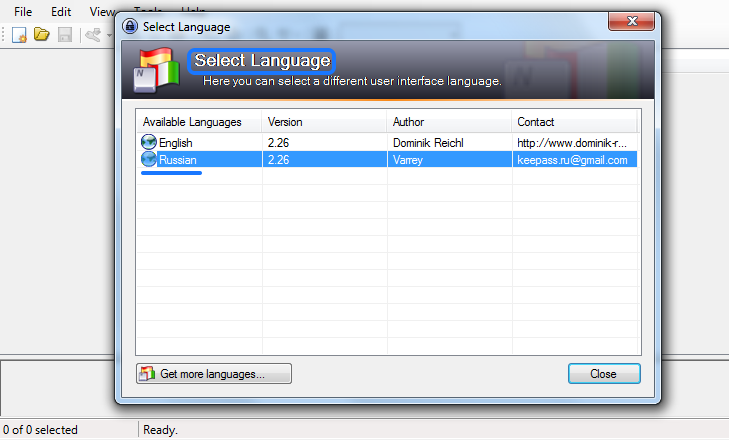
Database creation
Press the key combination "Ctrl + N", you will be prompted to select the name and directory for saving the password database file. I advise you to immediately prepare a place in the cloud for this purpose. I have the Dropbox extension installed on my computer, so I placed it in the Docs folder specially created for this.
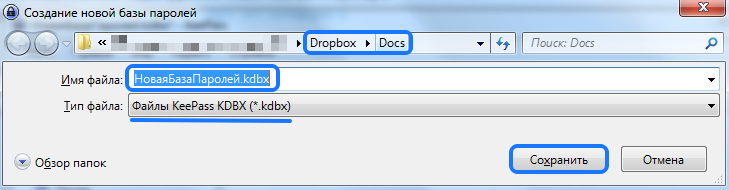
The next moment - you need to specify the “master password” that you came up with earlier. After creating the password, we check the degree of its reliability on a special indicator below and press the "OK" button. Most importantly, the password that you have turned out, you could never forget in everyday life.
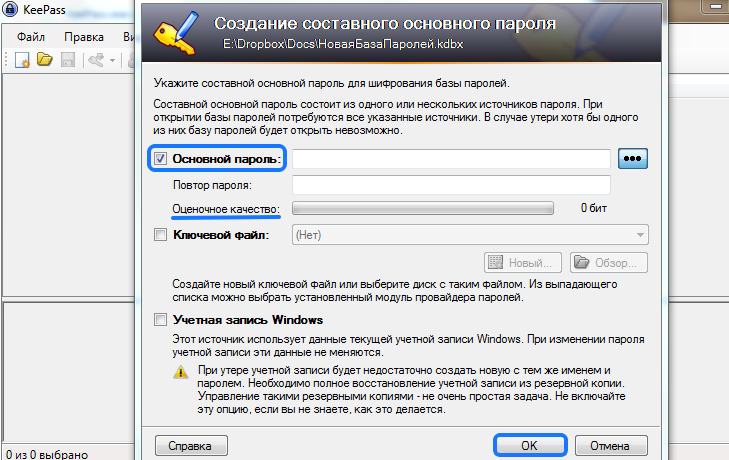
The step of setting up the password database - we come up with a database name and description, you can leave them empty. By default, several test sections are created to structure the data, as well as two records as an example. They can be removed if necessary.


Creating records
Creating new entries is very simple, just press Ctrl + i on the keyboard. You can set the name of the record, login and password, as well as a link to the authorization page. There is also a button to generate passwords, if necessary, set a reminder of the password expiration date.
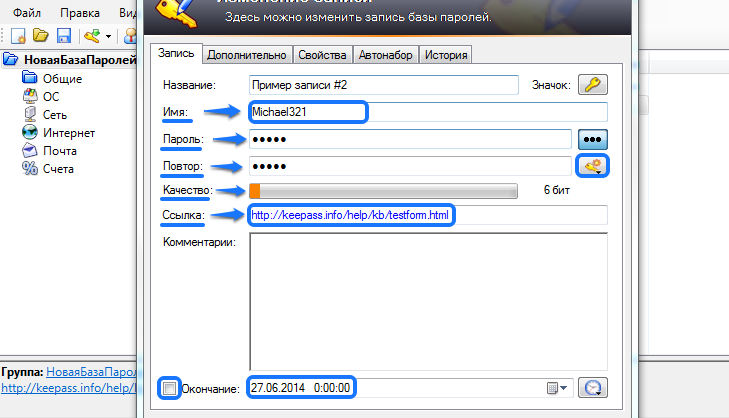
For example, you need to go to some program or site. Highlight the record you need or search for it in the keyword search, click on the link to the site you need in the status line and simply drag and drop the name and password fields from KeePass into the required fields on the site. That's all, there is nothing beyond the complex.

Create your own partition structure with program passwords, assign each section and subsection its own icon to visually distinguish them. On this, the basic basic points are finished, you can praise yourself for ensuring the security of your data. Now it can be argued that we have mastered the secure storage of passwords.
Thought article

I think you got a share of utility from my article, do not be too lazy to immediately put knowledge into practice, you will be surprised how much your activity will become safer, easier and more efficient than today.
I am waiting in the comments of your opinion, where and how you store your passwords, what methods you use and how much you like these methods. I wish you all good personal data protection, Denis Chernyatinsky was with you. Good luck to all!
Follow the news
A short password consisting only of numbers, a significant date, your own name or the name of someone you know, a series of qwerty or ytsuken symbols conveniently located on the keyboard is a guarantee that once such a password is likely will be hacked, and the account to which he served is irretrievably lost. Using multiple websites, instant messengers, and other software accounts of the same password, no matter how difficult it may be, can once again result in the loss of one of the accounts, or even all, where this password was used.
How to create and store authorization data correctly, so that it is safe and convenient?
Many users still still use the old proven way of storing logins, passwords and other identifiers in the ".txt" file. On sites on the Internet, almost every step requires authorization, and working with a lightweight text file at first glance may seem like an acceptable solution. A text file in a notebook can always be opened, always at hand, and this will not affect the performance of the system as a whole. However, storing logins and passwords in the “.txt” file is far from the most convenient way to organize your data. At a minimum, a notebook or any other text editor loses password managers in that it does not know how to invent passwords.
Password Manager is a special type of program designed to store confidential user data (read about the best). In addition to the convenient format for displaying authorization data, these programs decide for a person such an important question as inventing complex and reliable passwords. Each standing password manager is equipped with a password generator - a function that randomly forms a set of illogical characters of a greater or lesser degree of complexity, depending on user-defined parameters. How to sit and break your head, whatever password to come up with, and so that it is at least 10 characters in it, and it has both numbers, letters, and letters also in upper case, it is much easier to entrust this business to software the process that will produce the result instantly.
A secure password is a complex password. It could, in principle, be remembered with time, but if there are many such passwords, it will not be possible to store all this in my head. But once to work with your own data authorization, and then keep it all up to date - quite feasible task.
Below we consider the top three functional password managers for Windows - decent solutions on the software market that serve to organize and organize confidential user data.
Sticky password
A small but thoughtful program for lovers of mobile application style. Its use provides for the creation of an Internet account that provides data synchronization with mobile applications for Android and iOS platforms.

The data stored in Sticky Password is protected by a so-called master password - a single password to access the program, which must be entered each time not only when the program is started, but also to unlock it after a computer has been inactive for some time.
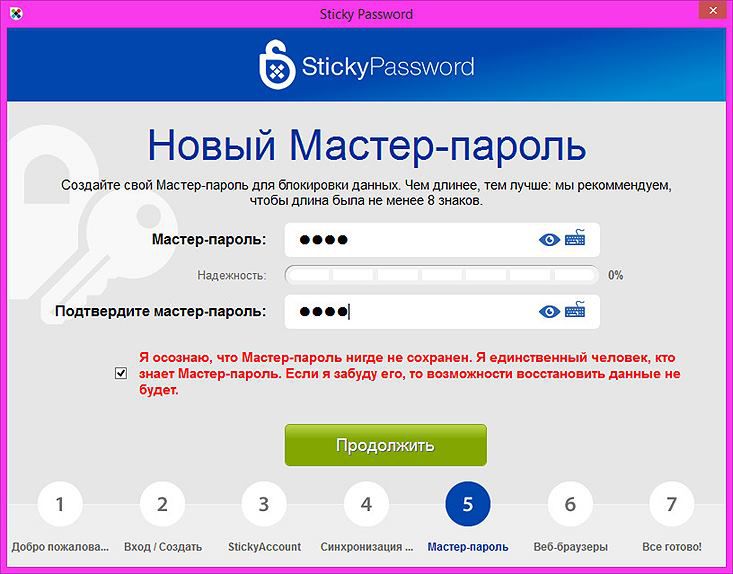
The master password behavior is configurable - you can disable it altogether or change the Sticky Password auto-lock time.

In addition to authorization data, the program allows you to create, organize and store bookmarks of Internet sites, contacts of people in the format of business cards, as well as for fixing important information. Sticky Password is initially structured by sections for storing authorization data for Internet accounts and application accounts. Inside these sections there are groups - subsections, where logins and passwords can be stored cataloged, in accordance with the specifics of Internet accounts and applications.
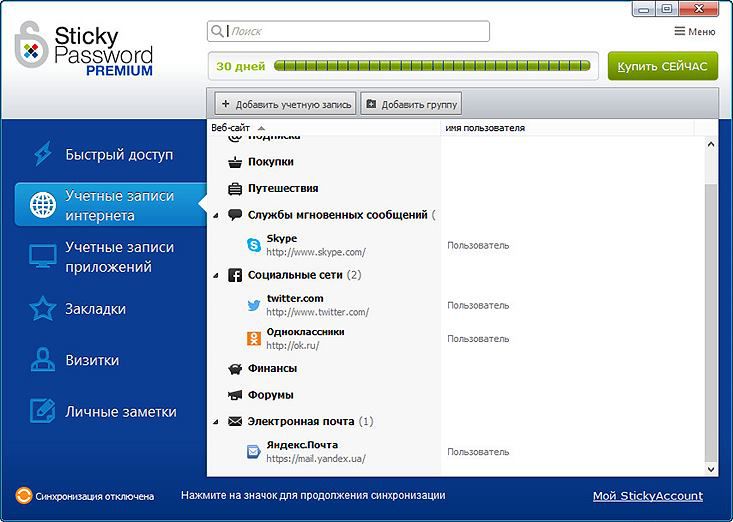
To save the user from the hassle of coming up with an ornate password every time, the program is equipped with a password generator.
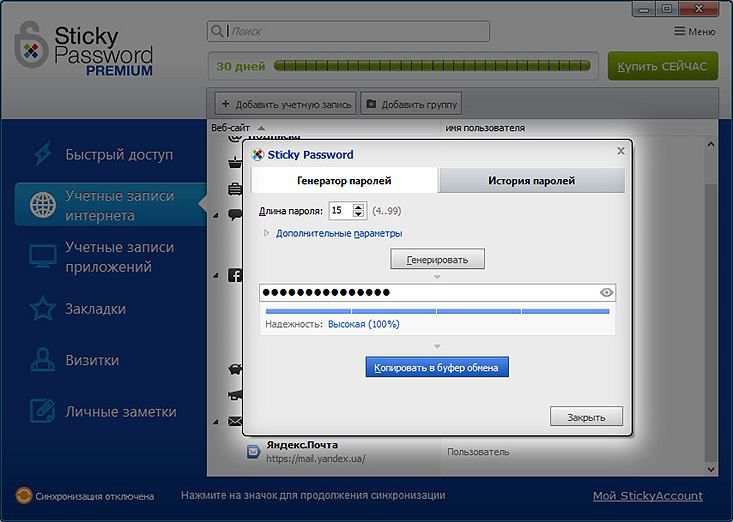
When installed into the system, Sticky Password offers to import data from other sources — its own database file, other program password managers, or supported browsers.


To transfer the program to a reinstalled system or another computer, you can use the export settings, which allows you to save data in database files, as well as in universal formats ".hml", ".html", ".txt". Alternatively, for example, if you need to work temporarily on a third-party computer with Sticky Password, you can create a portable version of the program on a USB flash drive.
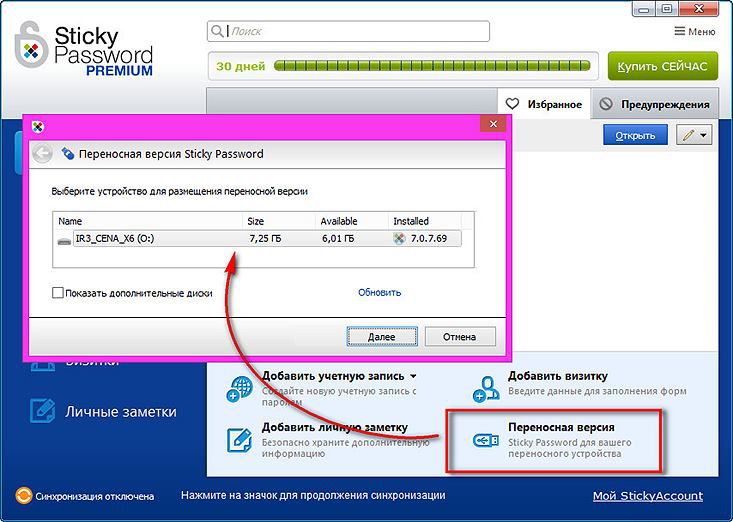
Sticky Password integrates into the system and actively “collaborates” with it. The program that is always active in the system tray remembers the entered logins and passwords, and also can automatically substitute them into the form fields of the browser and Windows applications.
Sticky Password is a protected program, its password database is encrypted in order to avoid data interception by spyware malware.
Sticky Password is available in a free Free-version with basic functionality, as well as in a paid Premium-version with additional features.
Download Sticky Password: download
KeePass Password Safe
TOa platform-based, functional, lightweight, completely free and secure password manager. On the official website, in addition to the normal version installed in the system, a portable version is available. The program can automatically enter authorization data in browsers and Windows applications. Tighter integration of KeePass Password Safe with browsers and additional functionality are possible when installing extensions.
Download KeePass Password Safe: download
Starting to work with KeePass Password Safe, the user must create the program database himself and indicate its location.
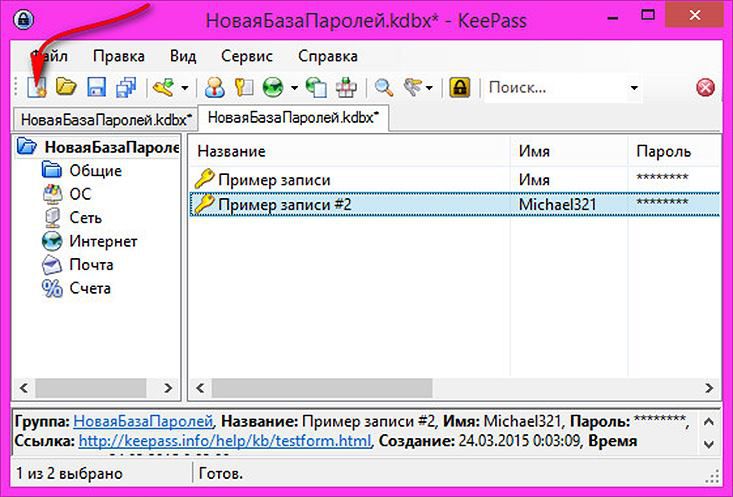
KeePass Password Safe can import databases from other password managers and universal database storage files.
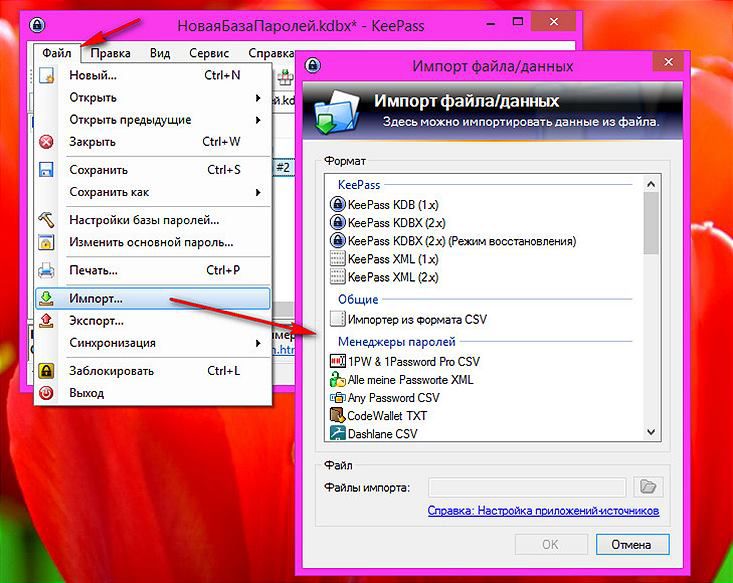
If you want to change the password manager KeePass Password Safe will not prevent this, the program provides for the export of databases in popular formats.
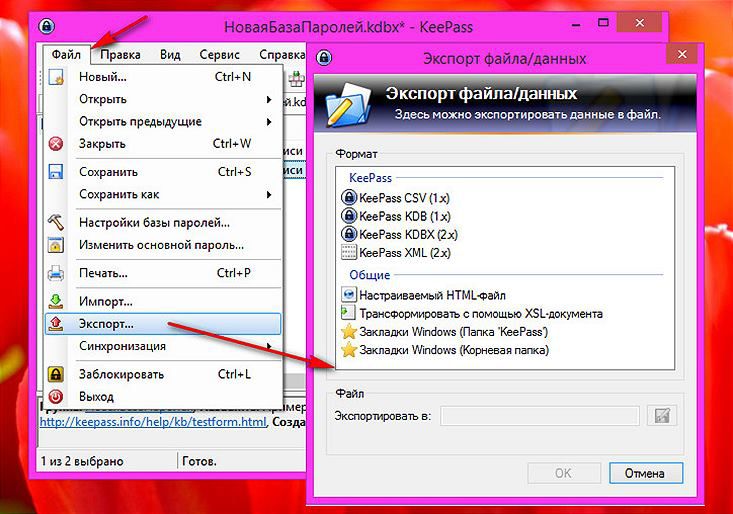
Logging into the program, if necessary, can be protected not only with the master password (master password), but also with a key file or a Windows account.

In KeePass Password Safe settings, you can configure automatic blocking of the program when the computer is idle and the time for auto-clearing the clipboard.
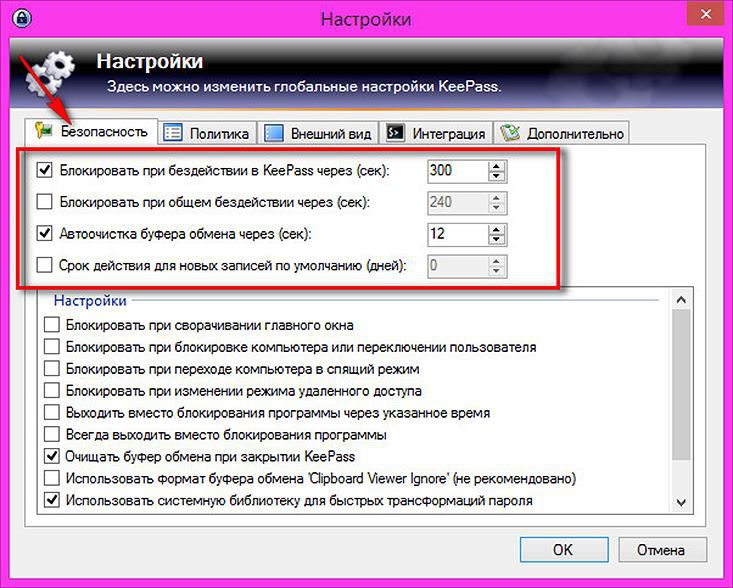
The cells with logins and passwords are sorted by subject groups for convenience. Along with the authorization data in KeePass Password Safe, you can store the usual bookmarks of your favorite sites, including by importing them from the .html file.
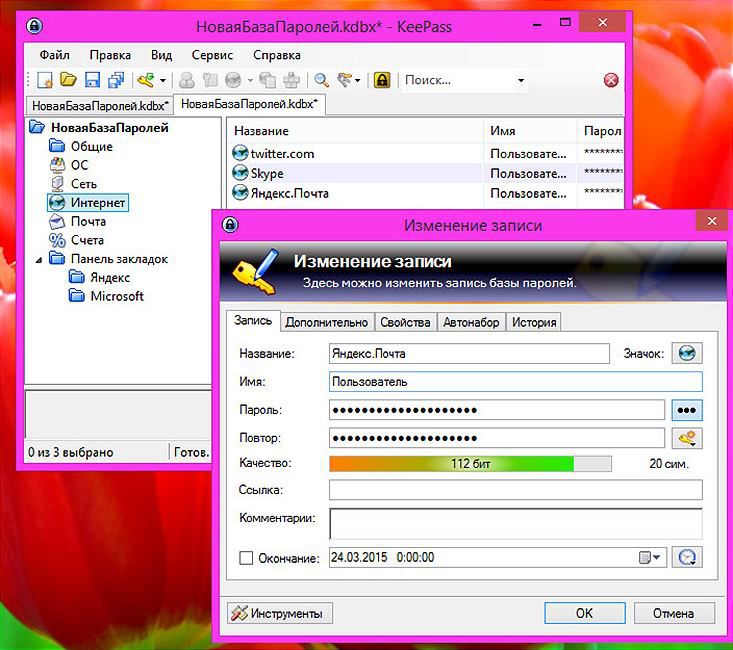
The program has a built-in password generator with the ability to set flexible parameters.
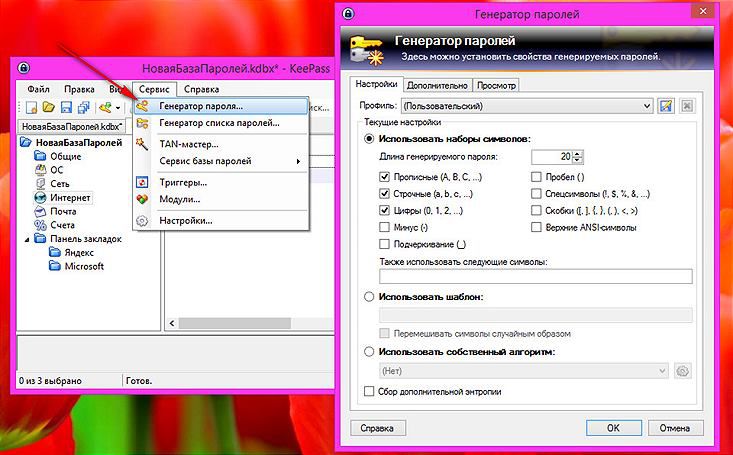
KeePass Password Safe is a multilingual program, it is initially installed in English, but you can download the Russian-language or any other package from the official site and unpack it into the program folder.
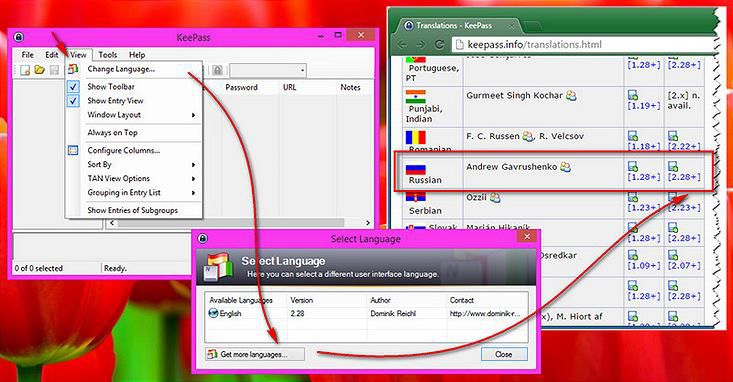
Efficient Password Manager
The Efficient program series includes a functional personal organizer, as well as its modules in individual programs. Therefore, we can use the Efficient Password Manager as a separate program, as well as in the comprehensive software package Efficient PIM, where we will also receive a scheduler, an address book, a diary, notes and other useful utilities.
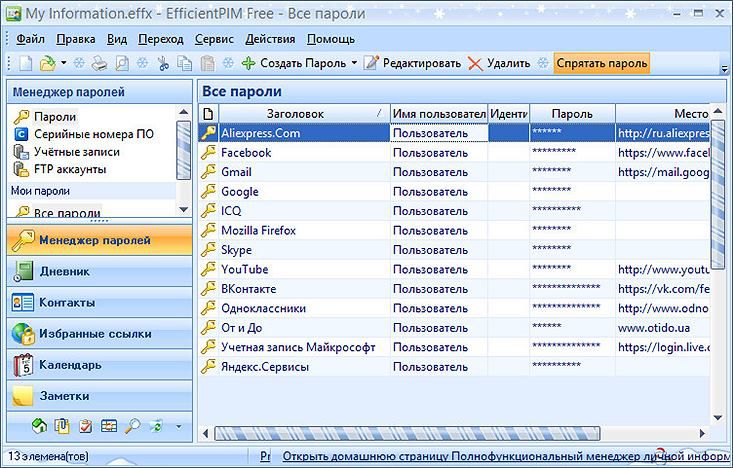
Efficient Password Manager does not integrate with the system and does not automatically insert authorization data into the browser. Efficient Password Manager is more convenient interface with flexible settings for organizing large amounts of data, rather than a maneuverable utility for the rapid insertion of usernames or passwords.
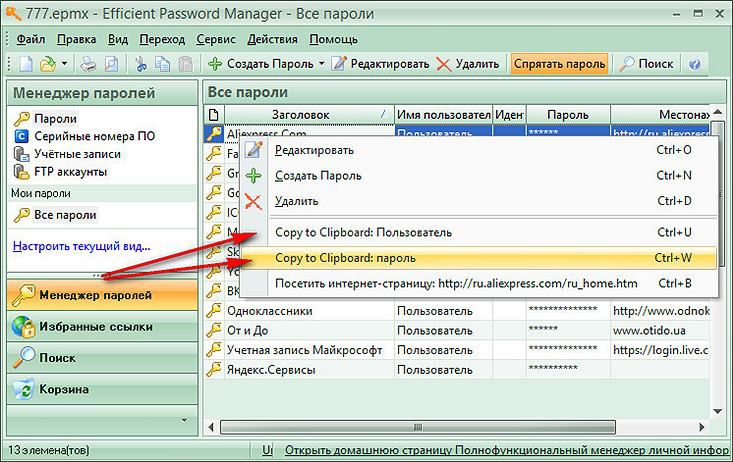
Efficient Password Manager inside is divided into sections for storing passwords, software serial numbers, accounts and FTP accounts. In a separate tab of the program, you can store bookmarks of your favorite sites. It is possible to change the color of the program interface.
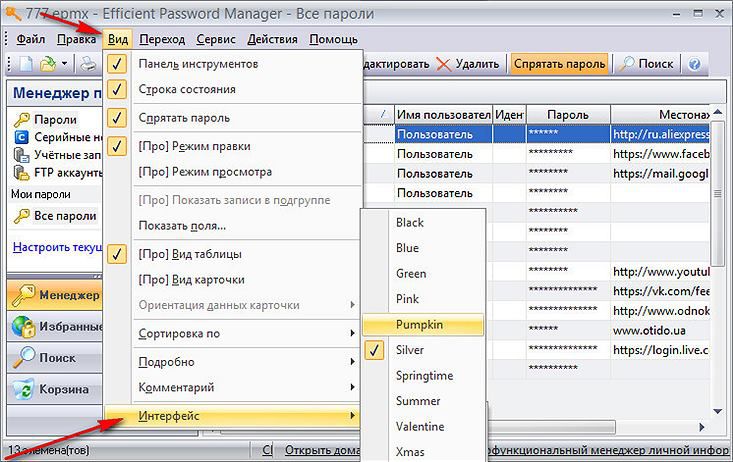
Like the two previous password managers, Efficient Password Manager is a protected program. In addition to data encryption algorithms, users are invited (optional) to come up with a single master password - a password that protects the entrance to the program itself and access to its contents. Traditionally, like other password managers, the Efficient Password Manager has a password generator.

The program provides not only the import and export of data, but also their backup and recovery.
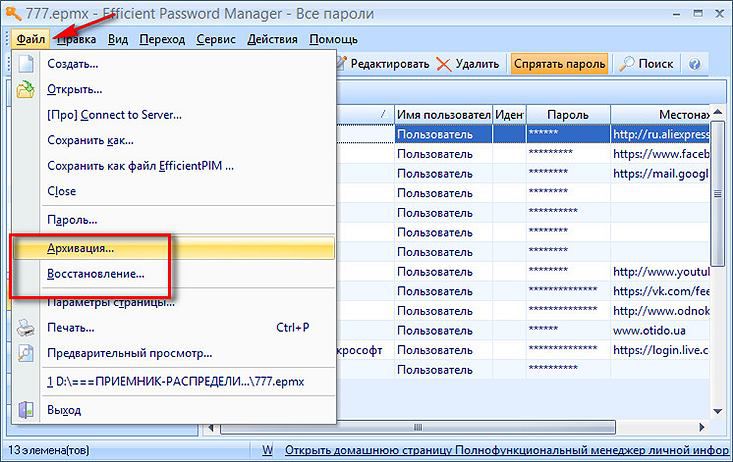
Use the basic functionality of Efficient Password Manager is free. For a fee, additional features are provided in the Pro version of the program. In Efficient Password Manager, in addition to the usual, there is also a portable version.
Download Efficient Password Manager: download