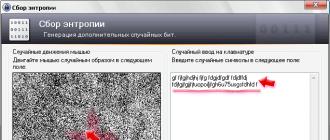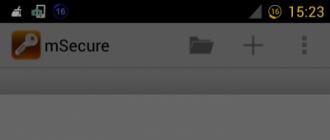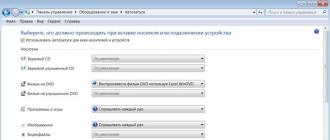Disk Drive
and autorun on computer
Sometimes, for various reasons, including due to
windows errors, drive settings are lost
and autorun.
It happens - they get off so much that the program
even formats a DVD with recordings. Thereby
erases everything on the DVD has already been recorded.
So it was on my laptop.
It happens that the formatting of a blank DVD begins.
and does not end there. Strongly freezes. So happened to one
from readers of this site.
In Windows - it is possible to change the settings
Autorun and update drive configuration.
How to change the startup settings
How to change
autorun settings
To check and change settings:
Start → Control Panel → Hardware and Sound → Autostart.
This window will open.
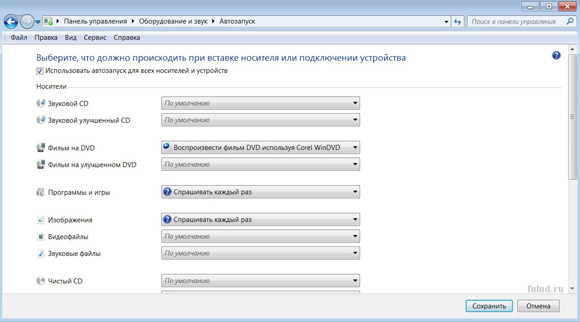
And you can check the settings.
Using the vertical scroll bar (right) - you can
scroll down To view other options.
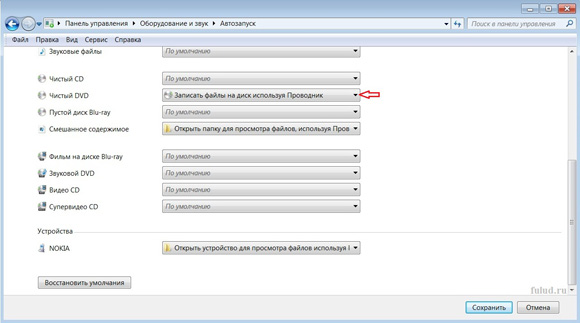
To change the settings - you need to open the selection by the arrow (on the right).
If, suppose you need to change the settings for
blank dvd - click on the arrow. A selection will open.

When my laptop crashed in autorun, then on that
the moment, in the Autoplay settings, was the item “Do not perform
no action. With prohibiting red icon. I changed
on "Burn files to disk using Explorer." Can I have some more
put "Ask every time."
After changing the settings - click on the button "Save" at the bottom of the window.
If, after changing the settings, the automatic
formatting the disk, after you insert a blank DVD,
you need to initiate disk formatting yourself.
To do this, click on the drive in the Computer folder to select it.
And then "File" on the Explorer panel and select from the menu that opens
"Format".
In any case, it is necessary to format a blank DVD.
Without this, the program will not allow you to download files to disk.
How to update the drive configuration
How to upgrade
drive configuration
If the settings are ok or, after changing the settings -
problem with the drive remains, you can update the configuration
equipment.
Configuration update path - Start → Control Panel →
Equipment and sound → in the "Devices and Printers" section select
"Device Manager".
This window will open.
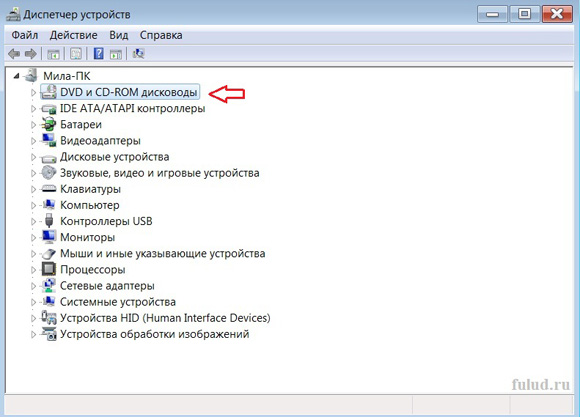
Select "DVD and CD-ROM drives", in this window and click
button "Action" on the panel. The context menu opens.
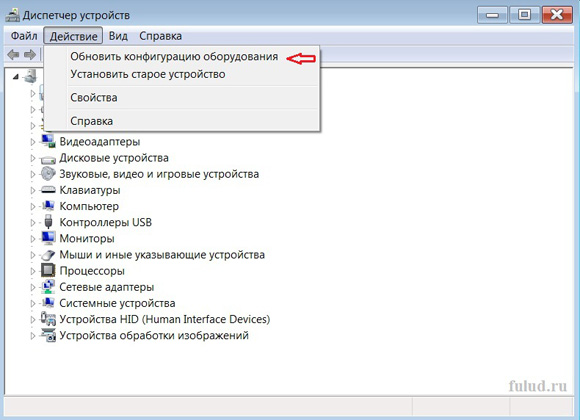
Select the option “Update hardware configuration” in the menu.
After the end of the update - restart the computer.
If the hardware configuration update does the job
with the drive worse - you can return to the former.
To do this, in the "Action" button - select
"Install an old device."
The drive for the modern user is an integral device both in the computer and in the laptop. Disks, or blanks, continue to be common information carriers and will not lose their relevance any time soon. We record our favorite music on them, we install films from them. And when the drive for some reason ceases to read disks, it is very sad. Firstly, the user loses one of the information carriers, and secondly, reinstalling the system becomes doubly difficult. But even when DVD Rom completely refuses to work, it does not mean that he should go to the dump! There are several reasons why he may refuse to read the blanks, but in almost all cases he can return to work. Let's see why the drive does not work, and how to make it read the disks again, as before.
The drive in the computer refuses to work: common causes
Often in situations where the DVD-Rom stopped working, the reasons turned out to be commonplace. Consider first the most elementary of them.
- Physical shutdown. In most cases, the device is simply not connected to the motherboard. Moreover, the user could accidentally pull the plug from the connector while cleaning the computer from dust. Such a reason is not surprising for the Sata interface, because such connectors quickly become loose. It happens that the plug itself can even fall out of the connector. It is enough to move the computer.
- Problems with the cable or connector. This is also a fairly common problem. If the device does not work, while everything is properly connected, no need to rush to write it off as scrap metal. Try to switch the cable to another jack. If that doesn't work, replace the wire itself.
- No matter how ridiculous it may be, but some users rank the device as non-working as soon as it does not read one disk. To hurry with such conclusions should not be. Check the disc itself for damage. If the disc is scratched, which often happens, then the problem is in it. Feed another disk to the device and check how it is read. If everything is in order, then you have sinned in vain for the drive.
- Laser blockage. Also a very common problem. But it is relevant for drives that either work for a very long time or are used extremely often. To revive the drive in service, it does not need to be carried, and specialized software is also not required to be pumped out. Everything will cost a trip to the nearest store, which sells discs with music, games and movies. You need a cleaning disc. This is a common thing, so you can buy it anywhere. Suppose you bought this disc. Included with it is attached instructions and a special liquid for cleaning laser lenses. What do we do next. Carefully read the instructions, we understand that the cleaning fluid - a thing is very dangerous and in contact with fire can lead to dire consequences. So, after reading the instructions, put liquid on the brushes of the disk and gently insert it into the drive. After the device eats a pig, the program for loading the laser will be loaded. She herself will tell us what to do. And after all, we read the instructions. Perform the necessary actions, waiting for the end of cleaning. Removing the disk and rejoice again live drive!

Drive failure due to emulator installation
If all of the above did not help you, then remember which of the programs you installed last.
If you installed programs for emulating virtual drives Alcohol 120%, Ultra ISO and others, the reason for the failure of the drive may be associated with them.
Such programs often cause a conflict between a virtual device and a physical one. How to solve this problem? Here are some options that will help you safely solve the problem.
(banner_123_privod)
- The best way to fix such a problem is to roll back the system. Each program during installation creates a restore point to which you can return. The main thing is that the system restore function is active. So, to roll back, perform the following operations:
- Open up "Control Panel". Next item "Recovery". After that, you need to click "Start system recovery" and select a rollback point. In our case, you need to restore the computer to the state before installing the emulator. Accordingly, select the point created by this program. We press further. After the recovery process, the computer will restart and the system will report about returning itself to its earlier state. Next, we turn to the drive and voila! He works! The screenshot below shows an example of how it will look.
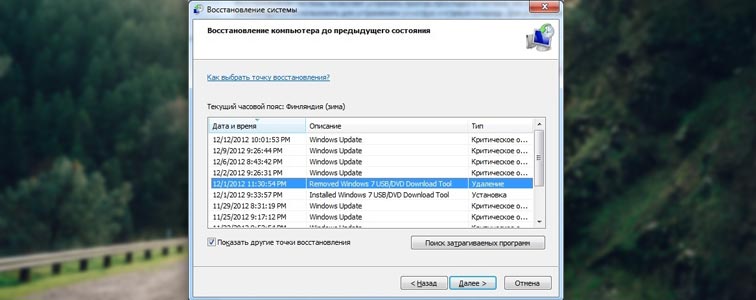
- If, for one reason or another, OS recovery has been disabled or the rollback point before the emulator installation has been removed, do not be discouraged! You can fix the problem manually. To do this, do the following:
- First we delete the emulator itself. So much so that from him and the spirit is left! We clean everything: the Program Files folder, and application data folders.
- We go to device ManagerWe find a virtual drive. It is sent to the same address where it was sent and its creator.
- Then, without leaving the device manager, open the menu, view and select the option to show hidden devices. Next, we see an impressive list of incomprehensible devices and drivers. Do not worry, of them we need only one item - SPTD Driver. We find such and delete too.
- After all this, we delete the drive itself, reboot the system and rejoice at the working device again.
If none of the methods helped, then the output is only one, and not the most comforting one: the drive still died. In this case, you can try to repair it, but the cost of this service is commensurate with the new device.
What to do if the drive is not working in a laptop

When the drive installed in the beech refuses to work, the reasons remain the same as in the case of the computer. We repeat them once more and briefly describe possible solutions to the problems.
- There is no loop in the beech, but the connector has not disappeared anywhere. Only, unfortunately, he is alone. To check whether the drive is in order, connect it to another laptop or computer. This is quite possible.
- Again, spoiled discs. Do not rush to blame the drive. Check if it does not read one or 2 disks that are corrupted.
- Lens obstruction. Here is also a cleaning disk to help.
- Installing a virtual drive emulator. As before, the solution to the problem lies either in rolling back the OS, or in correctly removing the culprit and all components.
- Failure of the device. Here, as was written above, nothing will help. We'll have to buy a new device.
(banner_123_privod)
DVD-Rom does not work after purchase
Not all products we buy in stores are of high quality. No matter how hard the manufacturers try, on one 10 devices one gets defective. This is not a law of meanness, but a mistake of a person or equipment. What to do in such a case?
- Do not panic. Not the situation where you need to show your emotions. Try to connect the device to different slots of the computer. Check the cable, replace it.
- If all else fails and the drive does not work, do not try to figure out the problem yourself.
If you open the device, the warranty will be lost.
- Contact the store or service where you purchased the DVD-Rom. According to the law on the protection of consumer rights, you have the right to demand from the seller of a defective product the entire cost, or a replacement with a workable device. But immediately the new drive will not give you. The returned device will be tested by the seller before your eyes. If the problem is confirmed, then you will be apologized and the store will offer a replacement product or refund you. When I encountered a similar situation, the drive was tested for a long time and persistently on three computers. But he did not earn on one. As a result, I paid a little and bought a normal working drive.
- If the seller refuses to replace the DVD-Rom, referring to one or another reason, no need to make scandals and run into trouble. Take a non-working device and go to court with confidence. If the equipment is really malfunctioning, the expertise will fix it. The main thing is not to open the drive. Then you can sue the store the cost of the goods and even demand compensation for moral damage. Consumer Protection Act will be on your side. If there is a fault, you will win in any case.
Is it always possible to return the drive to performance
When the drive fails, and not just a loop or any of the above reasons, it can be repaired.. In some cases, it will cost you less than buying a new device. But, unfortunately, repair is not always possible. When it is worth repairing a device, and in which cases it is better to think about buying a new one?

- When the failure of the laser. If you can still change the laser lens, the laser will be very expensive. In addition, each drive manufacturer uses a different lasers, which in our country may not be. It, of course, will be ordered, but how many will have to wait is unknown.
- When the failure of the drive. This happens very rarely, but still happens. This detail is also not cheap at all, and again, it is not known how much you will have to wait until it is delivered.
- Breaking the board, as well as damage to the chips or capacitors. This part of the drive is also quite rare, because each manufacturer uses its own development. Accordingly, the order will have to be ordered directly at the factory. It's time again. Soldering capacitors or chips is a painstaking matter and not every service will take care of it. Yes, and this service will cost not much cheaper than a new device.
(banner_123_privod)
Finally, a few tips that will prolong the life of your drive and save you from unnecessary worries.
- Do not insert damaged or scratched discs into the drive. This significantly reduces the service life of the device;
- Do not leave the DVD-Rom open. This contributes to the accumulation of dust and clogging of laser lenses. In the future, of course, this will not lead to anything good;
- Do not force the drive long work. He also gets tired. Allow the device to rest at least every half hour if you often work with disks;
- If the drive is actively used, do not neglect periodic cleaning of the laser lenses. But too often, this is also not necessary, since there is a risk of scratching the lenses;
- If possible, do not use virtual drive emulators. In the case when they are very necessary, be sure to check whether system recovery is enabled and whether a rollback point has been created.
- If you own a laptop, all the recommendations are the same. But still draw your attention on the fact that you should not touch the drive itself and the laser.
Over time, the drive of a computer or laptop simply refuses to read discs. Sometimes this applies only to individual discs or types of media (for example, a disc drive reads all discs except DVD-R or CD-RW), and sometimes absolutely all discs remain unread — the disc drive simply does not want to work with them. There may be several reasons for such a “strike” of a disk drive. The most common problems are described below, why and solutions are given.
First you need to decide whether the drive has stopped a specific drive or does not read everything you offer it. If he stubbornly refuses to read only one of the discs proposed, check it for scratches, scuffs and other mechanical damage - perhaps the reason lies in the disc itself, not the drive.
If the drive faithfully served you for several years and only after that it stopped working correctly, it is possible that it simply needs to clean the optical lens, which is responsible for reading information from the media. In order to clean it, you can use but it is advisable to contact a specialist who will not only clean the lens by disassembling the drive, but also relieve it of dust and other impurities that have fallen into the device during its operation.
However, sometimes it happens that a new or practically new disk drive refuses to work. Why doesn't the drive read discs in this case? Problems with the drive may occur for a variety of reasons. First you need to check whether the cable connecting the drive with the motherboard is not damaged. If it is damaged, this loop can be the main cause of problems. If visible damage is not detected, you can still try to connect the drive to the motherboard using another loop.
If the drive fails at all to respond to user commands, you can try to remove the device from the system and reinstall it. To do this, go to "System Properties", select "Hardware" and, having found the device you need, delete it. After that, you need to restart the computer so that the system can again identify the drive and install all the necessary drivers on it. Most often, after this manipulation drive begins to work. But there are other answers to the question of why the drive does not read disks.
Sometimes the reason for the failure to function normally for the drive is the appearance of so-called virtual drives in the system using programs that help the system read the disk images stored on the computer. If the drive stops working after one of these programs has been installed (for example, Virtual CD or Alcohol 120%), you can try to completely remove it and see if it will work after that.
Sometimes searching for the answer to the question why the drive does not read the disks can lead to a sad result - it turns out that the drive board simply burned out. Therefore, even before purchasing this device, it is advisable to clarify for yourself which drive is the best among all those offered on the market. To do this, you can consult with experts or read specialized forums on the Internet.
In some cases, for the further work of a non-reading disk drive, it is enough to reflash it. A detailed description of this procedure, as well as the firmware itself, can also be found on the Internet. The main thing to remember is that after an unsuccessful firmware the drive can simply be thrown away, so it’s worth taking this process seriously.
These are just the main points why the drive does not read disks. If your problem does not fit in any of the above points, it is best to contact a specialist for help.
What to do if the drive is not working on a laptop? First of all, it is desirable to find out the cause of the fault. How exactly does the problem manifest itself?
- No discs are read.
- Not read only some discs.
- The discs are read, but new information cannot be recorded.
- The disc tray does not open.
If the device does not want to play any one disc, it is possible that it is damaged. Moreover, during the inspection of physical damage is not always possible to detect. These can be microcracks, which are not visible even through a magnifying glass. Disks are damaged if caustic, aggressive liquids or detergents are used during their cleaning.
Physically damaged discs can sometimes be played using special software such as Nero or similar packages. The question here is that bad optical discs can damage the drive itself. Therefore, if the disc is hard to read, it is better not to use it.
Drive Trouble
The device may also stop working due to low battery. Then you need to connect the computer to the electrical network and see if the drive starts to rotate.
If the laptop dropped or was subject to strong vibration, contact breaks in the connectors could occur.
A frequent reason for the drive not working on a laptop is the contamination of the laser lens or the accumulation of dust. To clean the dirt, clean the lens is best to use special discs and service kits. And even better, give the laptop for cleaning and maintenance to the service center every year. So malfunctions will occur less frequently.

In principle, the lens can be cleaned with a cotton swab. To do this, you have to remove the device from the laptop and disassemble. The operation is quite subtle and it is necessary to act with extreme caution, otherwise the device can be completely broken.
If the drive has stopped writing information to discs, it can be assumed that the power of the laser beam has decreased from time to time. On the box there is a special adjustment screw, with which you can increase the laser power. However, this is a task for specialists.
It would be best to check the device by replacing it with a worker or moving it to another laptop. True, at home such opportunities are extremely rare.
If the drive stopped recording information some time ago, and then it became impossible to reproduce - most likely, the device has finally failed and needs to be replaced. Disk drives are not very expensive, and repair can be approximately 80% of the cost of a new one. So, it is not economically feasible to repair them.
In the old computer models, laser drives were not performed as a separate module, but were integrated with other parts of the computer. Therefore, replacing the reading device on such computers is a task only for experienced craftsmen. In modern laptops, disk drives are made in the video of a separate unit and you can make a replacement yourself. To do this, you need to unscrew a few bolts and disconnect the power and data connection loops. After that, insert a new module and connect all the wires as expected.
Virus infection
The cause of the inoperability of the optical drive can be damage to the system by viruses. Perform a deep scan of the computer, remove the viruses detected and then restart the computer.
Often, viruses cause so much damage to the operating system that it is possible to help restore the normal operation of the computer only by reinstalling Windows.
But how to read the distribution of the operating system, if the laptop does not read disks? For such a difficult case, prudent users pre-create a bootable USB flash drive. In modern laptops, the option to create a bootable flash drive is already laid. You do not even have to go to additional programs like Alcohol or Acronis.
Drive not properly connected as device
The optical drive will not work if it is disabled at the BIOS settings level. Immediately after turning on the laptop, you need to switch to the CMOS settings, find the DVD drive and see how it is labeled in BIOS. It is possible, you just need to turn on the device so that everything works fine.
The drive can also be disabled at the operating system level. To clarify this issue, you need to open the Control Panel and see if there is a laser drive in the list of connected devices.
If the drive is connected, but does not work, then you can assume problems with device drivers. Try simply updating the device driver. Or download from the Internet and install a new driver.
Unauthorized changes in system settings and device drivers that are not working suggest an idea of the same virus infections or serious damage to Windows. The operating system can receive changes in settings even from such frequent event as an unexpected power outage during equipment operation. As the easiest way to solve the problem, you can try System Restore. Often a simple Windows rollback to one of the previous states restores the performance of the laptop.
1 rating, average: 5,00
from 5)
There may be various reasons why the laptop does not see the drive. Below we will list all the possible options that you can handle yourself and which are best eliminated in the service center.
For starters, you can clean the drive lens, for which you have to either completely disassemble it or use special cleaning tools, such as cleaning discs or kits. But the network and another option, you can purchase a new drive. In our gsmmoscow service a large assortment and specialists will surely select the desired model. If a the drive is not working on the laptop, and you have a desire to replace yourself, we will give you a few recommendations on how to do better. If you follow the installation technology, have an idea of what you are doing and knowledge, then everything should work. But on one condition that the reason is really in the drive, otherwise you would have wasted time and money. In order not to face such unpleasant consequences and grief, come to the service center and find out after the diagnostics about the problem from the masters, in order not to pay twice later.
The reasons why the drive does not work on a laptop.

If a does not open and does not read the drive on a laptopThere are several serious reasons for this.
1. In many situations, the problem lies only in the operating system. Try to reinstall the OS, you can do it yourself or ask for help from specialists. The site has a price list, which shows the cost of such a service.
2. Malfunctions can be in the drive itself, in our center there are a large range of products, and workers will quickly replace it with a new one. The cost of the desired model and the service itself will see in the price.
3. There are also problems with the south bridge, and it is useless to repair it, it is easier to make a replacement. All the information on prices, see the price list.
To find out what damage is hidden in your laptop, you need to diagnose it. In our service this service is offered free of charge.
The laptop does not see the drive? Want to know how long the repair will take?
 The approximate time required to repair parts is as follows.
The approximate time required to repair parts is as follows.
1. It takes from the 1st hour to replace the drive;
2. It will take 2 hours to reinstall the OS and configure the drivers;
3. When replacing the south bridge, it is necessary from 4 hours.
Our service center very quickly and efficiently serves customers. And helps us in this large selection of parts, tools and the experience of our specialists. We serve these brands of laptops: HP, Asus, Samsung, Toshiba, Acer, Sony Vaio, Lenovo, Dell.
Pay attention to the operating rules that will help long use the drive. Do not use solvents such as alcohol, antistatic sprays or household cleaners to care for your PC and discs. It is better to clean the disc with a soft cloth, going from the center and to the edge. If the contamination is strong, you can wet the material with water, wring out and then wipe the surface. And in order not to complicate your life, throw it away, of course, if important information for you is not stored there. When you write data to disk, try not to disconnect and do not connect the power source and the laptop itself, it is also desirable to avoid jarring and shock.