Or a tablet connected to USB? You are not the first to be affected by this problem, but do not be in a hurry to despair. Today we will try to help by talking about possible reasonsoh that the phone is not detected by the computer. In addition, you will learn how to deal with this common "disease".
Why the computer does not see the phone connected via USB?
So, all the problems with connecting the phone to the computer via USB can be divided into two types:
- hardware;
- software.
We will talk about each of them, but first a little advice, which very often helps users, saving them from further actions:
Just reboot both devices (both phone and computer). As practice shows, this simple action helps with the solution of a heap of problems, so we resort to it first.
The computer does not see the phone - hardware problems
To begin, go through the hardware problems that are often detected by users.
USB cable damaged
The “victims”, as a rule, are users who decide to save by opting for a cheap wire from an unknown company. They can work well together with the power adapter, but they don’t want to be friends with the USB port.
The solution is very simple: try another cable that works.
However, do not rush with bad words to call the wire manufacturer - check it for damage. Sometimes they are so insignificant that they are invisible. The wire may be broken at the base, pet eaten or have other damage.
Carefully inspect the USB cable for damage. If no problems are found, then try to connect the phone to the USB port of another computer.
Damaged USB port on computer
Less often, but the cause of the connection problems is an inoperable USB port on the computer. Check whether the connector is functioning is very simple: we insert into it any other device, for example, a USB flash drive or an external hard disk.
Just try to connect the phone to another connector. Some users recommend using USB 2.0 ports (USB 3.0 blue).
Problems with the charging connector on the phone itself
Usually, problems with the phone jack begin after falls, water, dirt or other damage. If something of the above happened to your gadget lately, you will have to visit a service center where specialists can replace the damaged port.
Device battery problems
Another hardware cause may be battery problems. At best, you just need to pull the battery out of the phone for a few seconds, if possible. At the worst - it is necessary to replace the battery.
The computer does not see the phone - software problems
If you tried to change the wire, connected the phone to another USB port, but nothing helped, then go to the software reasons, which in most cases are the cause of the problem.
Problems with phone settings
Very often, precisely because wrong settingswhich the system sets by default, it is impossible to pair the computer and the phone. So:
- Check connection mode. Smartphones on the most current versions operating system Android by default can connect to a PC in charging mode. Therefore, the latter does not react to the pairing with the new device, but only feeds it through the port.
As a rule, you can select the mode in the notification blind on the smartphone.A system message should appear with the selected mode. Click on it to see the available options. Select the mode that is associated with the transfer or access to the phone files (can be called differently depending on the operating system, manufacturer, and so on).
Sometimes the connection notification does not appear among the notifications, so you have to find the menu with the modes yourself.It is located in the phone settings (USB connection option or something similar), where you also select the desired mode with access to files on the phone.
- The phone should not be in modem mode.Often, by default, mobile devices, connecting to a PC, start working in modem mode, which makes it impossible to access files.
Disable modem mode can be in the settings of wireless networks. You just need to switch the toggle switch to the inactive state opposite the desired item.
- The phone is infected with viruses.Increasingly, the cause of many problems with the phone are viral attacks, which can actually cause a lot of damage. Some users have already decided that their smartphones could not connect to the PC precisely because of the malicious software that blocked access.
Remove recent applications that cause you suspicion. Take advantage of antivirus softwareto detect viruses. We recommend free utility Dr. Web CureIt !, which can be downloaded fromPlay Market .
Computer and USB ports problems

Quite often, personal computer may be the culprit, or rather the absence of the necessary settings or drivers, as well as various errors.
- Installing the port driversUSB . If the USB drivers do not work correctly or do not work at all, then the devices connected to them will not function, or else they will start with errors.
Solved by reinstalling. Drivers need to be taken from the disk that is attached to the motherboard (laptop) or from the official website of the manufacturer. Installation, as a rule, does not take much time. At the end, be sure to restart the computer if the system does not do it by itself.
- USB -ports do not get power.Some users, experimenting with "hardware", accidentally or specifically cut off the power supply to the USB connectors, which leads to understandable consequences - a complete inoperability.
It is necessary to get to the "Nutrition" section. To do this, go to the "Control Panel", "Equipment and Sound", then - "Power". Here we find the item "Setting up a power plan." We search and click on "Edit extra options power. " From the list that appears on the screen, find the item "USB Options" and click on the plus sign opposite. You will see the “Parameter for temporarily disabling the USB port” and also click on the plus sign located next to it. There must be a parameter "Forbidden" everywhere. Set up for all the item and click on the "Accept" below.
- Flew phone driver.Another no less common reason for the computer not detecting the phone is the driver problem. The cause may be errors, improper installation, and so on. The problem is solved by simple reinstallation.
You must go to the "Device Manager" (can be found through the search bar). Here, the subsections list all the devices that are connected to your computer. You need to make sure that there is no exclamation mark in front of the section "Portable devices". If the symbol appears, and your device is indicated in the paragraph, then:
- right click on the name of the phone;
- select "Properties";
- go to the tab "Driver";
- at the very bottom click the button "Delete device";
- agree with the warning;
- turn off and re-connect the phone to the computer;
- waiting for the system to reinstall the driver.
It would not be amiss to visit the site of the manufacturer of the mobile device, where you can always download the latest drivers for your phone. Some even provide special programs that help synchronize your PC with your phone and regularly update the driver regularly.
- Installation of update KB3010081 (KB3099229) is required.Some versions of the Windows 10 operating system require the installation of update KB3010081 for Windows Media Player. It is directly responsible for the normal operation of the Media Transfer Protocol service, which is involved in the connection.
Find and download updates on the official website.Windows . It is distributed free of charge. After installation, do not forget to reboot the system so that the changes work stably.
Another problem when connecting the phone to a computer via USB
"Curve" build Windows
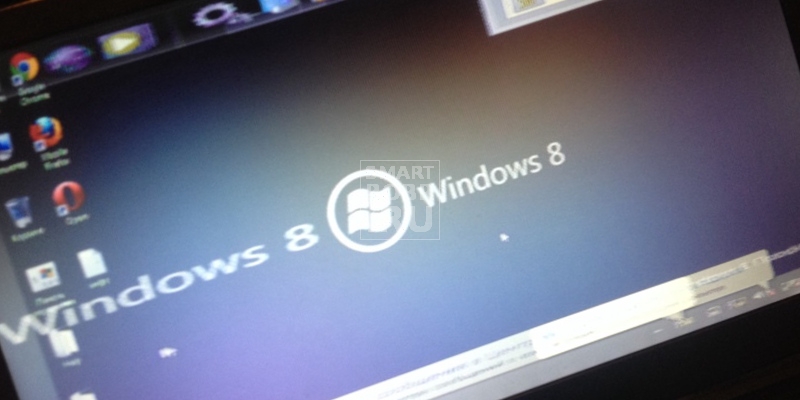
Informal Windows, and even poorly assembled, often causes a variety of errors, including problems with connecting the phone. It can be solved only by reinstalling the system on a personal computer - yes, the occupation for many is tedious and difficult.
Custom firmware with a bunch of errors
Many owners of smartphones running the Android OS prefer custom firmware from third-party developers. These firmware bring a lot of useful features, but often accompanied by an abundance of errors. Custom firmware can also cause problems with connecting the phone to a computer via USB.
The solution may be to reinstall or roll back to the stock (native) firmware of the smartphone. Often, other users find the cause of the problem in the firmware and share the solution on the thematic forums.
Unknown problems and errors
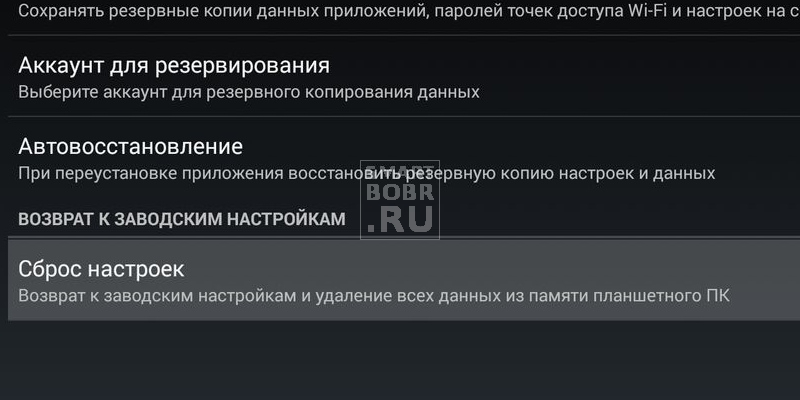
It often happens that the cause of the problem is simply impossible to find. In this case, you have to resort to radical methods:
- Reset phone to factory settings.A feature found on most phones and smartphones that restores the device to factory settings. As a result, the cause of the problem may be removed or reset in the process.
The process of resetting the settings directly depends on the model of your mobile phone. The necessary item must be searched in the device settings. Save important files in advance, otherwise they will be permanently deleted.
- Troubleshoot adapter issues through safe modeWindows . The developers of the operating system have foreseen various problems that may arise from the user during use. personal computer, therefore, provided special means to combat them. So:
- restart the computer;
- during power-on, hold down the F key;
- a window will appear with different settings (navigation is performed using the arrows on the keyboard);
- go to the advanced settings section, where, using the "Enter" key, select " Safe mode with loading adapters.
The system will automatically find all the problems with the connected devices and try to fix them.
- Contact the service center.If you have tried all methods, but none of them helped, you may have to seek help from professionals. Employees service centerAs a rule, they solve most problems and also indicate the reason for their occurrence. True, you have to pay for it.
Total
As you can see, problems with connecting the phone to a computer can be both software and hardware in nature, and the reasons for their occurrence are great. Anyway, we are sure that today's advice will help the majority of those who read it. The main thing - do not despair.
Carefully check the cable for damage, restart the device and, most likely, your problem will be safely resolved. You should not immediately resort to radical methods, such as reinstalling the operating system or resetting the phone to factory settings. You risk losing personal information and time, and the reason will be in a damaged cable. Good luck!
Everyone faces this problem at least once: you connect your smartphone or tablet to your computer with a USB cable, but nothing happens except charging. The computer does not see the phone or defines it as an unknown device. The situation is common, but ambiguous, and the reasons for which it arises, quite a lot. Today we will understand what causes such problems and how to deal with them.
Software and hardware failures lead to a situation when the PC does not recognize the mobile device connected to it:
- There is no device driver in the PC operating system.
- Device driver mismatch.
- The absence of a USB driver in the system or its failure.
- Connection by cable, unsuitable for data transmission or damaged.
- Faulty USB sockets (both on the computer and on the phone), a group of sockets or a USB controller on the PC.
- Malfunction of any computer hardware, static electricity blocking.
- Error in the system settings of the phone.
- Blocking access to the phone by security programs running on a PC (including virus infection of the gadget).
- Failure of the application, through which you synchronize your phone and PC (if using).
In case of software malfunctions, the computer, as a rule, does not display the contents of the phone’s memory, but the device normally charges when it is connected to it. If the problem arose due to a physical malfunction, charging most often also does not go, but there are exceptions when only data lines do not work.
An analysis of the preceding situation helps to outline the range of possible causes - what happened before the problem arose. For example:
- You reinstalled the operating system on your computer or deleted some drivers (the reason is driver needed).
- The phone (tablet) is no longer detected after the firmware, virus cleaning, application removal, optimization, and other OS manipulations (mobile device operating system failure).
- The device has undergone a mechanical impact (damaged USB-socket) or has been in repair (after replacing parts, a different version driver is needed or the malfunction has not been completely eliminated).
- You are using a USB cable that you have never used to connect your phone to a computer (the cable is intended only for charging or damaged), etc.
Quickly identify the culprit problem
Tracing the causal relationship greatly facilitates the localization of the problem, but in about half of the cases it is not preceded by anything concrete. If this is the case, the following steps will help you determine where the failure occurred - in a mobile device, PC or USB cable.
- Move the cable in the connector area (creases are most often formed in these places) and observe if the phone (tablet) is not detected in the explorer or device manager of the computer. Or connect the devices with another, obviously working and suitable for data transmission cable.
- Connect your phone to another computer, as well as another mobile device to this PC. If the phone is not identified anywhere, the problem is uniquely in it. The same is the case with the computer.
- If the reason is presumably in the computer, check the phone in all USB sockets, perhaps the problem is in one or more of them (for example, only in the front panel).
If you conclude that the source of the problem is the cable, simply replace it. What to do in other cases, read on.
The culprit failure - the phone. What to do?
If the diagnosis clearly indicates a problem with the mobile device, follow the steps listed below in order. After each step, check if the problem is resolved. If not, go to the next.
- Reboot the device.
- Connect the phone to the computer. After connecting, slide the curtain of the quick settings menu down and make sure that “only charging” is not marked in the “Connect as” list, as well as “camera” or “media device”. Select the “USB drive” option.

- Open up system settings Android (in older versions - "Settings"). Go to the section " Wireless network". Turn on modem mode. Or vice versa, if it is on, turn it off. In some editions of Android, this parameter controls not only the modem, but also the connection of the gadget to the PC as a drive.
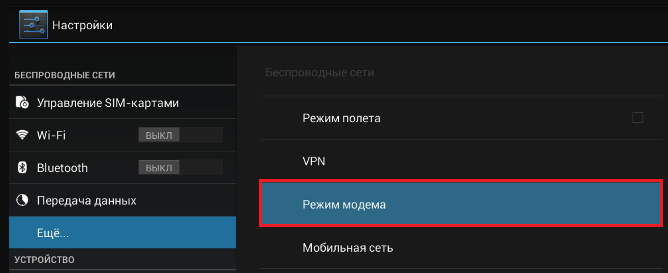
- Experiment with putting your device in debug mode via USB. Open in the parameters section "System" and "For Developers". Uncheck or check the box next to “Debug USB”.
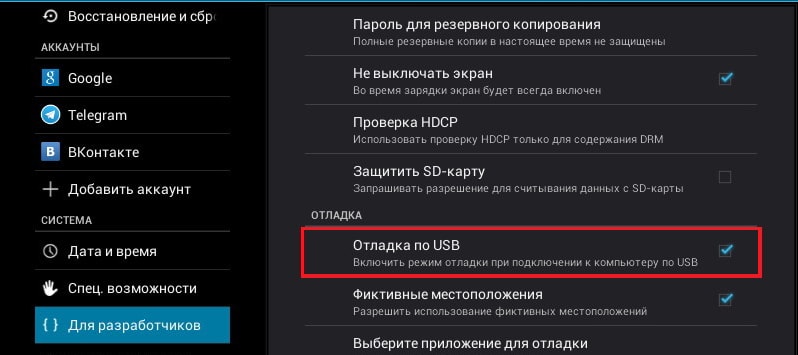
- Disconnect the phone from the computer, turn off and remove the battery from it (the phone) (of course, if it is removable). After 5 minutes, replace the battery, turn on the device and try connecting again.
- Uninstall applications that failed to install after installation. If the connection does not work in a particular synchronization application, clear its cache. If it does not help, reinstall (both on the mobile device and on the PC) or try using an analogue.
- Scan the device antivirus.
- Reset the operating system of the device to the factory settings.
The culprit is a computer. What to do?
- Shut down the OS, turn off the PC from the power outlet (or press a key on the power supply) and hold the power button for 15-20 seconds. This will discharge the capacitance and remove stray static charge that can block the detection of a connected device.
- If the phone is not recognized by only one group of USB ports, open the cover system unit and make sure they are securely connected. By the way, the normal charging of a mobile device through the port does not yet indicate the health of the second one.
- Boot the operating system. Open the device manager and check if there are portable devices in the equipment list, and among them is your phone. If it is present, but marked with a black arrow in the circle (disabled), right-click on the line and select the option "Enable device" from the menu.
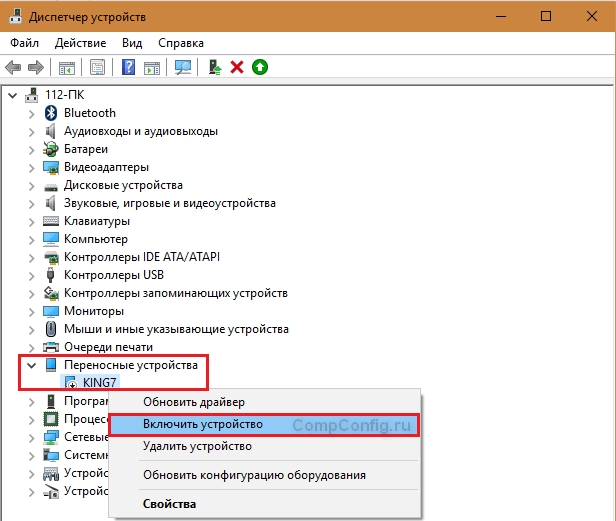
- If there are unknown devices in the equipment list (marked with an exclamation mark in the yellow triangle), then perhaps one of them is the telephone. In order to make sure that it is him, disconnect the mobile device from the USB. If the unknown device disappears from the list, then it is. And the reason for the failure is the absence of the necessary driver in the system. How to reinstall and where to download the driver for the phone, we will tell a little below.
- The problem with the recognition of the connected devices may be due to the failure of the download, damage or lack of USB drivers. In this case, exclamation marks will be in the “USB Controllers” section.
- Reinstalling drivers did not help? Scan your computer's antivirus disks and then temporarily disable security programs. By the way, the latter can block access to a mobile device as a carrier, if it contains suspicious or obviously malicious software. So it is worth checking for viruses and the phone too.

- Uninstall the programs after the installation of which there was a problem, or do a system restore to a checkpoint created on the day when the problem was not yet.
- If, in addition to the phone, the computer does not recognize other devices connected via a USB mouse, keyboard, printer, flash drives, etc., (whether they charge at the same time or not - not indicative), the source of failure can be any faulty component of the system unit or something then from the periphery. To determine the culprit at home, you can use the method of alternately disconnecting or replacing the equipment with a known good.
How to reinstall the mobile device driver and USB on a computer with Windows
iphone
- Connect iPhone to PC.
- Open the% CommonProgramW6432% \\ Apple \\ Mobile Device Support \\ Drivers folder (not to type a command manually, copy it from here, paste it into the address bar of any folder and click the transition button). It contains 2 files (out of four) with the extension .inf - usbaapl.inf and usbaapl64.inf.
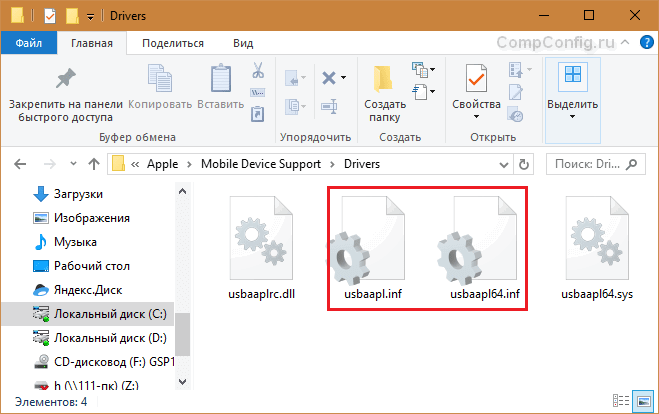
- Open up context menu each of these files and execute the Install command.
- After installation, restart the computer.
Android
Android smartphones and tablets, such as Samsung, Xiaomi, Lenovo, Meizu, HTC, etc., as a rule, do not create separate folders for storing their drivers, and they are often not found on official websites just to download and reinstall. Therefore, first you should trust the reinstallation of the Windows drivers already present in the system.
How to do it:
- Open the context menu of the problem device in the device manager. Select the "Update Driver" option.

- In the next window to start, select the automatic search for updates. If Windows does not find anything suitable, check the second item - installing and searching for drivers manually.
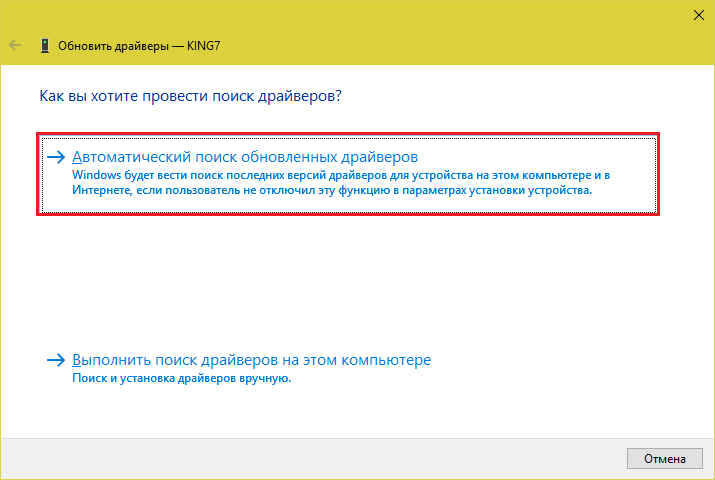
- Next, click "Select from the list available on your computer." All drivers will be displayed in the new window. mobile devicesalready installed on PC.

- To narrow your search, in the "Select a driver for this device" section, check the "Only compatible" box. Mark the one that matches your request more (if there is more than one item in the list) and click “Next” to proceed to the installation.
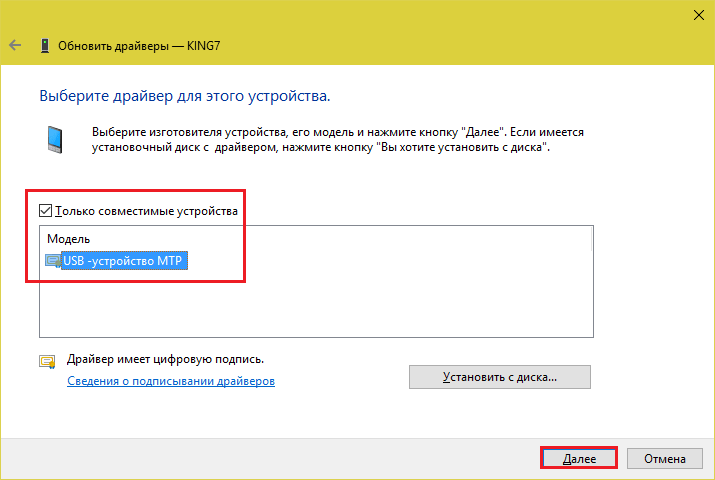
In order for the driver to work correctly, restart the computer.
If the reinstallation of the driver that was already installed in the system did not help, you will have to search for something else on the network (with the risk of downloading the virus instead of the one you are looking for), so download them only from reliable and trusted sites, like w3bsit3-dns.com.ru, and check with antivirus before installation.
Drivers of the most common models of mobile gadgets are also collected in the application “USB Drivers for Android", which is available for free download at Google play.
USB drivers for Windows are usually located on the websites of laptop manufacturers or motherboards desktop pc. Sometimes they are part of the driver for the chipset.
If the phone is not recognized in firmware mode
The fact that the computer and the phone do not see each other in fastboot mode is indicated by the message “Waiting for device”, which appears in the firmware program. Most often, this error occurs due to the lack of a mobile device driver in the system, so first do what is written above - reinstall the driver or download and reinstall it.
If it did not help:
- Make sure that you follow the instructions for working with the firmware installer exactly and are running as administrator.
- Check whether USB debugging is enabled on the smartphone (if not, turn it on), and the device itself is in bootloader mode. If this mode is disabled, find online instructions for unlocking the bootloader for your particular device model.
- Connect the phone with the shortest and known good cable to the rear USB socket without using any adapters and hubs.
- Perhaps your phone does not support the USB 3 standard (blue jack), so connect it only to USB 2.0 (black jacks).
- Install all released Windows updates on your computer.
If the problem persists even after that, try flashing the phone on another PC. And better - with a different version of the operating system.
When the problem is in the breakdown of the physical interface
Defective physical interfaces, especially on a mobile gadget, it is advisable not to use at all (do not load with current in order to avoid damage), even if the phone or tablet has retained the ability to charge through them. You can organize the transfer of content either wirelessly (Wi-Fi, bluetooth), or through cloud services that are available on both devices. In particular, iTunes and iCloud for Apple devices Google drive, Yandex Disc, Dropbox, Microsoft OneDrive and many others - for everyone.
Cloud Services convenient to use for transferring photos, videos, music, documents and other types of files. To synchronize contacts on Android and PC, Gmail's email capabilities are enough. And to control the phone directly from the computer, you can put on them an application like MyPhoneExplorer (consists of 2 parts - for the phone and for the PC), which supports both wired and wireless connection of devices, without requiring the installation of drivers. Very comfortably.
 In short, there is always a way out and often a lot more simple than it seems at first glance.
In short, there is always a way out and often a lot more simple than it seems at first glance.
Recently, the world of mobile devices has made a giant leap in its development. If, for about 15 years, only a select few could afford cell phones, now almost every person in a big city has modern smartphones that, in terms of their performance, can compete with desktop computers.
Naturally, mobile phone manufacturers have significantly improved their products, improving their technological potential. However, despite this, sales are not high. It is more profitable for a person to spend a large amount of money on the purchase of a smartphone, with which you can communicate with your friends thanks to popular applications or freely use the Internet at the level of a stationary computer. In addition, the increase in the performance of mobile phones did not save them from various kinds of problems. These problems are often associated with software devices, therefore, they can be eliminated on their own. One of the most common problems is that the computer has stopped seeing the phone via usb.
Why the computer does not see the phone via usb?
Many users of mobile devices sometimes face such an unpleasant situation, when as a result of connecting the phone to a computer via a usb cable there is no expected reaction. This fault is quite common, but it does not take much effort to eliminate. The main task in solving the problem is to find the cause of the problem.
Reason 1

First of all, you need to check the health of the usb cable. This connecting cord is often manufactured conscientiously and has long term operation, calculated for decades. Usually, a usb cable is simply clamped in a certain place or gnawed by pets. To check the performance of the connecting cord should be connected to mobile phone another usb-cable that you can ask for a while with friends. If the computer recognizes a new device, then with almost 100% certainty, it is possible to declare a failure of the connecting cord. It is not difficult to buy a new usb cable now, since these products are found in almost every store at an affordable price.
Reason 2

What should I do if the computer does not see the phone and there are no questions in the performance of the connecting cord? The next step in identifying the cause of the problem is to check the usb port itself, which can also fail. For starters, you can try to insert the plug into the next socket. If the problem persists, it is necessary to reboot the operating system, since the usual software failure may be due to the fact that the computer does not see the phone. If the problem persists, port drivers may have been downloaded, which can be downloaded from the official site of the motherboard manufacturer. Also, usb ports may not work due to lack of voltage. You can submit it using the “Power” section, which is located in the operating system.
Reason 3

If there are no complaints about the connecting cord and socket, then why doesn’t the computer see the phone through us yet? The method of exclusion can cast doubt on the performance of the mobile device or smartphone. For example, a fairly common reason why a computer does not see the phone through usb androidmay be an ordinary hangup. Just reboot the device or pull out the power supply battery. After about five minutes you need to insert it back and maybe everything will work fine.
Reason 4
In some cases, the computer does not see the phone via usb due to the lack of drivers that are designed for the mobile device itself. This smallest detail can play a significant role in the appearance of such a problem. As a rule, a standard driver is often responsible for connecting the telephone in the operating system. If it is missing, then you need to install it, preferably for a similar phone model.
The computer does not see the Samsung phone
Some people are faced with the fact that the computer does not see the Samsung phone, even if the cords and jacks are in good condition, and the programs are installed. After connecting the device to the computer, go to the settings of the mobile device and select the item "Applications". Then you need to find the sub-item “Development” and select “Debug usb”, where you should remove the check mark and wait for the connection to be confirmed.
Often, owners of phones Lenovo appears the need to connect your device to a computer to transfer various files. However, in some cases, the computer does not see the phone lenovo via usb. Usually this problem is related to the firmware of the device.
To troubleshoot it is important to follow the correct sequence of actions:
- First of all, you should connect the Lenovo model to the computer via a USB cable;
- In the smartphone, find the usb connection parameters and select the media device (MTP) mode;
- In the computer's operating system, find the section that is responsible for working with various devices. When drivers are installed correctly, a connected device will appear in it. You need to right-click to open the context menu and go to the "Browse files" item. After that you should click on the appeared model name lenovo;
- Some Lenovo phones have 2 memory cards installed, so a similar number will appear in the window that opens. disk drives. You can work with any such disk, making operations to move, copy and delete various files.

Finally, you should scan your computer for viruses and malwarewhich may have a negative impact on the performance of the entire operating system. To do this, you must use a high-quality licensed antivirus.
Your computer does not see the phone or tablet on Android via USB? This is a fairly common problem, but you can solve it yourself. In this article you will find helpful recommendations how to do it.
In addition to the solutions given below, there are several more that we have already talked about on our website! If the phone does not connect to the computer via USB, try via Wi-Fi:,.
Also note the file transfer applications over the Internet: and. In general, there are worthy alternatives to connecting via USB (unless, of course, you are not interested in other features like).
As for the problem with connecting mobile devices via USB to a computer, it can be of only two types:
- The phone is not recognized by the computer, but is charged by it;
- The PC (or laptop) does not fully recognize the smartphone.
We will consider both options in detail and try to help you fix it!
The computer does not see the phone on Android via USB. What to do?
1. First, use another USB cable. If there is no effect, the problem is not in it.

2. Check the operation of the USB port: to do this, connect the mobile device to another connector. If the PC still does not see Android, the cause of the problem lies elsewhere.

3. Try to connect your phone to another computer. If you fail here, there may be a problem in the microUSB or other components of the smartphone. In this case, only repair will help you.
4. If you are connecting a smartphone on Android to a laptop or PC running Windows XP and the computer does not see the phone, you need to install the Media Transfer Protocol (MTP) for Windows XP. You can download it from the official Microsoft website: http://www.microsoft.com/en-US/download/details.aspx?id=19153

5. Now, with regard to devices protected by a graphic key or password. For the computer to see the files and folders, you must first unlock the phone or tablet. Proven on Nexus 7 2013 with Android 5.1.1.

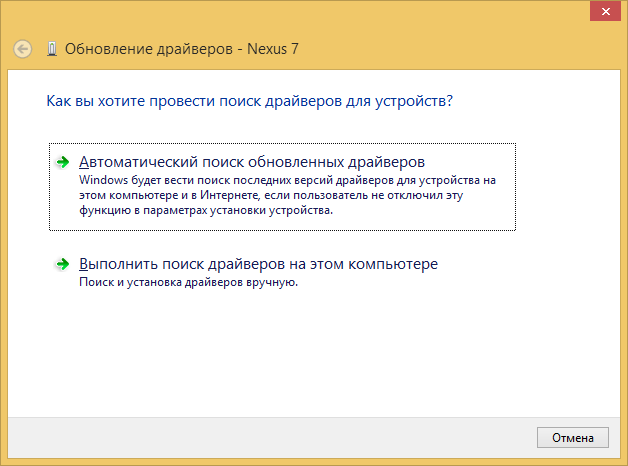
If the downloaded drivers already go immediately with the installer (. exe file), then you just need to run its installation. Also, drivers will be installed when you download and run programs from different manufacturers to synchronize devices with PCs (HTC Sync, Samsung Kies, etc.).
14. You can also flash your device without using a computer. For example, with the help of ROM Manager (), the truth is needed.
These are all known ways to solve the problem of connecting mobile devices via USB to a PC. If you know other valid methods, write them in the comments. Also ask your questions describing the problem in detail. If possible, I will try to help.
At times, the equipment fails and the telephone is no exception. Today's conversation will be devoted to the question of why the computer does not see the phone via USB. In fact, the reasons when the computer does not detect the connected phone may be different, but I will describe the most basic ones, having understood which, as a rule, the phone starts to appear in a laptop or computer!
Before starting all operations, I want to ask you one thing - please follow all the recommendations.if of course they relate to you. The first thing I want to ask you to do is turn off the phone, then remove the battery and wait a couple of minutes, after which you can stick the battery in place and turn on the phone. Many glitches with a cell phone and tablet disappear after such a manipulation, so be sure to do it.
Software
To work with this or that phone, it is better to install the program from the developers for more convenient work with your phone. I think after this sentence some negatives may arise in your head, for example, why should I install another unnecessary program on a computer or laptop. In fact, such programs facilitate the use of the phone, for example, when saving contacts or a message to a computer or vice versa.
If you have just purchased a phone and installed a manager - program, for downloading, downloading and synchronization, and at the moment your phone is not displayed in the computer, then try restarting your computer and phone.
Non-working cord and connectors
And now we will consider situations when, it seems, you do everything correctly, but there is no connection with phone. The most banal is bad contacts. That's how funny it may sound - check the connection! We do not notice the simplest things, although it is necessary to pay attention to this.
Checked out? Does not work? Then it is possible that your USB cable is faulty. You can check it only by connecting another device with this cable, or by connecting the phone using another wire. If you managed to figure out what is wrong with the USB cable, then it will be easier to buy a new one, rather than trying to fix this one.
In the event that you checked the connection of the phone with a friend, and he decided without problems, and you do not have a home, then the problem is in your computer or system.
If the cable was in a damp place, it could oxidize. To remove oxidation, take a regular eraser for pencils and walk around the contacts on both sides. Also, see if there are any extra items in the contacts (garbage, etc.). If there is, then gently remove it.
With the cord, everything is clear, but do not forget about the connectors in the computer itself. Do not attempt to connect the cord from the phone to the computer with only one USB connector. Try another, for example, if you connected in front of the computer, then try to connect from behind.
Visually, the cable seems OK to you, this is not a reason to be sure that this is true!
Viruses
Viruses are nasty things that keep the system from working. As you know, drivers are programs that help the computer identify the connected devices and it follows from this that viruses can be an obstacle in our actions. You should check for viruses not only your computer, but also your phone. The very first step is to check the computer completely. Then try to connect the phone.
If viruses were detected, then remove them and restart the computer. On the blog there is an instruction for checking your computer for viruses: "". By the way, sometimes there are doubts after checking, viruses seem to be found, deleted, but the system behaves somehow incomprehensibly. Then, for your peace of mind, you can check with another utility and make sure that the computer is free from viruses. To do this, use another program from other developers, for example,.
Even if you think that there are no viruses on your computer, laptop or phone, check for yourself!
Drivers and firmware
In 60% of cases, any problem is solved by incompatibility drivers, including our question, why the computer does not see the phone via USB. We go to the official website of the manufacturer of your device, we look if there are such utilities, urgently download them, install, follow the instructions on the screen, reboot to apply the changes and rejoice, because everything should work. When buying you can give these drivers, if you do not remember, then look in the box, which also had to hand in the store. Nothing works? Read on!
You may have installed the drivers incorrectly or failed during the installation. To check this, on the desktop, right-click on the computer and select "Properties". On the left, click "Device Manager".
You can also enter the device manager in another way: “Start” - “Control Panel” - “System and Security” - “System” - “Equipment”. Now pay attention to the section "USB Controllers". If there is a yellow “!” Icon, then you need to reinstall and restart the computer.
Glitches can also appear when windows system it is unstable, then you need to reinstall Windows. I do not recommend installing various Windows builds! That's all the basic manipulations that will help solve your problem when you do not know why the computer does not see the phone.
The video below is a must-see if you have never connected your phone to a computer (perhaps you are doing something wrong):






