Black screen when booting Windows 7
Black screen when booting Windows 7 - This is one of the most unpleasant things that can happen to our computer. But you should not immediately get a disk with the operating system and reinstall Windows 7, because this problem can be solved by other, more easy ways. In today's article, we will consider in detail how to solve the problem of appearanceblack screen when booting in windows 7 on our own, consider the reasons for the appearance of a black screen, and also learn how to prevent its appearance.
Black screen when booting Windows. What to do?
So let's see why operating system Do not boot and what causes the black screen in Windows 7? The main reasons are only two. 1 is a malfunction hard drive, which as a result leads to damage to system files and causes errors in the system. 2 - these are the most common viruses, Trojan modules and other malware. By the way, the black screen at the start of Windows came to replace which everyone was so afraid of, but unlike him, with a black screen you can work and try to restore the situation.
When booting windows 7, a black screen appears
So, let's first analyze the situation in which the operating windows system 7 does not load at all, and a black screen appears instead of the desktop. The first thing to do in this situation is to enter safe mode. How it's done? First you need to restart the computer and during its loading press the F8 key (F8 is best to start pressing at the moment before the start of the windows 7 download)! You will have a special menu in which you will need to select the “Safe Mode” item and press Enter:
What is this for? Safe Mode is actually a very useful thing. The thing is that in this mode only the most the necessary programs and services that are necessary for correct windows Workflows. Also, this mode is very often used to log in to a system that has been exposed to viruses, as well as to recover deleted information or to prepare a computer to reinstall the OS. If you have entered the safe mode, you have a desktop, a taskbar and shortcuts on the desktop, this means that the black screen when starting Windows was caused by the failure of some service, program or driver that was installed shortly before black screen. In this case, it is best to restore the system or delete it recently. installed drivers and programs through the Control Panel -\u003e uninstall programs.
If the computer does not enter Safe Mode, then you need to restore the operating system, this can be done by inserting the operating system disk into the drive and selecting the appropriate settings. Sometimes there are cases that even after restoring the system, the black screen still does not disappear, in which case you need to completely reinstall your OS to a new one. How to do this, you can read in the article: .
Black screen when loading. If Windows boots
Very often a black screen appears as a result of errors related to windows activation. In this case, you just need to re-enter license code operating system and confirm the entered data. But in most cases this is still related to the effect of viruses and malicious software. If you have loaded Windows, but you have a black screen instead of your desktop, then you need to do the following.
1. Execute the Crtl + Alt + Del key combination.
2. Select the menu item to launch Task Manager. If the task manager for some reason does not start, then read the article on how to fix it: the task manager does not start.
3. Click the Processes tab and find the explorer.exe process:

4. If you do not have such a process, then click the new task in the menu and in the window that appears, enter the following phrase: explorer.exe. Then click OK:

You can read more about restoring the explorer.exe process in the article: how to restore explorer.exe
If after that the black screen disappeared, then the problem is almost solved. To finish, you need to click Start -\u003e Run and enter the command: regedit in the window and click OK. You will open the registry editor. Here you need to follow the path HKEY_LOCAL_MACHINE / SOFTWARE / Microsoft / WindowsNT / CurrentVersion / Winlogon and enter the value of explorer.exe in the Shell parameter (by the way, if something else is written in the Shell parameter, then you must delete it !!! parameter Shell should be written only explorer.exe !!!):
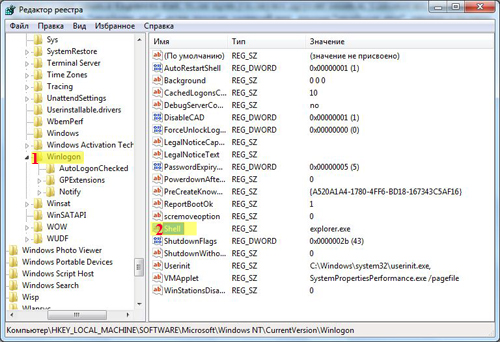
If these actions lead to nothing, then malware blocked the use of this process. To do this, go to the task manager in the menu, select New task and in the window that appears, enter the phrase: iexplorer.exe and click OK. You will open the Internet browser. We find and download the anti-virus program AVZ from the Internet. After that start the program and perform the following actions:

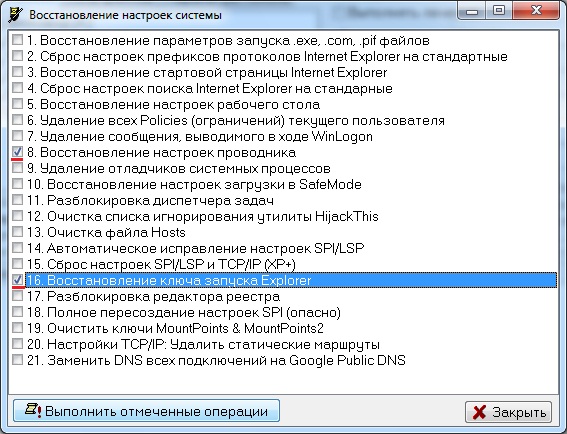
Another option to remove the black screen when you boot Windows 7
To do this, during the stay of the black screen, very quickly, five times under the row, press the Shift key, you can also press the key and hold it for 10-15 seconds. After that you will have a window with the inscription "Enable sticky keys?" In this window, click on the link:
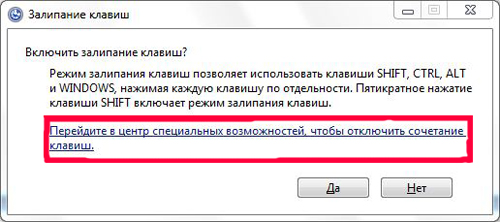
In the window that opens, in the line that is located in the upper right corner, we write: “Task Manager”:
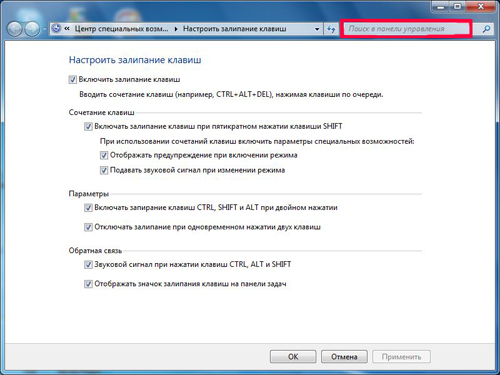
After opening the window "Control Panel", go to the item "System":
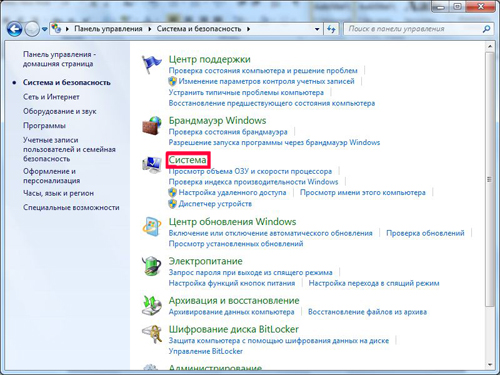
In the window that appears, select the item "System Protection”:

In the “System Properties” window that opens, click on the “Restore ...” button:
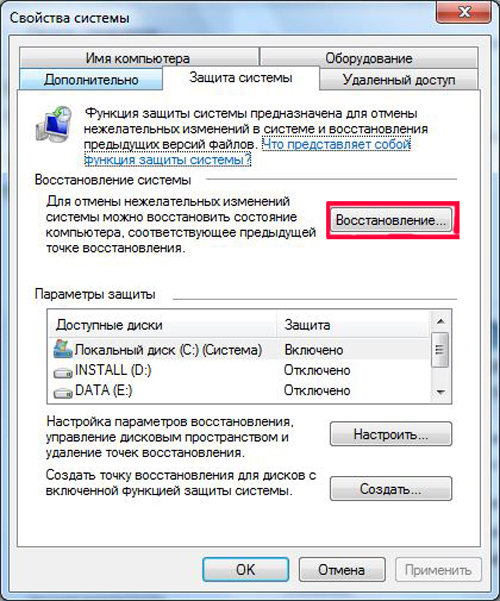
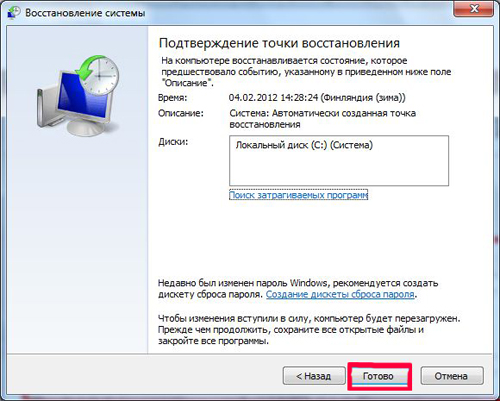
Put the bird and choose other recovery points:

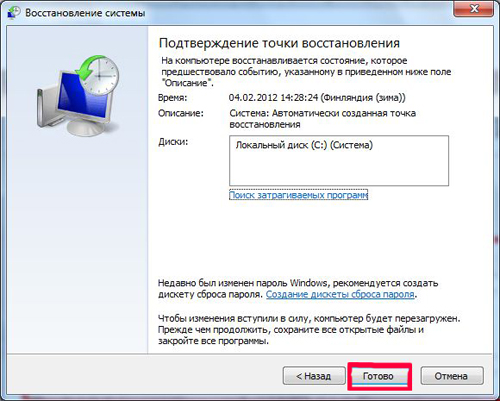
Fortunately for most users, only a few face the problem that I want to describe today. We are talking about the so-called black screen, when the image remains black when the computer is booted and you cannot do anything.
The most important thing here is not to panic, as some people do, because in 99% of cases this problem can be corrected and it is not at all as difficult as you might think. Follow my simple tips and hopefully you will succeed.
The first solution
I'll start the simplest and most logical solution - restart the computer. Yes, oddly enough, but it is this extremely simple operation that often helps to fix most of the errors.
If it does not help, then try pressing ALT + CTRL + DELETE or CTRL + SHIFT + ESC after the system is booted. Thereby you can. In it, run "File" - "New Task" - explorer.exe. If after this the desktop is started, it means that the software problem that you need to try to solve. In the meantime, have to use a PC only in this way.
Reinstalling video drivers
I will say right away that reinstalling the drivers for the video card is possible only if the operating system itself is loaded and in addition to the black screen you have the opportunity to use it.
Theoretically, the driver problem may occur (they are outdated and just do not fully function), so go to the official website of the manufacturer of your video card and download the latest drivers for the device, then run the file and follow the instructions.
You can update the driver and. To do this, go to the Task Manager (“Computer” - “Properties” - “Device Manager”), find your video adapter, hover the mouse over it, click the right button and select “Update drivers”. Then follow the instructions in the system.

Edit the registry
Following possible variant - problems in the registry, resulting in the need to fix some files. This is not as difficult as it seems.
So, we load the computer and see a black screen. Restart the task manager and enter explorer.exe into the “New task” item. Thus, the desktop appeared in front of your eyes. Perfectly.
Now you need to run the registry editor. To do this, click on the "Start" button and in the "Find programs and files" box, type regedit.
Then press Enter and the editor will start. You must proceed along the following path: HKEY_LOCAL_MACHINE \\ SOFTWARE \\ Microsoft \\ Windows NT \\ CurrentVersion \\ Winlogon. Here you will see the names of the parameters. Find among them a parameter called Shell. Its value should be: explorer.exe.

Use the AVZ utility.
And now I will talk about one of the simplest and yet effective ways that you will surely help to cope with the difficulty.
There is such a utility called AVZ. It cannot be said that it would fight perfectly with viruses, but it copes with various SpyWare, AdWare, BackDoor, Dialer and other Trojans perfectly. And it has a lot of different additional properties that you may need at any moment.
You need to download AVZ from the official site and run.
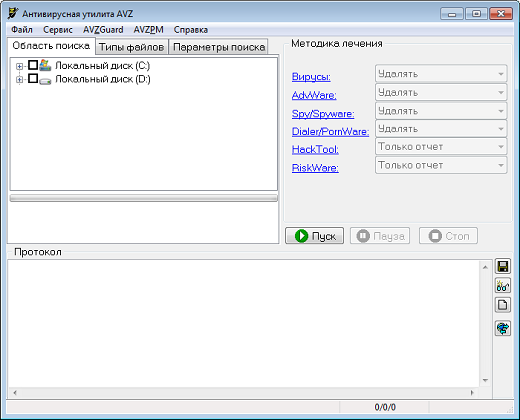
Select "File" - "System Restore."
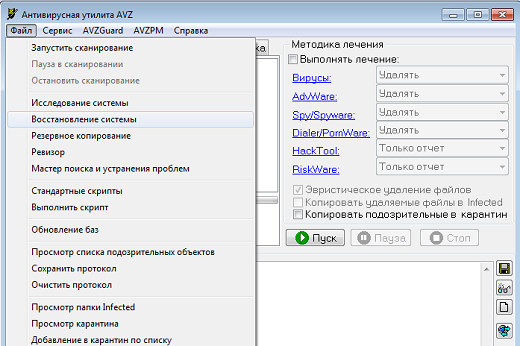
Then put a check mark next to the item “Recovery of the startup key Explorer”, then click on the button “Perform marked operations”. Anything more is required of you.

System restore to an earlier date
In order to restore the system, it is recommended to enter the safe mode. This is done simply: when booting the operating system, you need to press the F8 key (in other cases, other options may be used, which I already wrote about in one of them). If you have one operating system installed, then the download will start immediately; if there are several, you will be given the choice to start the required axis.
You will see a choice of additional options, as I have on. Select "Safe Mode" and press Enter.
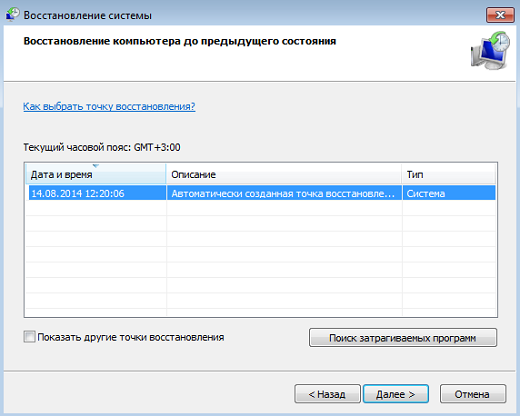
When the operating system boots up, go to "Start", select "System Restore" and click "Next." Then select, on the creation date of which your system functioned normally and click “Finish”.
Scan the system for viruses
Yes, it is viruses and trojans that can be the main cause of problems, so do not forget to scan your system for malicious files, as I told it literally.
Any questions related to this problem, you can ask using comments.
Most recently, we examined the problem when a blue screen appears when booting Windows, and also considered its causes. This time the situation is a little different, and when you boot our Windows 7, a black screen appears. No wallpaper, no icons on the desktop - only the cursor in the form of a white arrow, and even then not always. For what reason did the black screen appear in Windows 7 at boot? How to solve a problem?
Causes of black screens when booting Windows 7
- Failure to install system updates, drivers and programs - because of this, pirated copies of Windows are more likely to suffer.
- Virus infection - most likely the malware was trying to replace system filesbut for some reason it could not and instead broke the download.
- Damage to critical launch files or responsible for this registry key.
- Video subsystem problems, including video driver failure.
- Other hardware faults (rarely).
Damage or removal windows files may occur due to failures in the computer's power supply system (the lights were turned off not at the time), user actions (deleted by hand), hard disk surface defects and even such exotic reasons as treating the system with one well-known antivirus.
Ways to solve the problem:
Last successful configuration
In the simplest cases, if the cause was a minor failure, a rollback of the system to the last successful configuration will help. The last successful configuration is windows statusfixed at the time of the previous successful launch. To perform a return to this state, launch the advanced boot options menu. To do this, before starting the system several times, quickly press the F8 key.
You will see the following list:
Select the indicated item from it and press Enter (enter). If the computer starts up normally, the problem is solved.
Manual Explorer Launch
It happens that the failure occurs when the graphical shell crashes, when the file responsible for this is not damaged, and only its launch is violated. Here the task manager will help to solve the problem. Press to call it Ctrl + Alt + Delete or Alt + Ctrl + Shift. Go to the manager window on the tab "Applications" and click the button "New task".
In the “Create a new task” window, enter “explorer” and click OK. If you see the desktop, the problem was what we assumed.
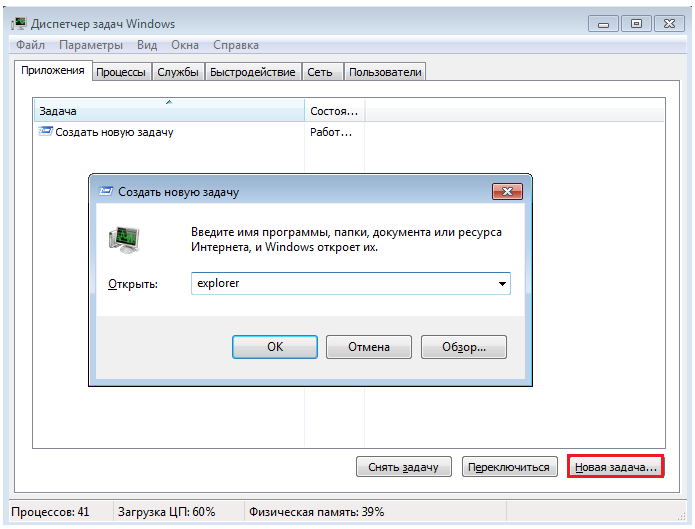
Now you need to fix the registry key Explorer.exe - the shell of Windows, which creates the usual us user environment - desktop, folders and stuff.
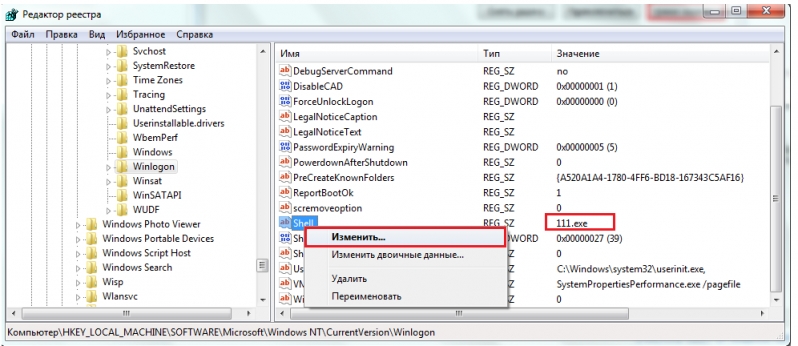
Run Registry Editor - Regedit.exe. (it is located in the C: \\ Windows folder). Open the section. In the right half of the window, find the "Shell" parameter and see what its value is. Normally there should be "Explorer.exe", but you probably have something out there.

Click on “Shell” with the right mouse button and select “Modify”.
In the "Change String Parameter" box, write the new value. What - you already know.
Then open the exact same section (Winlogon) in the HKEY_CURRENT_USER branch - the settings for the current user are stored here. If among them there is a parameter "Shell" and you did not create it - delete it.

It now remains to find and delete the file that was registered instead of Explorer, since this is an obvious malware. You can do it by hand or by antivirus software. The second option is preferable, since it may not be the only malicious file on your machine.
System Restore from Safe Mode
If neither one nor the other helped, most likely a more serious failure occurred. You can try to handle it from safe mode. To load it, also press F8 several times before starting Windows, but now select "Safe Mode" from the menu.
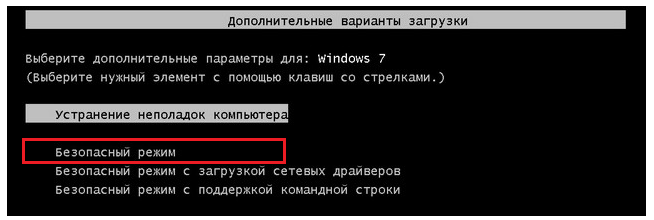
Here we have the opportunity to return the status of Windows on the date preceding the problem. And help the application "System Restore". Open “Start” - “Programs” - “Standard” - “System Tools”. Select "System Restore."
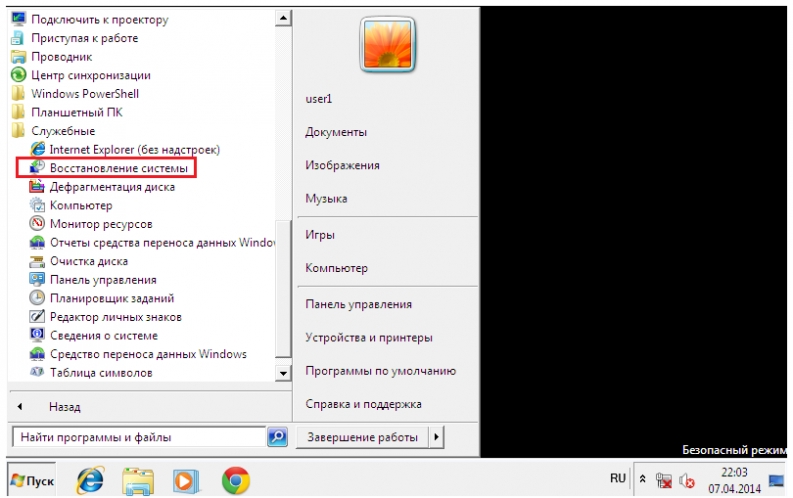
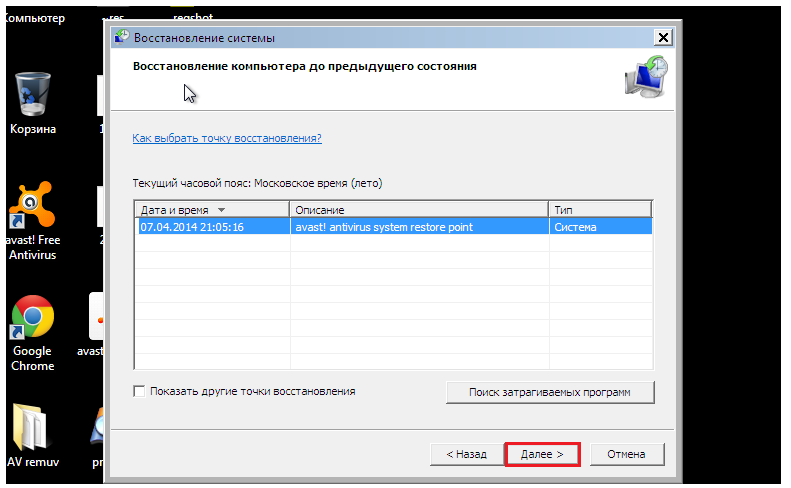
To confirm the selection, click "Finish" and wait until the restore is complete.
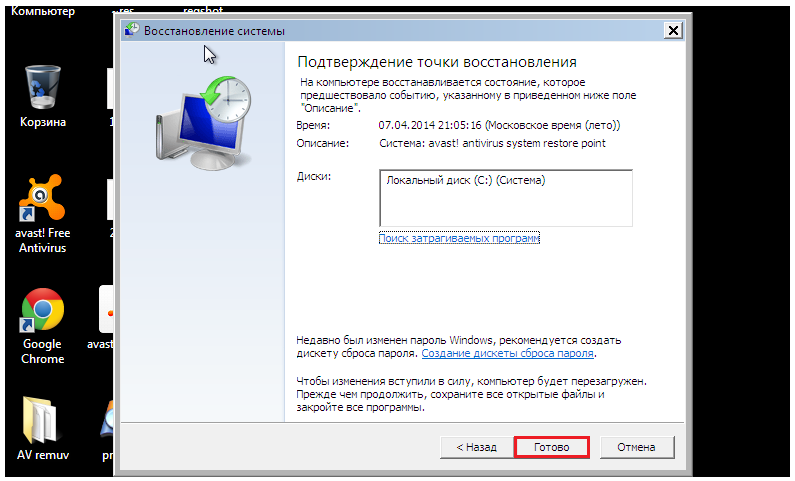
It will not be superfluous to additionally check the system files for integrity using the Windows console utility sfc.exe. To do this, open the "Start", write in search bar "Cmd" and run the command line from the administrator.
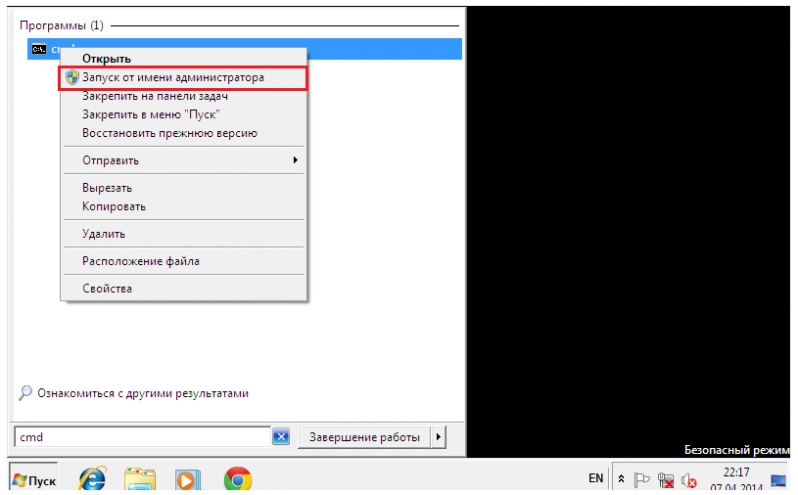
In the console window, type “sfc / scannow”, press Enter and wait for the scan to complete. Sometimes the system asks for a disk with a distribution kit to restore files, but more often everything necessary is restored from the storage on the hard disk.
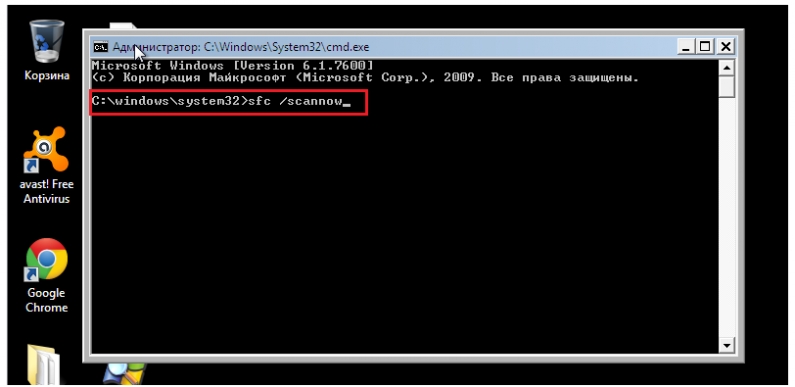
To find out if the video card or video driver caused the failure, run the msconfig system configuration utility (just like you ran cmd through the search box in Start).
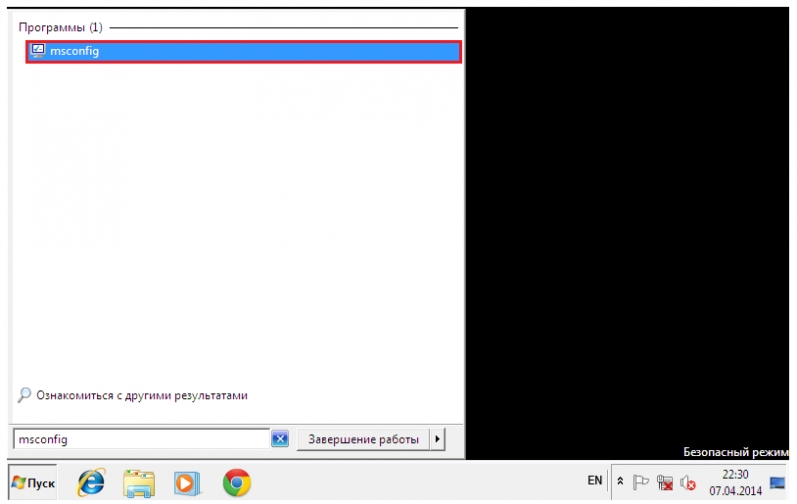
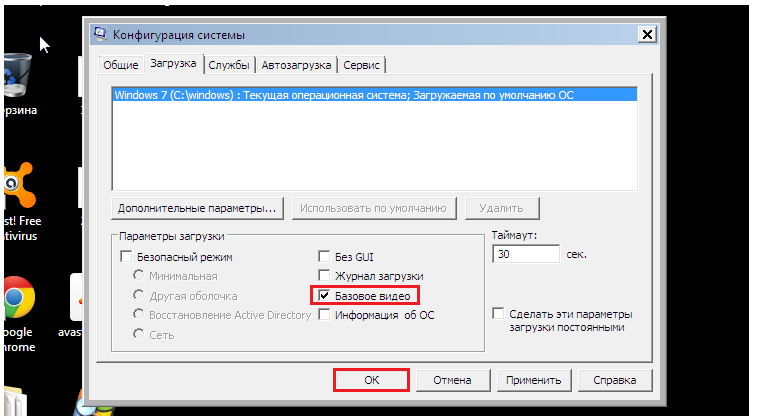
Reboot to normal mode. If Windows can start, the problem is in the video subsystem. To get started, update the video card driver, check if the graphics processor is overheated and, if possible, test your computer with another, obviously working video card.
If the previous version did not help or safe mode You also see a black screen, there is a chance to eliminate the crash through the recovery environment. It also has the ability to start a system rollback and check the integrity of files, but there are also special options: recovery boot and windows recovery from the saved image.

To get to the recovery environment, select from the menu F8 (the key that you pressed before starting the download) “Computer troubleshooting”.
Follow the instructions to reach the recovery options window. Select the top item - “Startup Recovery”. The program will automatically check the data responsible for this - boot files and registry keys, and in case of violation, will restore it.

The second top point is the launch of the System Restore application, which we met at the stage of solving the problem from safe mode. It is useful in cases where in a safe mode you can not find a single checkpoint. It happens that the points exist and are created, but the system does not notice them. And here, in the recovery environment, there are no obstacles for this.
The function works in the same way as in the safe or normal modes, so we will not consider it.
The next item is restoring Windows to a healthy state from an archive copy. If you saved such copies to external media (disks), insert the disk into the drive and specify the path to it.

Most users find it unnecessary to waste time creating backup images, so if you don’t have such a disk, go ahead. We have one more tool - the command line. With it, we will be able to open the explorer and manually restore the system registry.
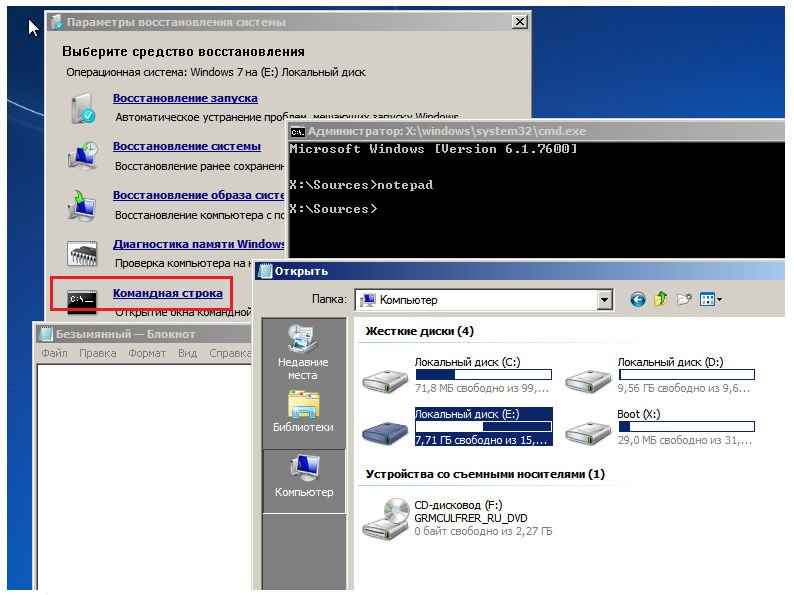
Once every 10 days, Windows 7 saves copies of registry files in a separate folder. We can take them and move them to where the current, used registry is. If the failure is due to damage, the problem will be solved.
Open a command prompt and start Notepad (if you don’t know, this is done with the “notepad” command). Click "File" and then "Open." Go through the explorer in the folder "Computer". Please note: here, in the recovery environment, drive letters may be different.
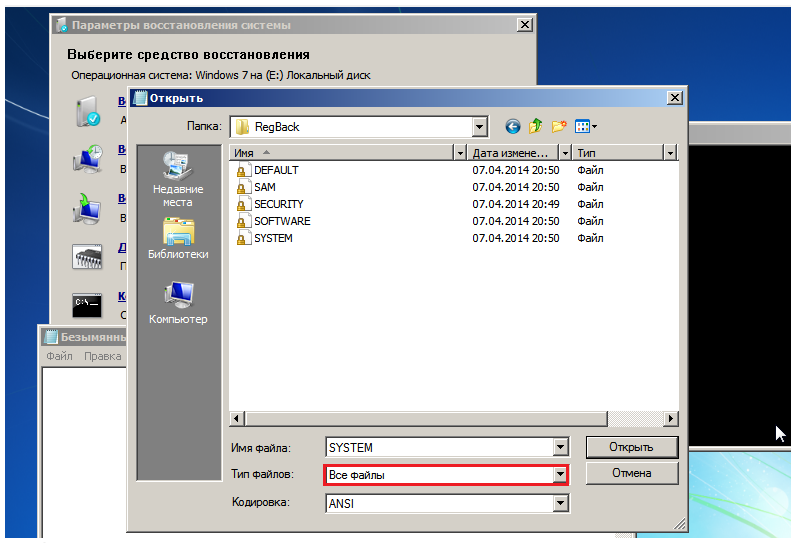
Open the \\\\ Windows \\ System32 \\ congfig \\ regback directory. In order to see the contents of the folders, in the "File type" field, select "All files". Copy one by one all the 5 files that are there, and place them in the \\\\ Windows \\ System32 \\ congfig folder. This is the registry.
Files of the same name in \\\\ Windows \\ System32 \\ congfig must be renamed beforehand. For example, add the extension .OLD.

Close the explorer. That's all. Restart the computer and try to load Windows 7 in normal mode. Let's hope you succeed.
If you encounter a black screen problem in Windows 10, 8 or 7, then there are 2 different scenarios that will help determine the cause of the error and fix the problem. In the first case, you can log into your computer, but do not receive any image on the screen after logging in to the system. In the second case, you can not even enter the computer. The article will tell you how to fix a black screen error after logging into Windows, booting the system. We will consider the options with or without the mouse cursor.
Disconnecting external devices
To solve the problem, turn off all external devices and restart the computer. First of all it concerns such devices as the second monitor, projector or TV. If the computer or laptop displays the boot process, then one of the external devices caused the problem. If the error disappears, connect external devices one by one until you get a black screen again. After that, remove the last device you connected and again verify that the monitor is working.
Do not use the problem device until you get an answer to the current problem from the manufacturer.
Black screen after logging on to a Windows computer (no screen connected)
The first scenario to be discussed is a black screen that appears after logging in to the system.
Forced Explorer Launch
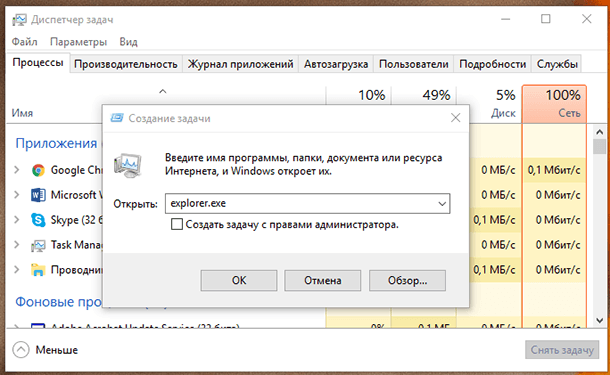
- The first thing to do is click. Ctrl + Alt + DelThis should trigger. If this happens - great!
- Click File - Start a new task..
- Enter the explorer.exe and press Input.
Perhaps this will solve the problem.
Transition to Safe Mode
If removing external devices did not fix the problem, go to safe mode.
- Reboot the computer.
- On the lock screen, tap the power icon to the bottom left of the screen.
- Holding .
- After the reboot, you will receive additional boot options - select Safe mode with support command line .
Perhaps instead of a reboot, you will be presented with a screen with 3 continuation options:
- Continue loading Windows 10;
- Troubleshooting;
- Completion of work.
Then click on Troubleshootingthen on Additionally. Then click on Launch parameters and then restart in safe mode with command line support.
After booting in safe mode:

Black screen when you turn on the computer (without the possibility of logging in)
If a black screen appears before the login window, you will not be able to boot into safe mode in the manner described above. To log in you will need a boot DVD disc or USB flash drive with Windows distribution. on another work computer with Windows 10.
- Connect the bootable media to the computer;
- Set the boot priority from the required media in the BIOS;
- Boot the computer.
After downloading, you can try to conduct the download in a safe mode and carry out all the same actions that we considered in the previous paragraph. To select Troubleshootingthen Extra options then Boot options and then reboot into safe mode with command line support.
In case the problem could not be solved, you can try to reset Windows to initial state and hold clean installation system.
When critics try to explain that Windows 7 is not such a perfect platform, they usually nod at the blue screen of death, which has become a common problem. But now in the camp of windows users, a new misfortune has appeared - death, the so-called BlSoD.
What is it? When you turn on the computer, after the start of the download, the screen goes out, as if it was disconnected from the network. Sometimes the monitor does not turn off and the cursor is visible, but nothing can be controlled.
Especially a lot of complaints about the black screen were received after MS Office in November 2009. Microsoft undertook an investigation, but in the end their representative stated that they had nothing to do with updating them, since then the problem has been ignored.
Causes and effects of black screen
Apparently, the main cause is viruses and malware, software crashes or even hardware failure - users often encountered similar problems back in the times when Windows itself was not.
How serious is the black screen when booting windows 7? Can you compare it with the blue screen of death? Hardly, these are two completely different problems. Blue screen when booting, it usually indicates an irretrievable breakdown of the hardware, and the black screen of death is easily corrected, in the worst case, just 7 from scratch.
How to get rid of the black screen of death?
The black screen is a frequent problem in Windows 7, so the Internet is teeming with various tips designed to help you regain control of your PC. Some of them are simple, while others lead up to reinstalling the system. We will highlight the most effective ones. Remember - before trying any of them, make sure that the monitor is working (to do this, start the BIOS by pressing F6), remove the disks from the drives. Listen, does the built-in speaker emit any sounds that indicate a breakdown (you can find the decoding in the documentation of the motherboard).
Download Last Known Good Configuration

This is a standard download function, just needed for situations like a black screen. Every time you turn on windows computer keeps a log where important system parameters are stored. And these parameters can be applied if the computer does not start for some reason (that is, you see a black screen when you start windows 7). In the case of minor OS crashes, this method often works.
- Release all disk devices and restart the computer.
- Press the F8 button and hold it. The boot options screen appears.
- Use the arrow keys on the keyboard to select the “Last Known Good Configuration (optional)” option and press enter.
System Restore
Sometimes trouble loading Windows 7 occurs after installing some programs or careless actions. The system recovery feature is similar to the previous one, but it is a more flexible tool. You can select a specific date of a good configuration and try to restore the system, returning to the state when the black screen of death has not yet appeared.
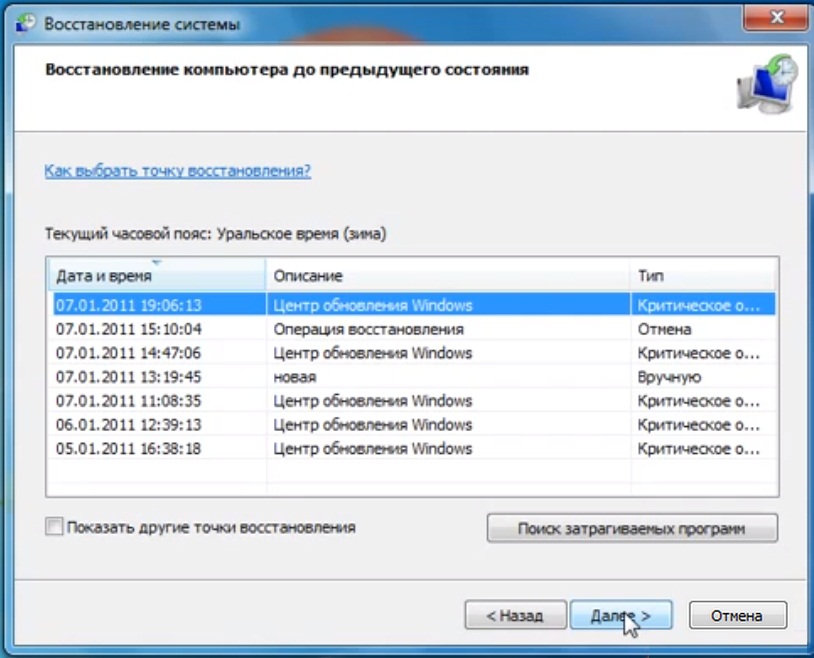
Do not be afraid to lose documents created after the recovery date - they will not be affected.
- Turning on the computer, without waiting for the start of the download, press the F8 key and in the boot options use the arrows to select the safe mode.
- Open the recovery utility. To do this, click the start button, type "system restore" in the search line and press enter.
- Select the item of the same name from the list of results.
- Follow the program's instructions, select the return point as the date when the computer started normally. The computer will restart.
Create new user
Sometimes a black screen of death occurs when a profile is corrupted. windows user 7. Turn on the computer again in safe mode and create a new one.
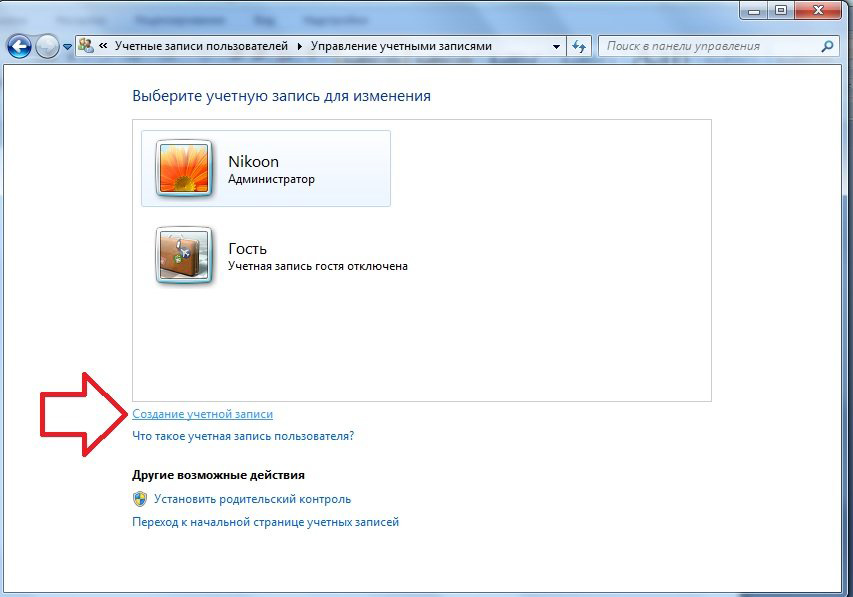
- Click on the start button and open the control panel.
- On the right side of the panel in the “accounts” menu, click on the “add and delete user accounts” item.
- Select “create accountAnd follow the wizard’s instructions. It is better to choose administrator privileges.
- Reboot the computer.
Reinstalling video drivers
Some users have noted that in their case the problem was caused by a driver problem. aTI video cards Radeon However, computers with video chips from nvidia sometimes also show a black screen of death.
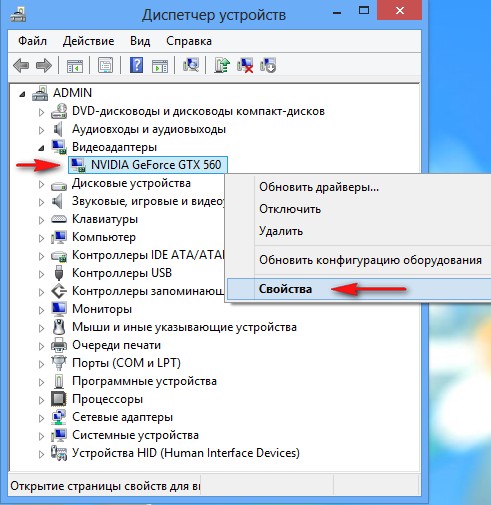
- Go to the Control PanelSystem and SecuritySystem. To do this, you can press the key combination win + pause.
- Go to the device manager (button in the left side of the window).
- From the list, select your video card and call its properties (double click).
- In the "Driver" tab, remove the existing drivers.
- Go to the manufacturer's website and download the latest drivers, then install them. If you do not have access to the Internet, install them from the disk.
- Restart the computer in standard mode.
Black screen fix
If the above tips did not help and the crash is not caused by video drivers, try using free program Black Screen Fix (current version 3.0.5.28). It was released almost immediately with the appearance of complaints about the black screen when loading windows 7 and helps in a large number of cases.
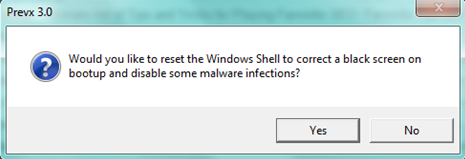
If you do not have access to the Internet in safe mode, then you will have to run it from an external drive, flash drive or disk.
The program is very small and has almost no interface. All you have to do is to run fixshell.exe and click on Yes.
This program should be run every time when you install windows 7 from scratch, so that the black screen does not appear in the future - the program does not cause any inconvenience.
If nothing helps
 If you were unable to eradicate the problem of the computer boot on your own and the black screen of death has not gone away, you can turn to professionals or use the warranty (if you have one). Repair centers have the opportunity for more in-depth diagnosis, without the risk of spoiling files and equipment.
If you were unable to eradicate the problem of the computer boot on your own and the black screen of death has not gone away, you can turn to professionals or use the warranty (if you have one). Repair centers have the opportunity for more in-depth diagnosis, without the risk of spoiling files and equipment.
If you are not going to trust the computer to outsiders and you are sure that the components are working, simply reinstall Windows 7. It will take no more than an hour, and the black screen of death will disappear.






