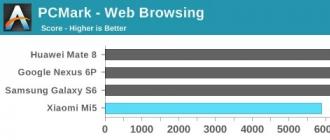It seemed that pixel graphics had long since outlived itself. There are many new formats (much better). But it turned out that pixel art is still alive. It is still used in games, memes, various programs. Pixel art is slowly becoming a new art form that has the right to life only on the Internet. But that doesn't make it any special. To fulfill your artistic ambitions, you will first have to choose the right software. There is a great option. "Pixel Art Studio" - free program for drawing pixel art. It will help to realize the most daring projects. We will look at all its main options, but first we will figure out what the phrase "pixel art" means.
What is pixel art?
Creating pixel art involves drawing complex graphic objects from simple figures. A full-fledged picture is created from small squares (pixels), which are painted by hand and give the image the desired color, volume and shape. Previously, this is how icons for launching applications (shortcuts) were created. Some of them are created to this day. Currently, Pixel Art is being used in a wide variety of fields. It is used in 2D games, simple cartoons, memes on the Internet and in some programs. Which is pretty weird. However, we have to admit that pixel art looks pretty funny.

To work in this style, any graphics editor. Even the notorious "Photoshop". But it is much easier to use a specialized application that is designed just to work with just such graphics. Such a program is free product called Pixel Art Studio. There are versions for Windows and Mac OS. Appropriate versions can be found in the Windows Store and the AppStore. And now we will analyze the advantages and disadvantages of the application.

Benefits of the software product
So, "Pixel Art Studio" is a program for drawing pixel art for PC. It has an impressive list of benefits.
- The utility is completely free. Anyone can download and install it.
- The program has the most simple and intuitive interface (albeit without the Russian language). Even a beginner will understand it.
- The product does not have a huge number of tools, like more advanced editors. This allows you not to get lost in the tools and settings.
- The program supports working with layers. Like any high-quality graphics editor.
- The utility works very quickly even on old and weak machines (although it is optimized for Windows 10). This rarely happens.
- Understanding how the basic tools work is not difficult. For the most part, these are simple geometric shapes and lines.
- The program for drawing pixel art has a very rich reference material with a bunch of lessons. Here is the entire text English language. But there is nothing wrong with that. The translator from Google will quickly and accurately explain what is written there.

Program disadvantages
As befits an ordinary application, Pixel Art Studio has a set of drawbacks. Of course, there are fewer of them than advantages, but they are.
- The program has a rather meager set of functions and tools: a couple of lines, a few shapes, a palette of colors, a canvas with pixels, and several editing tools. That's all.
- This pixel art editor does not allow you to create high quality content. The maximum image quality is artificially limited.
- There is no way to create animated pixel art in this program. And this is very important for games, cartoons and memes. The app's forte is static pixel images. For more software not able to. However, it is completely free.
Why not use Photoshop?
The fact is that the graphic editor from Adobe is a very sophisticated product. In order to work successfully in it, you need to study for a long time. And in the case of pixel art, everything is complicated at all. We'll have to shovel a mountain of literature on the topic "How to draw pixel art in Photoshop." This editor is good for those who are already used to it. And beginners will simply get lost in the abundance of tools and functions. Although we must give it its due: the product does an excellent job and can do almost anything with the image. Also in "Photoshop" there are animation options, which is suitable for creating cartoons in the style of "pixel art". In general, you can use Photoshop to draw stylish pictures in pixels. But only if you are willing to spend a lot of time learning. Do not forget that Photoshop is a paid product. And the subscription is very expensive.

Positive feedback about the application
Let's get back to our pixel art drawing program. What do users say about "Pixel Art Studio"? It is worth noting that opinions are divided. Some users claim that this is a powerful and convenient tool for creating masterpieces. They praise the ease of use and the availability of all basic tools. Also, users like the intuitive interface and the design of the program, made in a minimalist style. The utility fits perfectly into the standard Windows 10 interface. In addition, users note a very high speed of the software product. Pixel Art Studio is really faster than the more sophisticated graphic editors. And the owners of relatively old PCs claim that this application behaves perfectly even on their ancient machines. In general, everything is fine with the optimization of the program.
Negative reviews about Pixel Art Studio
All positive reviews are left by those who have just begun to dive into the fascinating world computer graphics. The negative comments belong to those who have nothing easier than drawing pixel art in Photoshop. These comrades claim that "Pixel Art Sutdio" is a useless application for those who want to draw by cells. Professionals say that there is absolutely nothing in this program for which it would be worth praising it: a meager set of tools, there are no additional features, there is no way to animate objects. Also, many note the fundamentally wrong mechanism for working with layers. Be that as it may, this software product is not designed for professionals, but for beginners. So you can ignore the reviews of "specialists".

Conclusion
So, let's sum up. Pixel Art Studio is a great pixel art app for beginners. It has a clear interface that is not overloaded with various unnecessary elements and a minimal set of tools for creating simple images. At the same time, this product will not suit professionals in any way, since it will not be able to satisfy their needs with its functionality. In any case, drawing pixel art in this program is much easier than in the notorious Photoshop. If you need a product to get started, there is nothing better than Pixel Art Studio.
Drawing at the pixel level has its own niche in the fine arts. With the help of simple pixels, real masterpieces are created. Of course, you can create such drawings on a paper sheet, but it is much easier and more correct to make pictures using graphic editors. In this article, we will analyze in detail each representative of such software.
The most popular graphics editor in the world that is capable of working at the pixel level. To create similar pictures in this editor, you just need to take a few steps presetting. Everything an artist needs to create art is here.

But on the other hand, such an abundance of functionality is not needed for drawing pixel art, so it makes no sense to overpay for a program if you are going to use it only for a certain function. If you are one of these users, then we advise you to pay attention to other representatives who are focused specifically on pixel graphics.
PyxelEdit
This program has everything you need to create such paintings and is not oversaturated with features that an artist will never need. The setup is quite simple, in the color palette it is possible to change any color to the desired tone, and the free movement of windows will help you customize the program for yourself.

PyxelEdit has a tile-to-canvas feature that can come in handy when creating objects with similar content. The trial version is available for download on the official website and has no restrictions on use, so you can feel the product before making a purchase.
Pixelformer
In appearance and functionality, this is the most common graphic editor, it only has a few additional features to create pixelated images. This is one of the few programs that are distributed absolutely free of charge. ![]()
The developers do not position their product as suitable for creating pixel art, they call it a great way to draw logos and icons.
GraphicsGale
In almost all such software, they try to introduce a picture animation system, which most often turns out to be simply unusable due to limited features and incorrect implementation. In GraphicsGale, too, not everything is so good with this, but at least this function can be worked normally.

As for drawing, everything is exactly the same as in the bulk of editors: basic functions, a large color palette, the ability to create multiple layers and nothing superfluous that could interfere with work.
charamaker
Character Maker 1999 is one of the oldest such programs. It was created to create individual characters or elements, which would then be used in other programs for animation or embedded in computer games. Therefore, it is not very suitable for creating paintings.

The interface is not very good. Almost no windows can be moved or resized, and the default layout isn't the best. However, you can get used to it.
Pro Motion NG
This program is ideal in almost everything, from a well-thought-out interface, where it is possible to move windows independently of the main one to any point and resize them, and ending with an automatic switch from an eyedropper to a pencil, which is just an incredibly convenient feature.

Otherwise, Pro Motion NG is just good software to create pixel art of any level. Trial version can be downloaded from the official website and tested in order to decide on the further purchase of the full version.
Aseprite
It can rightly be considered the most convenient and beautiful program to create pixel art. The interface design alone is worth something, but that's not all the benefits of Aseprite. It has the ability to animate the picture, but unlike the previous representatives, it is implemented correctly and is convenient to use. There is everything to create beautiful GIF animations.
Pixel Art is a free program with which you can create drawings in the style of pixel art - drawing squares of a certain size. It is suitable for PC operating system Windows Vista, 7, 8, 10. The interface is in English, but so simple that any user can understand it. The fact is that the utility performs only the function for which it is intended, and is not equipped with anything extra.
When the window appears with license agreement, you need to mark "I agree" with a marker and click "Next".

The last window of the Installation Wizard looks like this. In it, click the "Start" button.
After the program is installed, another window will open - close it either with a cross or by clicking on the button "Finish".

Now let's look at how to use Pixel Art. Run her. The "donation" window will immediately open. If you close it with a cross, then with all subsequent launches of the program, it will appear. To prevent it from opening at all, check "Don`t Show Again" at the bottom and click the cross.

The main window looks like this. On the right, you can select the grid size - "Grid Size": small (20x20), medium (30x30) or large (40x40). A little lower, note which layers to display - "Layers": pixels (grid), background, transparency.

There are 20 colors in the main palette. But you can add any to the user palette. Click right click mouse on a free square. Will open context menu: “Color Picker” (the cursor will become a cross, and which color you click on it will be added), “Change Color” (change the set color), “Reset to White” (reset to white), “Reset Custom Colors” (remove all colors from the user palette), "Reset All Colors" (remove all colors).

At the bottom left there is a button in the form of a gear - this. By clicking on it, a page window will open with three tabs: "Basic", "Themes", "About". There is no Russian language, but you can choose a different theme. To close the page, click on the arrow at the top.

There are 6 buttons on the toolbar: "Pencil", "Eraser", "Fill", "Color Change", "Ruler" (the grid will be divided by 5 pixels at the top and left), "Grid" (show or hide it). With the first three, I think everything is clear. The color change works as follows: click on the button, select the desired color on the palette, and then click on the pixels of the color in the picture that you want to change. For example, I have all the yellow squares will turn red.

pay attention to additional settings bottom: "Grid Visible/Hidden" (grid visible/not visible), "Transparency Enabled/Disabled"(transparency enabled/disabled). Mark the appropriate options with a marker.

Choose a location on your computer to save, name the image. Only *.png is available in the "File type" field, no other extension for the picture can be selected. Click "Save".

If you imported any drawing into the program, then to save, click "Save As Sprite", select a folder, rename it, and there will be a little more extensions here (*.bmp, *.gif, *.jpg, *.png). Choose the right one and save.

How to import your image? In the program menu, click "Open Project / Image" and select "Import To Project".
There is also the opportunity to immediately take some kind of photo in the style of pixel art. Choose "Pixelate Image", find an image, make it pixelated and save it in a suitable (one of the available) format.

Through the explorer, find the desired picture, select it and click "Open". Don't forget to select the file extension for it to show up. If you do not know it, select "All Supported Files".

Then you need to present the picture in the form of pixels - the button "Pixelate", and import it - "Import Image".

After the image is loaded into the program, you can change it and save it, as I described above, in any of the four formats.

With the help of the Pixel Art program, you will definitely be able to create an interesting drawing. Download it and get creative.
Rate article:6 the best options to create your own pixel art work from gorgeous free tools to powerful professional software.
As pixel art has evolved into a popular art form rather than a technical limitation, so have the various tools that developers use to create it. Some use old favorites, others use free software, and some opt for higher end software. Whether you're into pixel art or looking for new game creation software, the choice can be tricky.
Most artists will tell you that a tool is just a tool and you can create beautiful graphics with any tool if you learn it well. But if you need help finding the tool that's best for you, here are a few recommended ones. And for inspiration, check out the huge graphics archive at PixelJoint and this great collection of pixel art tutorials.
Aseprite
Link
Price: $15 USD or free if you compile it yourself
Available for: Windows / OSX / Linux
Aseprite is specifically made for pixel art. It's not free, but $15 isn't a bad price if you're looking for a long-term solution. However, you can use Aseprite for free if you want to compile source on one's own.
It's one of the most recommended pixel art software, and for good reason. Aseprite has all the standard features you need to create pixel art, all wrapped up in a user friendly interface. Onion-skinning - the ability to see the frame you are working with, as well as the animation frames following and preceding it - what you need for animation. Aseprite can also export entire spritesheets and GIFs and perform other pixel-specific functions.
Aseprite has a lot of fans, but not everyone likes it. The program itself has a low resolution. For some, the pixel editing interface is considered logical and helps to acquire creative thinking. For others, it's an unnecessary distraction.
Jay Tolen, creator and artist of point-and-click adventure game Dropsy, switched to Aseprite after Microsoft Paint and hasn't changed since then. “ I used to stick more to the "safe" color palette. If I made a piece and then decided that this color is not working, I would have to heavily fill it with other colors or just leave it like that and then suffer for ages. For the Hypnospace Outlaw, I used Aseprite's color dimming feature to give the 3D graphics an old-fashioned "safe" color look.”.
![]()
Price: For free
Available for: Windows
GraphicsGale is another serious program created specifically for pixel art. It has the same main features you would expect for drawing and animation: onion-skinning, layer and color palette management. The biggest disadvantage of GraphicsGale is that it is only available for Windows.
Besides the great price, GraphicsGale has two great features to improve your workflow. You can import images from scanners and digital cameras if you prefer to draw by hand before creating the pixels. The program uses devices that support TWAIN, and this, fortunately, is almost all scanners and cameras. Probably the most notable feature is the ability to preview animations while editing. There is no need to interrupt your work to export a gif file or even pause the preview window. Immediate Feedback while working will help you feel more confident in experimenting with animation.
One of the notable professional games made with GraphicsGale: the great Duelyst.
Pro Motion NG
Link
Price: $40 or time-limited free version
Available for: Windows
While GIMP and Photoshop are repurposed tools, Pro Motion is a high-quality program built specifically for pixel art that has been used to create impressive professional games like Shovel Knight. Pro Motion has a wide range of options for both animating sprites and editing tilesets. Like Pyxel Edit, Pro Motion allows you to edit all the same tiles. It can also automatically fill large portions of a drawing.
Pro Motion is initially only available for Windows, but it is possible to run the program on Linux and OS X via Wine. Free version Pro Motion offers many features for pixel art: support for drawing tile templates, a tile map editor, color palette editing, and layer effects. If you try and decide to purchase the program, then in paid version many features are added for advanced users, such as the ability to change keyboard shortcuts, automatic backup and opening multiple projects at the same time. Pro Motion could become the best program, which perfectly combines price and quality and is made specifically for working with pixels.
![]()
Price: $20-30 per month
Available for: Windows / OSX
Adobe Photoshop needs no introduction, but I'll go into more detail anyway. As the leading high resolution image editing software, Photoshop will cost you $20 per month depending on the subscription plan you choose (annual is cheaper than monthly). Students can purchase it cheaper - for $10 per month. If you've already been lucky enough to get your hands on a copy, thanks to an educational license, or prior to signing up for a subscription, using the program to create graphics immediately becomes more possible. The advantage of using Adobe products is the availability of a huge amount of resources. If there's a feature you need to learn, you can rest assured there's official documentation and an endless supply of text and video guides on Google.
In terms of features, Photoshop has everything you need and more. Like its free alternative GIMP, it's not made specifically for pixel art, but there are plenty of tutorials on Photoshop setup to work with pixel art and get the most out of the power of Photoshop. Sometimes it's not very good at low resolutions, but it can be extremely effective for those who are used to it. The ability to manage layers, layer styles, custom brushes, palettes and editing history can add a lot to your workflow.
Len Stewart, Lead Artist of Pixel Noir, uses Photoshop not only because of its versatility, but also because he's used to it. “Personally, I've been using Photoshop since middle school, so it's just a program that I feel comfortable using.”
GIMP
![]()
Image from the tutorial on recoloring spritesheets in Gimp.
LinkPrice: free
Available for: Windows / OSX / Linux
GIMP is a well-known high resolution image editor, but that doesn't make it any less popular for low resolution work. While GIMP's best-known quality is that it's "free Photoshop," it has other strengths which reduce the working time. One of the features is that it is configurable through several programming languages. There are quite a few community-created plug-ins, which means that you can, with some effort, customize the set of features for GIMP yourself.
If for any reason you switch from working with pixels to working with graphics high definition.GIMP- good way not be scattered on a huge number of other programs.
![]()
![]()
Pixel Art is a color by number for Android that will help you relax while doing a very pleasant and meditative activity. Applications of this kind are excellent "timekillers". You can collect images from pixels for several hours without stopping. From other similar coloring pages this decision features an extensive library of free templates, as well as a very nice minimalistic interface.
Concept
Additional tools
As mentioned earlier, the Pixel Art app is primarily designed to "kill" time. However, if you want to complete certain work as soon as possible, you can use additional tools. For example - magic wand, with which you can fill several neighboring pixels with one "tap". An eraser is also provided, allowing you to quickly correct your mistakes.
As for the zoom tools, in addition to the usual spreading and pinching fingers, the user also has a special magnifying glass, which can be called up by long pressing on an empty area of the workpiece.
Key Features
- offers a good selection of free coloring by numbers;
- contains a tool for quickly filling adjacent cells;
- allows you to correct errors with an eraser;
- has a nice interface in Russian;
- Works on almost any Android device.