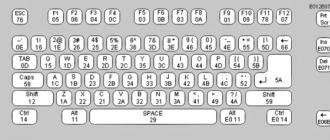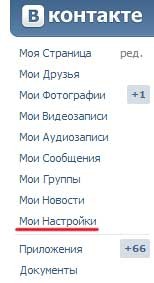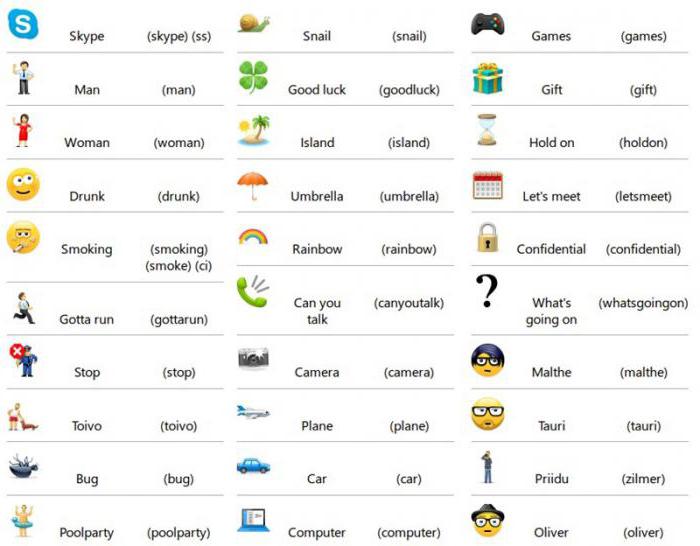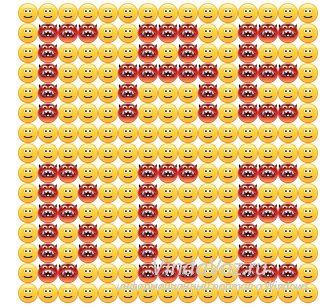Greetings to all!
If before, to paint a picture - you needed a brush, an easel, paints, etc. things, now you can create - without leaving your computer! Moreover, I want to note that the pictures created in some editor on the computer also cause great delight (as if it were a picture on canvas)!
I add that many mistakenly believe that drawing a picture on a computer is easier than on canvas. Driving with a cursor (or even drawing with a graphics tablet) is neither easier nor faster!
Actually, this article is devoted to tools - to draw a picture, you need special programs for drawing (note: graphic editors). This is what they will be discussed below. (by the way, I’ll add that I chose programs that are free with support for all popular Windows: 7, 8, 10 (32 | 64 bits)) . So...
By the way! I have another blog post on drawing. There are specials. sites that allow you to create paintings online, get to know other artists, find common ideas. About this, see this article:
List of the best programs. Start drawing?
Before moving on to programs, I would like to dwell on one important issue - the type of computer graphics. In general, there are two main types - vector and raster graphs.
Bitmap drawing It is a canvas on which there are many multicolored dots (pixels). Together, all these points look like a human eye, like some kind of picture (or photo).
Vector drawing consists of entities: line, line segment, square, ellipse, etc., which are all interconnected. All these entities also form the most diverse paintings.
The main advantage of a vector drawing over a bitmap is the ability to transform it as you like (for example, increase it) without losing quality. The computer, in fact, only needs to count your picture by mat. formulas.
Raster graphics are convenient for creating high-quality photos and digital drawings. The most popular bitmap formats are JPEG and PNG. It is raster graphics that are most popular in our time (and that is why, in my article, the main focus is on programs for working with it).
Vector editors in the article: Gravit, DrawPlus, Inkscape.
Raster editors in an article: Paint, Gimp, ArtWeaver and the rest ...
Paint
Raster editor
Base program in Windows
How to start: find the START menu, or press the Win + R buttons, enter the mspaint command in the open line and press Enter.

A very simple graphic editor, designed not even for drawing, but for easy editing of pictures (add an inscription, an arrow, wipe something, cut one piece of the picture and paste it into another, save the screenshot taken, etc.).
Professionally, of course, you can hardly draw anything in Paint, but if it comes to some very simple drawings, then the program can be used. At least, if you are only at the very beginning, why not try? ☺
Gimp
Raster editor (partially vector)

The GNU Image Manipulation Program (or GIMP for short) is a very powerful free and multi-purpose graphics editor. This editor is very versatile: it can be used for drawing, or as a program for retouching digital photos, as a program for processing a package of pictures and publishing them (+ converting one format to another).
In addition, there are very interesting opportunities for creating step-by-step commands (scripts) that will automate routine tasks (moreover, scripts can be truly complex)!
Main advantages:
- drawing pictures and posters;
- support for graphic tablets (Wacom, Genius, etc.);
- draw web designs for sites, edit ready-made layouts from Photoshop;
- you can refresh your old photos, make them more rich and vibrant;
- or a poster;
- remove unnecessary elements from photos (a bad picture can become successful!);
- a huge collection of plugins for GIMP will solve a wide variety of tasks;
- program support for Windows, Mac, Linux.
Artweaver
Raster editor (some analogue of Photoshop)

This program repeats many of the tools of such a popular editor as Adobe Photoshop. For editing ready-made pictures and drawing new ones, there are a bunch of ready-made brushes of all types and sizes, different modes, imitation of a pencil, ink pen, oil brush, etc.
Main advantages:
- support for all popular graphic formats: GIF, JPEG, PCX, TGA, TIFF, PNG (including PSD and AWD);
- a huge number of tools for editing images: gradients, selection, filling, etc .;
- plugin support;
- the presence of convenient tools for drawing: brushes, pencils, etc .;
- support for a graphics tablet (BIG plus for fans of drawing);
- many different filters: stain, blur, mosaic, masking, etc .;
- work with text layers;
- the possibility of successive cancellation of their actions.
- support for all popular versions of Windows.
Mypaint
Raster editor

MyPaint - painted portrait of a girl
A popular raster graphics editor designed more for digital artists (paint lovers). It is an unlimited canvas (sheet) and a relatively simple interface on GTK +, without distracting the artist from the process of creativity - drawing.
Unlike Gimp, MyPaint has much less graph functionality. editor, but to your attention a huge dimensionless canvas; a large number of brushes, for a variety of tasks and for different functions (there are a lot of brushes, see screen above).
MyPaint is a tool for drawing brushes on a PC screen in much the same way as if it would be done on a real canvas. In addition to brushes, there are: crayons, charcoal, and pencils, etc. It’s hard to resist if there is a craving for drawing ...
Key Features:
- the program is specifically designed for drawing, so it has fewer options for editing existing pictures (i.e. there are no functions such as selection, scaling, etc.);
- a huge set of brushes that you can customize for yourself: create and change groups, blur, mix colors, etc .;
- the program supports a graphics tablet;
- boundless canvas is very convenient in the process of drawing - nothing holds you back during creativity;
- layer support: copy, paste, transparency settings, etc .;
- supported by Windows, Mac OS, Linux.
SmoothDraw
Raster

Free program for painting and lovers of freehand drawing on a computer. The program interface is very simple, made so that anyone who just started an artist can immediately begin to create, without wasting time studying.
I want to immediately note that the program has a lot of brushes (pen, brush, airbrush, pencil, etc.), there are tools for retouching, working with layers, you can change the brightness, contrast, color of the pictures, add some effects .
Features of the program:
- many types of brushes for drawing: pencil, chalk, pen, airbrush, brush, spray, etc .;
- works with tablet PCs, supports graphic tablets;
- works with the following image formats: PNG, BMP, JPEG, JPG, TGA, JIF, GIF and TIFF;
- there are tools for retouching photos;
- work with layers;
- the possibility of color correction;
- compatible with Windows 7, 8, 10.
Note! In order for SmoothDraw to work, you must have at least NET Framework version v2.0 on Windows.
Paint.net
Raster

Paint.NET is a free image and photo editor for Windows. The main difference from other programs is that it uses an intuitive and innovative interface with layer support, a dimensionless canvas, special effects, useful and powerful editing tools (analogues of which are only available in paid products).
Active and growing online support will help in solving non-standard problems. In addition, the program has written quite a lot of instructions, ext. plugins to expand capabilities.
Features:
- free for distribution and use;
- user-friendly interface (somewhat similar to Photoshop);
- you can work with many documents at the same time;
- support for working with layers;
- a large number of instructions;
- the program is optimized for working with 2 and 4 core modern processors;
- supported by all popular Windows: XP, 7, 8, 10.
Livebrush
Raster

Livebrush (translated from English. "live brush") - a powerful graphics editor that allows you to draw with brushes. Moreover, I want to note right away that the "drawing" is not simple, with its help you can create quite interesting paintings, decorate art with beautiful strokes and lines, etc.
In the process, you can select and adjust the brush so that during its movement - the line under the brush will change its thickness, color, transparency, rotation of the tip, depending on your speed of the mouse, the speed of pressing, etc.
By the way, whoever has a graphics tablet can fully enjoy the benefits of Livebrush, because she also understands the power of pressing and its tilt.
The set of programs has many brushes of various shapes: from simple lines to patterned Gothic ornaments. By the way, any pattern can be corrected independently by switching to pencil editing.
In addition, you can draw a pattern yourself and save it as a template. You can import ready-made brush sets, projects, and decorations into the program. By the way, they can be found in large numbers on the official forum of the program.
In general, my verdict - the program is very convenient, interesting, and deserves the attention of all lovers of drawing!
Inkscape (Inkscape)
Vector editor (one of the few)
Free analogues: Gravit, DrawPlus
Paid analogues: Corel DRAW and Adobe Illustrator

Inkscape is a free vector editor, one of the few that can partially replace monsters such as Corel Draw and Adobe Illustrator. The application has a fairly standard interface: a color palette, menus, tools. The program supports all major graphic formats: SVG, PDF, AI, PS, EPS, CorelDRAW.
By the way, Inkscape also has tools from a raster editor - for example, it supports various types of mixing. In addition to drawing some geometric shapes, the program supports wide work with text: you can write text along curved lines. It looks very cool and unusual.
The application in the arsenal has a fairly large number of filters, extensions, etc. All this is available at the office. program website.
Gravit
Vector editor (online version)

Gravit- quite an interesting vector editor. Of course, he will not be able to replace Adobe Illustrator, but to argue with the previous program (Inkscape) - completely.
Of the tools, there is all the most basic: feathers, lines, intersection and carving of figures from each other, alignment, layers, fonts, etc. Work can be exported to SVG format, in several raster. Also in the program you can open works made in Adobe Illustrator.
What is somewhat surprising is that Gravit looks like a real program, while it works in a browser window, and without using Flash. Of the main shortcomings, I would highlight the lack of the Russian language.
By the way, Gravit implemented a rather interesting choice of canvas: you can choose both standard formats for sheets, business cards, postcards, and create covers for popular social networks, phone screens, and other gadgets.
In general, an interesting editor that deserves attention.
Drawplus
Vector

Very flexible and powerful graphics editor that allows its users to create high-quality illustrations. This program will allow you to fully reveal your capabilities in drawing.
DrawPlus has many tools that will allow you to easily and quickly create a variety of shapes, strokes, lines. Each of the elements can be connected with others and gradually everything in the complex will become quite complex, but beautiful illustration.
By the way, DrawPlus has a 3D module - it will turn your creativity into real 3D design elements. You can apply a wide variety of effects when creating logos, isometric projections, flowcharts.
A huge number of formats can be imported into the program: PDF, AI, SVG, SVGZ, EPS, PS, SMF, etc. The native format for projects is DPP.
Graffiti studio
Website: http://www.vandalsquad.com
Raster graphics

One of the best graffiti drawing software that looks as realistic as possible!
To start drawing: you need to select a piece of canvas (car, wall, bus), and, in fact, start creating (ready-made options for choosing - just heaps!). The artist’s arsenal has a large palette of colors (over 100 pieces), several types of caps (skinny, regular and fat), a marker. The distance to the surface is changed manually, it is possible to make streaks. In general, for lovers of such graphics - the scope is huge!
Those who do not believe that real masterpieces can be created in the program, I recommend that you look at the official website and see the best works - the look will change a lot!
PixBuilder Studio
Raster editor

A powerful program for processing and editing graphic images and photographs. In addition to editing, it is quite possible to draw and create (although there are fewer tools for this than in previous similar programs).
PixBuilder Studio has quite interesting tools that allow you to subtly work with color, brightness, contrast, layers. In addition, there are built-in effects (for example, dithering). (when processing digital signals, it is a mixture of pseudo-random noise with a specially selected spectrum into the primary signal) ), blur, sharpness, etc.
Features:
- support for popular raster formats: BMP, PNG, JPG, GIF, TIFF, etc.
- there is the possibility and tools for drawing (although very limited);
- great opportunities for editing ready-made photos and pictures;
- the ability to work with layers;
- professional work with color: balance adjustment, brightness, contrast, etc .;
- setting hot keys;
- the presence of ready-made effects (you only need to apply them);
- preview (to evaluate the result);
- support for popular Windows OS: 7, 8, 10.
Krita
Raster editor

An excellent and convenient raster graphics editor for artists (by the way, at the time of writing this review - the program is free even for commercial use). Krita works on both Windows and Linux.
As for the most important thing: there is a good stabilizer for brush movements, layers, masks, dynamic brushes, animation, a large number of blending modes, imitation of paper and pastels, an “endless” canvas, etc.
By the way, there is even a portable version of the program that can be run from a regular flash drive on any PC. The program is also translated into Russian.
PS: the article will be supplemented ...
For hints and tips in the comments - thankful in advance!
In today's world, computers are increasingly penetrating our lives. Many areas are simply inconceivable without the use of a PC: complex mathematical calculations, design, modeling, Internet connection, etc. Finally, it came to drawing!
Now, not only artists, but also ordinary amateurs can easily try to draw some kind of “masterpiece” using special programs. Here about these special programs for drawing on the computer and I would like to talk in this article.
* I note that only free programs will be considered.
1. Paint is the default program ...
It is with Paint that I would like to start a review of drawing programs, because it is part of the OS Windows XP, 7, 8, Vista, etc., which means you do not need to download anything to start drawing!
To open it, go to the menu " start / program / standard", And then click on the" Paint "icon.
The program itself is extremely simple and even a completely newbie who has recently turned on a PC can understand it.
Of the main functions: resizing pictures, cutting out a certain part of the image, the ability to draw with a pencil, brush, fill the area with the selected color, etc.
For those who are not professionally engaged in images, those who sometimes need to correct something in the little things in pictures - the program’s capabilities are more than enough. That’s why I recommend starting with it!
2. Gimp is a powerful graph. editor
Gimp is a powerful graphics editor that can work with graphic tablets * (see below) and many other input devices.
Main functions:
Improve photos, make them brighter, enhance color reproduction;
Easily and quickly remove unwanted items from photos;
Cut website layouts;
Drawing pictures using graphic tablets;
Own file storage format “.xcf”, which is able to store texts, textures, layers, etc .;
Convenient ability to work with the clipboard - you can instantly insert a picture into the program and start editing it;
Gimp will allow you to archive images almost on the fly;
Ability to open files of the ".psd" format;
Creating your own plugins (if you, of course, have programming skills).
3. MyPaint - art drawing
Website: http://mypaint.intilinux.com/?page_id\u003d6
MyPaint is a graphic editor for beginner artists. The program has a simple interface, coupled with an unlimited canvas size. Also a great set of brushes, thanks to which with this program you can draw pictures on your computer, just like on canvas!
The program captivates with its simplicity, realism - the pictures come out from under the pen almost like the best hits on the walls of professionals.
In the program, you can choose canvases, for example, cars, walls, buses, on which to further work on their creative wonders.
On the panel there is a choice of a huge number of colors - more than 100 pcs! It is possible to make smudges, change the distance to the surface, use markers, etc. In general, a whole arsenal of graffiti artist!
5. Artweaver - a replacement for Adobe Photoshop
A free graphic editor claiming the role of Adobe Photoshop itself. This program simulates painting with oil, paint, pencil, chalk, brush, etc.
There is the possibility of working with layers, converting images to various formats, compression, etc. Judging by the screenshot below - you can not even distinguish from Adobe Photoshop!
SmoothDraw is an excellent image editor with many features for processing and creating images. Basically, the program is focused on creating pictures from scratch, from a white and clean canvas.
In your arsenal there will be a large number of design and art tools: brushes, pencils, feathers, pens, etc.
Work with tablets is also not very bad, coupled with a convenient program interface - it can be safely recommended to most users.
7. PixBuilder Studio - mini photoshop
This program on the network, many users have already dubbed mini photoshop. It has most of the popular functions and features of the paid program Adobe Photoshop: an editor for brightness and contrast, there are tools for cutting, transformation of images, you can create complex shapes and objects.
A good implementation of several types of blurring pictures, sharpness effects, etc.
About such features as resizing images, rotations, turns, etc., and probably not worth talking about. In general, PixBuilder Studio is a great program for drawing and editing on your computer.
8. Inkscape - an analogue of Corel Draw (vector graphics)
This is a free vector image editor, is an analogue of Corel Draw. This vector drawing program - i.e. directed segments. Unlike bitmaps - vector ones can easily be resized without loss of quality! Usually, such a program is used in printing.
Flash is also worth mentioning here - vector graphics are also used there, which can significantly reduce the size of the video!
By the way, it is worth adding that the program has support for the Russian language!
9. Livebrush - brush painting
Website: http://www.livebrush.com/GetLivebrush.aspx
A very simple drawing program with good image editing capabilities. One of the main features of this editor is that you will draw here brush! There are no other tools!
On the one hand, this limits, but on the other, the program allows you to implement much of what is in no other - you will not do this!
A huge number of brushes, settings for them, strokes, etc. Moreover, you can create brushes yourself and download from the Internet.
By the way, the “brush” in livebrush means not just a “simple” line, but also models of complex geometric shapes ... In general, it is recommended that all fans of graphics work to familiarize themselves with it.
10. Graphic tablets
A graphics tablet is a special device for drawing on a computer. Connects to a computer via standard USB. With a pen, you can drive on an electronic sheet, and on the computer screen immediately in online mode you see your picture. Wow!
Who needs a tablet for what?
The tablet can be useful not only to professional designers, but also to ordinary schoolchildren and children. With it, you can edit photos and images, draw graffiti on social networks, easily and quickly enter manuscripts into graphic documents. In addition, when using a pen (pen of a tablet), the brush and wrist do not get tired during prolonged use, such as when using a mouse.
For professionals, this is an opportunity to edit photos: create masks, retouch, edit and make changes to complex contours of images (hair, eyes, etc.).
In general, you quickly get used to a tablet and if you often work with graphics, the device becomes simply irreplaceable! Recommended for all graphics enthusiasts.
This completes the review of the programs. Have a good choice and beautiful drawings!
It often happens that we urgently need to make some notes right on the browser screen, for example, recording a training video or creating a screenshot (screenshot) of the screen.
Moreover, such a wonderful and useful tool as “Screen Pencil / Screen Brush” (according to the author of the site) can be useful in everyday practice, for example:
1. To instantly throw out the accumulated artistic talents and capture them in a new PNG or JPG image file.
2. To quickly sketch a funny or funny caricature without downloading a picture and launching Photoshop.
3. In order to supplement the image on the monitor screen online with a phrase or inscription, as well as many, many others “TO ...”.
Such original arts can be shared with friends, published on social networks, etc. And with the help of the Screen Draw tool, it’s easy to make a mountain of the funniest drawings and cartoons online, and then save this thing to laugh with friends or work colleagues.
In general, you never know who and why it took or wanted to draw on the screen of your browser. In any case, we will not interfere, but only help to realize this right HERE and right NOW.
Screen drawing: initial requirements
1. You have installed and opened the browser Mozilla Firefox (Mozilla Firefox).
2. You have a keyboard and mouse.
3. You have an unshakable desire to draw directly in the browser window.
If all these points correspond to reality, then we can proceed with step-by-step instructions!
Draw on screen in Firefox: step-by-step instructions
2. After the add-on is downloaded (in a couple of seconds), you will have to install it. In the dialog that opens, click "Install Now."

3. After a short lightning-fast installation, we will be asked to restart the browser, which is worth agreeing with. We restart the browser by clicking on a special pop-up button or do it manually (close Mozilla and open it again), but Firefox must be restarted. And after that, our changes will take effect.

4. In order to launch “Screen Brush, Screen Pencil, Screen Text Editor ... (call it whatever you like)”, you need to open the add-ons panel, which is located at:
“VIEW” - “TOOL PANELS” - “ADDITION PANEL”
For a quick start, you can use the keyboard shortcut "Ctrl + \\"

5. In the add-ons panel that opens, we see our screen pencil - the Screen Draw logo - drawing on the screen in the browser. We click on it and deal with the functionality.

6. As you can see, here you can:
- change the size of the brush (digital panel);
- change the color of the brush (click on the color field) ();
- enter text (Russian or English. Different colors and sizes - a special button);
- save the results in pictures (diskette);
- zero the window (blank sheet);
- erase your drawings (eraser).
An irreplaceable thing - they help to attract the attention of the audience, interest it and give the performance dynamics. In our blog, we have already examined various interactive tools:, and others. Today we’ll talk about how to draw on the screen while you are demonstrating it to participants or working with other programs.
In order to draw on top of the screen demonstration, it is worth using additional free programs. For example, Epic pen for Windows-based computers and Draw on My Screen for Mac.
Price: Free with disabilities. $ 6.99 full version.
General impressions: Using the program is extremely simple: press two keys and draw. That's just to create neat drawings with its help is unlikely to succeed. Draw on My Screen is more suitable for those cases when you need to quickly select something on the screen.
The program does not block or interfere with the operation of other software on the computer. It intersects with other programs only on the screen.
How to use:
1. Install the program on the computer. It is available on the App Store here.
2. Run the program.
3. Press the key combination Cmd + Alt and start drawing on the screen.
4. To erase a picture, use the key combination Cmd + Ctrl.
It is worth noting that the capabilities of the free version of the program are very limited. You can draw only in red and in the specified line width. In the paid version of Draw on My Screen, you can select the color and width of the lines, adjust the transparency of the picture. Another plus - settings are saved automatically. So everything looks exactly the same after restarting.
Price: is free
General impressions: Epic pen is an easy to use but powerful desktop tool. It allows you to draw, write and select directly on top of most programs or web pages. It works as if you are painting on glass above the screen, so when you minimize one window, your artwork overlaps the next. Until you delete the picture.
Epic pen is easy to install and uses a minimum of RAM.
How to use:
1.Download and install the program on the Epic pen website.
2. Run the program.
3. We draw using convenient tools.


4. Save the image.
Emphasize important information on the screen conveniently and effectively. You can choose a color (16 colors are presented) and line thickness. In addition, to highlight the desired fragment or word in the text, it is convenient to use a translucent marker. For all commands, you can use hot keys, changing their combinations for themselves. You can delete everything drawn on the screen, as well as a single element.
As you can see, using drawing programs on top of other applications is very simple. They are able to add a little zest to your online events.
Interesting, bright webinars for you!