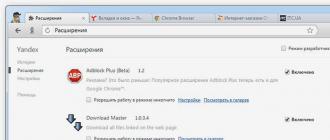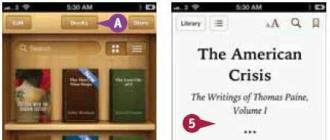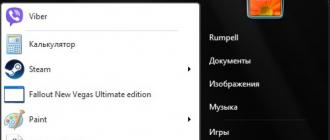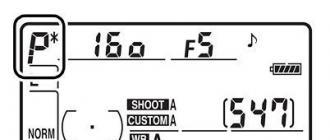Annoying ads that appear while browsing the site sometimes spoil the experience of web surfing the Internet and run when you do not need it at all. How to remove ads in Yandex Browser? To disable ad units, you can make the appropriate settings and run individual programs. Is it possible to remove ads inside Yandex Browser on my own, what do I need to do to do this?
Reasons for the appearance of pop-up ads in Yandex browser
There are two main reasons why ads appear on the pages you view. The first is the presence of ad units on the web resource itself. They are inserted by the webmaster himself - the creator of the page, they are sent to monetize the site, i.e. earnings. Such contextual advertising is launched along with a web resource, there is no need to prohibit its display. This applies to ad blocks from Google or Yandex.
However, not all webmasters use ad blockers from Yandex or Google. Some insert teaser ads with shocking content that close content on the site, require mandatory viewing of videos, and other types of intrusive banners. Such blocks always want to be banned from showing. They are fought in different ways, which are discussed in more detail below.
The second reason for the appearance of advertising during web surfing is the installation of an extension - a virus in the Yandex browser. The application store for this program is moderated and constantly gets rid of such scripts, but they are often found on third-party sites. Never install Yandex browser extensions outside the official store! This can cause not only the launch of unnecessary advertising, but also seriously affect the security of your personal data (including payment data).
How to get rid of ads and pop-ups yourself
Constant pop-ups can get annoying while browsing the content on the site. Often they contain not only advertising blocks, but also obscene pictures, all kinds of profiles with viruses. They can be removed, for this we go to the "Settings" - "Show advanced settings" - "Personal data protection" tab, put the switch in the "Block pop-up windows" position. On the right side of the address bar, a message will be displayed indicating how many windows were closed by the blocker.
You will not be able to clear the site from Yandex, Google contextual advertising or banners without the help of blocker programs. These blocks are located on a remote server and are delivered to your computer along with the content of the entire site. You can hide such ads manually by pressing the F12 key and making changes to the HTML markup of the page. Such an algorithm is difficult to execute, only a person who understands the code can handle it.
Ways to block ads in the Yandex browser
In addition to the specified settings and making changes to the source code, there are ready-made software solutions that answer the question of how to remove annoying ads in the Yandex browser. By installing these utilities, you will forget about annoying banners forever. Important: many sites are designed so that advertising on them is part of the overall design, so omitting it can greatly affect the appearance of the site.
Blocking banner ads with Adblock Plus extensions

Adblock is a universal application for popular browsers, including Yandex. Easy to install, intuitive to use. In addition to the ad blocking function, ABP has the ability to analyze all visited sites for malicious content, and notifies you if it finds such. To hide banners on a specific page, simply click on the application icon - all advertising (including Adsense from Google and Direct from Yandex) disappears instantly. The application recognizes all advertising materials that exist on the network, the database is constantly updated.
Using the Adguard anti-banner software add-on

This is an addition to the Yandex browser. It is launched in a special window, which is called by pressing the Settings button. Unlike the previous extension, Adguard anti-banner disables ads on all websites you visit without exception. This program blocks pop-ups by default, which can significantly reduce the functionality of some resources.
Automatic malware removal tools
Malicious programs can end up on your hard drive by visiting "dangerous sites" and cause significant damage. In most cases, the action of viruses is not aimed at advertising, but at obtaining confidential information from your computer - account passwords, payment details, access to mail services and instant messengers (Skype, ICQ, Wiber). You cannot remove such mini-programs on your own. For these purposes, paid and free antiviruses are used.
Hitman Pro Paid Program

The application scans the contents of your computer's hard drive for Trojans, worms and other viruses. After detecting such, the program deletes infected files entirely and removes malicious code from the computer. Everything happens quickly and automatically. Settings are made only once at the first start. In earlier versions of the program, there were difficulties when connecting the browser to a proxy server when removing ads, but this problem has been resolved in the latest updates.
In addition to scanning your computer, Hitman Pro separately examines applications and extensions installed in your browsers (Opera, Chrome, Yandex, Safari, etc.) for malicious codes and security threats. The module removes programs that add ads to the browser. Hitman Pro antivirus works in passive mode, notifying you only about critical errors and found malware. Daily update, and sometimes several times a day) of the virus database makes it constantly up to date.
Free Malwarebytes Antimalware

Of all the free personal computer protection programs, Malwarebytes Antimalware is the most effective. The application removes ads from browsers. As an addition, it has a paid Premium version, which significantly expands the already great capabilities of this antivirus. The most powerful utility of the application is the ability to recover files damaged by viruses, "soft" cleaning of infected code from existing programs without violating their functionality. To download the program, follow the link https://ru.malwarebytes.org/antimalware/premium/
In addition, Malwarebytes Antimalware has a trial (trial) Premium version. For two weeks you can test all the functionality of the program for free. The version is supplemented with the following features:
- Complete blocking of malicious sites (the base for the filter is constantly updated).
- Protecting your computer in real time, i.e. he simply does not get the information that can harm him.
- Adding a quick scan mode - only active malware is detected.
- A handy scan scheduler will allow you to scan your computer and clean it automatically when you are not using it.
How to remove the advertising virus Vkontakte or Odnoklassniki

Advertising in popular social networks (Vkontakte and Odnoklassniki) has its own “regular” location. For Vkontakte, this is a block under the left menu with the same width, as well as special news feed posts marked "Advertising". Odnoklassniki also contains several full-time advertising spots. Two blocks under the left menu - below the profile photo and under the list of possible friends. Announcements in the News Feed marked "Advertisement" on a yellow background. Large window on the right, above the list of your online friends.
There are no other banners, static, or pop-up blocks either on Vkontakte or Odnoklassniki. If you see additional windows with ads, then your browser has a virus application that places spam. You may not always remember under what circumstances you installed this extension, but it is very easy to eliminate it. You don't need any special software to do this, just the standard browser tools.
Go to "Settings" - "Options" - "Extensions". This page will contain all the utilities installed in the browser. Turn off each of them one by one - remove the checkbox (bird) to the right of the name, return to the social network page and press the key combination Ctrl + F5. Once you turn off one of these apps, the ads will disappear. This is the culprit - click on the trash can icon next to the extension, check the box on the left "Report abuse" and confirm the deletion.
Video instruction: how to disable ads in the Yandex browser forever
An excellent instruction from YouTube for a beginner to disable ads in Yandex browser, protect your computer from malware, phishing programs, and significantly speed up page loading. It is described in an accessible language step by step with a visual demonstration in which order to press the buttons and make settings. You will learn how Adblock, Adguard are installed in Yandex Browser and how these applications complement each other. A brief overview of the free AVG antivirus, a description of the functionality and additional bonuses for blocking unwanted ads on websites.
When surfing the Internet, users often encounter annoying advertising banners that fill up the free space on the open web page to the maximum. And when accidentally clicked, sometimes leading to suspicious or even malicious resources.
Annoying blocks can be removed and get rid of forever, because Yandex.Browser is endowed by the creators with built-in tools to solve the problem.
Method number 1 how to quickly remove ads in Yandex Browser
We perform fine-tuning of the web browser, more details in the screenshots:

- Click on the three horizontal stripes in the upper right corner of the window and get into the menu.
- Select the Add-ons item and scroll down to the Ad blocking section.
- We include two items Antishock and Adguard.
The Adguard extension is permanently available by default in .
Method number 2 how to disable ads in Yandex Browser
After completing the steps below, for the new settings to take effect, you must restart the program:
- Menu and select the "Settings" item and in the window that opens, go to the "Security" tab.
- Put a checkmark next to two lines that begin with the phrase "Enable protection from ...".
- After we select the "Add-ons" tab, where we go down to the "Security" section.
- Opposite the three elements that appear, move the slider to the “On” position.
If desired, for additional blocking, you can install one of the specialized popular solutions, for example, AdBlock Plus.
In such a simple way, we learned how to remove ads in Yandex browser absolutely free forever and in a few simple clicks. However, it is worth noting that on some sites individual ads still appear.
Website owners try to make money on their own Internet resources with the help of ad units. Sometimes promotional messages can be helpful to visitors. Unfortunately, in most cases, advertising is aggressive and only gets in the way. Sometimes there is a transfer to a third-party resource.
Many users are interested in how to disable ads in the Yandex browser and whether it can be done. There are several ways in which the problem that has arisen is solved. You need to analyze each method, and then choose the most suitable one. This is necessary in order to avoid the removal of extensions or programs in the future.
How to get rid of ads
- browser settings;
- Installing extensions;
- Special programs.
Each of the methods will allow you to enjoy surfing the Internet without ads. It should be noted that each method has both advantages and disadvantages. Before using a particular method, it is necessary to carefully study it.
Browser ad blocking
Many users do not know how to remove ads in Yandex browser by changing settings. If everything is done according to the instructions, even beginners should not have any difficulties. First you need to open the menu located in the upper right corner, and then select "settings".

When the settings page opens, go to the "Add-ons" tab.

After a second, a window will open with all the built-in extensions. You need to find the "Security" section, then turn on "Flash Data Lock" and "Antishock". To do this, just click once on the on / off button.

After enabling these extensions, most of the advertising messages will be blocked. Unfortunately, such a setting is fraught for Yandex browser with the fact that the user will not be able to view flash animation and video. You should think before enabling such settings.
Blocking ads with add-ons
Get rid of annoying ads, perhaps with the help of add-ons. The best solution is to install the Adblock Plus add-on. It is recommended that you log into the Google store first. After that, the address "chrome.google.com/webstore/" is entered in the web browser. On the page that opens, enter the name of the plugin in the search bar.

When the desired browser extension is found, you should click on the "Install" button. After that, the add-on will be downloaded and installed.

In the event that you use the Adblock Plus plugin that blocks ads, then it is best to disable the “Flash Banner and Video Blocker” in the add-ons. It is possible that both extensions failed.
Another popular add-on that allows you to remove aggressive ads and banners is the Flash Block add-on. The principle of search and installation is identical to the installation of Adblock. Some users use several add-ons at once, since blocking ads in Yandex is sometimes not as easy as it seems at first glance.
Using Third Party Programs
Sometimes users are interested in how to disable pop-up ads in Yandex using specialized programs. There are a large number of applications that can get rid of advertising messages.
Banners are removed using Adguard. The program is downloaded from the official website. First you need to go to the main page of the resource. To do this, enter the address "" in the browser. When the web page opens, you need to click the "mouse" once on the download button.

The next step will open a page describing the features of the utility, and then the download will begin. After downloading, the file must be run following the instructions of the installer.
Another popular application is Malwarebytes Antimalware. This utility belongs to anti-virus programs, but one of the protective functions of which is blocking ads on websites. The "anti-adware" application can be downloaded from the "ru.malwarebytes.com" website. On the main page, you need to click on the "Free Download" button.

After a few minutes, the application will download to your computer. It remains only to run the downloaded exe file to proceed with the installation. When the installation is completed, ads will be blocked.
How to remove ads from social networks
Users often encounter ads on social networks such as Vkontakte or Odnoklassniki. At the same time, sometimes extensions and antiviruses do not cope with the task. It should be noted that the appearance of advertising messages and banners anywhere on the page indicates the presence of a virus.
In most cases, an extension is installed in the Yandex web navigator with some program, which “slips” advertising onto the social page. networks. In this case, only disabling the annoying extension will help. Of course, it is difficult to immediately understand what add-on adds ads to the pages. It is recommended to turn off all add-ons one by one.
After each shutdown, you must open the social network page, after updating it. This is done by pressing Ctrl+F5. When the desired add-on is found, you just need to remove it. At the same time, at the time of deletion, you need to put a tick in front of the inscription: “Report a violation”.
Conclusion
Users who are faced with the appearance of advertising on the pages of websites should use one of the above methods. An extension or application, blocking banners and commercials, will not only save the user from annoying messages, but also speed up page loading.
Yandex.Browser is rapidly gaining popularity, ranking fourth in the Russian segment of the global network, according to liveinternet.ru statistics.
There are many ways to disable annoying ads on the pages of Internet browsers, but for Yandex.Browser the most common are:
- Using the extension . This popular browser extension saves users from advertising banners, malicious resources, scripts and pop-ups on website pages and in Internet search results.

- Using AdGuard Anti-banner. As its name suggests, this extension is designed to combat banner ads. But AdGuard Anti-banner also successfully blocks spyware installers, video ads, pop-ups on social networks and YouTube.

- Application of the Adguard software package. Adguard works at the level of the network stack and disables ads on the entire PC. The work of Adguard is similar to the work of an antivirus, it cleans the computer from ad requests, virus ads and ads in applications (Utorrent, Skype, etc.), and also cleans the HTML code of web pages.

- Disabling ads using the hosts file. Another way to combat ads is to block them by addresses using the hosts.txt PC file. Using this method allows you to block all ads of a specific ad server on any web page you visit.

Using Adblock Plus
Step 1. In Yandex.Browser, go to: https://chrome.google.com/webstore/detail/adblock-plus/cfhdojbkjhnklbpkdaibdccddilifddb?hl=ru and click the "+ Free" button.

Step 2 Click "Install ...".

Step 3 Click on the "ABP" button to activate the ad blocker.

A menu will appear with the option to activate additional locks.

Step 4 Right-click on the program icon in the browser panel and click "Settings" in the menu that opens.

Step 5 In the "General" tab and uncheck "Enable Acceptable Ads...".

Step 6 Go to the "Advanced" tab, find the "List of filters" and configure as you wish.

Now Adblock Plus will block all possible ads in Yandex Browser.
Video - Adblock for Yandex browser - adblock free ad blocker
Enabling AdGuard Anti-banner
Step 1. If the browser extension is not yet installed, follow the link: https://chrome.google.com/webstore/detail/adguard-adblocker/ and click "Install".

Step 2 In the next window, click on the "Install extension" column.

Step 3 You can check the installation and enable the extension by clicking the Yandex.Browser settings button and selecting "Add-ons".

Step 4 Scroll down the list and move the AdGuard slider to the "On" position.

Application of the Adguard software package
In addition to the advantages listed above, the Adguard software package allows you to fight rich media advertising, for example, the Vulkan casino, which often infects a PC when using torrent trackers.

Step 2 Run the downloaded file with a mouse click.

Step 3 Press "Yes".

Step 4 Click on the "I accept the terms" box.

Step 5 Select a review by clicking on the three-dot icon where to install the program, or immediately click "Next".

Step 6 Select or deselect additional products and click "Next".

Step 7 Press "Finish".

Step 8 Click "Start" (this mode will interactively configure Adguard).

Step 9 Click "Setup".

Step 10 Uncheck the bottom checkbox for allowing you to show useful ads, and click "Continue".


Step 12 In the next window, it is better to leave both marks and click "Continue".

Step 13 Decide if you want to block social media widgets and click "No thanks" or "Continue".

Step 14 Leave privacy protection and click "Continue".

Step 15 Be sure to leave "Enable Anti-tracking", which improves PC speed and privacy, and click "Continue".

Step 16 Click "Setup".

Step 17 Disable "Web of Trust" and click "Continue".

Step 18 Click "Setup".

Step 19 Uncheck the "Do not filter sites ..." checkbox.

Step 20 Click "Finish".

This completes the program setup. A window will open that resembles an anti-virus program, in which you can monitor and configure the activity of the filters presented.
Disabling ads using the hosts file
The hosts.txt file is a text file located on the user's PC containing a database of hostnames mapped to their IP addresses. The content of the hosts file is set by the PC administrator.

Reference! A hostname is a human-remembered symbolic name for a device on a network. The IP address is the numeric address of this network device.
For example, the site name www.yandex.ru has an IP address of 213.180.194.129.
When typing any Internet address (URL) into a browser, the computer first looks at the hosts.txt file to translate the URL into an IP address. If hosts.txt does not contain this information, the computer requests data from DNS servers.
DNS (Domain Name System) is a remote database that organizes hostnames by domains (.ru, .com, etc.) and tells a web address its IP address.
After receiving, the PC connects to the specified device via the network. When accessing the hosts.txt file, in addition to obtaining an IP address, the computer also checks if this address is the address of the PC itself (127.0.0.1 by default).

Reference! The address 127.0.0.1, named "localhost" (this PC), allows client-server data to be transmitted on a single PC without using network modules.
These features of the hosts.txt file allow you to redirect the domain names of ad servers, banners, third-party cookies and other malware, adware and spyware to the address 127.0.0.1 so that these requests do not leave the PC.
For the same purposes, the non-routable meta address 0.0.0.0 is often used, which processes the request faster due to the absence of a timeout (waiting time), and does not interfere with the work of the local web server.
As a result, adding an entry like "0.0.0.0 ad.doubleclick.net" to the hosts.txt file blocks all ads served by the DoubleClick server on any web page the user visits.
Adding entries to hosts.txt
Step 1. Click on the search field in the start menu (magnifying glass icon).

Step 2 Type in the notepad line and right-click on the shortcut that appears, selecting left-hand launch with administrator rights.

Step 3 Click in the File window and select Open.

Step 4 Type (or paste from here) in the "File name" the specified path "C:\Windows\System32\Drivers\etc\hosts", click on the "Open" option.

Note! If necessary, replace the letter “C:” indicated in the line with the drive letter from the Windows OS installed on a particular PC.
Step 5 In the opened hosts file, after the last entry with the # symbol, enter: 0.0.0.0 [domain name], for example, 0.0.0.0 www.google.com.

Reference! The # symbol in the file is a comment, after which the line is not read by the system.
You can enter multiple hostnames at once by matching them to the address 0.0.0.0, starting each entry on a new line.
Step 6 Click the cross at the top right of the window to close the file, and when asked if you want to save changes, click Yes.

Step 7 Now, if after a while you try to go to the www.google.com website, it turns out that the site is blocked.

Step 8 To unblock www.google.com, you must either remove the entry from the file or add a # character before the entry.
Lists of hosts to block
A number of websites provide lists of domains owned by known advertising and malicious websites.
One of the best sites of this type, StevenBlack, is located at: https://github.com/StevenBlack/hosts.

The site provides a concatenated hosts file composed of several actively curated authoritative hosts files with duplicates removed.
Currently, the maximum site protection file contains 27,148 unique entries.
How to use hosts files from StevenBlack website
Step 1. Scroll the page and go to the site using the "link" link.

Step 2 Copy the names of advertising domains with meta-addresses that opened via the link using the key combination "Ctrl+A" and "Ctrl+C" and paste them into the hosts file, saving the changes in the file.


After these steps, all domains entered in the hosts.txt file will be blocked.
Hosts file or software ad blockers
A table of the advantages and disadvantages of using the hosts file and ad blocking software.
| Usage Description\Resource Name | hosts file | Software blockers |
|---|---|---|
| Image |  |  |
| Advantages |
|
|
| Flaws |
|
|
For blocking, it is better to use all of the above methods to get rid of annoying and malicious programs forever.
Video - How to remove ads in Yandex.Browser in 2018
Intrusive advertising not only interferes with working at a computer, but also thoroughly gets on your nerves. Fortunately, there are ways to remove ads in the Yandex browser forever. What kind of advertising are you talking about? Most often, you have to remove ads in order to:
- Do not wait for the timer (on some sites, the ad window disappears after 20 seconds, blocking access to content all this time).
- Remove background music and advertising voice (new fashion when on sites every 10 minutes you hear background sound from advertising).
- Reduce potential security risks and reduce the load on the computer (advertising in the form of a flash-player with video is very stressful for weak computers).
- Hitman Pro is a very effective but paid solution (free for the first month). Scans your computer for harmful files. Helps with self-launching advertising tabs.
- Malwarebytes Antimalware is a popular free program. Scans the system for various types of viruses: spyware, keyloggers, Trojans and other evil spirits.
- - Free computer virus scanner.
- Kaspersky Virus Removal Tool is a free scanner from the Kaspersky Lab. Heals an already infected computer, but does not scan the system in real time.
- Navigate to the C:\Windows\System32\drivers\etc\ directory.
- Open the hosts file in notepad.
- Enter the IP address 127.0.0.1 and the address of the site you want to block.
- Method one: download the program from the developer's site adblockplus.org. Installation takes "2 clicks of time", and the program is immediately ready to work.
- Method Two: Through the Chrome Extensions Web Store.
- Antishock - blocks banners with unpleasant pictures, pornography, as well as advertising of suspicious and fraudulent sites.
- Blocking flash banners and videos - allows you to remove ads based on flash technology, including advertising videos. Helps speed up the browser, but may block the playback of desired videos and music.
- Reputation of Web of Trust sites - based on the opinions of users, the automatic system assigns ratings to sites. In the search, you will be able to see green, yellow and red sites, according to the level of trust of other users in them.
- Adguard - we wrote about it above.
- Right click on the shortcut, select "Properties".
- In the "Object" line, the text must end with .exe (without any additional parameters).
- If there is a website URL or something else after the .exe, remove the extra characters.
Disabling pop-ups
Yandex, like many browsers, has built-in pop-up protection. It is enabled by default, but worth checking. Unfortunately, its efficiency is low, like many built-in methods.



Removing viruses and malware
Why can't you just check with an antivirus and remove all inappropriate ads like pop-ups and self-installing plugins? The fact is that these programs are not viruses, as such, so simple antivirus programs do not notice them. But there are special applications:


- It will not be superfluous to check the computer with an antivirus:


Blocking ads through the hosts file
An interesting way to remove ads in the Yandex browser forever. Windows has a file with which you can prevent your computer from accessing any site. You write the site address in it, and if any advertisement tries to download a banner or something else from it, then it will fail. But you need to know which site you want to "ban" on your computer.
How it works? Any program (including a browser and any user) will not be able to access the site that you specified in hosts. Each site has its own IP address, if you set 127.0.0.1, then the IP address of a particular site is replaced with "empty". 127.0.0.1 is the local address of your computer.
How to edit the hosts file
 Editing the hosts file. In the screenshot, you can see how access to the bandicam.com website was blocked so that a crack on a pirated copy of the program would not fly off. Make sure that there are no unknown sites that you did not add. Some viruses replace sites in hosts to show their ads.
Editing the hosts file. In the screenshot, you can see how access to the bandicam.com website was blocked so that a crack on a pirated copy of the program would not fly off. Make sure that there are no unknown sites that you did not add. Some viruses replace sites in hosts to show their ads. Adblock extension
AdBlock is a blocker program specially designed to remove ads from browsers. Perhaps the most popular and easiest way. YouTube, Vkontakte and other sites will be left without making money on advertising.
Installing AdBlock
adguard
Adblock Plus is installed in the browser from Yandex as an extension. But there is also Adguard - this is the most popular ad blocker, which is installed in the operating system by a separate program. Adguard is no worse than Adblock Plus.

The program has "Parental Control" to determine the sites that can be accessed from the computer, as well as "Anti-Phishing" - an automatically updated list of potentially malicious sites. The program will warn you when you enter such a site.
Download Adguard from the official site: . The program has a trial period of free use, after 30 days it stops working if you do not buy the full version.
Video about Adguard and Adblock Plus
Built-in add-ons in Yandex Browser
Yandex Browser has 4 built-in add-ons to combat pop-ups and other spam. It is easy to get to them through the browser menu in the "Add-ons" item.

Self-opening ads in tabs
It happens that a start page with advertising is installed in the browser from Yandex (yamdex.net, Vulkan casino, delta-search.com), and it cannot be changed, or the sites themselves open every 10 seconds. This usually happens when installing programs from dubious sites.
First of all, check the properties of the browser shortcut:

The browser from Yandex is in many ways similar to Google Chrome. If you found a solution for Chrome, then you can try this for Yandex.