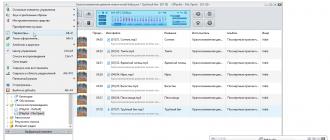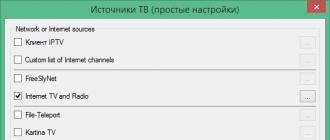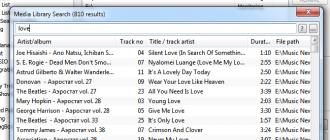Firefox themes are special add-ons for the graphic design of the browser. Using them, you can set a different background in the control panel, change the appearance of the buttons, the font color on the tabs.
For Mazil, you can download two types of themes:
Backgrounds are "light" themes. They change only the background splash screen in the top panel of FF and its color scheme.
Full themes - perform more serious modifications.

This article will tell you how to use themes: download, switch, delete them.
How to go to theme gallery?
You can perform this procedure in two ways:
Method number 1: through the FF settings
1. In the menu, click: section "Tools" → item "Add-ons".

2. Open the Appearance tab.


Method number 2: offsite
1. Go to the page - https://addons.mozilla.org/ru/firefox/.
2. Hover over the Themes section to select the category of interest (for example, the best). Or just click on the section to quickly go to the gallery.

3. The Topics block contains TOPs and categories on various topics. Use this menu or choose the design on the main page "Favorites ...".

4. Hover over the block of the topic you like. The browser will immediately accept its graphic add-ons. If this option suits you, click the "Add" button. The add-on will automatically install and activate in your web browser.
Attention! If you want to create your own skin for FF, click the "Submit New Theme" button below the menu and the "Learn More" link. These pages contain guides and recommendations for creating a graphic cover.

How to change and remove the design?
To manage the graphic design in the menu, open: Tools → Add-ons → Appearance.

To completely remove a theme from FF, click "Delete" in its block.

For temporary deactivation, use the "Disable" command. Please note that the pre-installed skins "Standard", "Light", "Dark" (built into Firefox) can only be disabled.

When you activate a theme in the customization panel, the previous one is automatically disabled.
Alternative graphical interface design options are a great opportunity to customize the appearance of the browser according to your interests and taste preferences.
Themes for Mozilla. Where to download and how to install.
There are different ways to change the appearance of the browser. I'll tell you about two of them.
Free themes for Mozilla Firefox
The theme will completely change the design of your browser. This is done very simply. Just go to the add-ons site in the themes section. Select a category and start browsing topics.

After the topic you like, you can download and install in firefox.

Installation.

After installation, restart the browser and see the new firefox design.
If you don't like the topic, you can easily delete it. For this we go to Tools - Addons - Appearance. Choose a topic and click Delete.

Here's the thing about topics. Themes completely change the design of the browser. But there is another tool that partially changes the appearance of Mozilla - this is an add-on for Mozilla - Personas.
Add-on for Mozilla Personas
Add-ons or they are also called plugins are some extensions or gadgets that make your browser more functional. Read more in this note.
The Personas add-on changes the skin of the Mozilla Firefox browser. I am using this plugin. Notice what the top of my browser looks like. It is designed in the style of Mozilla.

There are skins on a variety of topics. In general, the tastes of many users are taken into account.
The plugin can be downloaded and installed from this link. Read how to install the add-on. After installing the add-on in the add-ons panel ( if it is displayed for you, if not, go to View - Toolbar, check the add-ons panel there) the fox's muzzle will appear. If you click on it, a menu will appear in which you can select the skin.

And what is interesting is that it is enough to move the mouse to the skin thumbnail and it is immediately loaded into the browser, but not installed. Those. there is a preview mode. If you like it, just click on the thumbnail of the skin and it will be installed.
Skins can also be viewed on the Personas website. The variety is enormous.

Here are some goodies and decorations.
Tired of its monotonous appearance, pleasant additions have been developed that allow you to change the appearance of the browser, making its shell more colorful and interesting to read. In this article, we will consider a question regarding Themes for the Mazil web browser.
Firefox themes
A theme in the Firefox browser is a special additional extension that partially or completely changes the visual display of the Firefox search engine. Themes transform the shell and visual content of the browser, from toolbars to buttons and switches on pages.
There are two types of Themes for the Mozilla Browser:
- Background Themes for Mozilla Firefox. With this tool you can change the color and pattern of the toolbar background. It has a small download size and is very easy to install.
- Full Themes for Mozilla Firefox are Themes that completely change the entire external image of the web search engine. They are already more "heavy", and require you to restart the browser to change the appearance of the browser.
How to set up a Theme in Masila Firefox
To customize themes:
Launch the browser, open the menu and select the "Add-ons" option.


You will see the page of the Internet resource "mozilla.org". Under the huge word "Add-ons" there is an item "THEMES". Select the desired group with the mouse cursor and proceed to the preview.

For a visual assessment of the Topic, you just need to hover over it.

If a theme is liked, by pressing the "+ Add" button, the user applies it to his Internet browser after installation.
How to change Theme in Firefox
To change the appearance of the toolbar, you can also choose any other theme you like on the mozilla.org Internet resource and add it to your search engine.
To change between the added Themes, you need to launch the browser - open the menu - select "Add-ons" - select "Appearance" in the left part of the window and click the "Enable" button to the left of the desired theme.

In this way, you can easily change the appearance of the Internet browser, customizing it to suit your mood.