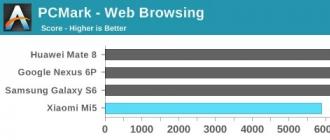Do-it-yourself organization of a security system for a house, apartment, shop or office requires the ability to connect and configure IP cameras. For all models of the manufacturer Xiaomi, this task will not be particularly difficult.
About Xiaomi
The Chinese company produces many models of cameras, and the settings will depend on their functionality. Most of the devices from this manufacturer are constantly in the ranking of the best cameras, they are equipped with infrared illumination, night vision, microphones, and support all data transfer protocols. Their additional advantage will be the possibility of embedding in the Smart Home system. In addition, the camera allows you to:
- remotely view the image from a remote device on a phone or smartphone;
- listen to the recording made by the built-in microphone, the same remotely;
- receive notifications on your phone about a possible danger transmitted by a motion sensor.
In addition, the camera is compatible with iOS and Android operating systems and easily connects to any iPhone models.
Connection
 The Xiaomi standard package includes the camera itself, a stand for it, a power supply, instructions. You must be prepared for the fact that the instruction will be completely written in hieroglyphs, and the software necessary for installation will need to be downloaded by yourself.
The Xiaomi standard package includes the camera itself, a stand for it, a power supply, instructions. You must be prepared for the fact that the instruction will be completely written in hieroglyphs, and the software necessary for installation will need to be downloaded by yourself.
To connect, you need a phone or tablet that works with iOS and Android operating systems and a Mi account or account to synchronize all Xiaomi services, it requires authorization.
Additionally, you will need to download one of the two applications - Mi Camera or Mi Home, the second gives more opportunities. The connection is made as follows:
- a Mi account is created if it did not exist before, and when asked about the region, enter - mainland China, it is better to choose English as the language. The Russian language will provide simple control of the device, but if the user plans to reprogram it to fit his requirements, he will need English;
- power is supplied to the camera, the indicator lights up in orange;
- the application is downloaded;
- the application starts;
- in the upper right corner, click on the "+", a list of available devices and instructions in Russian or in pictograms drop out;
- in the proposed window, enter the login and password from the home Wi-Fi network.
Setting
Xiaomi IP camera can have two indicator lights, if orange lights up, it is ready to connect to the network, if the color turns blue, network connection is completed successfully, the camera is connected to Wi-Fi.
If security requires it, there is an option in the settings to turn off the indicator lights, then the device will be more difficult to detect.
 Mi Home app
Mi Home app After connecting, you can start setting up the camera, in the Mi Home application, almost all actions will be clearly explained using pictures.
By selecting the desired icon from the menu, you can perform the following tasks:
- change your own camera name;
- update software (firmware);
- determine the camera activity time;
- set the quality of information transmission by selecting a convenient format, HD or SD;
- restrict access to device management to third parties previously granted through their account when using the Share button;
- disable or enable indicators;
- turn off or turn on the motion sensor;
- switch to full-screen image viewing mode;
- enable video recording on the circuit carrier, or vice versa, stop it;
- enable sound recording if the model has a microphone;
- determine the mechanism for transmitting a danger signal, for example, in the form of SMS;
- when receiving a danger signal from a motion sensor, turn on video recording.
Management looks very simple, on the touch screen it is carried out with a slight movement of the finger and the choice of any of the proposed solutions. With the same movement, you can take a photo of the image currently broadcast by the camera and save it to the gallery. It is also possible to access the snapshot storage directly from the application. The program will also offer information that the user may need:
- connection speed;
- spent traffic;
- date and time of recording and others.
If you own Linux, the user will be able to change other settings by flashing or reprogramming the camera, for example, allow it to speak Russian, disconnect it from servers located in China, manually control infrared illumination and various filters.
Watch the video setting up the Xiaomi IP camera.
Setting via PC
If you want to view video from the camera from any computer, regardless of its location, you must configure its connection through a computer. This will allow you to see what is happening in your home or office, even in a situation where there is no mobile device at hand. The manufacturer did not provide this as a general functionality; a number of additional settings will be required.
For them, you will first need to set the correct time zone, on the products of a Chinese manufacturer, the Celestial Empire time is set by default. For such a setting, you need to download the archive available at the link: http://4pda.ru/forum/dl/post/7297419/test-rtspfix-07.zip. The archive is loaded onto the memory card, the camera is turned on and then it works according to Moscow time. This is quite convenient, sometimes in a hurry you can not understand in which period the events were actually recorded if the time is set incorrectly. In addition, with its correct setting, it becomes possible to work with ftp, telnet, http and rtsp and through any computer. If the user does not live in the Moscow time zone and has sufficient knowledge of computer and mobile devices, the time can be reset. For this:
- calculate the change parameters using the formula 8 minus the time zone time, for example, for Kaliningrad (+2) the time will look like this: GMT+6;
- activate telnet and enter the formula - echo "GMT + 6"> /etc/TZ.
The time has been changed. Next, you can start connecting the camera through the computer. This will require changing the IP address of the camera, you can find it both in the management program installed on the mobile device and in the manual. The need for changes is due to the difference in the numbering of the network in which the camera operates and the local network available to the computer, their incompatibility leads to a conflict and the image is not displayed on the monitor screen.
The algorithm of user actions for setting up work through a computer:
- you need to download the VLC media player program to your workstation;
- clarify the IP addresses of the camera, in the Mi Camera or Mi Home programs it will be searched along the path: "Camera settings", then "Network data", then the address itself;
- the address is rewritten to any file or notepad;
- open the VLC media player program;
- enter the program, in the Media section;
- find a button that says "open URL";
- enter an entry like this: "rtsp://previously saved camera address:554/ch0.h264".
- after entering this combination on the screen of the workstation, a picture from the camera will appear in the open player.
Keep in mind that this configuration system changes the current security policies, due to which many of the necessary plugins are simply not in the program, so it is not recommended for use.
The camera control system proposed by Xiaomi through mobile devices allows you to always know what is happening in the house in the absence of the owners and easily control the settings and features of the recording.
A couple of months ago, I thought about purchasing an inexpensive IP camera for video surveillance. Nothing supernatural was required from the device, it was only necessary to monitor the child when he was sleeping.
The number of offers in this segment is now just off scale, even if you choose a manufacturer, you can get lost in the lineup.
I wanted a simple inexpensive camera with decent resolution and LED backlight for shooting in the dark. Working with the device through an application on a smartphone or tablet was implied by itself.
I am quite positive about Xiaomi gadgets and have. I decided to try the camera from this manufacturer.
How to choose a camera
Xiaomi and the company's sub-brands produce about a dozen different camera models for home use. Here's what Xiaomi fans of video surveillance can please:

4. Xiaomi MiJia 1080p– from $35



These are the main models, each of which has several modifications. Most often, the first generation of the camera turns out to be a trial one, and later a sensor with a higher resolution, the possibility of night shooting and other useful features are added to the device.
I immediately crossed out the first two models. These are cameras of 2017, they have recently gone on sale. Most likely, these models will have various jambs and bugs, you will have to wait for adapted plugins and fixes in the firmware. Prices for new items at first are higher than those declared by the manufacturer.

Of the remaining four devices, the choice fell on the cheapest. It has all the features I need, nice appearance and a nice price. At the moment, this is one of the most affordable IP cameras not only in the Xiaomi model range, but also among competitors.
More sophisticated cameras differ only in the presence of rotary mechanisms with the possibility of remote control and various software chips.
What else you should know before buying IP cameras

As you know, Xiaomi mainly focuses on the Chinese domestic market. If mass models of smartphones and tablets are produced in international versions for sale in other countries, then small cheap devices are most often intended only “for their own”.
Even if small gadgets are marked US, EU or International, this often only indicates the presence of additional firmware languages.
Before buying any Xiaomi gadget, study thematic forums and websites. Pay attention to possible problems when working outside of China.We are doing great with Xiaomi gadgets, the well-known forum is simply full of a huge number of instructions, localizations and additional hacks for every more or less worthwhile Chinese gadget.
Unfortunately, the camera I chose had another limitation, which I learned about later: devices with a certain series of Mac addresses are blocked in some countries.
How Xiaomi blocks devices

The reason for this blocking is unknown, sometimes Xiaomi is distinguished by such illogical actions. First, the device is released with a full set of features, and then its functionality is programmatically cut.
The same thing happened with this IP camera. Recently, after updating the firmware, the camera began to "ask to go home."
I'm the least fortunate. The camera is automatically updated to the locked firmware on first start.
Fortunately, blocking occurs not on the company's servers, but after updating the firmware and application to work with the device.
What can be done with the camera

In the vastness of the network there are already instructions that allow you to work with this camera even after blocking.
1. You can do nothing at all, the device is perfectly configured in local access point mode. The smartphone connects to the camera directly and displays the image without any problems. Unfortunately, in this case, the iPhone cannot use home Wi-Fi and it turns exclusively into a screen for the IP camera.
2. It is possible to downgrade the firmware version on the camera (only 10 simple steps, manipulations with a memory card and a couple of applications on the computer) and install not the latest version of the utility to work with the device.
As you understand, it is possible to downgrade the firmware on the camera, but install Mi Home the old version can only be used on an Android smartphone or a jailbroken iPhone.
3. You can try to unbind the camera for use in any country. This is done completely free of charge, the unlock instructions are contained directly in the application:

I decided to unlock the camera so as not to bother with flashing and downgrading. For the duration of this process, I used a direct connection to the camera to work with it.
Xiaomi representatives will gladly unlock the camera for international use if you provide them with:
- photo of the barcode from the box of the device;
- a snapshot of a sticker from the gadget itself with service information;
- proof of purchase of this camera.
There were no problems on the first two points, but the last one had to suffer.
First, I took two necessary photos and attached a screenshot of the completed deal on AliExpress to them. Sent an email with the specified subject to the address of the support service. They replied the next day:

They asked to contact the seller and take the order invoice from the official supplier. As an example, they named MI.com, JD.com and MI Tmall.
I several times requested to provide an invoice to the seller through the feedback form on AliExpress. The answer is silence.

One had only to open a dispute on the transaction, as the seller answered in a few hours. He asked to close the dispute, and in return he will send me the necessary documents.
Over the next couple of weeks, I opened and closed the dispute twice more so that the seller would stop freezing and still send me an invoice. Here he is:

It was not me who photographed the computer screen, it was in this form that the seller sent confirmation
Having collected a new package of documents (a photo from the seller and two old pictures of the camera and the box), I again sent them to the e-mail of the support service.
There was no such quick response as the last time, and the camera continued to swear at the blocking. In the meantime, the dispute on AliExpress escalated and I demanded compensation from the seller for the cost of the camera. He agreed only when sending the device back.
I did not want to do this, because in this case I would have to pay the cost of the return shipment and wait a few more months for an answer and money.
Hands are not for boredom

While I was waiting for a response from Xiaomi support and a dispute resolution on AliExpress, I decided to get confused with downgrading the camera firmware. To do this, even got a smartphone on Android.
Just a couple of hours for experiments, and in the end I got a fully functional application + camera bundle. The program and firmware was not the latest version (so it was necessary to solve the problem), but with full Russification, this is Android.
I will say right away that not everyone wants to mess around with lowering the firmware. Yes, and he got a dubious pleasure. On the one hand, I felt a pleasant nostalgia for the good old days, when it was necessary to reflash smartphones, routers, etc. an infinite number of times, and on the other hand, I felt sorry for the time spent on the procedure.
How everything was decided

The camera successfully worked for several days on the old firmware version in conjunction with an Android smartphone. I again wanted to try connecting it to the iPhone, which eventually resulted in another firmware update.
I did it by accident, it's just that the iOS app has partial localization, and in one of the untranslated dialogs I agreed to the software update.
After the update, I already remembered the downgrade procedure and was preparing to roll back the firmware, but a miracle happened. The camera is running on the latest software version.
So in a few weeks, specialists from Xiaomi nevertheless untied it and now it is a full-fledged IP camera for international use.
I canceled the dispute on AliExpress and apologized to the seller for the inconvenience caused.
What is the result on the camera

The gadget is just great. For a small amount you get a good camera for home use.
The device records video in 1080p resolution, has excellent infrared illumination for shooting in the dark (automatically detects the degree of illumination and switches operating modes), allows you to record timelapses or photos, has a microphone and speaker for two-way communication.
The magnetic stand allows you to securely fix the camera, it is possible to work from PowerBank.
The device interacts perfectly with other Xiaomi gadgets and can be used in triggers and scenarios.
(4.00 out of 5 rated: 6 )

Manual available for this device
For the IP camera YI Home Camera Global Version (white), a detailed instruction in Russian is available. You can read detailed information on the operation of the device by clicking on the button.
More
*Please note that the camera does not recognize the QR code from devices with a screen smaller than 5 inches. There may be connection problems.
Smart IP Camera
Xiaomi Yi Smart CCTV thanks to the built-in IR illumination, the camera has the ability to shoot in complete darkness. Xiaomi Yi Smart CCTV IP camera is a web camera from a series of smart home products from Xiaomi.
With the Xiaomi Yi Smart IP camera, you can keep abreast of events happening at your home or at work, at any time, from anywhere in the world. With the help of a smart camera, you can see your close relatives, pets or track the health status of elderly parents, being on the other side of the world. You will be able to take pictures of children even if you are away from home. Don't miss any exciting moment from your children's childhood.
ATTENTION! The camera currently only works with Android devices.

Thanks to 1280x720 HD resolution and F2.0 aperture, the picture of the photo-video-image remains clear and rich even in cloudy weather. The camera lens has a viewing angle of 111 degrees, so the camera can show you a large area, covering almost the entire room in which it is installed.

Thanks to the built-in speaker, you can send voice messages. By simply looking at the screen and holding the call button, you can communicate with your loved ones.

The built-in motion sensor of the Yi Ants camera can detect a moving object, and thanks to the presence of a MicroSD slot, with the possibility of using a memory card up to 32GB, record what is happening. The simple settings of the camera application will allow you to receive a notification on your smartphone, in the form of a photo or video, in case someone comes while you are not at home. Now you will always be aware of what is happening at home or at work, in your absence.
Instructions: Xiaomi Yi Smart IP Camera

Installing Xiaomi Yi Smart
There is a USB connector at the bottom of the device, use a cable to connect it to a power source. A successful connection will be signaled by an indicator located on the front panel.
Before installing the gadget, make sure you have a stable WiFi signal. Install the device near the router!

Synchronization with Mi router
Easy and fast installation in two clicks
Download the Mi router program, wait for the yellow indicator to activate. Next, go to the "Smart Settings" section, click on "Quick Sync". The blue indicator indicates that the connection was successful.

Connecting to other routers
Download and install the Smart Home mobile application (alternatively, you can use the Mi Xiaomi Smart Camera program. Scan the QR codes and complete the installation.

Inclusion
Press the power key, after 20 seconds of waiting, the yellow indicator will light up. If the light does not light up, press the reset key for five seconds, after which the blue indicator will turn on, the power is turned on.

Working with Xiaomi Smart Camera
See the image for instructions on how to add a camera.

After adding the camera, the user will be able to remotely watch the video
and other content.

Using the remote video application

Safety regulations
- Do not install cameras near metal products;
- Do not mount the camera next to a microwave oven or on the back of furniture;
- Handle the cable carefully, leaving enough space for comfortable operation;
- Do not mount the device away from the router, as if the signal is lost, the camera will not be able to work correctly.
Connecting to another Internet network
When connecting to the Internet, you should hold down the reset key and hold it for a few seconds. After turning on the blue indicator, you should reconnect to the network, after which it is ready for full use.
The presence of toxic substances
The Xiaomi Yi Smart IP Camera is a product that meets European quality standards and environmental requirements.

The Chinese company Xiaomi (read "Shaomi") surprises the whole world. This company is not yet five years old, while Xiaomi has become the fastest growing company in the world and came out on top in China in terms of smartphone sales. Starting with smartphones, Xiaomi is expanding into various areas of electronics. Now the company produces tablets, smart bracelets, headphones, power banks, action cameras, TVs, media players. In terms of workmanship, all these devices are on par with the products of the world's leading brands. This year, Xiaomi began manufacturing smart home components - a control center, a GSM socket, controllable light bulbs, motion sensors, door and window opening and closing sensors.
One of the components of the Xiaomi smart home is the Ants camera, which can be used both as part of a smart home and separately.
The camera has HD 720p resolution, connects to your home network via Wi-Fi and allows you to view video on your smartphone or tablet via the Internet, and can also record video to a MicroSD card.

Technical specifications.
Sensor: 1/4" CMOS 1280x720, 20 fps
Lens: F2.0, FOV 111°
WiFi module: 802.11 b/g/n
Equipment: MicroSD slot (4-32Gb), microphone, speaker, MicroUSB power connector
Video format: H.264, AAC
Compatibility: Android, iOS
Size and weight with stand: 129x80x48 mm, 128 gr.
Camera size and weight: 59x32 mm, 37 gr.
Official site:
The set includes a two-meter USB-MicroUSB cable, a 5V 1A power supply with a Chinese plug and instructions in Chinese.

The camera stand allows you to tilt the camera back and forth, and you can also mount the camera on the wall.

The camera itself is removed from the stand.

At the bottom of the camera is a microUSB power connector and a microphone.

Side slot for microSD memory card.

Rear speaker and reset button.

Under the lens is a two-color LED. In operating mode, it glows blue, when the camera is booting - yellow, while the camera is not connected - it blinks blue. If desired, the LED can be turned off in the control program.

The maximum consumption of the camera (recording to a card and transferring video to a smartphone) is 0.3A. If you need a stand-alone installation, the camera can be powered from a power bank. The energy of the Xiaomi 10400mAh power bank (http://ammo1.livejournal.com/504581.html) is enough for a day of camera operation.
Connecting the camera begins with creating a Xiaomi account on the site. You need to enter your phone number and come up with a password. If you wish, you can register using your email address.
Then you need to install the program on your smartphone or tablet. The app for the iPhone is called 360ants and it's available on the Appstore (you can also install it on the iPad).
The program for Android will have to be installed from the apk file (all Google services are blocked in China, so there is no program in the Play market). Russian and English versions of the program for Android can be downloaded in the forum header: (in order to download files you need to register and be authorized there).
Connect your smartphone to your home Wi-Fi network and launch the program. The first time you open the program, it will ask you to sign in to your account.

Select "Mi" and enter your phone (eg +79030000000) and password. If you registered with email or added it to your account later, you need to enter email instead of phone.
Enter the password for your home Wi-Fi network.

Start the camera connection wizard (plus symbol in the upper right corner of the screen).

Turn on the camera. First, the LED will turn yellow, then the camera will say a Chinese phrase and the blue LED will flash. After a few seconds, the camera will say another phrase, the LED will turn blue and the camera will appear in the program. Now the camera is linked to your Xiaomi account and the program installed on any device will immediately see it. The program can work with multiple cameras.
My program at first did not find the camera and the camera did not say anything when turned on. It turned out that you need to press and hold the Reset button on the back of the camera, waiting for the blinking blue LED to turn yellow again.
I don’t understand how the camera is connected via Wi-Fi, how it guesses which network to connect to and how it finds out the password. However, it somehow works.
The main interface of the program on Android and iOS looks almost the same.

You can enlarge the image by sliding it with your fingers and moving it left and right on the screen. The "photo" button takes a photo, the "camera" button starts and stops recording video on the smartphone. By pressing and holding the microphone button, you can transmit a message to the camera, it will be played back by its speaker. The "speaker" button turns on the sound from the camera. If a MicroSD card is installed in the camera, the camera can play back recorded video. Under the video window there is a time scale, when it is shifted, the camera transmits the recorded video.
Recording to the card is always carried out when the card is installed. Two streams are written simultaneously - HD (1280x720) and SD (640x360). The video is recorded in mp4 files, 1 minute each. Size of minute file HD - 5.2 Mb, SD - 2 Mb. An 8-gigabyte memory card is enough for a day of recording. Recording occurs cyclically - new files replace old ones.
The video quality is very high, but the sound is written with constant wheezing. When there is not enough light, the camera automatically switches to black and white mode. There is no infrared illumination and no night shooting.
When you turn your smartphone to a horizontal position, the program goes into full screen mode. The viewing angle is wide enough to see the whole room by placing the camera in the corner.

It is possible to turn off the LED, as well as disable and enable the camera from the application.

The smartphone or tablet does not need to be on the same Wi-Fi network as the camera. Thanks to the cloud, viewing is possible from anywhere in the world.
The alternative program TinyCam Monitor also works with the camera:
You can also connect the camera to your Synology NAS: instructions and .
On a computer with a camera, you can work using iSpy and vlc programs.
The camera sends a video stream using the link rtsp://IPCAMERA:554//ch0.h264
Traffic from the camera goes only when any viewer program is running. The stream rate in HD mode is 50-120 Kbps.
Camera video example. There was a strong wind, so the camera is shaking.
With the help of this camera, it is quite easy to make video surveillance at a remote object (for example, in a country house). In addition to the camera, you will need a Wi-Fi router with a SIM card or a regular router with a USB port and a modem.
Perhaps this is the cheapest camera that allows you to conduct cloud video surveillance that does not require a real IP address. At the same time, it is undoubtedly the best in terms of price-quality ratio.
Discount coupon
Coupon XMCamera price will be $29.99
The camera is provided free of charge for review.
I plan to buy +98 Add to favorites Liked the review +33 +100Admit it, for sure you have at least once wanted to install a video surveillance camera at your home or on the site. Often this is a tribute to safety, but someone, for example, uses such devices to communicate with a pet, while others simply watch what their neighbors are doing, others use them as a baby monitor. Be that as it may, a CCTV camera is a useful thing in many cases. And here, in terms of price-quality ratio, there is perhaps nothing better than Xiaomi devices.
We decided to approach thoroughly and compare two popular IP cameras from this manufacturer at once - Small Square Smart Camera and Mijia 1080P. Let's start the story, perhaps, with the second one, since it caused special emotions.

Mijia 1080P, as the name implies, records video in Full HD quality, which allows you to get high-quality video recording even at night - for this, the camera has infrared illumination, which consists of eight small bulbs and “sees” at a distance of up to 10 meters, and also a high frame rate of 15 frames per second (20 frames per day) for a detailed examination of objects. In the daytime, the device pleases with a wide viewing angle of 130 degrees (that is, this camera has very few blind spots) and recognition of 32 different zones - you can conveniently program the desired area to alert you to motion.
The stability of the wireless connection is ensured by Wi-Fi 2.4 GHz / 5 GHz, so it always takes a couple of seconds to connect to the camera from the application on the iPhone (or other smartphone). Consider the package and go straight to the connection.

Xiaomi-style packaging seems to be nothing superfluous, but at the same time there is everything you need, the Chinese company learned this from Apple. The kit includes the camera itself on a stand, as well as a cable with a power supply and a double flat “plug”. You probably have plenty of adapters for European sockets, if not, they cost several tens of rubles.
By the way, the camera itself is a small black washer - everything else belongs to the holder. That is, in fact, you can install it anywhere in such a way that an unknowing person will not notice anything. At the end there is a micro-USB connector for power, a slot for a micro SD memory card, a microphone and a reset hole.


The installation process took longer than expected. First of all, you need to install the Mi Home application on your iPhone, in which all the settings are carried out. The main catch here lies in the choice of region - it is best to click on China so that everything works as it should. When choosing a different region, the camera was either simply not configured for us, or subsequently the application did not identify it. But in the end, as they say, the man turned out to be smarter.

The application is modern and, admittedly, works stably. The main playback window shows the current connection speed with the camera, allows you to pause the broadcast, select image quality, enable / disable sound, take a screenshot, record video, turn on the microphone for voice communication, switch to sleep mode and open settings. There are too many points, but, on the other hand, it is convenient that they are all on one screen, you do not have to rush around the application.


The settings provide the ability to change the name of the camera, set a password for access, share the camera, turn off the status indicator (it's really quite bright), “apply” the date and time, and much more. Probably easier to say what is not here. The recorded video camera can save both to a memory card and to network storage - from the same NAS, or a regular network folder. After installing a microSD card, you can rewind time on the timeline and watch the recording on the same screen.


A very important advantage of the camera is the ability not only to activate the motion sensor, but to turn on automatic recording when activity is detected. This way, attackers will not remain incognito, and you can then show the video if necessary.
And now attention - this camera costs less than 3 thousand rubles in Russia. I remember a few years ago I bought HappyCam to use as a baby monitor for 5-6 thousand rubles, while the camera shot at a maximum of 440p, it was much larger in size, and the functions in the mobile application were several times smaller. , of course, do not stand still, but it's great that this is reflected in the price from the best side (in the case of Xiaomi).
Small Square Smart Camera is cheaper by about a thousand rubles - in fact, this is the last generation of the first hero of our review. The delivery set is the same - a camera, a power supply, a two-meter USB cable.


At the base of the camera is a fold-down stand with a magnetic base, which allows you to hold it on a metal surface. There is also a set/reset button and a microSD card slot. The camera rotates relative to the mount to obtain the desired viewing angle.



The camera is also connected in the Mi Home application, the main thing is to select “China” as the region. After that, the installation process will take a couple of minutes, and you can use the camera.
The camera interface is very similar to that of the Mijia 1080P. It is possible to take a photo, start recording, activate the motion sensor, but, however, there is no convenient tape for rewinding in real time. Another downside is the menu. Although most of the items are in English, their Chinese counterparts are often found. If you have a head on your shoulders, you can figure it out without problems, but for many, the language barrier can become an obstacle. But this camera can be used as a smoke and carbon dioxide sensor.




I liked the support for scripts to automate the work with the camera. You can, for example, set the motion sensor to turn off when you come home, or turn on the camera if you are suddenly going somewhere. The camera has a viewing angle of 110 degrees; Records not to say that it is excellent, but enough for domestic needs. In the dark, infrared illumination is turned on, with the help of which the camera continues to see everything that happens.


In fact, for the money, the camera is very good. Having paid about one and a half thousand rubles, we get the camera itself, a motion, smoke, carbon dioxide sensor with the ability to build a smart home system from Xiaomi based on Mi Home. That is, for example, if you buy the same lamp and teapot from Xiaomi, you can set up a script for turning on the camera, light and teapot when you wake up. And you don’t have to wait a long time for ordered devices from China - in Russia, some stores sell them with a minimum margin.

Given the choice between Small Square Smart Camera and Mijia 1080P, I would probably choose the latter due to the more attractive and modern interface. However, the “cube” is in no way inferior to it in terms of video recording quality, and if you are looking for a more budget option, feel free to pay attention to it.