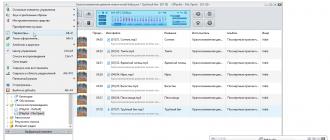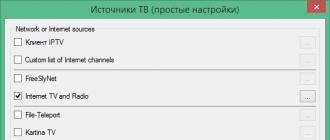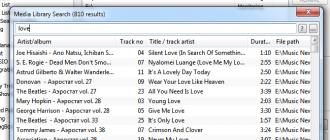Hello friends!
Today, the article will focus on the design of VKontakte groups. This is a very important part that greatly affects the sales and promotion of your communities, so I highly recommend reading it.
What is included in the design?
Let's start from the very beginning. Many are wondering what is included in the design and how to design a VKontakte group on their own without outside help.
What is included: usually the design of the group includes an avatar, a menu (a special image, by clicking on which a person goes to the so-called navigation menu, which indicates the main elements of the community, the so-called Quick links and answers to questions). Also, optionally, a special design (post branding) can be included in the design.
Avatar
Let's take a look at each element of the community design separately. Let's start with the avatar. Often this element is neglected by many, and this affects other elements as well.
An avatar is essentially the first thing a person sees in a search and when he enters your community. On the avatar, you must definitely depict what you do (if you sell goods), but if you are a brand, then you will be recognized anyway, but in most cases it is necessary to depict your services or products.

I often notice that people just make some beautiful images that do not reflect the essence of the community. In addition, it is advisable to indicate contact details and a call to join the group on the community avatar.
As for the design. In fact, you can easily learn this on your own, although for this you will need to learn Photoshop using free lessons and test everything yourself.
Therefore, I suggest you spend money and get trained by professionals. Firstly, you will gain practical skills (students usually do work for customers), and secondly, you will be able to design communities not only for yourself, but also for customers. On average, the price of designing an avatar and a menu starts from 1,500 rubles and more. In some cases, they take 5-6 thousand for registration.

On average, the design of both elements can take a day or two. I take this with a margin. You can calculate how much you can earn yourself on this. So, back to learning. Here is the course in question: http://www.1day1step.ru/design.php. The prices there are quite adequate for training, and you can recapture after 2 clients.
Community Menu
Now let's talk about the community menu. The menu is built on the design and the so-called wiki markup. This too can be taught and learned.
Menus are usually made for the convenience of the online shopping community (and not only in principle). The menu contains links to customer reviews, a product catalog and other elements. In essence, the menu is navigation through the public with a few mouse clicks.

The menu, like the profile picture, is immediately thrown to users and new customers. And if it is well-designed, it encourages people to join the group and place an order in the future.
Branded Posts
Not all publics do this type of design, but those that do compare favorably with others. All posts in this case are designed in the same style and look very harmonious when a person flips through the community wall.
The cost of designing branded posts is different, so you need to check with the designers, but again, you can do the branding yourself.

By the way, branded posts can be very well remembered by customers in the news feed. You will compare favorably with competitors and other publics, and this is again an additional interest and an influx of customers.
On this I will end the article. I hope it was useful for you. If yes, then share a link to it in social networks and subscribe to blog updates.
The topic of this article is new design In contact with. Changed again, now you can set a horizontal cover in a group. Making your VK community with such a header is much more interesting. Frankly, no Photoshop knowledge is required here. Can be done without special skills beautiful picture even in PowerPoint, Fotor, Canva, Pixlr Editor.
Going to the group, you will notice that in those groups the buttons “Pinned entry”, “Information” and “Press menu” have become visible. Before, they were hidden. Naturally, all the design of the groups immediately went.
Downloading a new cover
And now let's figure out how to enable the ability to set a horizontal header. Let's click on the "Manage" button.



Then click on the last one and download new cover VKontakte groups. This is where you can understand that the download file can be of any size! But no less than 1590×400 px. We create a cover prototype in any editor. Next, we can select and save the area that meets the requirements of the VC. Here's a hint on where to find the cover image, which editor to use to
What is interesting about the new design of VKontakte?
The main thing: there is more space for information. Now here you can write the name of the group, the purpose of its creation, a call to action, and so on. This design will be logically complete and more functional. But you can leave old design, it's a matter of taste for everyone.
When you make a horizontal cover, you will notice that internal menu now somehow falls out of the general context. I think it would be better to pin the picture to go to the menu. And use it to host wiki pages in a group.
At the same time, I would like the developers to add some other possibility for setting a beautiful transition to the Wiki page.
It should be noted that since 2016 the developers social network Vkontakte is actively trying to set up this network to promote business. Make it more business friendly. From my point of view, this is very good and very much in demand among many Internet entrepreneurs.
But most importantly, in my opinion, they need to carefully consider the “Bans” system so that entrepreneurs can work calmly without interfering with those users who come to have fun on the social network.
How to make a Vkontakte group cover online
Turn on your creativity and choose what you like the horizontal cover or the already familiar Vkontakte design. Creating online and installing a new cover is visually, step by step, presented in the video below the article.
P.S. I hope this information is useful to you.
P.S.S. Turn on your creativity and good luck in all your endeavors!
If so, then you've landed on the right article. Here we will discuss how to create a group [um, get better community] in the social network VK and have a good impression of you among users. Times are changing, and people are getting smarter and can immediately solve
As you probably already know, VK provides 3 options for creating groups [communities]:
- Group
- Public page
- Event
Based on your goals and objectives - determine for yourself which option suits you best. Naturally, events are created for any events. Let's figure it out - what to choose - a group or a public?
In fact, the capabilities of the VKontakte group and the public are not too different.
Create a public, not a group.
There are a number of advantages to public instead of a group. The public is easier to design and use, it is also in the block interesting pages users. Based on this, you can find out the interests of the user. In this case, this is a photograph and everything connected with it.

As for the group, questions can be asked on its wall potential clients. This looks like an advantage at first, but only if you don't have a content plan and only aim to get people to ask. But in such groups, involvement is very weak.

Also in groups there is an opportunity to invite friends. In public, this function has been curtailed. But it is unlikely that your friends are your target audience, to whom you are going to sell services or goods. Therefore, focusing on inviting also does not make much sense.
Another advantage of the group is the ability to add an online store application on a secure https protocol via an iframe application, which will allow the user to place an order without leaving the social network.

Community header
Now let's touch on the topic of our community header. How to make a headline so that it works for our business and starts generating traffic. For example, your line of business is the sale of women's clothing in Nizhny Novgorod.
By going to Yandex, you can see that ...

The group got to the top of SE results for this request and somehow ranks for this request. Accordingly, it would be reasonable to name your group like that in order to get into the issue, both Yandex and Vkontakte search.
Occupation - a keyword by which users can potentially search for you - if your occupation is tied to a city, then in the group itself you can also indicate the city where you are located, search engines identify your group by geolocation.
Ideally, the title format looks like this:
Internet shop of women's clothing | Lovandzzoo
where, "Online store of women's clothing" - a key query
Lovanzzoo is your brand name
Avatar and cover
Design is not an important gear in the mechanism of an Internet business, but a nicely designed group without suspicious and cheap design inspires confidence. And the design of the community begins with a well-designed avatar and community cover.
The community avatar is the face of your company and it should reflect both the positioning of the company and contact details. You must specify:
- occupation
- logo and brand name
- telephone
- call to action – for example, “Subscribe to take care of your health and appearance.”
- arrow indicating subscribe.
- also indicate the address and external resource - the site.
An example of a good Ava:
![]()
Now let's talk about the design of the cover, which has now gained popularity after the innovations of Vkontakte. In principle, the approach is the same as for the design of the avatar, only now we translate everything into a horizontal position. Here are some examples of good covers with different design styles. One thing they have in common is that it is clear where a person has ended up and what he sees. Cover should answer questions "What is this?".



Pay attention to the last cover and pointing arrows to:
- logo
- brand
- what is the public about
- how content is useful for subscribers
- and what the user will get if he subscribes
You can do the same - this is a standard working structure for a well-designed community cover.
Wiki menu
You can embed popular wiki menus into your community design. The main thing is to think over the menu structure, because in a sense, by creating a menu using wiki markup, you are creating a mini-site on a social network and the user should not get lost in it. Look at this wiki menu and understand what a competent wiki menu structure means.
An example of a good and attractive menu.

Depending on the niche, the wiki menu may contain the following sections
- if it is a sale of physical. goods and services - delivery terms, product categories, price lists, how to order, description, etc.
- if the sale of information products
is a structured content base, such as
Another example of a good menu:

Links
In the links, indicate all your external resources - lead magnets, main sites, channels in other social networks, where the audience will go. This will help increase traffic to your resource from social networks.

Read also>>>>
Content is King
Content is King
Bill Gates once said and he was right. Social networks exist and are popularized due to the presence of constantly generated content in them. Without him, the group is burned out and forgotten about. Therefore, you need to post regularly to remind yourself.
But how to properly design posts so that they are liked and shared?
Everything is very simple here - you don’t need to use pictures with a cheap design and dull copywriting in your posts - it’s not that users don’t like them, the social network itself ignores this content format. Here's how the picture should look like.

No one requires you to design work, but only a pleasant and non-irritating design. If visually the content is perceived well, then the probability of its sharing is high.
NPV (Human Understandable Links) in posts
Try not to specify original links, or links with UTM tags, but shorten them using the service vk.com/cc in the title, below the title of the post. VK users ignore posts with long links (especially at the beginning). They are interested in content. Compress links in posts with vk. com/ cc
Here on specific example You can see how such a link looks in the post:

Also try not to use obvious and banal titles. The purpose of headlines is to get the attention of the community subscribers in the news feed. For example, the title "16+1 Powerful and Healing Benefits of Pumpkin Seed Oil That 95% of People on the Planet Don't Know About" will work better for the attention of the audience than the nondescript "Properties of Pumpkin Seed Oil". Try to include numbers and specifics in the title. Then the post will attract attention.
Are you ready to challenge your dream and realize your ideas and ideas on the Internet, start earning serious money online?
Diversify your content
Determine at least 30 topics (needs) that can be closely related to your direction and use the timer to start posting.

Compose interesting content in your niche. For example, in the topic of sports, you can write motivational content, educational and expert content. The list of needs can be made endless and the problem of choosing a format for posting will disappear by itself. In each post, use different calls to action with justification of the reason - “Like if it was helpful”, “Repost if you think that all your friends should know about it.”
Add emoji to posts to make them more colorful and attractive. But don't over-spam.

Find out,
Video
In all videos uploaded to YouTube, insert a cover so that there is packaging and a wrapper that will grab the user's attention. Videos without a wrapper look very damp, in which it is already clear what will happen and there is no interest in uploading them.
Here is an example of what the video cover should look like:

The click-through rate of a video with a cover is many times higher, because there is a package - a wrapper that attracts the audience. The picture should play its role - a call of interest, what is inside.
Implement!
Goods
Products section - prices are listed in ascending order - the lowest prices should be on the showcase.

Detailed description in the product card itself. And if there is a website - up to a link to the product card. The "Write to the seller" button is attached to the personal messages of the person who leads the group, or the manager who follows the group

We achieve community
We fill the discussion section and create subsections in it - “Your questions”, “How to order”, “Vacancies”. You can also create a questionnaire for variety.

Contacts - also do not forget to fill out. So that a person understands who to contact - for ordering goods, advertising or your services.
To understand who to ask a question - write the position - the manager and the duties of the person. So you will quickly make it clear to the user who he should contact with his question.

Most importantly, I almost forgot 🙂 - fill in the description of the group the right information with all outgoing links. Be sure to separate the description in blocks of text of 3-4 lines so that the text is readable - no one has yet canceled the copywriting rules for text readability.
Here is an example of how well a description should be in the community:

P.S.
Well, what do you say? Was the content helpful?
Did you understand how to arrange a group on Vkontakte?
If yes, then I'm waiting. feedback in the comments - I answer instantly. You won't be able to blink. I like to discuss the topic of promotion in social networks. If I can't, then write.
The social network Vkontakte is able to please its users with a huge number of beautifully designed groups. Some groups look no worse than a full-fledged site. All this thanks to the competent design of the avatars and the group menu. For experienced users, designing a Vkontakte group is a simple task, but if you are a beginner, our article will help you.
How to make a group in contact
Creating a beautiful banner
The first thing a user pays attention to when viewing a Vkontakte group is the avatar and menu. Below we will figure out how to create two pictures in Photoshop, cut one of them correctly and arrange a special code with external links.
Stage 1
We open photoshop program and create a new document in it, which should have a size of 630x725 pixels. Then fill this document with white. After that, cut out two windows in the layer. Through these windows, the graphic design of our group will be visible. First, select a 200x710 pixel rectangle and press the Del button. Select the next 382x442 rectangle, combine both rectangles along the bottom and press the Del button.
Stage 2
Under the created layer we place the graphic design of our group. It will be most convenient to write the required text on the picture with the main background in advance and create several menu items.
Stage 3
Now we save the right rectangle of 200x710 pixels as a separate image. We have received a completely finished image for the design of our group. It should be uploaded to the block located in the upper right corner of the group, where you will find the "Upload photo" button.
What do we do with the left picture? We cut the left picture into several parts depending on the number of menu items. For example, if we have 5 menu items, then in the end we get 5 pictures with a width of 382 pixels and a height of at least 50 pixels.
Stage 4
We upload the received 5 pictures to the group's album: My photos - My albums - Add photos. After that, go to the group page and select the special "News" block, which can be renamed to "Group Menu". Press the "edit" button.
Stage 5
Go to the "Source code" tab. The code located in the lower window should be copied and pasted into " source". In the code, we change photo to the file names and specify the height of the file (width 382 pixels). Then paste the url of the menu links. We take the name for the file from the album. An open picture has something like this http://vkontakte.ru/photo7236095_23453800. Everything after photo is the name of the picture.
Stage 6
In order for the pictures to fit perfectly, the group name should be on one line, the description on ten lines, and the website url on one line.
Vkontakte wiki markup
How to design a Vkontakte group using wiki markup
What is wiki markup?
Wiki markup is a page editing system similar to HTML. In addition to the social network Vkontakte, wiki markup is used to edit Wikipedia articles. Wiki markup is much simpler html and it is easy to understand even for a beginner.
Before you are going to design your Vkontakte group, decide on the type of design. Design can be textual or graphic.
How to arrange a Vkontakte group, menu design
Text menu with icons
The code for this menu will look like this:
The code starts and ends with tags. Each icon has the form [] and description text.
Graphical menu
The code for this menu looks like this:
! !! !!
We have scratched the surface of what wiki markup is and what it is intended for. If you want to learn more about wiki markup detailed information, visit the official group in the social network Vkontakte
The beautiful design of the VKontakte community is not a whim, but an important element that forms users' trust in you and your company. If a public page or group is designed in an unprofessional way, your potential customers can quite logically conclude that you are also negligent in your work. To prevent this from happening, make sure that your VKontakte page is beautiful, neat and easy to use. How to do it? Read below.
Actual sizes of images "VKontakte"
Some time ago, the developers of the social network VKontakte launched a new design. This led to the fact that the sizes and principles of displaying images have changed. The memo, which will be given below, corresponds to all the innovations and contains the dimensions relevant to this moment time.
Now let's take a closer look at each item.
VK avatar size
The minimum size of an avatar is 200 by 200 pixels. If you try to upload an image that is less than 200 pixels wide or long, you'll see this error:

The maximum size of an avatar is 200 by 500 pixels. But, in principle, you can upload larger images - up to 7000 pixels on each side. The main thing is that the ratio of their sides does not exceed 2 to 5.
I'll show you with an example.
I have an image. Its size: 200 by 800 pixels (2 to 8 ratio). There are no errors when loading. However, I still can't use this image, because "Contact" does not allow me to select it completely.

Cover
The cover size for the full version of the site is 1590 by 400 pixels.

Please note: in mobile version and applications, the full version of the cover is not displayed, but only a part of it, 1196 by 400 pixels in size. See how it's cropped in the mobile app:

To prevent this from happening, position the main elements of your cover within 1196 by 400 pixels.

Attached images
In the updated design of "Contact", the width of the news feed has become fixed. This means that the images attached to the post are no longer stretched, but remain as they are. Therefore, if you want your image to fill its full space in the News Feed, it must be at least 510 pixels wide. It is best that it be a square or rectangle in landscape orientation.
It sounds a little confusing :) Therefore, I will show you with an example.
Let's say we have a square-shaped image with sides of 510 pixels. If we pin it to our post, it looks great in the news feed on all devices:

And this is what a horizontal image looks like in landscape orientation (width 510 pixels):

As you can see, the narrower the image (in height), the smaller it looks in the smartphone feed. To verify this, look at the picture below:

It is clear that the difference here is not particularly critical, and smartphone users will still consider your image, just in the second case they will be a little more comfortable.
Images for posts with links

All this data is taken from the Open Graph markup code:

If Open Graph is not specified, the title is taken from the Title meta tag, and the image is taken from the article. At the same time, you can easily change it - or select another image from the article using special arrows:

Or upload your own:

The minimum image size that you can use as an announcement for your article is 537 by 240 pixels. However, you can upload larger images as long as the aspect ratio is respected.

Picture for an article created in the editor
The image size for the cover of an article created in the editor is 510 by 286 pixels. It is better if it is dark in color and more or less monochromatic, because the name of the article and the community is lost on a light background.
Good example:

Not a very good example:

Photo and video size for stories
The size for photos is 1080 by 1920 pixels. The video size is 720 by 1280 pixels.
Specifications for video recordings:
- up to 15 seconds;
- no more than 5 MB;
- h.264 codec;
- AAC sound.
In stories, you need to use photos and videos in a vertical format.
Please note: at the moment, stories on behalf of communities can only be added by large communities for which the VKontakte developers have opened this feature. And this is done with official application. It cannot be done from a computer.
Photo album cover size
Video picture size
1280 by 720 pixels.

Wiki page
The wiki content area is 607 pixels wide. If you upload a larger image, it will automatically load 400 pixels wide. Example: I have an image that is 1366 by 768. If I add it to a wiki page, it looks like this:

To change the size of the image, you need to click on it and set the desired values:

How to work with wiki pages, I will describe in detail below. Therefore, we will not dwell on this point here.
How to make sure that VKontakte images do not shrink? Effect of background and size on picture quality.
If you have ever tried to upload images on VKontakte (whether it was an avatar picture or just a photo from your trip), then you probably already know that they tend to shrink. This is especially noticeable on a dark (and especially red) background and when the picture is not too bright. big size. Example:

How to make sure that the quality of the pictures does not deteriorate?
In order for the image not to shrink (more precisely, it shrinks, but to a much lesser extent), it is necessary to make it 2–3 times larger than the desired size. For example, if we need to make an avatar sized 200 by 500 pixels, we take a picture with a size of 400 by 1000 pixels. If you need to make a menu 510 by 400 pixels in size, we take - 1020 by 800.
The dark blue image I posted above is 510 x 350. I made it twice the size (1020 x 700) and saved it. That's what came out of it:

How to fix it? The answer is very simple - you need to choose a different background. The point is that on dark background pixels are visible better than on light. Therefore, if you want to achieve perfect quality (although the picture above already looks quite normal), then you need to slightly change the color scheme. For example, make the background white and the text blue:

How to design a page header
Your hat public page or groups - this is the first thing users see when they visit you. In most cases, a navigation menu based on public materials is placed in this place, some interesting posts or important announcements. Let's look at examples of how different companies use this space.
Cover
Not so long ago, VKontakte introduced an update - now you can upload large and beautiful covers(1590 by 400 pixels). To do this, go to settings and click the "Download" button.

You can place anything on the cover: from the name and motto of your company to all kinds of promotions, offers and even contests.
I recommend paying special attention to the possibilities of dynamic cover. Read our article about how it works, for what purposes it can be used and with what services to install it.
Examples of dynamic covers:
Cover + description of the community + link to the site
Some companies specifically do not fix any posts in the header so that users have the opportunity to read the basic information about the page and immediately go to the site.
Description with hashtags
Some companies add hashtags to the standard description of the page that characterize it. This is done so that the page has a clearer relevance, and due to this, it is higher in the search for relevant queries. To be honest, I don't know if this method works or not. I have not seen cases on this topic, so if anyone knows, I will be grateful if you share the link.
Pinned post telling what the page is about
If you want to tell about your page in more detail (with photos, links and beautiful layout), then you can attach a wiki post or an article made in the editor to the header with a bright picture on the announcement that will encourage users to click on it. An example of such a post:
And here is what the user sees after he clicks on the link:

Group menu open
I call an open menu such a menu, which immediately shows what items it consists of. That is, the picture-announcement of the wiki post completely duplicates its content. Thus, users immediately see what awaits them inside. I'll show you with an example.
Here's what a pinned post looks like in the header of a Flatro page:

Group menu closed
A closed menu is the same wiki post as in the previous paragraph, only the announcement has a picture with no menu items. Usually they write on it: “Menu”, “Navigation menu” or “Navigation through public materials”.
Here's what we see when we click on it:

By the way, it is worth noting that these are far from the only options. In fact, you can write whatever you want on this picture. The main thing is that the user wants to click on it, and he understands what awaits him after that. Example:
Group menu
A merged menu is when the picture on the announcement of your menu is one image with the avatar. A little lower I will tell you in detail how to make such a menu, but for now just look at how beautiful it looks.
GIF and avatar in one image
But this hat design really impressed me a lot. An auto-playing gif merges with the avatar into a single composition and attracts the attention of users, even though there is no information at all on it.
By the way, I spied this example in the group of SMM marketer Sergey Shmakov. So, I thank him for the find :)
Hidden menu
The hidden menu is available only for groups (pages do not have such functionality). To see it, you need to click on the corresponding link. The advantage of this design method is that users can see the main information of the community, and if they want to use the menu, they only need to make one click. However, there is a small downside here - not all users are aware of the existence of this feature, so your menu may receive less attention than if it were pinned to the top of the page.
Autoplay video
At the end of November 2015, an interesting innovation appeared on the VKontakte social network - as soon as a user enters your page, the video attached to the header starts playing automatically. With this technique, you can attract even more attention of users (especially those who first visited your page), and at the same time, not annoy those who do not like it when their content is imposed on them, because the video plays without sound and practically does not interfere .
How to add this video to the header of your page?
To do this, three conditions must be met:
- Attach a video to a post and pin this post to the top of the community.
- In addition to the video, nothing else should be attached to the entry. Only video and text optional.
- The video must be uploaded by VKontakte - third-party players are not supported.
A post that gets a lot of reposts
Another way to productively use the space in the header of your page is to pin one of your most successful posts to it - one that has already gained and continues to gain a large number of likes and shares. Why do this, I think everyone understands - the more reposts, the greater the coverage, the more subscriptions the page receives.
Announcements of new clips, albums, events
Presentation of new products/services
Discounts and promotions
Cases, customer reviews
Application advertising
Practical jokes
Community Rules
Links to other social networks
I have listed far from all the design options for the cap. In fact, on the cover and in the pinned post, you can post any information: jobs, announcements, links to the best selling products, etc. So do not limit yourself to the examples above. Turn on your imagination and use the design of your community to achieve your goals.
What should be the avatar
Avatar is not only beautiful image with your company logo, but a working tool for a marketer, with which he achieves his goals. Let's take a closer look at how it should be in order to attract the attention of users and encourage them to complete the target action. Let's start with the thumbnail.
Avatar thumbnail
- The text on the avatar thumbnail must be large enough to be readable.
- The text must not extend beyond the thumbnail.
- Users should be clear what is shown on the profile picture.
- If possible, it is best not to use stock images, as they often lower the credibility of the company.
- It is undesirable for the avatar thumbnail to be too faded and boring, otherwise it will be lost against the background of brighter competitor avatars.
- If you want your avatar to look modern, make it in a minimalist style: less text, shadows, gradients, and elements that do not carry any semantic meaning. Your avatar should be as simple and neat as possible. This style is trending right now.
- If your goal is to attract the attention of users and stand out from other avatars in the feed, you will have to turn on your imagination. Think about what you yourself pay attention to when looking for interesting communities? Here, for example, I have been attracted several times by avatars with a burning light, which usually indicates that a new message has arrived. This is a very old technique, but for some reason it still affects me - when I see such a light, I will definitely keep my eyes on it.











I'm not saying this trick will work on your page as well. The point I want to make is that there are so many ways to stand out, you just have to ask yourself the question and get a little creative. For example, here is another interesting idea which I would never have thought of myself:

The avatar is a black circle: large and small. It would seem, why do it at all? But when you scroll through the list of communities, such avatars attract attention, because they are very different from everyone else.
What information can be placed on the avatar thumbnail
Although the avatar thumbnail is very small, it can (and should) be used to attract followers to your community. How to do it? Let's look at a few options:
Announcement of a new product/service/event

Benefits of the company/service/page

Company phone number

Favorable prices

Free shipping

By the way, very often the information that the company provides free shipping is added to the name of the group itself, so that users will definitely pay attention to it.

Stock

Contests

Jobs

What should be the avatar itself?
I considered what the thumbnail of the avatar should be and what text can be placed on it. Now let's move on to the avatar itself. Full version The avatar will only be displayed in a community that does not have a cover image set. It is for such cases that I wrote this section. So, what should your community avatar look like so that users immediately understand that your company approached the creation of the page responsibly and professionally.
- The avatar must be of high quality. About how to achieve this, I wrote a little higher. For those who missed this part, I will say in short - the size of the avatar should be 2-3 times larger than what you planned.
- It is desirable that the avatar is combined with the menu: it was the same colors, had the same fonts, elements, etc. Thanks to this, your page header will look more neat and professional. Example:
- The avatar itself and the avatar thumbnail may be different. For example, you can draw a circle on the avatar, style it however you like, select that area as the thumbnail, and style the rest of the avatar in a different style.
- In order to encourage users to subscribe to your page or write a message to a company representative, you can place an appropriate call to action at the very bottom of the profile picture and accompany it with an arrow pointing to the button.
- Try not to put too much information on the avatar, otherwise it will look overloaded and untidy. Add only the most important points to it and make sure that there is “air” between them.

Another option is to divide the avatar into two parts. One for the thumbnail and one for the rest of the avatar.




What information can be placed on the avatar?
In fact, anything can be placed on the avatar. Unlike a miniature, there really is where to roam. Most importantly, do not abuse it :)
Site domain

Phone / address / opening hours

Contests/promotions

Most Purchased Products/News

information about delivery

Mobile App Advertising

The main advantages of the company / page / product, etc.

Range renewal/new creations, etc.

Information that your community is official

Information about upcoming events

Addresses of accounts in other social networks

Extended page description

Boasts

In general, absolutely any information can be placed on the avatar. I've included just a few ideas so you can see what others are doing and get inspired by their examples. Well, keep in mind the main recommendations: the avatar should be of high quality, the font should be large, and there should be more “air” between the elements.
How to create a merged avatar and menu
In order to make a merged avatar and menu, you will need Adobe Photoshop or its equivalent. I will explain the whole process using Photoshop as an example. So let's go.
- Download the template for Photoshop, which I specially prepared for this article. In normal size (menu - 510 pixels wide, avatar - 200) or enlarged (menu - 1020 pixels wide, avatar - 400).
- Open the image you want to take as a base.
- Copy it, paste it into the template and position it the way you would like it to be cut.

- Add effects, text, graphics, and more.

- If you don't want part of the image to be lost (in that gap, which is 50 pixels), move it to the right as shown in the following GIF:

- Select the "Nesting" tool and click on the "Fragments along the guides" button.

- Delete unnecessary fragments (right-click - "Delete Fragment") and edit the existing ones (right-click - click in an empty place - take the desired area and stretch it to the desired size).

- Go to the "File" section and select the "Save for Web" command.

- Go to the place where you saved the pictures (desktop or some specific directory) and find a folder called "Images" there. This is where your images will be. Now it remains only to fill them on the page.

P.S. The height of the avatar can be changed at your discretion. I took maximum size- 500 pixels, but you can have this value less. For example, as in the "Wiki markup" page:
How to use widgets
Widgets are also part of the design of the VK community. With the help of them, the user can: place an order, subscribe to your newsletter, take part in a contest, read and leave reviews, open a community search, receive a gift, a discount coupon, etc.
Here are some examples of what widgets look like on the VKontakte page:



How to post images
If you are a web designer or have an artistic taste and sense of beauty, then it will not be difficult for you to come up with a corporate identity for your images. However, it seems to me that there will be a minority of such people in this article (by the way, I am not one of them either). Therefore, let's take a closer look at how this is done, based on examples of successful companies.
By the way, note that almost all famous companies VKontakte brand their images, that is, they add a small logo, the address of their page or a watermark. This increases brand awareness and protects your images from being copied. Is it worth it, everyone decides for himself. The only thing I would like to advise is that if you do decide to do this, try to make sure that your logo is not too bright and does not take up too much space, otherwise all the emphasis will go to it, and the image will lose its appeal.
Where can I get good images?
We have a good article on this topic on our blog - "". They are all free, but some require registration. If you don't find anything suitable for yourself, try searching by keyword+ wallpaper (or, if in English, wallpaper). Typically, such a request produces high-quality images. But here you need to be careful and check the type of license, otherwise, if you have a serious business, you can run into trouble.
And what about those who do not know how to work in Photoshop?
If you have never worked in Photoshop (or any other graphic editors) and are not yet ready to take the time to master it, you can use the services that already have ready-made image templates for various social networks:
1. Fotor.com


After that, on the left side of the screen, select the template that interests us. Please note that only those templates that do not have a diamond icon are provided for free.


Insert it into the template, select it with the left mouse button, select the Layer command (sandwich icon) and click on Move to bottom. Thus, our picture will go in the background, and all the inscriptions will be superimposed on top of it.

After that, we change the text, font, font size, position of the inscription, etc.

Then click on the icon in the form of a floppy disk, select the name, image format, quality and click on the Sign in to download button.

2.Canva.com
Another service that will help you beautifully arrange your image. It works on the same principle as the previous one. Register in the service (you can use your Google account+ or email).

Choose your field of activity. We skip the step where you are asked to invite friends. We get to the main menu, where we select a Facebook post if we need a rectangular photo, or an Instagram post if we need a square one.

Select a template (if the template is marked "FREE", then it is free), change the text.

If necessary, upload your image, adjust the size, change the text, font and position of the inscription. After that, click the "Download" button, select the image format and save it to your computer or any other device.

How to format articles in the editor
Since recently, VKontakte has been able to typeset articles in a special editor. To create an article, you must click on the letter "T":

How to use wiki markup
Well, here we come to the most interesting and at the same time difficult section. Perhaps there are people among readers who do not know what wiki markup is, and in general they hear this term for the first time. Therefore, especially for you, I will give a definition that "Contact" itself gives.
Wiki markup is a markup language that is used to format text on websites (usually classified as wiki projects) and makes it easier to access features HTML language. On our wiki page - good alternative regular records and text navigation. If you need to create great article with different text formatting (bold, underline, headings, etc.) or add graphics to it, or just create a colorful navigation menu for your community - the wiki is indispensable.
Just like Wordpress (or any other CMS) has an HTML editor with which you create articles, Contact has its own editor for creating and editing wiki pages. It looks like this:

With this editor, navigation menus are created, as well as articles with pictures, videos, and audio recordings. A little lower I will analyze in detail how to work in this editor, but first I ask you to bookmark the two links. They will help you a lot in learning wiki markup.