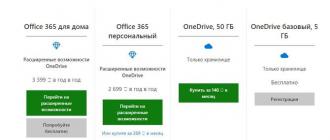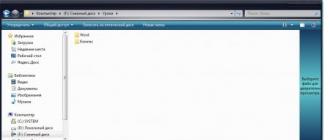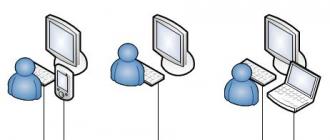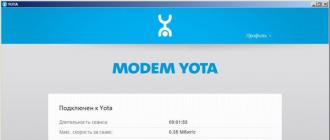The Russian company Yota is not only a supplier of mobile communications, it is known for its technological equipment and software for its equipment. Yota Access is an application developed for modems of our own production.
Application functionality
The utility performs the following functions:
- The software automatically connects to the Internet, using the application interface, you can check the connection status.
- Allows you to monitor the amount of received and given traffic.
- Get the latest modem updates.
- Change tariff settings.

Information appeared in the official public pages of the operator that from 04/28/2017 the campaign will stop supporting this application. Among the formal reasons were:
- Limited number of devices for which this software can be used.
- "Small degree of penetration", that is, the operator decided that subscribers are not actively downloading and using this software.

Today, support service managers do not guarantee the correct operation of the program, but many continue to use it out of habit, some unscrupulous subscribers try to use the utility to avoid the operator's restrictions on traffic distribution and the use of trackers (file sharing).
Where can I download
Since the official support for the utility has been discontinued, this program is no longer available on the operator's website, but it can be downloaded from our website.
The latest released version of the application - 3.1.2 - is the most stable and versatile, it is this version of Yota Access that is best downloaded for Windows 10. For earlier versions of operating systems, you can also download Yota Access 2.5 - it is suitable for Windows 7, XP and Vista.
Yota Access can be downloaded for free for both win 7 and win 10, if the site asks for money for this utility - it's better to look on another resource, this software was distributed by the operator for free.
What to replace
You can view statistics on the connection status, signal level and data transfer rate in the web interface by going to the status.yota.ru page in the browser.
The same data can be seen if you type 10.0.0.1 in the address bar of your browser.

Tariff settings (speed and connection period) and balance management are available in your personal account on the operator's website or in the official application.
Do you need access
Official support will unequivocally answer that no, it is not necessary. They believe that the web interface and personal account can completely replace the application. Unscrupulous subscribers who are looking for ways to circumvent restrictions should understand that this is not too legal and may threaten the safety of the equipment.
Yota– an application for establishing communication and working on the Internet for devices of the mobile operator Yota. Allows you to configure the equipment provided by the operator (usb-modem or router), as well as the transmission and reception of data using the services of the operator. Allows you to select a tariff plan, set its change according to the schedule, exercise control over the traffic and spending of the client's funds. You can select the network connection speed. The program provides solutions to the most common problems, it can be used to communicate on-line with the operator's specialists. The program is non-alternative for this operator. To install the application, you need to download the Yota application for Windows 10 and install it.
Advantages and disadvantages of the Yota application
+ choice of network speed;+ detailed traffic analysis;
+ the ability to set a schedule for changing tariffs;
+ the opportunity to purchase a "beautiful number";
+ regular driver updates;
+ Russian-language interface and manufacturer support;
– Internet settings are entered manually;
– Paid opportunity to distribute wi-fi;
- a complex procedure for establishing a connection.
Key Features
- work with communication devices of the Yota operator (usb-modem and router);
- settings of technical parameters of connections;
- access to the company's tariff packages;
- setting a schedule for changing tariffs;
- control over traffic;
- choice of network connection speed;
- access to on-line support of the operator;
- automatic update;
- linking the tariff to the payment card (auto payment).
To start using the application you will need:
Yota is a convenient analogue of the personal account of the cellular operator of the same name, designed for quick work with your number. Here you can see your current balance in a couple of clicks, replenish your account, link a bank card, turn on a new tariff plan, change your number or contact user technical support. You can download the Yota application to your computer on our website.

Application Features
Using the application, you can personally make sure that imposed services are not connected to your number, get instant access to all information on tariffs. This operator offers affordable communication without roaming within the Russian Federation without restrictions on the duration of the call. And thanks to the use of Megafon's capacities, Yota provides a good signal and the best coverage throughout the country. All this can be learned from the described application for mobile devices.
This application differs from many others in its user-friendly interface, compactness and high level of comfort of use. This manifests itself immediately during installation: you do not need to sit for a long time thinking about the settings, you can just install and use it. Only Iota app for PC, you can launch it right away and get to work. Fortunately, you don’t need to get used to the interface - it is intuitive even for a child. You can immediately start changing the tariff plan or link a bank card, as mentioned above.
Program functionality
This application will be needed by all users of the Yota operator. A person who knows the value of money and time can, with maximum convenience, create an individual tariff plan here, adapting the terms of use to fit his needs. This approach will save a lot of time and money, providing a truly convenient solution. In addition, the account of your number will always be on the lead, preventing the user from being in an unpleasant situation without money and the ability to call somewhere. Using the advantages of the application, the client can replenish the account almost instantly so as not to lose precious minutes of his time.
This application will be useful for those who are on a business trip, unable to promptly replenish their account through the terminal. It will also be convenient for people with disabilities and the elderly, who will not be able to get to the replenishment point on their own. Of course, it is harder for an old person to get used to innovations, but the intuitive interface will allow them to quickly get used to the system with minimal outside help.
The Yota program for Windows 7 is designed to centralize all the levers of managing your account. Using this utility, based on the above, will help you to always be in touch, and in case of a problem situation, you can always contact the support service. All in all, Yota currently has a very centralized way to be productive with customers.
The specialists of this company have developed this application for the convenience of the user, which they also are. These are the best ideas, united by a common desire to create the best way to work with the Yota network, which will help not only the financial condition of the creators, but the entire society as a whole.
An ideological approach is the key to success in any undertaking, because mutual assistance and optimization of social processes make it better for everyone and at once. On the one hand, the turnover of the conditional goods increases for the authors, and on the other hand, happy customers who are willing to pay for a high quality product.
How to install Yota on a computer or laptop
In order to download the Yota program to your computer, you need to use a special emulator program. With its help, you can run any applications for Android smartphones and tablets on your home or work computer.
By installing BlueStacks once, you can use the functionality of the Play Market app catalog on an ongoing basis and at any time.
- Download and install this emulator on your computer
- Go to this program and in a special field type the name of the application "Yota"
- Google Play algorithms will create for you a selection of applications and games that meet the conditions
- Choose from them the program that you need and install it
- When this process is finished, the app icon will appear on the main tab of BlueStacks
- Double click on it and launch the Yota application



System requirements
BlueStacks developers have released the third version of this emulator. Unlike the previous ones, it has more serious system requirements:
- Operating system: Windows 7 - Windows 10.
- Processor: Support for virtualization technology.
- RAM: 2 GB (more serious applications will require 4 GB).
- Memory for files: 40 GB or more.
- Internet: Broadband access.
If your system is somewhat weaker than the requirements stated above, then install the second or even the first version of this emulator. Older versions of BlueStacks will also work with most applications from the Play Market.
- Rostelecom. The application of the most popular Internet provider in Russia. It can be used as a "Personal account" of the user of this company. In this program, it is easy to pay your bill, connect or disconnect services. The Rostelecom application for Android allows you to use it to contact the technical support of the operator. If you are a user of this provider, then be sure to install this "Personal Account". Its functionality is enough to resolve all issues that may arise in the process of using the services of Rostelecom.
- MTS. The application "Personal Account from MTS" is an exact copy of a similar web resource. But unlike him, using the application is much easier. With it, you can pay the bill, change tariffs and connect additional functions. It is possible to manage your bonus account.
- Tele 2. This inexpensive operator also has an application for easy access to the "Personal Account". The app doesn't have much functionality. But with its help you can solve all the problems that periodically arise when using Tele 2. Here you can change the tariff, see the rest of SMS packages, the Internet and unused minutes. And if something comes to an end, then through this application you can connect an additional package of options.
Instead of a conclusion
The Yota application does not take up much space and does not waste too many resources during operation. This utility is a great help to all users of this virtual cellular operator. It greatly simplifies the relationship between users and technical support. And also provides all the necessary functionality for comfortable work. You can download the Yota application to your computer using the link below this article.
Yota is a wireless technology for connecting to the Internet, which operates throughout Russia. Tempting conditions and affordable prices make more and more people connect to Iota. To connect, you need to download the Yota application for a computer on Windows 10. After that, you need to set up the connection itself and you can enjoy all the benefits of the wireless Internet from Yota. Of course, for all this to work, you must have the Yota module connected to your computer. Some modern devices have this module built in by default. Whether you have it, you can find out in the device specification.
Yota application for a computer on Windows 10
If there is no module, then you can always buy it. Yota offers official modules through its own website, you can also buy a module on a third-party resource. The cost depends on the store, but without problems you can meet 3 thousand rubles. Then choose a tariff, download the application, set up a connection and use the Internet. To some, all these actions will seem superfluous, but you will see that it was worth it when the advantages of the Yota network open before you:- Really honest unlimited Internet;
- No roaming and stable work throughout Russia;
It is best to download the Yota app while your device is connected to the WiFi Internet. If there is no Internet, then you can install the application from a USB flash drive. The main thing is that you have it installed, otherwise it will not work. The same applies to the external module, because. it is connected in the format of a flash drive and depends on the operation of the USB port.
Setting up a Yota router will not require significant effort even for beginners, since this procedure is almost completely automated. One of the main advantages of a WiFi modem is its operation in all common operating systems. Below is a detailed guide for setting up a Wi-Fi modem from Yota.
Modem setup procedure
Instructions on how to set up a Yota modem are presented using the Yota 4G LTE modem as an example. It should be noted that when setting up WiFi modems from the manufacturer Iota, Plug&Play technology is used, thanks to which it is not necessary to search and then install software, because after connecting to a USB computer, drivers are searched for and installed on the computer automatically.
The entire setup process includes several of the following sequential steps:
- During the very 1st connection of the device to the PC, the search and installation of the software necessary for the operation of the device will begin;
- Next, you need to open any Internet browser and try to enter some Internet resource, and the user authorization sheet will be automatically displayed. You just need to click on "Activate";
- In the menu that appears, type your phone number and wait for a short message with a password;
- Enter the received access code;
- Then, having passed authorization, specify the tariff plan that is optimal for the subscriber, deposit funds for the services provided,
- Ready! Now you can immediately start surfing the Internet.
Note: in the device interface menu, you can configure some parameters, for example, change the “IP” provided by DHCP.
By visiting the site at "http://10.0.0.1", the user can get acquainted with detailed information about the functioning of the network and data about the modem. 
How to install and properly configure Yota 4G LTE Wi-Fi
Externally, this device is very similar to the above model.
 It differs from the previous device in the ability to connect, in addition to the computer itself, other gadgets via a Wi-Fi network.
It differs from the previous device in the ability to connect, in addition to the computer itself, other gadgets via a Wi-Fi network.
The algorithm of the steps of actions is similar to the previous one, with the exception of minor differences:

The most common difficulties
Often the device does not work in the "Tenth" version of Windows. This happens mostly after installing some operating system updates that crash the device drivers. You just need to reinstall the Yota drivers for the Windows 10 operating system after installing the update packages.
Sometimes the cause of malfunctions is a signal of insufficient power or simply there is no network, which will be indicated by the blinking of the light signal on the device or it will not glow completely. In this case, it is recommended to install the device at a point with the best network signal.
Problems often arise in older versions of Windows, for example, in XP with a second service pack. In this case, you need to install additional software or perform a Windows update.
For experienced users, we can advise you to use the web interface on the page "http://status.yota.ru", where you can fine-tune the operation of the device. Also, the menu for entering parameters is available at the address "10.0.0.1", where there is comprehensive information about traffic, signal strength, etc. Here you can also flash the device and change the parameters entered by the manufacturer.
www.nastrojkin.ru
wifi modem
The Yota modem is a universal network access tool! Learn how to choose and configure the Iota modem correctly!
The company today offers several models of devices for distributing the Internet at once, which differ in characteristics and various indicators.
You can connect up to eight external gadgets (laptops, smartphones, phones, etc.) to devices that are designed to distribute Wi-Fi. Their distinguishing feature is that they work with all popular operating systems. 
Setting up Yota Many Mikrotik, like other devices from the company, is quite fast and does not cause any particular difficulties even for inexperienced users. At the same time, some models can work without additional connection to a computer (they can be powered from a regular household electrical outlet through a special adapter, which also needs to be purchased separately).
Setting process
Before setting up the Eta modem, you need to decide on the model and purchase it. Arriving home, you need to insert the device into a free USB port. It is interesting to note that the Many model can be connected via Wi-Fi without a direct USB connection to a computer. 
Immediately after connecting, the computer will begin to automatically install drivers - this process should not be interfered with. An important advantage in the process of setting up the Yota modem is that it does not require the installation of any additional programs and applications, because its work will be carried out through a browser.
After installing the drivers, you will need to see the new available network in the list. To complete, you need to connect to this network, open a web browser and go to any site - the user will be immediately redirected to the registration page for a new profile. After registering, you will need to select a tariff plan and replenish your account in order to start using fast and unlimited Internet.
How to access the web interface?
As in any other modem, in our case, free access to the web interface is also provided. It is available at http://status.yota.ru (the device can be configured there only by experienced users). 
If it is not possible to enter the interface at this address, then you can try entering 10.0.0.1 in the address bar of the browser. 
As a result, the modem interface will open, which will provide complete information about the network status, device characteristics, speed, signal quality, received traffic, and much more. 
Also, the web interface allows you to fully configure the modem, update the firmware and change all the factory settings, whatever. Once again, it is worth noting that only experienced users should perform such a configuration.
Ordinary subscribers do not need to enter the web interface, since it will be possible to configure the Yota 4G LTE (Iota) modem without it.
yotazone.ru
In the rhythm of the modern world, we constantly need stable access to the Web, and it is better if the Internet is fast and inexpensive. Some 7-10 years ago, all this seemed like a fantasy, but today it is quite real. To organize a convenient, safe and affordable network, you can use the services of Yota.
Connection conditions
Having opted for the Yota mobile Internet, you need to decide on the tariff that will be used to connect. In total, there are three types of tariffs for SIM cards from Yota:
- For 2 hours and a day. This option is suitable if you urgently need to access the Internet for a short period of time. For 2 hours of access to the Network at maximum speed, you will need to pay 50 rubles. For a day of access (also at maximum speed) you will have to pay 150 rubles.

- The monthly tariff is suitable for those who connect the Internet at home and prefer the classic payment option, like on a standard SIM card. The cost varies from zero to a thousand rubles. If you purchased only a modem, then the speed will be limited to 128 kb / s, for 550 rubles it will increase to 1800 kb / s (average variant), and for a thousand you will get the maximum speed without restrictions.
- The annual tariff is suitable for those who want to pay once and no longer worry about paying for the Internet for at least a year. For 5400 rubles, you can provide yourself with annual access to the Network at a speed of 5 Mbps. For 6900 you get unlimited Internet at a speed of 10 Mbps. The most expensive tariff will cost 9000 rubles. Here are the same conditions, but without speed limits.
Overview of the Yota 4G LTE modem
Yota 4G LTE is the basic model, the simplest in the line. The cost of the modem is 1990 rubles. The device works according to the 802.11n wireless standard at a frequency of 2.4 GHz. Connection interface - USB 2.0. Dimensions - 92 x 13 x 35 mm. Weight - 50 grams. In fact, this is a great option for those who plan to go online from a single device.

Visually, the modem is similar to other similar devices - a kind of flash drive with a SIM card inside. This little thing looks very stylish, you can easily carry it in your pocket, since the size and weight are slightly larger than the same flash drive. The swivel USB port can not only protect the device from kinks and damage, but also install the modem in a convenient position so that it takes up less space in the horizontal plane.
Setting up a Yota 4G LTE modem
Perhaps the most important advantage of Yota modems is the support for Plug&Play technology. This means that already at the first connection of the device, a special driver will be automatically loaded. No disks and additional media with software. Immediately after you have installed the modem on your computer, you need to open any web browser to go to the page with the activation of Internet access. The activation interface will prompt you to enter a phone number, which will receive an SMS with a confirmation code. Therefore, it is important to use a valid phone number. This is usually enough to get started. However, you can specify the range of IP addresses received from the DHCP server.
Overview of Yota 4G LTE Wi-Fi modem
Yota 4G LTE Wi-Fi is a second level modem. The cost of the device is 2990 rubles. The modem operates according to the 802.11n communication standard at a frequency of 2.4 GHz. The USB 2.0 interface is used for connection. Dimensions - 92 x 13 x 35 mm. Weight - 50 grams. The first model is very limited in its capabilities, and when working, Internet access is needed not only from a laptop or desktop computer, but also from a mobile gadget (smartphone or tablet). To do this, you need a router that will distribute the network to all gadgets at once.

However, Yota engineers solved this issue by combining a basic modem with a simple Wi-Fi router. By connecting such a thing to a laptop, you can set up an impromptu wireless network and distribute the Internet to another 8 devices, and after the initial setup, you can completely connect the modem router to any power source (for example, a car cigarette lighter) and distribute the network for yourself or friends in any indoors.
Setting up the device
How is the Yota 4G LTE Wi-Fi modem configured? The initial connection principle does not differ from that in other modems from Yota. It is enough to connect it to the computer, and the driver will be loaded automatically. After that, you need to open a web browser and go through the activation procedure again by entering your phone number, which will receive an SMS with a confirmation code. From now on, the laptop will be connected to the Internet. To start distributing the network to other devices, you need to open the status.yota.ru page or go to the settings in the same web interface.

By setting up Wi-Fi, you can:
- turn the network on and off;
- make the modem automatically stop distributing the Internet after turning off all devices except the main one;
- specify a name for the network;
- specify the type of protection that will be used when connecting (supported by WEP and WPA2);
- specify a password to protect your network (standard eight-digit).
You can enter the Yota modem settings, as well as the Wi-Fi network settings, using the native desktop client for Windows and Mac. It is called Yota Access, it can be downloaded from the web interface.
Mobile router Yota
This is the most interesting gadget in the line, combining a modem and a router. An important feature of the device is the built-in battery, thanks to which it works without connecting to external power sources. Yota assures that such a modem router is capable of operating from a single charge up to 4 hours. Setting up the device is almost the same as that in the previous gadget.

The only moment: when you turn it on for the first time, the modem will automatically create an open Wi-Fi network, which you need to connect to in order to immediately start working or change the settings. Immediately after activation and confirmation, the user will have access to the settings for the name, password, encryption and other parameters. The Yota modem is also configured on a router from other manufacturers and gadgets such as Yota Ready.
Testing
During independent testing on a MacBook computer with standard network settings, it turned out that the speed of Yota modems is slightly lower than that of competitors, but at the same time sufficient for comfortable work, and, together with prices, is completely excellent. Within the living quarters on the first floor, the Yota modem was able to accelerate to 5.5 Mbps when downloading, up to 0.32 Mbps when uploading. The ping value stopped at 51 milliseconds. On the street, the Yota modem was able to accelerate to 8.10 Mbps when downloading and up to 0.34 Mbps when uploading. The ping value stopped at 47 milliseconds.
Possible problems
Even such a simple device as a YOTA 4G LTE modem sometimes does not function as expected. It happens that you connect the modem to the computer, but nothing happens. This happens if the USB port is not functioning properly or it is simply disabled in the BIOS. If so, then no USB device will be detected in the manager. Also, problems arise when connecting the modem to computers that are running older versions of operating systems. For example, Windows XP does not always recognize the modem or does not support certain features. To solve the problem, you should update the system or install a fresh driver package.

Problems with a poor connection can be solved by improving the signal. To do this, you should get a special USB extension cable and move the modem to a point in the room where the signal level is most stable. You can reset the Yota modem settings, as well as the Wi-Fi network settings, on the status.yota website. Other problems can be solved individually by contacting Yota technical support. Employees will definitely explain all the setup steps, help with connecting and solving all kinds of issues.
xroom.su
Yota modem: settings and testing
In the rhythm of the modern world, we constantly need stable access to the Web, and it is better if the Internet is fast and inexpensive. Some 7-10 years ago, all this seemed like a fantasy, but today it is quite real. To organize a convenient, secure and affordable network, you can use the services of Yota.
Connection conditions
Having opted for the Yota mobile Internet, you need to decide on the tariff that will be used to connect. In total, there are three types of tariffs for SIM cards from Yota:
- For 2 hours and a day. This option is suitable if you urgently need to access the Internet for a short period of time. For 2 hours of access to the Network at maximum speed, you will need to pay 50 rubles. For a day of access (also at maximum speed) you will have to pay 150 rubles.

- The monthly tariff is suitable for those who connect the Internet at home and prefer the classic payment option, like on a standard SIM card. The cost varies from zero to a thousand rubles. If you purchased only a modem, then the speed will be limited to 128 kb / s, for 550 rubles it will grow to 1800 kb / s (average option), and for a thousand you will get the maximum speed without restrictions.
- The annual tariff is suitable for those who want to pay once and no longer worry about paying for the Internet for at least a year. For 5400 rubles, you can provide yourself with annual access to the Network at a speed of 5 Mbps. For 6900 you get unlimited Internet at a speed of 10 Mbps. The most expensive tariff will cost 9000 rubles. Here the same conditions, but without speed limits.
Overview of the Yota 4G LTE modem
Yota 4G LTE is the basic model, the simplest in the line. The cost of the modem is 1990 rubles. The device operates on the 802.11n wireless standard at 2.4 GHz. Connection interface - USB 2.0. Dimensions - 92 x 13 x 35 millimeters. Weight - 50 grams. In fact, this is a great option for those who plan to go online from a single device.

Visually, the modem is similar to other similar devices - a kind of flash drive with a SIM card inside. This little thing looks very stylish, you can easily carry it in your pocket, since the size and weight are slightly larger than the same flash drive. The swivel USB port can not only protect the device from kinks and damage, but also install the modem in a convenient position so that it takes up less horizontal space.
Setting up a Yota 4G LTE modem
Perhaps the most important advantage of Yota modems is Plug&Play support. This means that the first time the device is connected, a special driver will be automatically loaded. No discs or additional software media. Immediately after you have installed the modem in your computer, you need to open any web browser to go to the page with Internet access activation. The activation interface will prompt you to enter a phone number, which will receive an SMS with a confirmation code. Therefore, it is important to use a valid phone number. This is usually enough to get started. However, you can specify a range of IP addresses to receive from a DHCP server.
Overview of the Yota 4G LTE Wi-Fi modem
Yota 4G LTE Wi-Fi is a second level modem. The cost of the device is 2990 rubles. The modem operates according to the 802.11n communication standard at a frequency of 2.4 GHz. The USB 2.0 interface is used for connection. Dimensions - 92 x 13 x 35 millimeters. Weight - 50 grams. The first model is very limited in its capabilities, and when working, Internet access is needed not only from a laptop or desktop computer, but also from a mobile gadget (smartphone or tablet). To do this, you need a router that will distribute the network to all gadgets at once.

However, Yota engineers solved this issue by combining a basic modem with a simple Wi-Fi router. By connecting such a thing to a laptop, it will be possible to set up an impromptu wireless network and distribute the Internet to 8 more devices, and after the initial setup, you can completely connect the modem router to any power source (for example, a car cigarette lighter) and distribute the network for yourself or friends in any room.
Setting up the device
How is the Yota 4G LTE Wi-Fi modem configured? The initial principle of connection does not differ from that in other modems from Yota. It is enough to connect it to the computer, and the driver will be loaded automatically. After that, you need to open a web browser and go through the activation procedure again by entering your phone number, which will receive an SMS with a confirmation code. From now on, the laptop will be connected to the Internet. To start distributing the network to other devices, you need to open the status.yota.ru page or go to the settings in the same web interface.

By setting up Wi-Fi, you can:
- turn the network on and off;
- make the modem automatically stop distributing the Internet after turning off all devices except the main one;
- specify a name for the network;
- specify the type of protection that will be used when connecting (supported by WEP and WPA2);
- enter a password to protect your network (standard eight digits).
You can enter the Yota modem settings, as well as the Wi-Fi network settings, using the native desktop client for Windows and Mac. It's called Yota Access and can be downloaded from the web interface.
Yota mobile router
This is the most interesting gadget in the line, combining a modem and a router. An important feature of the device is the built-in battery, thanks to which it works without being connected to external power sources. Yota assures that such a modem router is capable of operating from a single charge up to 4 hours. Setting up the device is almost the same as in the previous gadget.

The only point: when you turn it on for the first time, the modem will automatically create an open Wi-Fi network to which you need to connect in order to immediately start working or change settings. Immediately after activation and confirmation, the user will have access to the settings for the name, password, encryption and other parameters. The Yota modem is also configured on a router from other manufacturers and gadgets such as Yota Ready.
Testing
During independent testing on a MacBook computer with standard network settings, it turned out that the speed of Yota modems is slightly lower than that of competitors, but at the same time it is sufficient for comfortable work, and, coupled with prices, it is completely excellent. Within the living quarters on the ground floor, the Yota modem was able to accelerate to 5.5 Mbps when downloading, up to 0.32 Mbps when uploading. The ping value stopped at 51 milliseconds. On the street, the Yota modem was able to accelerate to 8.10 Mbps when downloading and up to 0.34 Mbps when uploading. The ping value stopped at 47 milliseconds.
Possible problems
Even such a simple device as a YOTA 4G LTE modem sometimes does not work as expected. It happens that you connect the modem to the computer, but nothing happens. This happens if the USB port does not function properly or it is simply disabled in the BIOS. If so, then no USB device will be detected in the manager. Also, problems arise when connecting the modem to computers that are running older versions of operating systems. For example, Windows XP does not always recognize the modem or does not support certain features. To solve the problem, you should update the system or install a fresh driver package.

Problems with a poor connection can be solved by improving the signal. To do this, you should get a special USB extension cable and move the modem to a point in the room where the signal level is most stable. You can reset the Yota modem settings, as well as the Wi-Fi network settings, on the status.yota website. Other problems can be solved individually by contacting Yota technical support. Employees will definitely explain all the steps of setting up, help with connecting and solving all kinds of issues.
fb.ru
192.168.1.1
vaCompany Yota is one of the largest providers in Russia, providing access to the Internet using WiMax and 4G/LTE technologies. Gradually, the number of cities covered by the coverage area becomes more and more. Therefore, users also have modems - more and more. In principle, there are no particular difficulties in working with them - everything is almost the same as with other mobile operators. Connection and setup are simplified to the maximum so that even a child can handle it.

Also, in the arsenal of devices for accessing the Yota network, in addition to modems, there are also mobile routers. A vivid example is the Yota Many router. It will allow you to connect to the Internet not only the computer to which it is connected via USB, but also distribute it to 8 devices via WiFi:
 \
\
By the way, on this model of the Yota router, it became possible to quickly "share" the connection for friends using the Yota Share function, just by moving the switch slider. At the same time, the battery lasts for 16 hours of active surfing in the global network.
How to log in to a Yota modem or router ?!
On most Yota modems and routers, to enter the device's web interface, it is enough to enter in the browser address bar: http://status.yota.ru and press the Enter key.
If it doesn’t work, then try to go to the personal account of the Yota router by entering the IP address in the browser - 10.0.0.1:
After that, in the normal scenario of the development of events, the web interface of the device should open:

It displays detailed information about the current connection to the Yota network: IP address, identifier, radio signal quality, speed and amount of received and sent traffic. Here are some more useful modem interface pages:
- http://10.0.0.1/manualupdate - manual firmware update
- http://10.0.0.1/network - change modem network settings
- http://10.0.0.1/dir - hidden device settings
- http://10.0.0.1/advanced - Advanced modem settings: DHCP server settings, port forwarding, etc.
In order to reflash the modem or router, before entering the update page, first do not forget to download the latest firmware version from the official Yota website.
I can't access 10.0.0.1 - what should I do?!
There are three main reasons why you cannot log in to http://10.0.0.1 or status.yota.ru. The first is that in the local network connection through which we connect to the router, some other IP address is registered. To check this, you need to go to the Windows network connections (press the Win + R keys and enter the ncpa.cpl command):

Once in the network connections, select the one through which we connect to the router. If it is connected via USB, then the LAN connection. And if by WiFi - then you need to select the "Wireless Network" icon. Right-click on it and select "Properties":

Now you need to double-click the left mouse button on Internet Protocol version 4 (TCP / IPv4) to open the following window:

We check that both the IP address and the DNS servers are set to automatically receive the address. We try to go to http://10.0.0.1.
The second reason is that the DHCP Client service on the computer is not running or disabled. Not a problem - we will write the address manually. Open the TCP/IPv4 protocol again:

Check the box "Use the following IP address" and enter the following:
IP address - 10.0.0.2 Mask - 255.255.255.0 Gateway - 10.0.0.1 Primary DNS server - 10.0.0.1
Click on OK, launch the browser again and try to log in to 10.0.0.1.

If after that you still can’t enter the Personal Account of the Yota router, then most likely you have a third reason - a hardware failure of the modem or router. Try switching it to a nearby USB port on your computer or laptop first. If it is connected via an extension cable, exclude it from the circuit for verification. If none of this helped, then it is unfortunate and most likely nothing can be done - you will have to carry it to a service center to find out the reasons for the device's inoperability.