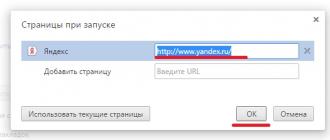When downloading another file from the Internet, many of us do not think that the file on the computer may simply not open. And this happens, I must say, not so rare. The fact is that there are a huge number of file formats, each of which is opened by the system using special programs. If your computer has the right program, then the file will open (unless, of course, it was damaged during download). If there is no program you need, then there will be problems opening the file.
Therefore, it is logical, before downloading a file, to take an interest in its format, which can be determined by the extension.
Read more about this in the post. In order for us to better recognize the file type, a specific icon is attached to it, for example:
text .txt- a plain text file that will open in any windows notepad and on any computer.
text .doc- microsoft word program document
website .html- this is a saved web page (a page of a site)
Each type of file has its own program that can "read" or "open" it. For example, files with the .txt extension are opened by the Notepad program, files with the .doc extension by the Microsoft Word program, .html files by any Internet browser, for example, Internet explorer.
If you know that the program you need to open the file is not installed on your computer, it is better to look for a file in a different extension (for example, an audio clip in the most common mp3 format or an image in jpeg format).
Very often, when working with files, it happens that Windows does not recognize a file and therefore cannot open it.
This happens because the type of file being opened is unknown to the system. In other words, the file is “not tied” to any of the programs installed in the system, and the system simply does not know which program to open this file with.
This is expressed as a message box. "Failed to open file" , which appears when you click on a file:

Thus, if we have such a window, we just need to register this type of file in the system and “bind” this type to a specific program.
But before proceeding with the binding, we need to understand what kind of file we are trying to open, and what program it can be opened at all. And you can do this by looking at the extension of the file being opened (in my example it is fb2):

It may happen that you do not have an extension in the file name. To enable display of file extensions in Windows you need to in the open folder window, click at the top Tools -> Folder Options. In the dialog box that opens, go to the tab View and at the bottom of the list find the item Hide extensions for known file types and uncheck.

If the file extension is unfamiliar to you, and you don’t know which program can open a file of this type, then you can simply search the Internet for the answer to this question:

Thus, we will find out with what programs you can open a document of this type, and if none of the suitable programs is installed on our computer, then you need to download and install such a program.
Perhaps immediately after installing the program, the program will automatically “bind” our previously unknown file to itself and when it is opened, the window will no longer appear. However, this may not happen, so if the window with a message about the unsuccessful opening of the file appears again, we need to select the item in it Selecting a program from the list of installed programs and press Ok :

If the required program is not in the presented list of programs, but you know that it is on the computer, you need to click the button Review and find what you need manually (in the place where we installed it, or usually it's in C:\program files\) and select it (in my example, this is the CoolReader3 program).
Note, that application programs always have the extension EXE:

After that, the program will appear in the window Program selection and our task is to select it and, if desired, tick Use the selected program… (if we want files with this extension to always be opened only by this program):

All manipulations were performed in the browser. For this window looks a little different:

If we did everything correctly, then the next thing we will see is the opening of our file with the specified program:

However keep in mind that you can "associate" a file with a program only if you are sure that the selected program is really suitable for this file type. If this is not the case, then opening such a file may cause the program to hang or give an error.
By the way, there may be another situation when the file does not open when working, for example, with Microsoft Windows: it becomes impossible to load a Word document into the editor window, as the system reports that the document is occupied by another application. Most often, such phenomena are observed after the user forcibly removed a task (for example, unloaded a hung Word from memory) using the Task Manager. This happens for the following reason.
In addition to tasks, Windows also has processes. A process is a virtual memory address space set aside for a program or operating system to execute procedures. One task can activate several different processes in Windows: for example, Word (one task) can simultaneously work with several text documents (one document - one process). In our case, after the Word editor stopped working (the task was canceled), the document processing process opened by it remained in the computer’s memory, that is, Windows continues to assume that the document is still open in the editor window, although the editor itself is not running. This problem is solved as follows.

Open the Task Manager window by pressing the keys simultaneously Ctrl, Alt and Del. In Windows 2000/XP, click on the top of the Task Manager window to open the Processes tab. Click in the list to select a file processing process that you cannot open (usually in the Username column it is indicated by the name of your account) and remove it by clicking on the button End the process.
However, you can simply restart your computer.
Quite often, users contact me with such a problem - a Word document does not open on a computer. There are several reasons for this. As experience tells me, the most common of them is the banal absence of a text editor - a program that can work with such documents. Accordingly, the operating system does not know what to do with such files and sends the user through the forest. In this case, all Word documents are not opened, and not just one specifically. The solution seems to be simple - install the program. But not everything is as easy as it seems at first glance!
How to open a Word file without Microsoft Office
You won’t be able to install the Word or Excel application separately just like that - you need to install the Microsoft Office suite. If licensed, then it is expensive, very expensive. If it is unlicensed, then firstly it is illegal, and secondly, you still need to find it and not catch the virus. There are easier and more convenient options.
1.WinWord
Since early versions, the Windows operating system has a built-in document editor - WinWord. If Windows itself does not open the document through WinWord, this can be done by right-clicking on the file and selecting the "Open with" menu item. 
Of course, it is simple and suitable for the simplest actions, but when you need to quickly open a Word document and edit it, it is quite suitable.
2. Google Docs
In cases where the capabilities of WinWord are not enough, you can use the excellent online tool Google Docs.
This is a whole office complex that allows you to work with Word documents, Excel spreadsheets and PowerPoint presentations without installing editors. Everything is done online - the main thing is to have access to the Internet. At the same time, there is one cool feature - file sharing at once for many users from any corner of the world where there is access to the World Wide Web.
3.Libreoffice
But in those cases when you will open Word documents on your computer all the time, it is better to install an office suite. If it is not possible to install Microsoft Office, you can always install the free LibreOffice.
You can download it for free from the official website. This office suite works smartly and is in no way inferior to its eminent competitor in terms of capabilities.
Word file is corrupted
This is the second most common reason why a Word document won't open. In this case, any other documents are opened without problems. If you downloaded it from the Internet, try downloading it again. In the event that the document was sent by mail, ask the sender to send it again. If you can't open a Word file on a flash drive or other removable media, try copying it to your computer and opening it directly from it.
If none of the suggested methods worked, then you are unlikely to be able to open a damaged Word file. If it is very important, then you should try to use file recovery programs such as Recovery Toolbox for Word. Alternatively, you can use special online services. One of the most popular is Online File Repair Service. It can work with *.doc, *.docx, *.dot, *.dotx or *.rtf files and will be able to provide the text that can still be recovered.
The article will tell you how to solve the problem if the Word document does not open.
Software package " Microsoft office» has gained its popularity among users due to the provided opportunities and quality work. But still, like with any other software, certain problems occur.
For example, sometimes users encounter a problem where it is not possible to open " Word» document even though the file opened normally recently.
It would be half the trouble if the document did not contain important information. In any case, such a problem must be solved, and in this review we will talk about why the document does not come off Word 2007/2010/2013/2016' and throws an error.
The document "Word 2007/2010/2013/2016" does not come off and gives an error
Why won't the Microsoft Word document open, and what is this error?
When the document Word” does not open, we observe a corresponding pop-up window on the screen with an error notification. As a rule, the system tells us that the file is damaged and cannot be opened. But in fact, the file may not open for this reason. There may be several reasons for this, for example:
- In the document " Word"There are a huge number of different figures, tables, formulas, and an error may occur due to the fact that the text editor has not figured out their codes. Perhaps they were saved incorrectly, and the program does not understand what needs to be opened.
- Document " Word» was saved in the wrong format before attempting to open
- Have you tried opening a document? Word» newer version using an older text editor (specifically, using the " Word 2003"). In this case, you just need to update your " Word».
- « Word» does not open questionable documents downloaded from the Internet
How to solve the problem if the Word document does not open?
Now let's look at several ways how we can fix this error.
Restoring a document using Microsoft Word
Text editor " Word can help us fix the corrupted document and resolve it. If you have a problem opening a document " Word”, then initially try to fix the problem in the following way:
- Close the error window
- Launching " Word" through " Start” or a shortcut on the Desktop (or in the folder where the program is installed).
- Click on " File", then click in the left menu on" Open", then - on " Review”And we find on the computer the document that does not open. But just don't open it!
- Highlight this document
- Now in the window through which we were looking for the file, click on the black arrow (as shown in the screenshot) next to the button " Open". In the dropdown list, click on " Open and restore».

In the drop-down list, click on "Open and Repair"
After these operations, the document should open. But keep in mind that in this case there may be certain changes made to it during the restoration process. Press " Show Fixes” and you will see what has been changed. This way you can correct these changes. Next, save the document.
But, if the method described above did not help you in any way, then we will act by other methods.
Restoring a document using a backup converter
The backup converter comes with the " Microsoft office". If you do not have a complete package, or there are no additional components, then install the converter separately (using the settings " Microsoft office”), how to do this, you can find on the Internet.
So, we do the following:
- Launching " Word", as in the previous case (in the installation folder, shortcut or through " Start»)
- We go to " File—Open—Review»
- In the opened window " Explorer» on top of the buttons « Cancel" and " Open"There will be a drop-down list, click on it, after which the list will open.
- Select " Recover text from any file”And through the same window open the document you need.

Select the item "Recover text from any file" and through the same window open the document you need
After that, the document should open. But if the problem reappears, and when you reopen the document, an error occurs that the table in the document is corrupted, do the following. Select this table and on the toolbar go to " Table—Transform—Table to text».
Changing Protected View settings
If the above options did not help you, then consider another method. It happens that the program Word does not disclose documents that were taken from the Internet. This happens because " Word» protects us from revealing unknown documents. If you are sure that this document does not contain viruses, then you can use this method.
Let's disable protection:
- Launching " Word”, go to “ File—Options»
- In the settings window that opens, go to " Security Control Center—Trust Center Settings—Protected View».
- Remove the checkboxes from all items and click on " OK". If this does not help us open the document we need " Word”, then we will return all the settings back.

Remove the checkboxes from all items and click on "OK"
Removing Word add-ins
If you can't open a particular document Word”, then in some cases the editor itself, or rather its add-ons, can be the cause of the problem. These add-ons need to be removed, and for this we do the following:
- Launching " Word”, after which a notification should pop up stating that an error occurred during the previous launch, and you will be prompted to enter the program in safe mode. We agree to this (click on " OK»).
- Next, we go to File—Options—add-ons»
- At the bottom of the window that opens, click on " Go»
- In the new window, check the boxes next to all the items presented and click " OK»

At the bottom of the window that opens, click on "Go"
Restoring the document format
Often the document Word” does not open, because we assigned the wrong format to it when we saved it earlier (or we simply made a mistake when entering the name, correcting the extension as well). Here you can fix the error by assigning the correct format: " .docx" or " .doc» after the title of the document.
But the document may be damaged, so we will act a little differently:
- Create an empty document Word” and at the end of its name we write “ .rar”, that is, we will convert it to an archive.
- Now, in exactly the same way, we will convert our damaged document into an archive by entering the mentioned characters at the end of the name.
- Next, we save a new archive with the transferred information and again convert it into a document " Word”, adding at the end “ .docx».
- Next, we launch the document, after which the editor may offer to restore the information

Let's open both archives and transfer all the information from the damaged one to the newly created one
Video: "Word" error when trying to open a file
The article will tell you how to open a Word document if it does not open.
Navigation
Text editor " Word” opens up many possibilities, which is why it is so popular among users who work with documents, reports or reports. The program, of course, is very convenient, but sometimes there are some problems with it, about which there are many reports.
For example, some users complain that they cannot open documents " Word”, and in many cases the files are marked with an exclamation point. The question is how to solve this problem? Find out below.
Why can't I open a Word document?
First of all, you need to understand the essence of the problem. If your documents are not opening Word”, then this can happen for the following reasons:
- Files owned by " Word", are damaged
- Files owned by " Word' are not recognized by the operating system
- Files owned by " Word”, currently associated with other applications
There is one more situation. If the file has an exclamation point " Word", you need to change the file extension from " .docm" on the " .docx”, after which the document “ Word” should open. Learn how to change file extensions below.
Word document won't open due to corrupted files
This is the most difficult problem, and there is no guarantee that it will be solved. If the files are damaged, then when you try to open them, a notification specific to this case will pop up. Also, the program will offer you to restore the file, but remember that the contents of the file may be permanently lost. Yes, and there is no guarantee of full, and not partial, recovery of information in the document.
Word document won't open due to wrong extension or link to another program
You probably know that each file opens in the corresponding applications. Audio files work with music players, documents " Word» - open in a native text editor. But if the file extension is set incorrectly, then the operating system will open this file in other applications.
If a file owned directly by the program " Word", will have the extension " .txt", then it will open in the program" Notebook". But in this case, such a file is not intended for the mentioned program, therefore, in " notepad" you will see the following picture:
Word document open in Notepad
And if the file has an extension that the operating system does not know at all, then it will be impossible to open it in any program. Accordingly, in order to open it in " Word", you need to rename it correctly:
- Right click on document Word", which you cannot open, then in the context menu, click on " Rename” and remove all characters in the file name after the dot.

Word document with wrong extension

Removing the wrong extension
- Then, after the dot, enter the extension " docx»

Enter the correct extension for the Word document
- Confirm your actions

Confirm previous actions
- Now the appearance of the file will change to the familiar "Word" icon, after which the file can be opened

Finished Word Document
If file extensions are hidden on your system and you cannot fix them, then do the following:
- Go to " A computer» (« My computer") or any folder on your computer
- Proceed further to " Service" and " Folders settings»

Go to "Folder Options"
- In the opened system window on the tab " View» scroll down the list, uncheck the item indicated in the screenshot

Set options for showing hidden extensions
- After that, you will be able to see the extensions of all files on the computer.
Video: Exclamation mark on Microsoft Word file icons, we are struggling with the problem!
On a PC, ignoring warnings that at some point, for various reasons, a failure may be triggered, as a result of which the operating system or software will crash. Also, the file may be damaged, which can not be opened again.
Surely, many have come across a situation where an important document was created using the Microsoft Word office application, but if it became necessary to open it, a message appeared in front of the user informing that the file was damaged and could not be opened. If a lot of effort has been spent on creation and it is of any value, such a message can provoke a heart attack.
To protect your health and not worry again when such a notification occurs, it is better to read the recommendations on how to open a damaged Word file.
Microsoft Office software developers, anticipating such emergencies, have taken care of methods for recovering damaged files. In this regard, it is initially important to figure out how to recover a damaged Word file without resorting to the use of third-party tools or software.
Functionality of Microsoft Word
If a document typed in Microsoft Word has been slightly changed, as a result of which it has ceased to open correctly, you can easily restore it and resume working with it using the capabilities of the office application itself.
To do this, you must first open a new document. Next, in the top menu bar, you need to move the mouse cursor over the "File" group, the context menu will immediately open, in the list of which you need to find the line "Open". Now a selection window appears, in which you should specify the path where the damaged document is saved.

Typically, the user would click on a button that would open the document. In this case, you should open the list of additional features by clicking on the drop-down menu. This is where you can easily find the "Open and Repair" offer. If, indeed, the document has not undergone catastrophic changes, the office application will be able to easily reanimate it.
Even if such attempts are unsuccessful, one should not fall into despair, since there are other possibilities for recovering documents.
Recovery via third party software
If it is impossible to open an important document through an office application, there are other ways to achieve the designated goal. Experienced users offer valuable advice on how to recover a damaged Word document using special software or service resources.
The potential of online services
On the wide expanses of the Internet, it is easy to find many services that offer effective assistance in case of serious damage to documents when the office application could not fix the problem on its own.
One such service is online.officerecovery.com. The resource is absolutely clear, so even a beginner will not be difficult to understand.
Entering the site, you should first select a document, indicating the path where it is saved on the PC. When opening, it is important to take into account that if the document is accompanied by a set password, it must be entered in a special window, otherwise all attempts made will simply be unsuccessful.
After that, it remains to click on the button " Safe». The process is short and takes about two minutes. Upon completion, the user will be shown a small piece of the recovered document. If it is not readable, it means that it has been so damaged that it is difficult to restore it even with powerful resources. If everything is fine, you can request the full text of the document. Unfortunately, this resource is paid, so you have to pay for the services. Many users agree, especially in cases where the file is of great value.
This online service is not the only one, there are many others, among which there are free ones.
Special software
You can also download special programs that are endowed with the functions of recovering damaged documents. Among them is Recovery Toolbox for Word. The program is easy to use, does not take up much space on the hard drive, so it can be used on "weak" machines.
After starting the program, the user must again indicate the location where the document is saved, which is important to restore. Next, the program conducts an analysis, after which it immediately starts the recovery process.
Recovery Toolbox for Word is a powerful tool that can be used to revive even seriously damaged documents.
So, there are several ways to fix the problem associated with the inability to open any document created in Word. If the file is of value, it is important to try all methods, including paid resources in the end.