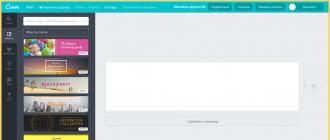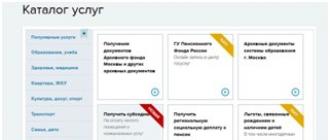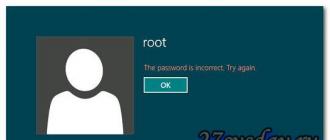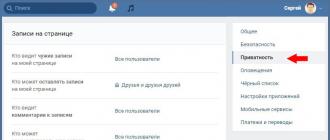What to do if Punto Switcher is not working? We have collected all the possible overlays that occur when the program runs in different environments, the occurrence of conflicts, their causes and possible user actions.
When working with the Punto Switcher keylogger, problems and errors are possible.
Switching errors
Let's start with the most common complaint that the Switcher does not switch layouts.
Absence
The lack of switching (or not correcting the first letter) can occur due to the installation of switches on the PC such as "Switch It!" or Ruslat.
Wrong
May appear when using other languages in the system (in addition to Russian and English). The enabled auto-switch option in the "Troubleshooting" "Settings" only between them will save you from unexpected jumping of the indicator when using a third language.

In order to prevent such switching from happening, you need to enable "Cursor keys" in "Settings" - "Troubleshooting". Then, when correcting a word, when using these keys, there will be no switching (however, when moving the cursor with the mouse, it will remain).
Hotkeys not working
Occurs when inputs (added by the user) conflict with system or combinations used in other programs. Problems can be avoided if you assign hot combinations with Win, Ctrl, Shift or Alt.
Correction of introduced abbreviations
Turn off the "Fix Abbreviations" tool in the advanced general settings.

Conversion
May not be available in utilities that do not support copy and paste using known keys using Ctrl, C, and V.
Incorrect use
Other applications
Possible (especially when using Telegram, IntelliJ IDEA, WhatsApp, Synergy, PhpStorm, QIP and others), since there was no such calculation initially. However, the developers claim that they are working in this direction.
In Word 2010
If MS Office does not work with Punto Switcher, then most likely the layout from MS Office is in conflict with Punto. To turn it off you need:
- open the application;
- go to "Advanced" in "Options" ("File");
- in the "Editing Options" refuse to switch the keyboard according to the language of the surrounding text;
- press OK.
MS Outlook 2010
- open;
- open the "Mail" tab in the "Options" ("File");
- in the "Editor Options" select "Advanced";
- in the "Editing Options" item, disable auto-switching according to the language of the surrounding text.
Autotext
To avoid errors when using AutoText in MS Office, in the "Troubleshooting" "Settings" of the Switcher, check the box next to "Do not switch by Tab and Enter".

Windows 8 and 10
Punto Switcher starts without administrator rights. But as you know, in Windows 10 and 8 operating systems, such applications may not work correctly with those that are launched with such rights. To avoid this, it is recommended to launch Punto Switcher with the option enabled (“Settings” - “General”) Run with administrator rights”.
Microsoft Word 2016
In this case, the conflict may arise due to the difference in the keyboard algorithms. The fix is possible by replacing Ctrl + Shift with Alt + Shift (to switch). After reading this article, you will be able to fix problems with the Switcher, including in Windows 10.
Write in the comments about your work in the program and about your success in overcoming mistakes.
NastroyVse.ru
Problems launching Punto Switcher on Windows 7, 8.x, 10
When launching Punto Switcher 3.x or Punto Switcher 4.x in Win 7, 8.x, 10, sometimes there are problems in which the program cannot save settings or requires additional confirmation to run with administrator rights.



m5-web.com
Punto Switcher won't save settings or switch layouts?
Saving settings and switching layoutsPlease rate it
When launching different versions of Punto Switcher in Windows 7, 8, 10, sometimes there are problems in which the program cannot save settings, does not switch the layout automatically, or requires additional confirmation of launch with administrator rights.
To solve the problem with launch rights, you need to:
- Go to the following path: Start > All Programs > Accessories > System Tools > Task Scheduler Start > All Programs > Accessories > System Tools > Task Scheduler
Or type in the search Task Scheduler (Task Scheduler)
- Create a new task “Create a simple task…” (Create Basic Task…)
- Name: Administrator rights for Punto Switcher
- Trigger: At startup, At system startup
- Action: "Start a program" and specify the path "C:\Program Files (x86)\Yandex\Punto Switcher\punto.exe"
- Be sure to check the box next to Open the Properties dialog for this task when I click Finish and select Run with highest privileges in the resulting dialog box
- In the settings of Punto Switcher, uncheck the box "Run at Windows startup"
- Restart your computer


Similar questions: Punto Switcher stopped working and does not switch layout automatically If it's not the administrator rights, you can restore the work in the following way:
- It is necessary to enable the visibility of hidden files and folders Start -> Control Panel -> Appearance -> Folder Options -> "View" tab -> In it we put the switch "Show hidden files, folders and drives".
- Through "My Computer" or Explorer, go to the directory with user data on the system drive: C:\Users\User_name\AppData\Roaming\Yandex\Punto Switcher\User Data
- In this folder we find and delete the preferences.xml file
- Reboot the computer or unload the program and run it again.
- Punto Switcher is working again, the settings have been saved! After the actions taken, it is recommended to hide files and folders again.
Why does the layout switch not always occur or the first letter is not corrected? Perhaps you have other language switchers installed (for example, RusLat or Switch It!), this problem may occur due to a program conflict.
Perhaps it will help you: Punto Switcher autorun does not work on Windows 7, 8, 10?
Punto-Switcher.su
How to get rid of Punto Switcher in Windows 10 so that there are no traces left
Hello comrades! I'm sure many of you use the program to automatically switch the language. This is very convenient when entering text that contains both Russian and English words. But sometimes the software does not work as we would like, and you have to part with it. Today I will guide you on how to uninstall Punto Switcher in Windows 10.
Perhaps this is too radical a solution, and for starters, you can simply turn off the program for a while to compare the convenience of typing without it and with it. But, as my personal experience shows, it is better to change the language settings yourself, and not to provide this opportunity to pseudo-intelligent software. I have already installed it several times in the hope that it will become better. But, alas ... Although, this is my personal opinion, which does not have to coincide with yours.
- Shutdown
- Remove PS from startup
- Removal
Shutdown
If you want to temporarily disable PS, then you should find the application icon on the notification panel, call the context menu on it and "Exit", as shown in this screenshot:

When you need to use Punto again, you can launch it again using a shortcut on your desktop or via the Start menu.

How to turn it off - figured it out. But there is another interesting point. You can specify in the application settings a list of programs in which the language switcher will not be used. This will be useful for gamers who are infuriated by constant “crashes” and the appearance of pop-up notifications in the midst of the gameplay.
To do this, in the PS context menu, select the topmost item "Settings". Next, select the "Exceptions" tab.

The add button will open Explorer, where you should specify the folder with the application for which we do not want to use Switcher.
Remove PS from startup
This can be done in several ways. The easiest way is to go to the program settings and uncheck the box next to the "Run at startup" item:

Don't forget to restart your PC to check.
If for some supernatural reasons the above method did not help, then you can use the services of third-party software. I recommend the free CCleaner utility, which has many useful features and is constantly updated.
- After the application is downloaded (here is the link), you need to install it.
- Run it and select the "Service" section on the left.
- Go to "Autoload".
- We look for Punto in the list and disable / delete it.
- We restart the PC and enjoy the result.

Removal
If you want to completely erase from memory all mention of annoying software from Yandex, then the easiest way is to use the previously installed CCleaner.
In the service tab, select "Uninstall programs", find PS and eliminate it.
You can also use the standard features of Windows 10. To do this, go to the "Control Panel". This is done very simply. We right-click on the "Start" and select the item with the appropriate name from the menu.
Next, click on the "Programs and Features" section. After opening the window and waiting for a few seconds, a complete list of installed applications will be loaded. If there are too many, you can apply the search (in the upper right corner).
Select our favorite Punto Switcher and click on the "Delete" button. That's all!
Immediately, I note that this method does not work in most cases. At a minimum, traces of this software will remain on the disks and in the registry, which will have to be cleaned manually. Therefore, it is better to use the aforementioned “cleaner” or any other third-party utility that will not only remove an unnecessary object, but also completely remove all its waste products.
Thank you all for your attention! And I remind you once again that if you have any questions on the topic, you can leave comments.
Sincerely, Victor
it-technik.ru
punto switcher stopped working
Stopped working punto switcher?
Hello friends! I have had Punto Switcher installed for many years now. Very useful program! I don’t know how I used to live without it and how to live on without it… But recently it broke down, moreover, for the umpteenth time.
Before that, a few months ago, there was a similar incident, the program stopped switching languages, and as a result vtyz nfr ybrnj b yt gjyzk ...
I treated with a hard removal with a complete cleaning of the tails. And after installation everything worked as I needed. It's a trifle that I had a bunch of settings installed that I had to restore again, autocorrect parameters, and so on. The main thing is that it worked!
But this method is not for "true dummies" like me! We're kind of cool! We do the following.
To get rid of the problem once and until the next time, we perform the operation:
In windows 7, go to My Computer and click "Organize" in the upper left corner.
In the drop-down menu, select "Folder and search options":

Click "Show hidden files, folders and drives"

The preparatory work has been completed.
Now let's go to:
We find the “preferences.xml” file there and delete it, reloading the program after that.
Punto Switcher is working again, settings are saved, everyone is happy!
You typed the text of the message for a long time without looking at the screen, and when it came time to send it, you saw that you were typing in the English layout. Common situation? With the utility from Punto Switcher, you can forget about such incidents.
Program features
When this small program from Yandex is installed on your computer or laptop, it automatically determines whether you are entering text in the correct layout.
For example, you write a message in the messenger in Russian, forgetting to switch from English. The combination of keys pressed does not correspond to any English word, which gives the program the right to immediately delete the entered text and replace it with Russian, automatically changing the layout.
The actions of the program in relation to English words entered with the Russian layout enabled are similar. Simply put, Punto Switcher lets you forget about having to switch keyboard layouts. An audible signal reminds you of the automatic change of language.
In addition, the application:
- maintains a fully user-controlled diary of all text typed from the keyboard;
- has integration with online dictionaries and other services that allow you to find out the meaning or translation of the selected word;
- changes the case of already typed text;
- automatically corrects typos;
- has support for hotkeys;
- replaces words according to given patterns.
Installation
The application is free, therefore, to install the Punto Switcher program, just follow the link: https://yandex.ru/soft/punto/ and download the installer.
The installation process itself is trivial and is built on the usual principle of "next, next ...". Just do not forget to turn off the checkboxes for installing additional software if you do not need it.

If you do not need Yandex extensions and services, then you need to uncheck the corresponding items
Punto Switcher is equally supported by all current versions of Microsoft operating systems, including Windows 10. Alas, there is no program for phones.
Usage
For the most part, the program works automatically in the background, making working at the computer comfortable and saving the user from unnecessary body movements. Immediately after installation and first launch, you will see another layout icon in the lower right corner of the screen. Right clicking on it opens a list of all possibilities.

The clipboard is available from here, all Punto Switcher settings, enabling and disabling auto-switching layouts (you can do it yourself, by pressing a certain key - all text printed in the wrong layout will be corrected). After digging through the list of settings, you can customize the application for yourself.
I will give an example of how to disable Punto Switcher when working in Photoshop. I use Photoshop very often and work mainly with the help of hot keys. So that the punto switcher does not interfere with comfortable work, I began to look in the settings for how to disable switching the keyboard layout while the program is running. I ended up having to do the following:
- Find the "Programs-exclusions" item in the Punto Switcher settings, click "Add"

- Then, by clicking on the "Browse" menu item, find the program (in my case, Photoshop) on your computer

- Select a program and press the "Open" button. The program will be registered in the list of programs-exclusions

- Press "OK"
Now, while working in the Photoshop program, the punto switcher utility is idle. However, it works fine in other applications.
Removal
Some users eventually become annoyed by arbitrariness with layouts and, wanting to take control entirely into their own hands, they are looking for a way to turn off Punto Switcher. To do this, just go to the settings and on the "General" tab, uncheck the "Start at Windows startup" item.

If you are thinking about uninstalling the utility, do it in the usual way: Control Panel - Programs and Features, or use deep removal using a special one.
Conclusion
If you have to type text in large volumes every day, and now and then enter passwords in different layouts, then Punto Switcher for Windows will be a great helper. And so that it does not start to annoy, take care of the individual settings.
Increasingly, questions come up related to the fact that Punto Switcher freezes and does not automatically switch the layout in Outlook, Word, Excel and other Microsoft Office applications.
Consider possible ways to solve this problem:
1. You may have enabled the option to fix the layout from MS Office, which interferes with the work of Punto Switcher. You can disable this feature as follows:
- Select Options ? Additionally (Advanced).
- Click OK.
MS Outlook
- Click the File tab.
- Select Options ? Mail (Mail Format).
- Click the Editor Options? Additionally (Advanced).
- In the Word Options section, uncheck Automatically switch keyboard to match language of surrounding text.
- Click OK.
2. If you are having problems using the AutoText feature in MS Office programs:
- Go to Punto Switcher Settings.
- In the Troubleshooting section, enable the Do not switch layout using Tab and Enter keys option.
3.
There is a chance that the problem will be solved by disabling "Automatic spelling corrections".
MS Outlook
Options —> Mail —> Editor Options —> AutoCorrect Options
MS Word
Tools —> AutoCorrect Options —> AutoCorrect
4. Another solution for MS Outlook
- Let's go:
File > Options > Mail > Top right "Editor Options ..." button
File > Options > Mail > Top right "Editor Options..." button - We find:
Section (left): "Proofing" > Subsection 2: "When correcting spelling in Outlook"
Section (left): "Spelling" > Subsection 2: "When correcting spelling in Outlook" - We exhibit:
- Check spelling as you type = OFF
- Check grammar with spelling = OFF
- Also check grammar while typing = Off. - We find:
Section (left): "Advanced" > Subsection: "Editing options" - We exhibit:
- Automatically switch keyboard to match language of surrounding text = OFF
- Automatically switch keyboard layout according to the language of the surrounding text = Off.
5.
If none of these points helped, then you can try the following option:
Go to Punto Switcher Settings —> Advanced tab —> Uncheck all boxes.
This is not only an automatic keyboard layout switcher, but also your secret agent and indispensable assistant!
In this article I will tell you and show you all the hidden potential of this small, wonderful, and free program. Of course, this is not a rare program, and 75% of PC users actively use it. However, 60% of them use this program only as an automatic switch, from Russian to English and vice versa. This is her original purpose.
I’ll tell you right away how this auto-switching works: Let’s say you sit and write some kind of scientific work, and rarely look at the monitor, and after a while, glancing at the work done, you suddenly discover with horror that more than half of the text you have typed some kind of abra-kadabra. Like this one: ghbdtn vtyz pjden lbvf z)