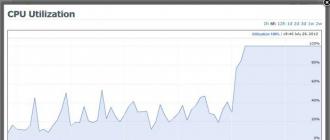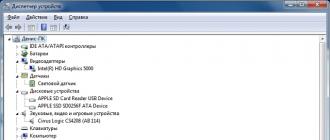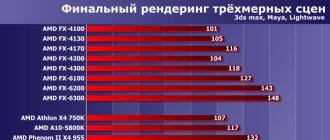Often in accounting programs it is necessary to prohibit making changes to old documents. For example, after the reporting has already been submitted. The human factor plays a huge role when working with any accounting program. So that an employee, unknowingly or by chance, does not make changes to such documents, 1C 8.3 Accounting 3.0 provides for a mechanism for closing dates for periods.
Where in 1C 8.3 to find the date of the ban? In the "Administration" menu, select the "Support and maintenance" item (if you have the appropriate rights).
In the "Regulatory operations" subsection, set the flag on the item "Change prohibition dates". To the right, you will have the opportunity to go to its settings.

After clicking on the hyperlink to the settings that appears, the corresponding form will open. First you need to specify whether the ban date is set for all users, or only for certain ones. These two methods differ only in that in the second case it will be necessary to specify a list of users or user groups to which this ban will be applied.
Setting the ban date "By users"
If the "By users" setting type is selected, the ban dates are configured for each user or group of users. To do this, select the appropriate line and specify the value in the "Ban date" field.

Setting the ban date "By objects"
In the 1C Accounting 3.0 program, it is possible to distinguish between the date of the ban by organization. This method is relevant when the program records several organizations at once.
At the bottom of the form, in the "Other ways to specify the ban date" section, select the "By objects" drop-down list item. In the tabular section that appears, those organizations are indicated for which data editing should be banned. Each organization has its own date.
If this setting is not made for all users, then each has its own list of organizations and dates. It is permissible for one user to set the "By objects" method, and for the other the general date.
Total ban date
In the case when the ban date is common for both users and organizations, the setting will look like the figure below.

Dynamic ban date
Rigidly setting a ban date is often inconvenient, as it requires constant monitoring of relevance and change. There is no guarantee that next time it will be installed on time.
In order to avoid mistakes and unpleasant situations in the future, it is recommended to set “End of last year / quarter / month / week”, or “Last day”. This setting method will automatically rearrange the ban date.

Setting the Data Upload Prohibition Date
In the event that you have set up synchronization with other 1C databases and unwanted data may get into past periods, use the setting of the data upload prohibition date.
From the Administration menu, select Data Sync.

When data synchronization is enabled, you will be able to check the "Date of prohibition of downloading". Install it and follow the hyperlink that appears to go to the settings.

Setting the download prohibition date is similar to setting the data editing prohibition date. Their difference lies in the fact that here, instead of distinguishing by users, division by infobases with which synchronization is performed is available.

Monthly in 1C 8.3. the accountant performs the procedure Closing of the month , checking all totals and data.
It often happens that in the future, one of the users opened a document of the closed period and incorrectly exited it, or even changed and rescheduled it. As a result, the program requires to restore the boundary of the sequence of documents of the closed period. This means that it is necessary to start the re-posting procedure again and the result of the previously closed period may no longer coincide with what was reflected in tax returns, in financial statements.
To protect yourself from such situations, it becomes necessary to prohibit editing in the closed period of all available data. After performing this operation, it will be impossible to make any adjustments in the closed period.
Where in 1C is the editing ban date set
Consider where to find and how to edit the settings responsible for setting the date for the prohibition of making changes to 1C 8.3 Accounting.
The setting of the specified parameter is located in the block Administration - Application settings - Users and permissions settings - section Change prohibition dates.
How to close a period
In order to set a date after which data editing in 1C is prohibited, it is necessary to check the box Change prohibition dates and enter the desired values in the parameters by reference Tune .


The date after which a ban on making adjustments is established is indicated in the column Ban date and may cover the following user groups:
- all existing users;
- a specific list of users generated by the administrator.
The date of the ban extends its influence to the following data:
- data generated in accounting (section Accounting ) - for all types of documents entered into the information base;
- processing of information containing personal data - for printing form Consent to the processing of personal data (directory Individuals - the button Consent to the processing of personal data ...).
By default, the parameter is set to the total date of prohibition of making adjustments to the available data. However, 1C also provides for the ability to set a specific date for a ban on adjusting a particular section or accounting object.

Automatic setting of the prohibition of changes
A distinctive feature of 1C is the existence of the possibility not only to fix the ban on a certain date, but also to enable its automatic updating in accordance with the specified setting, for example, quarterly, monthly, etc.
You can use this function as follows - just follow the link More possibilities and set the interval after which the ban will be set automatically.

In case when Ban date installed on:
- End of last year - at the time of the beginning of a new calendar year, the ban will be automatically set on the last day of the past year;
- End of last quarter- at the time of the beginning of a new quarter, the ban will be set automatically on the last day of the previous quarter;
- End of last month- at the moment of a new month, the date of prohibition of changes will be set automatically to the last day of the previous month;
Due to the fact that, as a rule, in the current period, data adjustments for the previous period are made for some time, 1C Accounting 8.3 provides for the possibility of postponing the prohibition of changes. In order to use this function, you will need to set the period during which it will be possible to make adjustments to the closing period.

Prohibition only for accounting and tax accounting data
In practice, there are situations when it becomes necessary to set a ban for data generated in accounting, then you need to select the parameter in the column Indicate the date of the ban - Sections. Enter the value in the table Accounting and put the desired date of the ban.

In a similar way, a ban on making adjustments to the processing of personal data is formed.
Prohibition to change only for a specific organization
When it becomes necessary to prohibit editing documents for certain organizations, it is necessary in the section Other ways to indicate a ban date set value Indicate the date of the ban - By sections and objects.
The tabular part must be filled with the value Processing of personal data, or Accounting and by button Pick up select an organization that needs to set a ban. In addition to the sections, the tabular part will include selected organizations for which it is possible to indicate a separate date for the prohibition of data adjustment.

Ban for specific users
In the case when you want to assign a ban on making adjustments only for specified specific users, select the tab By users , in the upper table we describe users who need to configure the ban.

In the lower tabular part, the prohibition of making changes is configured for an individual specific user, depending on the need, in the field settings Indicate the date of the ban one of the following options can be selected:
- General date;
- Sections;
- By sections and objects.
How to change the ban date or open a period in 1C 8.3
The change prohibition date is adjusted in the same way as it was set, only the new prohibition date is indicated instead of the old date.
There are the following options when there is a need to open a period for making adjustments:
- deleting a date for specific users or for a specific Organization, etc.

- removal of the prohibition of making adjustments in general.

Often when working with the program it is required set a ban on changing any data until a certain date.
For example, after the submission of quarterly financial statements to the tax office, a ban on changing the data that was used to generate these statements, that is, data up to the last day of the reporting period, is usually established.
To perform this operation, the user must have the appropriate rights (for example, administrator or chief accountant rights).
Open Data Lockout Date
For the chief accountant: Open the "Operations" section and find the item "Date of the prohibition of data changes"
At the Administrator: section "Administration" - "Support and maintenance"

In chapter:

1. The checkbox for the use of prohibitions must be set
2. Customize - Customize here
Ban date setting window:

- There is no prohibition of changing (loading) data - in this case, all previously set prohibition dates are disabled.
- For all users (For all infobases). This makes the fields Banned date indication method and Banned date fields available.
- By users (By infobases). This feature can be used if you need to set a ban date for a specific user or group of users (for a specific infobase), or if different users (infobases) need to set different values for the ban date.
Choose the restriction you need, for example by users, and set the ban date For all users = 09/30/15:


This mechanism is flexible and allows you to set up restrictions on accounting sections and organizations, on user groups or a specific user.
For more information about setting - see Help
19.07.2018
How to set the data change prohibition date in the typical configuration "1C: Enterprise Accounting" rev.3.0
This method of setting the data change prohibition date can be used in the typical configuration "1C: Enterprise Accounting" rev. 3.0, both in the local version installed on the user's computer and in the cloud version of 1C: Accounting.
Quite often, when working with an accounting program, it is required to establish a ban on recording new documents retroactively, making changes to existing documents, or correcting any other data before a certain date. This possibility is especially relevant if other users work in the program besides the accountant, the reporting has already been submitted and it is not permissible that any changes be made retroactively to the accounting data of the closed period without the knowledge of the accountant.
Useful articles:
Flexible options for setting the date of prohibition of editing
So that none of the other users who have access to the program, due to thoughtlessness, ignorance or accidentally, could not change the documents of closed periods in the typical configuration "1C Enterprise Accounting" rev. 3.0, a flexible mechanism for prohibiting data changes retroactively is provided. which allows:
- Set the Date of prohibition of editing in 1C: Accounting 8 both at once for all users, and individually for each of the users.
- If several organizations are kept in one infobase, then the editing prohibition date can be set both for all organizations registered in this infobase at once, and separately for each of the organizations.
- Editing prohibition dates can be specified explicitly (the date is specified manually) or relative values, while the editing prohibition date is set automatically in accordance with the specified period:
- end of last year
- end of last quarter
- end of last month
- end of last week
- previous day.
Setting examples
Now let's look at the possibilities of setting the editing prohibition date in 1C: Accounting using specific examples.
Example 1 (Simple)
Initial data:
- The program employs several users and keeps records of several organizations.
- It is necessary to set up a common editing prohibition date for all organizations and for all users of the same infobase.
The first step is to enable the very possibility of setting a date for the prohibition of changes. To do this, in the "Administration" section of the main menu, select the "User and rights settings" item.
In the "Dates of the prohibition of changes" subsection, set the flag "Prohibition of changing data of past periods".


At the very top of the form, there are buttons for selecting the option to set the data change prohibition date:
- Not installed
- For all users
- By users
In this example, we are setting a common date for all users, so we select "For all users".
In the "Ban date" field, you can manually select the date from the keyboard or open the standard calendar window and select the date with the mouse.
If you are satisfied with the option with manually specifying the absolute value of the prohibition date, then the setting is complete and you do not need to save the settings additionally.
If you want to set the relative value of the date, which will be automatically transferred by the program, taking into account the current date, then you must click the "More options >>" hyperlink.

After that, in the "Ban date" field, you can select one of the options:
- End of last year;
- End of last quarter;
- End of last month;
- End of last week;
- previous day.

In addition, for relative dates (except for the Previous day value), you can set the number of days to "defer" before the prohibition date is set, during which data changes will still be allowed. To do this, you need to enable the "Allow data changes before the date of the ban" flag and set the number of "deferral" days, in our example - within 3 days after the end of the month, users will still be able to save documents backdated, redirect and make changes to the data of the previous month. After three days the period will be closed automatically.
Example 2
Initial data:
- The program has multiple users
- One of the users must be prohibited from entering documents last month after three days after its end.
As in the first example, you must first enable the ability to set a date for the prohibition of changes: "Administration" > "Setting users and rights". Set the "Change prohibition date" flag.

In the subsection "Other ways to specify the date of the ban" in the field "Indicate the date of the ban", leave the value "General date".
We select the setting mode for the date of prohibition of data editing "By users".
Above the table, click the "Select" button.

In the list of users that opens, select the one for whom we will set the editing prohibition date.


Set the flag "Comes into effect with a delay" and indicate the required number of days of "delay" (in our example - 3 days). As a result, this user will be able to create and modify documents with the date of the previous month only during the first 3 days of the next month. After that, the previous month for this user will be closed automatically. Similarly, you can set the ban date for other users either individually or all at once using the element<Для всех пользователей>in the list of settings that will be used for all other users, except those specified in the list.
Example 3
Initial data:
- one information base keeps records of two enterprises (LLC and sole proprietorship);
- several users work with the program;
- one of the users must be completely prohibited from entering documents issued from an LLC retroactively, and documents from an individual entrepreneur must be prohibited from issuing documents with the date of the previous quarter 10 days after its end (assume that this is a good sales manager, but who was previously inaccurate when working with documents closed periods).
We select the user for whom the settings will be made, just like in the previous example, but in the "Other ways to specify the date of the ban" subsection, in the "Specify the date of the ban" field, select the value "By sections and objects".

Another table with a list of sections and objects will appear in the user list settings window.

Select the "Accounting" section and click the "Select" button.

A list of organizations that are registered in this information base will open (in our example, LLC "Analyst" and IP Popov V.I.). We select the organization that we will configure first.

It will be added to the list of objects. In the line of this organization, select the cell in the column "Ban date" and click the "Change" button.


Since this user needs to be completely denied the ability to issue or edit documents retroactively on behalf of the LLC, we select the "Previous day" option.
In the list of objects, click "Pick up" again and select IP now.
In the IP line, select the cell in the "Ban date" column and click the "Change" button.

In the "Ban date:" field, select the value "End of the previous quarter".
Set the flag "Comes into effect with a delay" and indicate the required number of days of "delay" (in our example - 10 days).
As you can see, the typical configuration "1C: Enterprise Accounting" version 3.0 provides flexible options for setting the dates for the prohibition of changes for different organizations and users, and it is not at all difficult to make all the settings yourself without the help of programmers and changing the standard configuration.
If everything worked out, then like the article on social networks and share a link to it on your favorite forums))).
Company "Online", 2018
www.site
The date of the prohibition of editing in 1C: Accounting, Where in 1C: Accounting is the setting of the prohibition of editing documents of the closed quarter in 1C: Accounting, Individual setting of the date of prohibition of data changes in 1C: Accounting for each user, How to set up the prohibition of editing documents of the previous quarter in 1C: Accounting, How to set the editing prohibition date individually for each user for each organization, How to set a ban on editing documents of the previous year in 1C: Accounting, Where in 1C: Accounting set a ban on editing data for a closed month, Setting the date of a ban on editing in 1C: Accounting 8.3, How to set a ban on editing documents of a closed period in 1C: Accounting, Where is the data change ban date set in 1C: Accounting, Where is the ban on editing data for a closed period configured in 1C: Accounting, How to set the data change ban date individually for each user of 1C: Accounting, How to enable a ban on editing documents of previous periods in 1C: Accounting, How to set up a ban on editing documents of a closed quarter in 1C:Accounting in 1C:Accounting, How to set up a ban on editing documents of closed periods in 1C:Accounting, How to set the editing ban date separately for each organization in 1C:Accounting, How to enable a ban in 1C:Accounting editing documents of a closed month in 1C:Accounting, How to close a period in 1C:Accounting, How to set up a ban on editing the previous month in 1C, Where in 1C:Accounting it is forbidden to edit data of a closed period, Setting the editing ban date in 1C:Accounting, Individual setting of the ban date editing in 1C: Accounting for each user
Tags: date of prohibition of editing 1C, date of prohibition of changes in 1C
The ability to work with the "Date of the prohibition of changes" is enabled in the Administration - Support and maintenance section, by checking the box in the Date of the prohibition of changes field:
“Date of inclusion of changes” is a constant that gives a signal to the 1C program, when working with database data, to analyze the information register “Date of prohibition of changing (loading) data”.
This register is common for dates of prohibitions on changing 1C database objects and loading data during synchronization:

Until the ban date is set, the register is empty, then the 1C program does not prevent the data in the database from being changed. This can cause inconvenience when working in the 1C program.
How to open or close a period
Only 1C users who have:
- Full rights;
- Rights "Adding and changing the dates of the prohibition of changes."
You can set the "Date of prohibition of changes" in the program 1C 8.3 Accounting 3.0 through the section Administration - Support and maintenance - Configure:

In 1C 8.3, the following options for setting the change prohibition date apply:

- not installed;
- installed for all users;
- set differently for different users.
Setting the change prohibition date for all 1C users
When you select this setting, the same rules apply for all those working in the 1C database. Set the General date. It is convenient to do this after the month has been checked, closed and reporting has been generated for it.
Manual setting of the "Date of the prohibition of changes" in 1C
When manually changing the “Change Prohibition Date”, an arbitrary date is selected and the date is manually entered by the responsible 1C user:

Setting the ban date for setting “none of the users” in 1C
In our example, with this setting, none of the 1C users will be able to change the data until March 31, 2016. The responsible 1C user, with the necessary ones, enters the setting and changes the change ban date after the period closes.
Setting the automatic change of the “Change Prohibition Date” of data in 1C
The automatic change of the data “prohibition date” applies to the periods:

For example, set the ban date to the end of last month:

Automatic setting of the date of the ban is performed by a special routine operation. You can check the execution of this task from the section Administration - Support and Maintenance - Scheduled operations:

Let's introduce a scheduled operation to automatically calculate the date of the prohibition of changes and set up schedules for its implementation: book. More - Add - Fill in data to restrict access:

Set up a scheduled task execution schedule, for example, once a day, daily, from 01-04-2014. Schedule settings - General tab:

Schedule settings - Daily tab:

Schedule settings - Weekly tab:

Schedule settings - Monthly tab:

Final setup:

A new task “Filling in data to restrict access” has appeared in the scheduled tasks being performed:

Let's check the execution of the scheduled task by running it for execution according to the book. Execute Now - job completed successfully:

Now in 1C 8.3 it will be automatically checked daily and at the end of the month the date of prohibition of editing will change.
Setting the automatic "Date of the prohibition of changes" in 1C on an example
For example, we will make the settings for automatically changing the “Date of the ban”, where not only the date of the ban on changes will be automatically set at the end of the month, but according to the specified settings, the 1C program will make it possible to make edits for a specified number of days after the event of the date of the ban on changes.
This is convenient, since documents are sometimes late and are entered into the 1C database after the end of the month for some more time. This time is necessary for 1C users to carry out all routine operations. Therefore, accountants can be given the opportunity to work, for example, during the week after the end of the month and edit the data for the last month.
It will look like this:

Setting a “no change date” when there are multiple organizations
If there are several organizations, in the 1C database, you can set the date of prohibition of editing for each organization separately. To do this, enable the setting "Method of specifying the date of the ban - by objects":

By button Pick up enter the appropriate settings in the 1C program and select organizations for individual settings for the date of the ban:

Here's what the organization setup might look like as a result:

Setting the “no change date” for different 1C users
We select in the field "Setting the date of the ban" - By users:

Based on the settings discussed above, we will consider what options for setting the editing prohibition date are possible here.
Manual setting of the "date of prohibition of changes" for different 1C users
For different users, the “Common date” is indicated and set manually by the responsible 1C user:

Automatic setting of the “no change date” for different 1C users
The general ban date for different 1C users is automatically set as a routine task at the end of the month. At the same time, it is possible to change the data in the 1C database after the date of the ban. For example, let's set 5 days:

In the 1C program, it is possible to set up a separate ban date for each user:

Automatic setting of the “no change date” for 1C users by organization
For some 1C users, the dates of the ban are entered by the organizations with which they work. For example, let's make a setting for the user Lyubimov V.Yu. by organizations:

So, we have examined in great detail the settings of the ban date in the Accounting 3.0 configuration through the Administration section. All the settings made were saved in the information register "Date of prohibition of changing (loading) data":

We can always print a report on the settings for prohibiting data changes in the 1C program by clicking the button Report:

A printed form of the report is generated according to the settings for the date of prohibition of data changes:

Date of prohibition of data loading in 1C 8.3
The ability to work with the “Upload prohibition date” is enabled by setting “Data synchronization” in the Administration section and checking the box “Changes inhibition date”:

The setting is completely identical to the setting of the change prohibition date discussed above:

As we can see, the date of the prohibition of changes can:
- not installed;
- set for all infobases;
- be installed differently for different information bases.
Setting the ban date for all 1C infobases, taking into account the above configuration mechanism, may look like this: