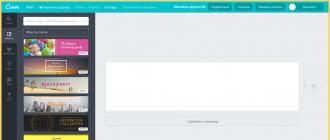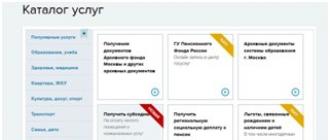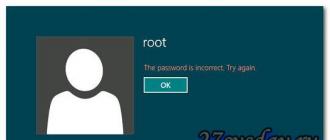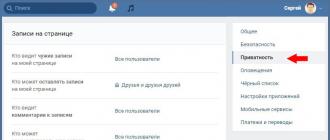Updater-1s. Where can I get the username and password from the 1C site?
2017-12-03T11:48:16+00:00We are talking about the login and password from the 1C site, which the database usually asks you for when downloading updates through the configurator or enterprise mode.
Users can get such a login and password absolutely free of charge:
- Pro versions 1C platforms that subscribed to information technology support (ITS).
- Basic versions of the 1C platform - this does NOT require a subscription to ITS.
How to check if we have a basic platform?
To do this, log in to the database in user mode and open the "About" window (via the "Help"->"About" menu or if the database uses a managed interface):
If you have a basic platform, then in the "License" item it will say " Functionality limitation; Single user mode".
This phrase is a sign of the basic nature of the platform. You do not need to look at the "Configuration" field, since there may be cases of using a non-base platform with a base configuration. If there is no such inscription, then you have a professional version.
Sincerely, (teacher and developer).Send this article to my mail
There are several options for updating your typical 1C program:
- Start automatic search for updates in the configurator or in normal mode and install them;
- Download updates from the site http://users.v8.1c.ru and install them yourself through the configurator;
- Updated using ITS disks (information and technological support for 1C software products);
- Use the 1C update service from any 1C: Franchisee company.
Start automatic installation of updates via 1C:Enterprise mode.
In your typical 1C Enterprise 8 program, a typical configuration self-updating mechanism is already built in. For example, in 1C Accounting 8 edition 2.0, it is located in the Service menu:
Let's stop here and take a closer look. For automatic updates, you must leave the switch as shown in the figure opposite "User site on the Internet (recommended)". I also recommend enabling the flag "Check for configuration updates via the Internet every time the program is started", this will allow you to always keep the program up to date, because. 1C will constantly remind you of new updates every time you start the program and offer to install them.
Before the next steps, if you have several users from different computers working in this database at the same time, then ask them all to log out. You can check if everyone is logged out using the "Tools" - "Active users" menu, if everyone is logged out, then active users will have only one line with one user - that's you. It happens that everyone logged out, but "dead" sessions still hang in active users, then try restarting the computer on which the 1C base is located.

In this case, automatic updating will not work for you, see the following update options in this article.
If the program has successfully detected a new update for your configuration, it will gladly notify you about it:


Here you need to specify the user code and password, read below about how to get this data. Without a code and password, you will not be able to update 1C on your own.
If you have a user code and password, enter them in the appropriate fields and click "Next >".

At this stage, your program downloads updates from the 1C server.

When all updates are successfully received, 1C will notify you about this as shown in the figure above. The program prompts you to choose when to start the actual update: right now or next time, if you want right now, then leave the switch as shown in the figure above against "Yes, restart 1C:Enterprise now (recommended)".
If you click on the link next to "Backup", you can choose the option to create a backup, the default option is to create a temporary copy, if something goes wrong during the update, the configuration will automatically return to the previously created temporary copy, which it will also automatically created in the next step. You can also choose to have the program not create a temporary copy at all ( Not recommended), or you can specify the path to a permanent backup. With all these options, it is still recommended to leave it as it is - creating a temporary backup.

Your 1C program will close and the process of creating an automatic database backup and directly updating the configuration will begin. If after a while you open the 1C program, where it says that the update failed, then automatic updating is not suitable for you, see other update methods below.
If everything went well, you will see the following:

Click Finish.
If before the update you saw an inscription that the new release requires an update of the 1C: Enterprise 8 platform, for example, in this form:

Then, before starting the update, you need to download and install the latest version of the platform, read about this in the second part of the article.
The update process described above is also applicable in new managed forms, for example, in 1C Accounting 8 edition 3.0:

or in this form:

Start automatic installation of updates through the "Configurator" mode.
This method is useful if your 1C configuration is very outdated, for 3 or more releases.
Run your configuration in configurator mode.

If the tree-like menu is not displayed in the configurator on the left, then it must be opened through the menu "Configuration" - "Open configuration". Ask all users who can work in this database to log out, make sure that everyone logs out through the "Administration" - "Active Users" menu. Create an archive copy of the database through the "Administration" - "Unload infobase" menu, specify the path and name of the file in which your entire database will be saved. In case of errors, you can always restore the database from this archive, also through the "Administration" menu, only by selecting the "Load infobase" item.
Make sure the padlock icon is displayed:

If there is no lock, it means that the code/object editing mode is enabled in your configuration and most likely something has already been edited somewhere, in this case you will have to invite a 1C programmer to identify what changes have been made and so that when updating they didn't get lost by accident. Self-updating the configuration in this case is not recommended.
If there is a lock, let's start the update process:

Select "Update Configuration" as shown in the picture above.

To automatically search for updates, leave the switch in the "Scan for available updates (recommended)" position.

At this step, set all the flags, these are the sources for searching for updates.

Enter the user code and password here, see below for how to get them. In most cases, the fields under the inscription "Access through a proxy server" are not filled in, and if they are filled out, then only the system administrator of your organization can give you this data.
After entering the data, click OK. The program will start searching for updates.

If the program has found updates, it will highlight in bold letters for you the update that is recommended to be installed now, click on it 2 times with the mouse. In the window that appears, information about the new release will be displayed, click "Continue updating".

This window will display the current and new version numbers, be sure to make sure that the new version number is greater than the current version, otherwise click "Cancel" and repeat the process from the beginning and make sure you click on the correct release from the suggested ones. Click OK. The update process will begin. During the update process, a window will appear asking you to accept the changes in the configuration, accept without hesitation.
As soon as the program finishes the update, it will not tell you about it in any way, it will simply "hang", press the F5 key to start 1s in standard mode, when you open normal mode, 1C will ask you if you received the update legally, indicate that it is legal and 1C will complete update.
With such an upgrade, if your configuration is significantly outdated, then the upgrade process must be repeated several times until the latest release is installed. Those. when updating through the configurator, the program cannot immediately update to the latest release, but only updates to the next one in turn, so if your program is 10 releases out of date, then you need to repeat all the steps indicated in this topic about 10 times.
How to get user code and password.
The user code is the registration number of your 1C program, it is usually indicated on the books and on the installation disks that came with your 1C program in one box.
You can get the password in the following way:
If you have purchased 1C basic versions, then you can receive updates completely free of charge and forever. To do this, find an envelope with a pin code in your box from the program and follow the instructions indicated there. If the box with the pin code is lost, then find the invoice and if there is a cash receipt that you were given when purchasing the 1C program, and you also need to find out the registration number of your 1C program, it is usually indicated on the books and on the installation disks that came with your 1C program in one box, then scan all the documents and send them by email. mail to the company "1C": [email protected], indicating your registration number and asking you to generate a new password.
If you purchased 1C PROF or CORP versions, then you can get the update for free only for the first 3 months, and then only for money, when you subscribe to 1C ITS. In any case, the password for you must be generated by the 1C: Franchisee company from which you bought the 1C program, if it is not able to do this, contact any other 1C: Franchisee or us.
Read the second part of the article
- How to find out the latest release number and the next release date;
- How to update the configuration using pre-downloaded updates and how to download them;
- How to update the 1C Enterprise platform;
- How to update using ITS disks.
How to get a password to update 1C via the Internet
In 2019, 1C merged accounts for its various sites. Now the entrance to different resources of the 1C company is carried out under a single account of the Internet user support portal. Registration on the site usually takes no more than 5 minutes.
Access to the Internet support site can be obtained by users of software products
- 1С:Enterprise 8 and 7.7 PROF versions, subscribed to information technology support (ITS)
- 1C:Enterprise 8 basic versions
How to get a password to update the 1C program - two easy steps
In order to get a password for the 1C user portal, including this is necessary for updating programs of the 1C: Enterprise family, you need to perform two steps - register on the site https://portal.1c.ru/ and add the programs you have to your personal office on this site.
Step-by-step instructions on how to register on the 1C portal and get a password to update programs of the 1C: Enterprise family
Registration on the user site portal.1c.ru

The 1C:Enterprise 8 software update can be downloaded from the user support website https://users.v8.1c.ru/. Software update 1C:Enterprise 7.7 can be downloaded from the methodological support website https://its.1c.ru/. The entrance to these sites is carried out through a single portal https://portal.1c.ru/. For 1C:Enterprise 8 programs, you can either install updates automatically from the program itself. For any of the methods, you will need a login and password from a single 1C user portal.
Users of PRO versions of programs 1C: Enterprise 8 and 1C: Enterprise 7.7 can receive updates for 1C programs only if they have an ITS subscription.
In order to gain access - create a login and password to access the 1C: Enterprise user support site, you need to go to https://portal.1c.ru/ and select in the upper right corner "To come in".

You will be redirected to the user login page. On this page, you will enter your username and password. Now to register on the site you will need to click on the link "No login?"(it is marked with an arrow in the next picture).

After that, you will be asked to fill out a registration form, similar to the one in the picture below.
Please note that you create your own login! You can use the registration number of your program as a login. If you still want to come up with a login yourself, then it must be at least 3 characters and not more than 50.
You also create your own password. The password must be at least 8 characters long and must contain mixed case characters.
Pay special attention to e-mail. In the future, operations to recover a forgotten password and other changes to your personal account on the 1C website will require you to specify the email address that you specify now during registration. If you forget which e-mail address was specified during registration, then it will be extremely difficult to recover the forgotten password.

Personal account of the site - adding programs to receive updates
In order for updates for the 1C programs you use to become available to you and your contracts to become visible, you need to add your 1C programs to the list in your personal account. To do this, in your personal account in the menu on the left, you need to select the item "Software products".

In the "Products and contracts" section, you will have access to the button "Register software product".

By clicking on the "Register software product" button, you will be taken to the software product registration page. In order to register the 1C version 8 program in the list of your programs in your personal account, you will need to indicate its registration number and enter a special pin code.
The pin code for registering the program on this site is included in the delivery of your program in a separate envelope on white paper. For basic versions, this is the same pin code as for activating the program. For PROF versions, this is a separate pin code. Do not confuse it with pin codes for activating software protection for the PROF version. A simple difference, the codes for activating software protection for the PRO version are indicated on a sheet of yellow paper. The pin code for registering the program on this site is indicated on a piece of white paper.

What to do if there is no pin code for registering the 1C program on the site
For PRO users: if there is no envelope with a pin code in the delivery of the program or it is lost, or if you need to add a program of version 7.7, in which there were no codes for registration, then you can still add programs to your account on the site. To do this, you need to contact the partner of the 1C company who has your ITS agreement.
If the ITS subscription is issued in our company, then by clicking the button below you can fill out the form and our staff will add your program to the list of programs on the 1C website. In this form, you will need to specify your login and the e-mail that you used when registering on the portal.1c.ru website (see the beginning of this instruction). You do not need to tell us your password, there is no such field in the form. However, in order to add a program to your list of programs, you need to know certain information about your organization.
If you enter the information about the owner of the program correctly, we will add the program to your personal account. If the program owner information does not match the information you provided, we will not be able to add the program to your account. You will receive a corresponding e-mail about this. The approximate time required to add the program is one business day.
Users of basic versions of programs 1C: Enterprise 8, for example, 1c accounting basic 8 version, 1C: Simplified 8, 1C: Entrepreneur 8, 1C: Payroll and Human Resources Management 8 basic version, 1C: Trade Management 8 basic version and other basic versions of 1C 8 get the user's password for site 1c by registering on the site using the program's PIN code. In order to visually demonstrate the process of obtaining a password for the basic versions of 1C: Enterprise 8, we have specially prepared this video, which will open in a new window. How to get a password for PROF versions 1C: Enterprise 8
Users of PRO versions of programs 1C: Enterprise 8, for example, 1C: Accounting 8, 1C: Payroll and Personnel Management 8, 1C: Trade Management 8 and other PROF versions of 1C 8 can receive and use the user password for the site 1c.ru, only if they have subscriptions to ITS disks.
If you have not yet registered on the 1C:Enterprise 8 Internet user support website, then to register you need to get a password for your software product. The registration number of one of the main deliveries of 1C: Enterprise 8 is used as a user code on the site. The password must be obtained from us 1Cnew.ru, and you must have a subscription to ITS only then you will receive the right to update 1C Enterprise 8.
Users who have subscribed to ITS in our company, in order to obtain a password for accessing the Internet user support site, must send us a request from the site (the "Get password" button) or send us an e-mail indicating: the name of the organization for which the program is registered; registration number of the program; Name of the contact person, from the organization; telephone number of the contact person.
The user code (your registration number) and password received by you in response to your request, you can use to access the site. At the same time, you will get access to the web pages of all configurations included in your main 1C:Enterprise 8 distributions. The user will not have access to configuration pages that are not included in the available software distributions.
When purchasing an enterprise accounting program, especially such a popular one as 1C: Enterprise, can I expect to receive 1C updates for free? Oddly enough, there is such an opportunity, although it does not seem like the way of doing business in Russia. Let's make a reservation right away, we will only talk about legal methods for obtaining updates for 1C, so that you will also have access to such important services as, for example, 1C-Reporting. For simplicity, we will consider only one configuration, but the most common at the moment is 1C: Accounting.
First, we need to decide on the version of the program. In version 8, two product lines are available: basic and PROF.
Getting free updates for 1C: Basic Accounting
To receive free updates for 1C basic versions, it is carried out via the Internet in automatic or manual mode. You can download updates directly from the user support site of the 1C:Enterprise 8 system or through the program shell. Both options for obtaining free updates for "1C: Accounting basic version" require a single login and password. You can get these credentials within 1 minute if you have the data sheet for obtaining a license, contained in the box with the product distribution. Of all the variety of information presented in the document, in order to gain access to free 1C updates, we only need a Registration number and a PIN code.
Having received this data, we need to register on the website of the company 1C. The registration procedure is a little tedious, but after doing all these manipulations, you will get access to free 1C updates forever.
So we enter:
- it is best to use the Product Registration Number as a login, so as not to forget it in the future (this code is on the box, documentation, distribution, etc.);
- a password can be generated if you can’t come up with your own;
- you should choose an email address that you will always have access to, since access to free 1C updates will be tied to it;
- You can fill in the remaining fields immediately or after gaining access to the site.
It remains to confirm that you are not a robot, so fill in the captcha in the "Enter characters" field.

We press the "Register" button and we get to the long-awaited resource, but do not rush to enter the received login and password into the 1C program to receive free updates for 1C. It remains for us to register our software product, for this we click "Personal Account" and select "Register Software Product".

We get to the final registration page, where we enter the Registration number and PIN code, which we found on the registration sheet at the beginning. If you did everything correctly, a form will appear for filling in the details of the organization, by filling in which, we confirm the registration. After completing this stage, the Information Technology Support Portal and access to free 1C updates become available to you.
What is needed to update 1C PROF versions?
To update 1C PROF versions, program updates and reporting forms are provided to developers exclusively on a paid basis. However, when purchasing products, PROF 1C provides the so-called grace period of maintenance, during which 1C updates are provided absolutely free of charge. Currently, this period is 3 months. In this case, the services are provided by the official franchisee. During this period, you can enjoy all the benefits of ITS, such as access to the ITS Portal or receive free 1C updates from the program shell.
To activate the grace period, you can apply to any official 1C: Franchisee by providing a Coupon for preferential Information Technology Support "1C: Enterprise". The rest of the care will be taken by the 1C service specialist.