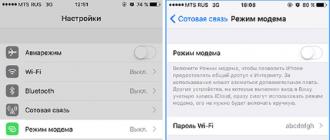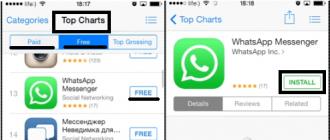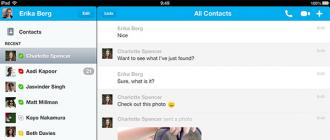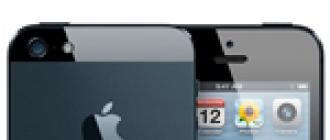For all Apple services, there is a single account - Apple ID. With it, you can use the following applications: iTunes, iCloud, Apple Music, App Store and some others. Also, with an Apple ID account, you can sync all your devices, use the Find My iPhone service, and other useful features. But, when you try to authorize in the system, you may experience an error related to problems with logging in, device verification, or Apple servers.
Possible errors related to Apple ID
There are several types of errors that can occur when working with an Apple ID:
Error connecting to the Apple ID server - may appear when you try to log into your account through an iPhone, iPad, iPod touch or a computer running Mac OS or Windows.
Firstly, it may arise due to the fact that some technical work is really being carried out on Apple servers, but the chance of this is very small. Most likely the reason is the following:
- In an incorrectly entered login or password;
- outdated firmware version of the device;
- an outdated version of the application through which you are trying to log in;
- inaccurate date and time settings;
- problems related to the Internet;
- it is possible that the error may appear after jailbreaking the device's firmware.
Verification failure - this error occurs when using official applications from Apple - iTunes, App Store, Apple Music, iCloud, etc. The reasons for its occurrence are the same as for the previous error.
Sign in failure or error "This Apple ID is not supported" - this problem occurs when you try to authorize in Apple services and means that you cannot use this application with your Apple ID account. That is, there are some accounts that are not supported by the system, perhaps they are outdated or were registered incorrectly.
Error "Apple ID not found" or "Apple ID is not up to date" - can appear if your account is not up to date or blocked. You may not have verified your account through the email that you received after registration was completed.
Unable to sign in to account due to authentication required notification - occurs on computers if you try to sign in to iTunes or iCloud without having administrator rights.
Troubleshooting (including when connecting to the server)
Before proceeding to individually eliminate each of the possible errors in turn, try the following steps.
Device reboot
Perhaps a simple reboot will solve the problem, as all processes and applications will reboot along with the device and start working correctly. That is, this option is suitable if the error occurs due to the application itself.
Login to your account through the official website
This action is performed in order to find out what is the cause of the error - in the account itself or in the application that cannot be entered. Go to the official Apple ID website (https://appleid.apple.com/en/) and try to sign in with your unique username and password. If the authorization is successful, then the whole thing is in the application, if some kind of failure occurs, then the problem is with the account.
Checking the Health of Apple Servers
If you get an "Error connecting to Apple ID server" notification, then there is a way to check if the servers are really down at the moment, or if the problem is in the account. Let's go to this link
http://www.apple.com/ru/support/systemstatus/ and in the list that opens we find the service that you cannot access. The data is constantly updated automatically and if you see a red cube opposite the selected service, it means that it is not available now, you need to wait a while. If everything is in order with the service, the problem lies in the account.
Checking the health of the Internet connection
Try to open any other application that requires an internet connection and make sure that all pages in it will load. Try reconnecting to Wi-Fi or mobile internet.
Setting the date and time
Applications may not work properly if the date and time settings on the device are incorrect. This is due to the fact that when the Internet is connected between the data stored on the device and the application servers, information is exchanged and security certificates are checked.
- Open the Settings app.
- Go to the "Date and Time" subsection.
- Turn on the “Automatic” function so that the device independently checks and sets the time and date via the Internet.
- If there is no constant access to the Internet, then it is better to go to the "Set the date and time" section.
- And set the settings in it manually, after finding the exact time on any site with the exact data corresponding to your time zone.
Logout
You may need to re-login to your account through the device settings:
- Navigate to the "iTunes and App Store" section.
- Click on your unique Apple ID.
- In the menu that opens, select the "Exit" option.
- Reboot your device.
- Go back to the "iTunes and App Store" section and log in to your account.
IOS operating system update
An error when trying to authorize may occur if your device has a beta version of the firmware installed. It is not necessary to update to the latest IOS 10, but if you are using, for example, IOS 8.0.1 beta, then you should update the system to the version without the beta prefix.
- Open the Settings app.
- Connect to any available Wi-Fi network in advance.
- Go to the "Basic" section.
- Go to the "Software Update" subsection and wait until the end of the process of searching for updates.
- Click the "Install" button.
- We are waiting for the end of the process of loading and updating the system.
Turn off the firewall on the computer
If an error occurs on the computer and you are sure that the Internet connection is stable, then the antivirus can block the application from accessing the network, and because of this, an authorization error occurs.
- Open the antivirus installed on your computer.
- Go to the "Tools" section.
- Open the Firewall add-on.
- In the window that opens, go to the Firewall section.
- We remove the icon in the form of fire opposite the application in which an authorization error occurred.
Application update
The iTunes app on your computer doesn't always update automatically, so sometimes you need to update it manually:
Password reset
Perhaps due to failures on Apple servers, the password from your account has become invalid, that is, it should be restored:

How to fix "This Apple ID is not supported" error
If you have this problem, then for some reason your account cannot interact with Apple services. This is most likely not your fault, so the only thing you can do is contact Apple Support.
- Go to the Apple Support website and click the "Contact Support" button.
- In the "Contact Us" section, click on the "Help" button.
- Go to the Apple ID topic.
- Go to the item "Other sections about the Apple ID".
- Select the "Theme is not listed" option.
- Describe your problem, but most likely the system will not find an answer, so click the "Continue" button.
- Select the method by which you will contact support. When describing your problem, try to describe as accurately as possible what happened and what solutions did not help. Have all the necessary data with you: login, mail to which the account is registered, answers to secret questions, a clear wording of the error that has occurred.
Troubleshooting "Device Authentication Required" error
If this error occurs, you need to log in with an account with administrator rights.
On MacOS

On Windows

Troubleshoot "Apple ID not found" error
The error occurs due to the fact that the account was not confirmed via e-mail, so we find the letter that should have arrived after the end of registration, and follow the link contained in it.
How to avoid problems with your Apple ID in the future
- Always remember the answers to security questions and other additional passwords to restore access to your account. Do not forget to specify a spare mail in your account settings so that if you lose access to the main one, you will not lose access to your Apple ID.
- Make sure that the firmware version of the device and the application through which you are trying to log in are up to date.
- Do not share your account password with anyone, do not enter it on suspicious sites that require it to work.
- Before you solve the error that has arisen, find out what exactly is the reason (in the device, application, account, Apple servers or Internet connection), otherwise you can only make things worse.
When using Apple servers, various errors related to a single Apple ID account may occur, but any of them can be resolved on your own. If for some reason the problem could not be fixed, you can always contact the official Apple support service and get the help of qualified specialists.
Any citizen who owns an expensive flagship from Apple, let it be an iPhone or any gadget, may face such a problem - "That it will be impossible to enter the official application store (App Store)." As they say in a joke: to stumble upon such a disaster - everyone has a chance - 50 to 50 percent. This means that the problem can happen to every user, regardless of the device used, and also regardless of any social or any other signs.
If such an error occurs on an Apple mobile device, there is no need to panic, much less do a hard reset (deleting all settings and personal data on the mobile phone), because it is enough to solve this problem differently. An error on each apple device can be displayed differently. However, in ninety percent of cases, users report messages related to this problem, such as - "Connection to the App Store failed", "Unable to connect to the app store" and so on.
Why can't I connect to the iTunes store?
Usually this trouble appears after a person wants to install some kind of program update on his smartphone or, in general, download a completely different application (game), and he displays a kind of error, due to problems that could have been repeatedly noticed earlier by himself users.
Here is a list of examples of issues that prevent you from connecting to the itunes store:

- The date and time have not been set correctly on the smartphone. Perhaps there is no binding to the correct time zone.
- The serial number of the Apple device could be hidden, and because of this, the error actually pops up - "cannot connect to the itunes store." However, dealing with this problem is quite simple, just go to the "Settings" section first, select the "About device" item there and make sure that the values \u200b\u200bthat we need are there.
- The third problem, due to which an informational error may pop up, is commonly called “Lack of a normal Internet connection”. Apple developers have repeatedly repeated: - "For the normal functioning of the App Store, high-quality Internet is required." Therefore, if there are problems with the Wi-Fi network at home, it is likely that this error will pop up repeatedly.
- Expired (invalid) root certificates stored on the device can also be a problem, due to which an informative message will appear - itunes could not connect to the itunes store. This case is treated elementarily. It is necessary to remove two files from the certificates folder, namely “ocspcache.db”, “crlcache.db”. Next, you need to reboot the device and try again to enter the App Store.
What to do first when you encounter the "App Store Connection Failed" error.
Before following the suggested recommendations or seeking help from specialists, it is necessary to carefully examine the router (modem) available at home. If your internet connection is working properly, you can try signing in to your Apple ID in a new way on your mobile device, restart your phone later, and check if the App Store servers are working. There are cases when the elementary procedure “Log out of your account” and re-enter the necessary data helped to solve this problem and did not have to spend a lot of time on eliminating the existing trouble.
Conclusion
Perhaps, this considered all the ways to solve the problem of connecting to the App Store failed. If a message appears, then you should not start to worry, just pull yourself together, try to log into your Apple ID account in a new way, restart your mobile phone, try updating the software (version of the iOS operating system) and see if the problem is solved. At times, excessive human actions can do more harm than good. You do not need to immediately do a Hard Reset (factory reset), even if there is a saved copy of personal data and applications, because there may also be some problems with restoring this copy. It's best to start small and see the results.
Good time! As I have repeatedly noted, every user of devices from the company from Cupertino must have an Apple ID account. Yes, there should be - simply obliged! However, sometimes already during registration, various errors occur that prevent the creation of this identifier. What to do? Do not register anything and use the device "as is", thereby depriving yourself of the pleasure of using the gadget to its fullest?
The correct answer is no, no, and again no. It is imperative to deal with problems, and today's article is just devoted to why an Apple ID may not be created and, most importantly, what to do in this case. Ready?
Come on, let's go! :)
The most common mistakes when creating an Apple ID
In fact, there are not so many of them, because the process of registering an identifier is quite simple, but these are the most common:
As you can see, almost all errors are due to ordinary inattention. Although there is one more and it is worth talking about it in more detail.
Free account limit activated on this iPhone
A wonderful message that can be found already at the account activation stage. That is, the creation succeeds, but the login still fails. Most often, such an inscription can be seen if someone used the device before you ().

Why is this even happening? Because the "apple" company has set a limit on the number of accounts that can be activated from one iOS device. Why she did this is not clear, but the fact remains - more than three is impossible.
But there is a way out and here's what you need to do:
- If you use a computer with a Mac operating system, then you can fix this in the iCloud settings on the PC itself. Enter your account information - it is successfully activated, now you can use it on your iPhone or iPad.
- Look for another iOS device. As you find, log out of your account on it (settings - iTunes Store, App Store - exit). Enter your data, Apple ID is activated and you can use it already on the gadget where the limit of free accounts was previously reached.
Perhaps these are the main points that may interfere with the creation of an Apple ID. And as a rule, if you take them into account, then everything will go “without a hitch” and will be registered without failures. However, if even after reading you still can’t do it, then write in the comments, we’ll figure it out!
Any owner of an Iphone or other mobile device from Apple can stumble upon this problem. Here, as in a joke about aliens, there is a 50/50 chance. Any user can have it at any time, regardless of the generation or type of device. It may occur on any Macintosh product. If an error occurs on a mobile device, do not worry, and even more so do a hard reset. Even if you save important data first, after this operation you will have to reinstall all third-party applications, but this will not solve the problem. So, let's start breathing more evenly and read on? The error may look like the message "Connection to the App Store failed", or in the form of a window "Unable to connect to the App Store". Some Icloud suffer from the same disease. iTunes and Message.
Why App Store connection fails
Usually, the problem occurs when you try to download a new application or update an already installed one. There are several options for its occurrence, and in most cases the reason lies in the failure of the device itself.
For example:
- The date and time are incorrectly set. It is important that the correct time zone is specified.
- The serial number of the device is hidden. The serial number must be present in the "About Device" data. Hiding the device's serial number, or displaying the OS X version or build number instead, will cause the server to simply refuse to authenticate the device. After updating the operating system, just such a replacement of numbers can occur.
- Wrong network settings. When connected via Wi-Fi, access to some or even all resources may be restricted. Perhaps the network administrator has changed the settings, or Wi-Fi access is limited to only a few allowed servers or domains. In general, the Internet should be!
- Incorrect or expired certificates for the device. With an expired security certificate, the server will refuse to let the device through. This moment concerns, first of all, desktop computers. It is cured by deleting crlcache.db and ocspcache.db from the folder with certificates /var/db/crls/ and then rebooting the system. There are options for setting up certificates and modifying the Keychain containing passwords and certificates manually, but, firstly, the user may not have enough privileges to modify certificates, and then they will have to reinstall OS X, and secondly, there are simpler solutions. For example, a call to Apple Support.
What to do if the App Store connection fails on a mobile device
The first step is to check if the Internet is available. Perhaps the router needs to be restarted, or maybe the mobile traffic has ended. If there is Internet, then something is wrong with the settings in the device.
There is a fairly simple way available to any Iphone or Ipad user. It allows you not to delve into the settings for a long time and solves the problem in most cases. This method consists of two stages:
- Sign out of your Apple ID in the device settings.
- We go back to our Apple ID.
To be sure, you can reboot the device between these two stages. All is ready! No reinstalls, no settings, you can go to the App Store.

Unable to connect to iTunes store
The error message may look very different, but ultimately the situation is the same. For mobile device users, the solution is the same - check if the Internet is available, re-login to your ID.
Can't connect to iTunes through Apple TV. Here everything is somewhat more complicated. We check the availability of the Internet, updates for TV and date settings. We fix errors manually and get access to iTunes. If you can’t log in through a Macbook or a stationary Mac, you should pay attention to a few points, in addition to those listed above:
- Make sure your computer has the latest versions of Safari and iTunes.
- If a firewall (firewall) is activated on the system, make sure that it allows you to connect to iTunes. This, of course, applies when logging in to this system for the first time, or if the firewall was recently installed (activated).
If the problem occurs when you try to access iTunes through a PC, then check again if it answers those. iTunes requirements, update your OS to the latest version, do not use the system's built-in proxies to connect to iTunes.
In addition to this, there may be other problems. The most common one is conflict between iTunes and software, which monitors traffic on the computer. It may look like "Blank" iTunes or be accompanied by a message with the number 0x80090318. This means that some software components on your PC use LSP technology. In a sense, this message may even be a good sign. Perhaps the firewall is again to blame, or perhaps Apple just found a Trojan on your system. In the first case, we solve the issue with firewall permissions, and in the second, we urgently need to clean the system.

Perhaps these are all cases when there may be a problem connecting to the App Store. In most of them, the refusal is accompanied by a more or less informative message, and in the vast majority, regardless of the content of this message, restarting the Apple ID will solve the problem. The main thing is not to fuss, but to check everything in order if a problem has arisen. Otherwise, rash actions can lead to much worse results. The likelihood of this and other problems occurring is reduced by preventive measures. Keep the software on your devices as updated as possible to the latest versions, use a reliable antivirus.
When the system suddenly gives an error when logging into an Apple account, the device automatically turns into a “brick” or just a “dialer” in the case of a smartphone. Unable to use branded services: no access to iCloud, AppStore, iTunes, etc. Usually, an access problem occurs after updating the current version of iOS.
Apple ID errors and how to fix them
An Apple ID error usually occurs when a user tries to sign in to their account while installing an app through the AppStore, making an iTunes purchase, or turning on the device after an iOS update. Often this problem manifests itself in iOS versions 9.3.2 and 10 - this is due to Apple's transition to a two-factor authentication system.
First, make sure your Apple ID is valid. Checking this is quite simple: go to the Apple website and enter your account information - it should open. If this does not happen, you either entered the data incorrectly or forgot the password. If the information is lost forever, register a new "account". If everything is in order with the Apple ID, then you need to find out the cause of the error by successively checking the options described below.
Server connection error
Messages like "Error connecting to server", "Connection to Apple ID failed", etc. occur for the following reasons:
- the time and date settings were incorrectly set, or the device is not tied to the correct time zone. It is corrected by putting down the necessary data (“Settings” - “General” - “Date and time”);
Date, time and time zone settings are set in the menu "Settings" - "Basic" - "Date and time"
- the serial number of your device is hidden. “Treatment” is simple: in the “Main” sub-item of the settings menu there is a section “About this device” - the serial number is indicated there. If it is not there, drive it in manually, it is written on the package;
The serial number of the device should be displayed when going to the item "Settings" - "General" - "About this device"
- Your device is running an outdated or beta version of iOS. It helps to update to the latest stable firmware. To check the serial number of your operating system, you need to go to the “General” section of the settings menu and select the “Software Update” item. The system will check for new versions and report if they are available;
The current version of iOS and available updates are checked in the menu "Settings" - "General" - "Software Updates"
- poor internet connection. Restart your Wi-Fi router if it's a home network. Reboot also the device itself, go to the settings and select the Wi-Fi section. Click on your network and click the "Forget this network" button, then reconnect to it. Sometimes this method helps to solve the problem;
To fix network problems, restart the device, in the "Settings" - "Wi-Fi" menu, select the name of your network, click "Forget this network" and reconnect to it
- it happens that the problems are not with you, but on the Apple server itself, for example, due to overload or maintenance. The official website of the company has a "System Status" section, which lists all the servers and indicates their operability at the current time - sometimes it is enough to check your problem with the state of the corresponding server and wait a bit;
On the official Apple website, you can see the status and health of Apple servers at the current moment - sometimes failures occur due to technical work
- jailbreak on the device. You can get rid of it by restoring the factory settings. Launch iTunes on your computer, connect your mobile device to it, wait for the program to display your device, and select it. In the window on the right, click on the "Restore iPhone" or "Restore iPad" button, confirm the action and the system will restore the factory settings without jailbreak.
To remove the jailbreak, you need to go to iTunes from your PC and select "Restore iPhone" (or iPad)
Access to Apple servers can be blocked by antiviruses and similar programs. Remember that in iOS they are not needed - you can safely turn them off.
There are two more ways to solve the problem with connecting to the Apple server:

Video: What to do if an Apple ID connection error occurs
Failed to Sign in to Apple ID
Failure to log into the account sometimes occurs due to software problems on the server - then you need to wait for the technical work to be completed. How to check this is described above, but if the problem is not on Apple's side, then you should go through the activation through the iTunes program. To do this, you need to run it on your PC and follow these steps:
- Log out of your iTunes account: at the top left, click on the store icon or the inscription "Account", call the "Authorization" menu and click "Deauthorize account ...", then reboot and log in to the store again.
- If authorization does not work after that, go to the settings window in your account and click "Set up as a new iPhone", in the next window click "Skip this step" and then follow the activation instructions. You will have access to the device.
3. In the "Shop" menu in the upper left corner, go through authorization.
Invalid Apple ID
The signal that you entered an invalid Apple ID, along with a message that it cannot be used to unlock the device, appears for two reasons:
- Initially, the device was activated with a different Apple ID - this happens when you are not the first owner of the device. If the previous owner cannot be contacted, but the receipt has been preserved, you can contact Apple technical support and state the problem in as much detail as possible. If there are no purchase documents, you need to go to the specialists at the service center.
- Apple error - especially common after updating iOS to version 9. Update iTunes to the latest version and try entering your information again. If it doesn't work, call technical support or go to a service center.
Apple ID not found
This error appears when you log into your account, and its reason is simple - you forgot the exact login or password. In this situation, you can take the following actions:
- try all the email addresses that belong to you as a login - usually the identifier matches the user's email;
- On the Apple website, you can request a password if you are sure that your ID is correct. To do this, go to the section with Apple ID and click on the link to restore information there - you will need to enter your first name with last name and email;
You can recover your Apple ID password on the official Apple website
- To remember your account, in the iTunes program running on your PC, click on any of the purchased applications. For example, select Info from the Edit menu in the Library and navigate to the File tab. There, in the “Purchased” sub-item, the Apple ID from which the purchase was made will be indicated;
To view the ID in iTunes, view the details of any previously purchased app
- If you have other iOS devices and are signed in with an Apple ID, the Settings menu on that device will show your username on the top bar. In addition, it can be viewed in the iTunes Store and AppStore or iCloud (in iOS 10.2 and earlier), as well as in FaceTime.
To find out your Apple ID, just go to the settings: it is listed in the iTunes Store and AppStore section
Remember that it's best to use one Apple ID - this simplifies access to all applications and avoids confusion.
Failed to create an Apple ID
When creating an Apple ID, the system can also give errors - this usually happens due to the user's inattention. Here are a few reasons why ID creation might fail:
- without entering credit card information, even if you plan to use only free content, you will not be able to get an Apple ID. You should also not enter non-existent data - the system will definitely check the card;
- To create an Apple ID, there are age restrictions: the user must be at least 13 years old, and minors start an account only with the consent of their parents. A full account is given from the age of 18. If initially during registration an age of less than 13 years was indicated, then later, by changing the date of birth, it will no longer be possible to deceive the system. Here you will need to use a PC to create a new ID;
- addresses on the icloud.com and me.com servers are not allowed as a login;
- The username must not contain prohibited characters, such as Russian letters. The name and surname should not contain dots and numbers;
- all password requirements must be met. They are listed next to the input field.
Video: how to create an Apple ID without errors
Sometimes the system displays a message that the maximum possible number of free Apple IDs has already been activated on this device - this happens when you are not the first owner of the device (it is impossible to activate more than three accounts on one device). If you have a computer with MacOS, then you can activate your account from it. Otherwise, find an iOS device from friends or acquaintances on which to activate your Apple ID.
This Apple ID is valid but not an iCloud account
This rather rare problem manifests itself in two cases:

To prevent your account from being hacked, it is advisable to enable two-factor authentication.
If you get the message "Your Apple ID has been disabled", it's annoying, but not fatal. Most likely, you violated some rules for using an identifier. Apple disables the account for several reasons:

The easiest way is to create a new Apple ID, but if too much data was attached to the old ID, then it must be restored. To do this, you will have to contact Apple technical support. You need to find out the exact reason for deactivating the account, fix it and reactivate the Apple ID.
Russian-speaking support can be contacted from 9 am to 9 pm by phone numbers listed on the official website of the company. There you can also order a callback by filling out a special form and start a chat with a specialist. If you speak English - write a letter to the e-mail address indicated on the site and state your problem.
On the official Apple website, you can order a call from a technical support specialist if you do not want to call there yourself
Technical support will tell you the real reason for the disconnection and offer ways to cancel it. In the worst case scenario, you will be informed that the Apple ID is permanently blocked - then you will have to create a new identifier.
Unfortunately, problems with Apple ID do not allow you to freely use the applications installed on your iOS device, and in general bring a lot of inconvenience. Remember that a hard reset with data reset is an extreme way out of the situation, most often errors with an Apple account can be solved in other ways. And, of course, be careful!