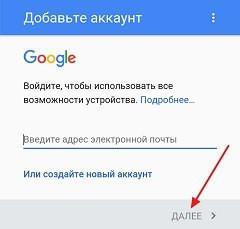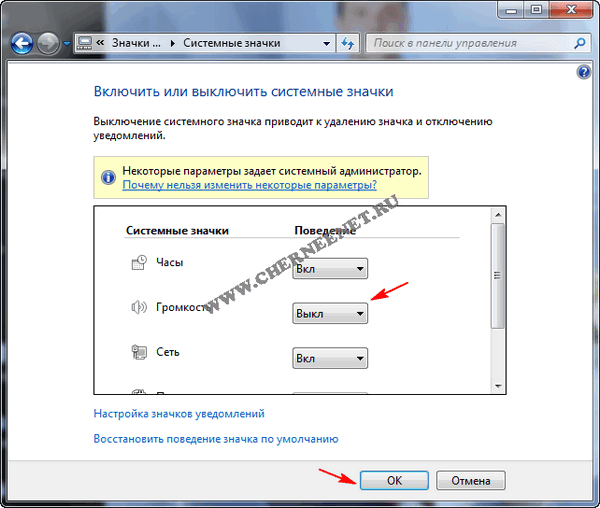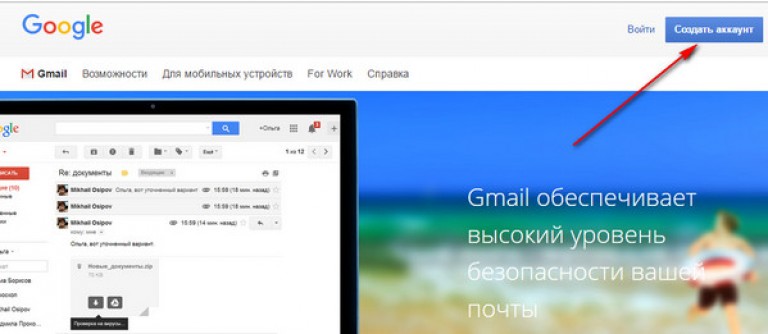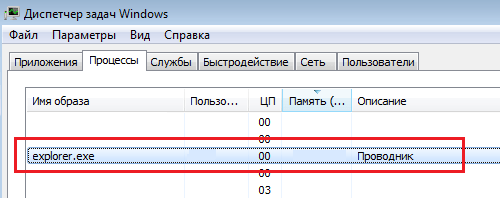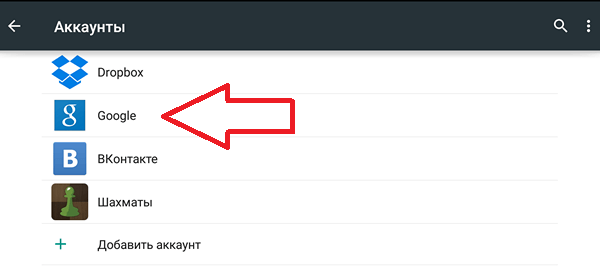Let's try to deal with the issue of logging out of our Google Play Market account. It should be noted that for authorization in the Google app store, the user will need to enter their username and password in the mailbox, for example.
After this action, the smartphone or tablet will automatically “link” your Google account with the Google Play Store account.
These two interconnected actions will automatically synchronize not only user data, contacts, settings, but also applications installed from Google Play.
But, there are times when the owner of an Android smartphone or tablet needs to log out of the Google Play Market account. For example, in order to log in under other credentials (under a different user). Probably, many have already come across this issue but, far from many, know how to solve it.
So, “How do I log out of my Google Play Market account?”
This issue can be solved in three simple ways. Let's take a closer look at them.
Deleting an Android device account
Yes that's right. In order to log out or log out of your Google Play account, you will need to delete your own Google account. This process does not take much time and is quite simple to execute. How to delete your Google account from a smartphone or tablet is described in great detail in F.A.Q. article. We read and enjoy.
After deleting the account, you will need to enter the authorization data for the new user you need.
Factory Reset or Factory Settings
The second way to exit the Google Play account involves resetting the smartphone or tablet to the factory settings. This method is pretty radical. Such an action will entail the deletion of all user information.
In this situation, your device will return to the state “like from a store”. But, if nothing else remains to be done then the reset process itself can be carried out in this way:
"Settings-Restore and reset-Reset settings-Reset phone settings." Visually looks like this:



Simple and quick but with consequences. I warn you again: all data will be erased! Be careful or back up your data. So you will absolutely leave Google Market.
Change Google Account Password
In order to exit the Google Play account (Google Play), you need to change the password for entering the Google account (Gmail, for example). Enter your username and password on Google.com. Then go on this address and get into the "Account Settings".
Scroll down the page and find the section "Login to the account." The first sub-item is called “Password”, to change it, simply click on it:

After clicking, the following window will appear. It is necessary to indicate the current password in it, and then enter a new password. In the next field, confirm the entered new password and that’s it. Click "Change Password":

So you change the password in the active on your smartphone or tablet Google-account. Then we go from the device to the Google Play Market Android application store and log in using a new username / password. All.
Now you know for sure how to log out of Google Play Market account . Good luck
As you know, to fully work on an Android device (tablet or smartphone), you must use a Google account. So, for example, without it, you can’t get into the Play Market or, say, sync your device.
We already managed to tell, and today we’ll analyze how to get out of it on the device. This, by the way, is the simplest procedure that will not take you much time.
We go into the settings by clicking on the settings icon.


You will see information about your account in front of you. Click on your account name.

The synchronization page opens. At the top of the screen you will see an ellipsis button. Click on it and select "Delete account." If there is no button, press the “Menu” touch button on your device, it is located under the screen, and then a menu will appear.

Confirm the action by clicking on the "Delete account" button.

Of course, the account itself will not be deleted - you can’t simply delete it, but you will exit it and be able to use another account, for example. In order to enter data for the same or another account, just launch the Play Market application and you will be prompted to add an account and data from it.

other methods

The second method is even less convenient. This is about . In this case, you can lose some of your data, so we strongly recommend not using this method.

Everyone probably knows that to access Google Play you need to enter a login and password for your Gmail account, after which the system will “link” your account to the Play Store account and synchronize user data, settings, contacts and contacts established with Google Play apps.
But sometimes (for example, during pre-sale preparation of the device), the question arises of how to exit the “Play Market” on Android. It would seem that everything is simple - the exit is the same as the entrance, but not everything is as simple as it seems at first glance. And the numerous questions of users of Android phones and tablets - “how to get out of Google Play on Android” is a confirmation of this. So, we answer your question.
The problem can be solved in several ways, three of them, the most popular we will now describe.
The first option is to delete your Google account
Across " Settings"In the main menu go to" Accounts", Choose Google. Now, by “tapping” on your account, we open the context menu (three dots in the upper right corner). From the drop-down tab, select " Delete account»:

On the appeared system request, confirm your choice. After the account is deleted, you will need to enter the data of the new user for authorization.
The second option is to exit Google Play through Factory Reset.
The measure is radical, but if you part with your phone (or tablet) for good, then it is completely justified, because as a result of this procedure, the existing settings will be completely reset to the factory settings, including all user information. Therefore, if you decide to resort to this method, leaving the device in its use, take care of saving backup copies. Now about the procedure itself.
In the main menu, click " Settings»:

We find the section " Personal data", Open the subparagraph" Recovery and reset". Click the field " Reset". Information appears about what will be deleted. Press the button " Reset phone»:

Radically, but the result is one hundred percent.
Option Three - Change Your Google Account Password
Logout of the Google Play account is possible after changing the password in the account. To do this, open the Google.com. Page, enter your username and password:

Then go to " account settings". Scroll the page and find the item “ Password", Click:

A window will open in which you need to enter the current password, and then a new one and its confirmation. After that, it remains to press the button " Change Password».
After changing the password in the active Google account, when you enter the Google Play Market, the system will request a password. And then, you will need to perform a new authorization procedure with another pair of username / password.
That's all. Now you should not have a question how to leave the google play account. Good luck
Video info:
When buying a smartphone, tablet or any other device that runs on the Android operating system, we bind it to your Google account. This operation allows you to save contacts, calendar entries, application data and much more on remote servers. And in order to transfer the device to another person, it is necessary to perform the reverse operation. How to log out of Google account on Android?
Sign out of your device account
When transferring a smartphone or tablet to a new owner (for example, during resale), you must take care to delete the data. For example, contacts, personal files and photos, SMS messages and much more are subject to deletion.
The easiest way to get rid of all content at once is to perform a Hard Reset (return the device to factory settings). This is done through the menu "Settings - Archiving and reset." As a result, all data will be deleted.
This operation does not affect the data stored on the memory card. In this regard, the card must be formatted through the device menu or removed. But you need to remember that the encryption enabled will delete the key file responsible for decrypting the contents of the card.
If part of the data needs to be saved, a general reset should be discarded. Therefore, we will try to log out of our Google account on Android with minimal effort, using the basic capabilities of the operating system. To do this, go to "Settings - Accounts" and find the Google account in the menu that opens. Tap on the name of the account, click on the three dots in the upper left edge of the screen and select "Delete account".
At the next stage, we confirm our intentions and wait for the operation to complete. In conclusion, we get a device ready for further use.
It remains only to add a new user here - to do this, create a new one or add an existing account in the menu "Settings - Accounts". After that, it will be possible to add new contacts, calendar entries and other data to the system.
Do not forget to activate synchronization so that all added data is immediately sent to Google’s servers. It should be remembered that the procedure for deleting an account leads to the loss of application data - for example, a new user will have to go through all the games installed on the device from the very beginning, as progress will be lost.
Delete data without logging out of your account
Signing out of your Google Account on Android is very easy. But in some cases, you can do without removing it. For example, nothing prevents you from transferring the device to another user with your account. And in order to prevent the new owner from using your data, you can simply delete it.
It is also possible when you just want to get rid of all the old data and get at your disposal a device with a clean account. In order to delete data from your Google account, you need to go to the search engine website and go to "My account - Account settings - Disabling services and deleting the account." Two solutions will await us here:
- Delete account and all data;
- Removing services.
In the first case, the account is completely deleted along with all the data stored in it. The removal process provides the ability to download the account archive - it includes tasks, bookmarks, calendars, contacts, photos, files from the Google drive and much more (the necessary items are highlighted with checkmarks). After that, the account will be completely deleted - it will remain to delete it from the phone or tablet.
In the second case, the services are deleted, but the account itself remains working, albeit empty. If necessary, you can choose what to delete and what to leave (the list is small enough and includes only a few services).
By registering a Google account on your Android phone or tablet, you agree with one implicit condition: you will be let in, but not released. No, someone will not take your account prisoner and not “nail” forever to the device, just registering Gmail and making it your account is a much more understandable and obvious operation than deleting it. However, there are plenty of ways to delete a Google account from an Android device. They just do not catch the eye.
This method is embedded in the Android function. It will suit you in the following cases:
- You decided to transfer your gadget into the possession of a loved one and you do not mind that he will get access to your data, contacts and applications, since you trust him.
- You need to delete the account in order to eliminate some malfunction on the device.
- You want to log in with a different account.
Don’t worry about data on a tablet or smartphone. After the demolition of the account, all the information belonging to it - applications, files, contacts, personal settings, etc., will remain in place. If this suits you, let's go:
- Launch the Settings application (Settings).
- Go to the "Personal" -\u003e "Accounts and Sync" section.
- In the column on the right, select the desired Google account (Gmail address).
- Touch the menu button in the upper right corner of the screen and select the “Delete account” option.

- Confirm the consent to delete, enter the password if necessary, and after the operation is completed, reboot the device.
Something went wrong and the account is not deleted
Several times I had to deal with such an error - when trying to delete the only Google account on Android (the owner of the gadget), the operation freezes and does not end until you stop it manually. The account at the same time remained in place.
One solution turned out to be extremely simple. It is for the case when you want to log in to the device under a different account, make it the owner, and delete the old one.
- Launch the Gmail Mail app by tapping this icon.

- Open the menu hidden behind the “hamburger” button in the upper left corner of the screen and click “Add Account”.

- Choose Google.

- If you already have another Gmail account, click Existing. If not, “New.” If you select the second option, follow the instructions for registering the mailbox that you will receive next.

- Next, go back to the settings for the Gmail Mail application. Now there are 2 users - old and new. One (usually old) is loaded as the main one, the second is just listed. Switch to the user you just added by touching its icon.

- After that, click "Account Management" and repeat the operation to delete the old one. Most likely, this time there will be no problems. The second account will remain the only one and become the owner of the device. All files, contacts, settings and applications of the old account will be in place.
On different gadgets and in different versions of Android, individual points of this instruction may not be performed as described. But the principle is the same everywhere.
Deleting Google Accounts app data
On some devices, deleting your account can be another simple way. Run the system utility “Parameters”, go to the “Applications” section of the “All” tab. Find "Google Accounts" in the list and click the "Erase data" button.

On some firmware, you should not erase the data of this application, but of Google Apps.
Delete your Google account and all user data (return the device to its original state)
This option is applicable in the following cases:
- If the owner does not remember the password of his account and cannot recover it.
- If the above methods for deleting an account do not work correctly or the function is blocked by a malicious program.
- Before selling the gadget in other similar cases.
You can delete all accounts and all user information from your phone in different ways. The easiest way to do this is through the menu of the same “Settings” application. In my example, the reset button is located in the "Personal data" - "Backup" section.

On other firmwares, both the subsection and the button can be called differently and located in another place. In particular, on Samsung it is located in the General menu and is called Archiving and Reset, on some Lenovo it is in the Restore and Reset section (the Reset Settings button). On other devices - elsewhere. Please check this in the user manual.
After clicking the reset button, Android will warn you that all applications, settings and accounts will be completely deleted from your tablet or phone. If you agree, click “Reset Settings” again and wait about 5 minutes. After restarting you will get a pristine device.

If the device is protected by a password that you don’t remember, you can perform a reset in a couple more ways:
- Via the Recovery menu (Wipe Data / Factory Reset option). How to get to this menu, read the instructions for the device.
- Long press the recessed Reset button located on the phone or tablet. On some models, it is hidden under the back cover.
An even tougher method of deleting an account, when absolutely nothing helps, is flashing the device through a computer, which is similar to reinstalling Windows on a PC. After that, of course, there will also be no user data and applications left.
Warning: some tablets and phones are so tightly attached to the owner’s account that they require authorization under it even after a reset and flashing. And getting around this request is very, very difficult (there is no single solution, it is different for each brand of the device). Therefore, as long as you have access to the information of your Google account, write down your login and password in a notebook or file on another device and store it in a safe place.
For those who have root privileges
Those who managed to get superuser rights on their device have one more opportunity to demolish their Google account than the others. You can simply delete the accounts.db file in which Android stores account information. To do this, you will need a file manager with access to secure service data, such as Root Explorer, and ... nothing more.
So, launch Root Explorer, go to the / data / system folder (on separate firmware - in / data / system / users / 0 /), open the accounts.db context menu with a long touch and select “Delete”.

How to sign out of your Google Play account, mail and other applications without deleting your Android account
Some users are wondering if you can only remove your account from the Goolle Play store, Gmail and other applications that use authorization, but save all files, programs and settings on Android. I answer: it is possible. If the method of adding a second account through the email program did not help, you can do this by changing the password of your current Google account.
For this:
- Go through any web browser to the "My Account" section on Google.com. Go to the Security and Login section.

- On the next page, click the Password button.

- Enter your current password to confirm that it is you. Then you will have the opportunity to change it to a new one.

If the gadget is connected to the Internet, the next time you log in to Google Play and the email program, the system will ask you to log in. You only need to enter the details of the new account