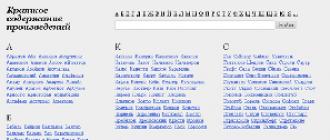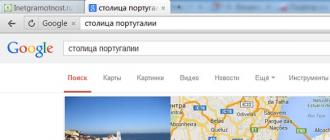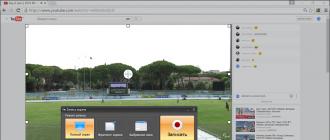Users of the seventh version of the OS from Microsoft are well aware of how to manage the power of the system. It's very simple - all the main buttons are in the Start menu. And in Windows 8, the Start menu looks completely different, so you should talk about how to restart the system separately. Read more about how the Start menu in Windows 8 looks like.
There are several ways to reboot into the Eight, one of which is using the Settings Charms panel located on the side. In order to open it, you must move the cursor to the right side of the screen in the upper corner. If you have touch screenthen it is enough to hold your finger along its right edge.
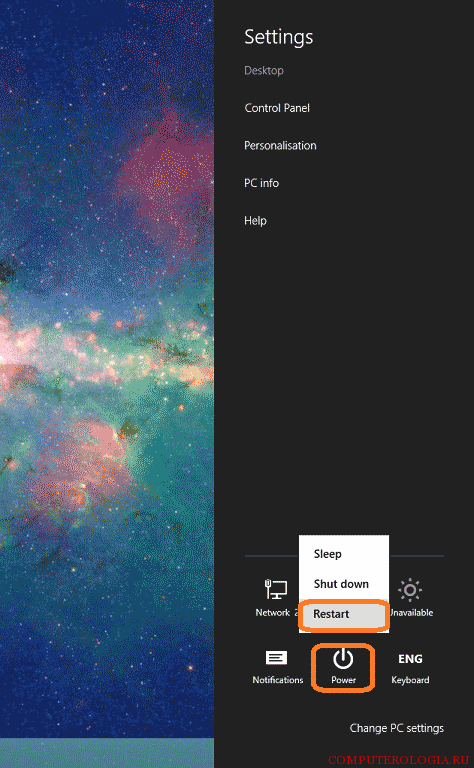
In addition, Settings Charms can be activated by pressing the combination Win + I. Here in the settings there is a button off. It is also possible to reboot the system, for which you need to click on the link of the same name. Before this, you should not forget to close all applications and programs, as they can slow down the start of the reboot. This menu allows you to completely turn off the computer or send it to sleep.
Reboot hotkeys
An additional way to help restart a computer running Windows 8 is to use hotkeys. In this case, the combination Alt + F4 is used. When pressed, a window opens that is traditional for all versions. operating system from Microsoft.
In it you need to select the action you want to do. It is proposed to turn off the computer, immerse it in sleep mode or restart. Please note that these keys will bring up the desired window only if you are on the desktop. In the home screen menu, pressing the combination of these buttons will not lead to anything.
Use shortcut
In order to restart the computer, you can create a shortcut that will allow you to manage the power of the PC. Make it pretty simple. To get started, you just need to right-click on the free space of the desktop. From the drop-down menu, select Create, click on the Shortcut button.
In the address bar, enter Shutdown -s -t 00. Next, you need to think of a name for the shortcut. For example, you can designate it as the Shutdown Button. Now click OK. An icon should appear on your desktop with the name you chose. By the way, you can change the appearance of the shortcut by right-clicking on it. Next, go to Properties _ Change icon, and select the icon that we like more.
The button we created will help you quickly and safely turn off the computer. In order to make a shortcut to reboot, you need to do almost the same thing. However, in the address bar you will need to enter hutdown.exe -r -f -t 00. These shortcuts can be fixed in the initial screen of the system. To do this, you need to click on them with the right button, and in the opened menu select the item Fix. Sometimes it may happen that all shortcuts from the desktop disappear, you will find a solution to this problem in this.
You can also restart your computer using the system lock. To do this, press the combination Win + L. Clicking on the top of the monitor will reset the lock screen. After that, you will see an inscription in which you will be asked for a password to enter the system. And at the bottom of the screen you will see a shutdown button.
So, if you decide to be ready for the fact that it lacks a Start, with which users restarted the computer in the seventh version of the OS. However, there are several ways to do this using hotkeys, sidebar, and even locking the computer. In my opinion, the most convenient is to create a shortcut and pin it to the initial screen. In this case, you do not have to constantly invent various tricks, but just a few clicks is enough to restart the PC.
The first time I installed Windows 8, it was a very annoying effort, trying to find a shutdown button or restart button in Windows 8. To be honest, I never thought that I would write a post on how to turn off Windows, but when I saw How many questions on this topic, I saddled the listing of several ways that you can turn off or restart your Windows computer.
Enjoy a holiday in life, in this tropical paradise on the Andaman Sea. The Andaman Cove Penthouse Condo, Elysee Hotel or Hotel Eden are all completely self contained and provide the perfect Apartments for rent in Thailand and vacation accommodation for family or large groups of friends.
Disable Windows 8 via Charms Bar
Microsoft has provided shutdown and reboot buttons for Windows 8, in accordance with the Settings in the Charms Bar. To show Charms Bar, click Win + C to open Charms Bar, and then click the Settings button. Alternatively, click Win + I will open Settings.
By clicking on the Power button here, the option for shutting down, restarting or hibernating a Windows computer is displayed.
Create shortcuts Shutdown, Restart in Windows 8
You can also right-click on the shortcut on the desktop and select Send. A shortcut appears on the screen, the same as the Tile on the start page. windows screen 8 .
To create the function off, restart, etc., you can use the free portable tool, which will allow you to create such links by clicking on a custom icon!
Shut down or restart Windows 8 using hotkeys
You can even shut down or restart your Windows 8 PC using hotkeys. To do this, right-click on the shortcut bar that you created (see above) and select Properties. Here, in the Key Contextual Space, press the hot key that you want to add to the list of actions. This will be automatically displayed in the field.
Click Apply or OK.
Create in Windows 8 Close Dialog
While you are on your desktop, click on Alt + F4 to exit the dialog box to complete the work. This box will give you quick access to shutdown, restart, sleep mode, switch the user and exit from the Windows 8 computer.
Keyboard disconnection
It was easy to do in Windows 7, but it’s not so - or rather, it would be inconvenient to use the keyboard to shutdown windows 8.To do this, you must first press Win + I to open Settings, then press the spacebar, the Up arrow two times and finally press Enter to complete windows work 8 computers.
Disable Windows 8 from the system tray
One quick way to shut down or restart Windows 8 will use a freeware utility called. This lightweight portable tool will sit quietly in your taskbar notification area and allow you to shut down, restart Windows8.You can also customize it to get started with Windows 8.
Identify the buttons when closing the laptop cover
You can do this through the Power Supply in the Control Panel, determine which Power Buttons will do when you press it, or what should happen when you close the laptop lid.
Disable Windows 8 using Command Prompt or Run
Technicians may be aware of this method of shutting down or restarting the Windows operating system using the options for disabling Windows 8 from command lineFor example, if you are lucky enough to have your open invitation command, to shut down a computer like shutdown / sand to restart your computer, type shutdown / rand then press Enter.
You can run the shutdown option on Windows 8, or any version, to use Run.Open Run, enter shutdown-s-t 0 and press Enter.
Shutting down or restarting Windows 8 using the Context Menu
There is a ninth way to shut down or restart a computer with Windows 8. And this method can be done by editing the registry to add these functions to your desktop, to right-click and exit the context menu.
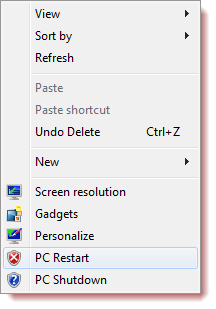
But instead of crawling in Windows registry i I recommend you use the portable freeware app utility Right click extenderto add this data to your context menu quick and easy. This tool works great in Windows 8!
Using Ctrl + Alt + Del
And finally, how can we forget this one way, which is very popular - keystrokes Ctrl + Alt + Del, and on the screen that appears, using the button that appears in the lower right side, you will see options for Shutdown, Restart and Sleep. Did I miss anything?
Restarting a Windows 8 computer in the usual way is quite simple. It is much more difficult to carry out this operation if, for some reason, the standard means for carrying out this procedure are simply not available.
In such a situation, you can resort to various other methods. All of them are safe for both the operating system and the data contained on the computer.
Reboot
Restarting a PC running Windows 8 is pretty simple. This can be done in different ways.
The most accessible and frequently used by ordinary users are ways:
They can be used as needed, or simply as desired. Each method has its advantages and disadvantages.
From the start screen
If necessary, you can restart the operating system before the full launch, turn on the desktop.
In order to do this, you must follow the steps in a strict order:
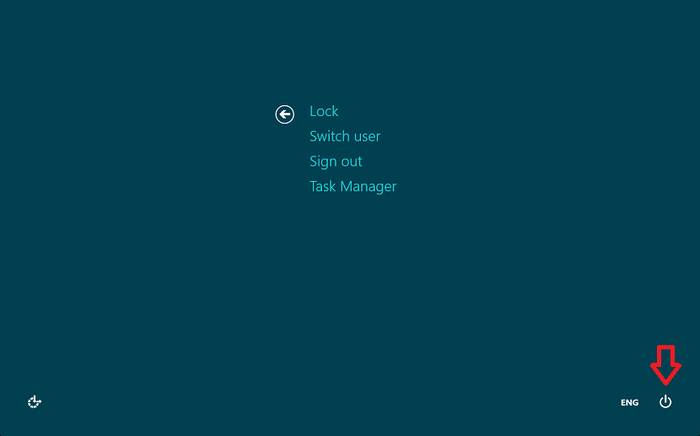
When the item is found, simply click on it with the left mouse button. After that, the operating system will be rebooted.
From the desktop
In most cases, for ordinary users who have just started using Windows 8, restarting the operating system after it starts can be a little difficult. Since the desktop of the operating system is very different from the desktop previous versions Microsoft operating systems for your device.
To perform a system restart, you must:
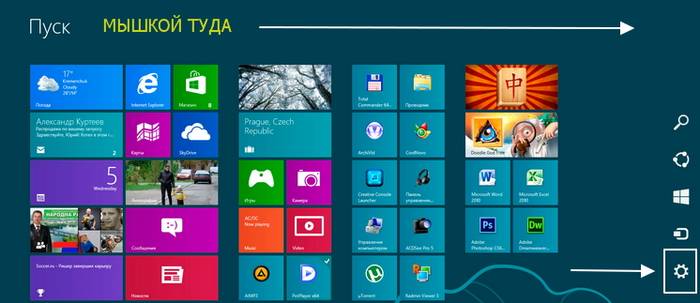
If for some reason it is not possible to use the mouse, or the user cannot find the menu you need, you can simply press the key combination “Win” + “I”. After that, a menu will open with options for various actions, among which again will be the “Restart” item.
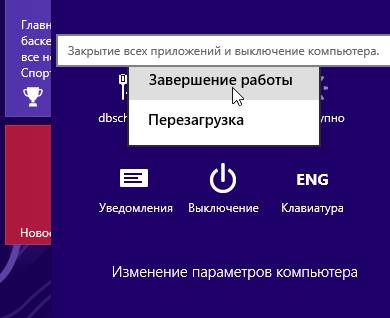
The shortcut key Ctrl + Alt + Delete
Restart can also be carried out using the combination of three keys - Ctrl + Alt + Delete.
To do this, you need to follow the steps in strict order:
- hold buttons Ctrl + Altafter which one click on Delete;
- a special window will open, containing a small list;
- there is a button in the lower right corner "Power", having quite standard designation;
- after clicking on this shortcut, a small context menu will open, in which we click on the "reboot".
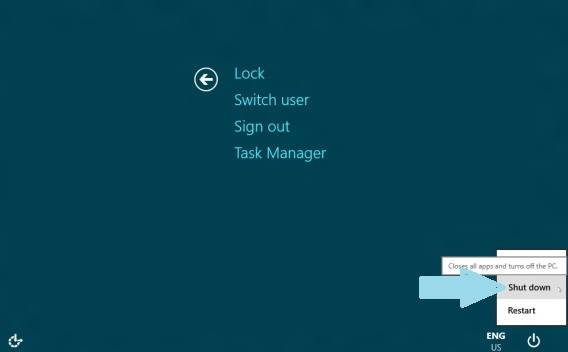
This method is quite simple in execution. Its only drawback is the need to press several keys simultaneously. For some users, this is quite problematic for various reasons.
How to restart your computer using the Windows 8 command line
The restart is also performed using command run, which can be very quickly launched in any Microsoft operating system. In the eighth version, you can use the command line in two ways.
The easiest thing to do is:
- press the key combination "CTRL" + "R" - call the field to enter a command;
- in the opened window we write "cmd.exe";
- press "Enter".
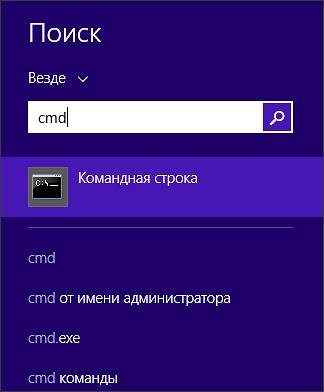
There is one important disadvantage in using this method - it is launched on behalf of the current user.
To run the command prompt as administrator, do the following:
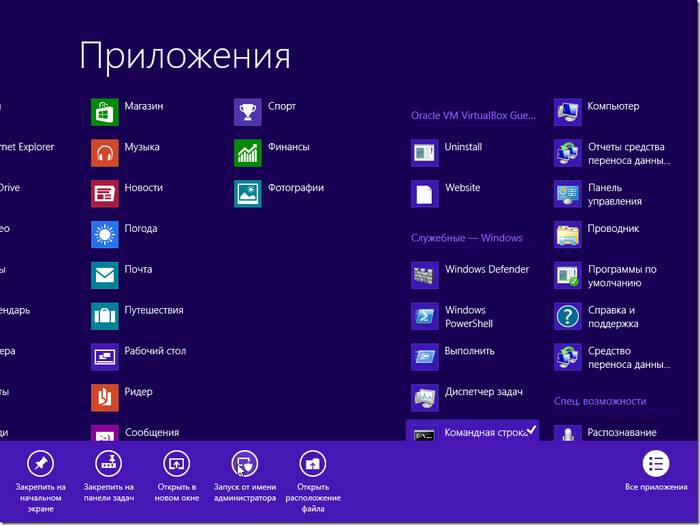
If desired, it will be possible not only to launch the function in question, but also to carry out other actions with it. To perform a restart, you must enter the appropriate command - “Shutdown” or “Ping”.
Video: Install off buttons
Shutdown Team
To use the “Shutdown” command, you must perform the following simple operations:
- run the command line in one of the ways listed above (the most convenient and relevant in a particular situation);
- using the keyboard enter “Shutdown”;
- press a key "Enter".
An important advantage of the Shutdown team is that it is very versatile. With it, you can also remotely restart someone else's computer. To do this, it is enough to retreat one space from the last character of the command and enter through the character "/" The letter "i". A dialog box opens in which you can successfully complete the operation.

Also this way allows you to use delayed shutdown. For this, it suffices to add the suffix “–r” at the end of the line. After clicking on the "Enter" window will appear, notifying the completion of work after 1 minute. If necessary, you can choose any time off.
Through the Ping Team
The ping command is required to ping remote network devices. It is also used to prepare a remote PC for subsequent restart. Often this stage is the most difficult for the operation of the type in question.
To make a PC available for remote restarting, you must perform the following steps:
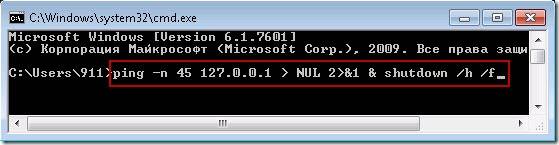
Solve reboot problems
Sometimes there are situations when, for some reason, restarting the operating system is simply impossible. One of the most frequent reasons for the impossibility of a normal shutdown or reboot of the OS is the lack of suitable drivers for any device. Most often it is a video card. To identify this problem simple enough.
The most obvious signs of it are:
- when you press the shutdown button, it increases the load on the processor from the side of wininit.exe (50% or more);
- begins to consume a large amount of memory process called "Startup".
To solve this problem is quite simple - you should install the most latest versions drivers for all devices. In most cases, this allows you to get rid of various problems that arise when trying to restart.
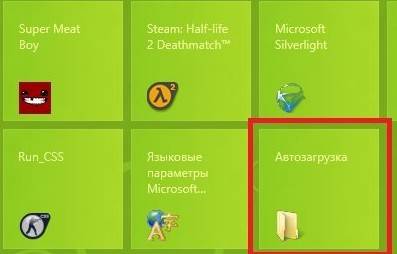
Also, the inability to perform a normal restart of the OS may occur due to the “dampness” of the version. installed Windows 8. The very first distributions, distributed by Microsoft, have small conflicts with some hardware. Especially often problems of this type arise on the Asus technique.
There are only two ways out of this situation:
- installing a later version of the OS;
- installing the latest patch from Microsoft, containing all possible fixes (you need to download it from the official site).
Another reason for the inability to restart may be previously installed software (games, office applications or something else). Determining which program is to blame for the occurrence of an error can be done quite simply - by the method of elimination.
Video: windows 8.1 button shutdown menu
You should review the installation dates and delete the last installed programs. The three reasons listed above are most frequent when an error occurs that does not allow for a reboot. Usually their resolution takes a minimum amount of time and effort.
If the problem persists, contact a qualified professional. Rebooting the system is a fairly simple process for the user, but essential for the computer itself. So as long work without cleaning the paging file and random access memory significantly reduces PC performance; this kind of situation should be avoided. If it is impossible to perform a reboot, you must immediately eliminate the fault.
Restart can be done different ways - as usual, accessible to all users, even not the most experienced, and with the help of special commands. It is advisable to know them all, it will minimize the likelihood of any problems with the personal computer.
For some users, the question of how to restart Windows 8 may cause a smile, but in this case it's not that simple. The developers of Windows 8 have made this process a bit confusing, so this material will be useful, especially for novice users.
How to restart Windows 8, or Why such difficulties?
The idea of devices running Windows 8 suggests that there is no need to turn them off completely, since such a technique can work with reduced power consumption. For example, when you press the “Power” button on the tablet or close the laptop, the computer goes into an economical mode automatically, according to the settings.
It is for this reason that the shutdown feature was hidden from prying eyes. There are several ways to get to her. The first option is more suitable for users of tablet devices - swipe (or if you are using a PC or laptop) to the upper right corner of the screen so that the special menu Charm Bar appears (in addition, you can use the Win + C combination). After that, click the "Settings" button. Select reboot. This is the first answer to the question: “How can I restart windows 8?” The next solution is to use the Win + I key combination - you will directly open the panel that has the “Power” button. If you do not know how to restart the laptop (windows 8), you can follow our recommendations. In this case, the PC and laptop running a single platform work in a similar way.
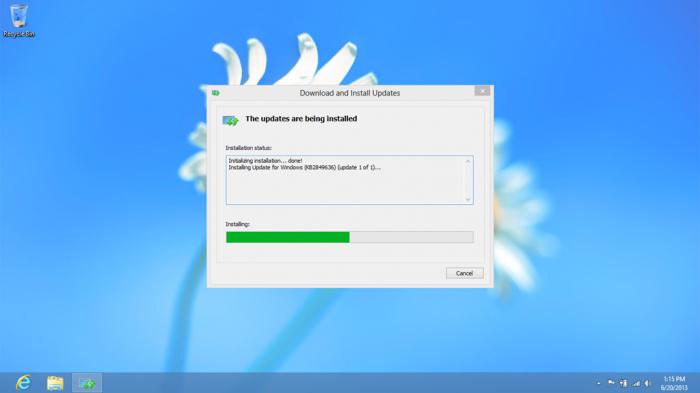
Windows 8: how to restart your computer by creating a shortcut?
You can always create a shortcut to restart your computer by attaching it to your desktop. Click the right mouse button on the desktop, in the menu, select "Create", then - "Label". Moving on to create a shortcut to reboot. windows computer 8. In the location field, enter the required command (Shutdown.exe -r -t 00). Click "Next" and go to the next dialogue, where we will be offered to name the label.
Obviously, it is better to give a name that would correspond to the purpose of the command. Click "Finish", and the desktop is updated with a new icon. If you double-click on it, the computer will immediately restart. Now specify the icon for the label. Click the right mouse button on the shortcut and select "Properties". Click "Change Icon", and then select the appropriate one from the set available in your operating system. In addition, we can refer to the “Review” function and use a third-party icon, which, for example, was previously downloaded from the Internet. By the way, the creation of a shortcut for restarting is available for previous versions of the Microsoft operating system. In general, we figured out how to restart Windows 8, and talk more about the details below.

Use the command line
Sometimes you need to restart personal Computer through the command line. We bring to your attention the commands provided for directly by the operating shutdown. The shutdown is universal. Command parameters: -t 0 - instant reboot, no waiting; -f - stop all running applications; -r - reboot. Enter: “shutdown -t 0 -r -f”.
Virtuoso way
There is a more exotic way to restart Windows from the command line, using the following characters: ping -n 0 127.0.0.1\u003e nul & wmic OS WHERE Primary = "TRUE" CALL Win32Shutdown 6. Just in case, we specify the command to transfer the PC to rundll32.exe powrprof .dll, SetSuspendState. To perform the latter, you need administrator rights.

Solving Reboot Problems
Some users of the Windows 8 operating system face various problems when restarting the system. For example, an arbitrary restart may occur. software after the welcome screen appears or hangs during a reboot. Similar difficulties in most cases arise because of the new Windows 8 option called “Hybrid Shutdown”.
This solution implies that the core system and the current session are saved in a special file, thanks to which the subsequent launch of the platform is much faster. On the one hand, it is extremely convenient, on the other - it can cause problems that have been described above. We can correct the difficulties by refusing the possibility of a hybrid shutdown.
There are a number of steps to follow. If you are open start page, in the search should type the word "Power". A search will be performed for the specified word in automatic mode, after which you will see the result. You can also access the search bar from the desktop by moving the cursor to the upper right corner of the screen.
Next, select "Options", click the "Configure Power Buttons" label. You will see the "Power Settings" window. We are interested in the lower part of this menu, where you need to uncheck the “Quick start” item. And, of course, save the changes. The next time you start, problems will disappear.

And if not?
If problems persist, let's execute the command that was used to solve problems in the release preview. Through the combination of hotkeys Win + X, open a special menu, start with administrator rights, and enter the following characters: bcdedit / set disabledynamictick yes. So we figured out how to restart Windows. In fact, this is not so simple as it seemed at the beginning.
The eighth version of the operating system from the software giant brought a number of innovations. Most innovations make life easier for the user. To the rest will have to get used to. You always have to sacrifice something, but Windows 8 is worth it, because the developers claim that it is almost perfect.