It happens that the screen turned over on the laptop. How to get it back and is it hard to do it? Such questions are most often asked by users of laptops. But in this phenomenon there is nothing terrible. If this happens, do not rush to call the master and do not panic. Try to correct this misunderstanding on your own. The recommendations in this article are relevant for Windows 7, 8 and 10.
Causes
The Windows operating system has a lot of settings that the user does not even know about. What if the screen on the laptop suddenly turned over? How to get it back and why did it happen? The fact is that one of the "hidden" settings of the system is to rotate the image to 270 degrees. You can rotate the image yourself, but it happens that Windows crashes and displays the image on the monitor in a twisted form. There are several reasons why the screen turned on the device.
This happens because of the user's carelessness. The inclusion of "hot keys" responsible for the rotation of the screen (Ctrl + Alt + arrow), randomly leads to similar consequences. Problems with the software also cause a flop of the screen. If this happens, then it may be necessary to diagnose the laptop, which will help to eliminate the cause of the inverted image. Another cause of this phenomenon are viruses. Orientation from landscape to book varies, if the laptop is struck. What if the screen overturned because of viruses on the laptop? How do I get back an image? First, you need to check the computer anti-virus software; secondly, to restore the system; Third, reinstall Windows.
Actions
If the screen on the laptop is turned over, how do I get the image back? There are ways to fix the problem. The picture can be flipped back with the help of "hot keys", the usual settings of the installed OS and flipping in the software of the video card. All these methods are effective and solve the problem quickly and without the help of a specialist. 
How to turn
What should I do if the screen on the laptop is turned over? How do I get back an image? In addition to the "hot keys", the picture can be rotated using the OS settings. For Windows 7 and 8, the following solutions are relevant.
The user on an empty desktop field should click the right mouse button and select the line "Screen Resolution". A menu with different parameters should open. Find the "Orientation" box. Select a landscape orientation or another, in the case of non-standard settings, and save the changes.
For the Windows 10 operating system, there are several ways to change the orientation. On the "Start" icon, click the second mouse button and select "Toolbar" and "Set screen resolution." Set landscape orientation and click "Apply" and "Save Changes." Another way that is relevant for the tenth version of the operating system. On the desktop, you should press the second mouse button, find the line "Display Settings". In the appeared system menu set the landscape orientation, which is standard for all versions, and save the changes. 
Now, users know what to do if the screen overturns on the laptop. How to get back with Windows 10, if this OS is installed on laptops that combine the functions of a tablet and a computer? In this case, make sure that the device has an accelerometer. It is responsible for the auto-rotation of the screen, depending on the position of the laptop. This function is in modern smartphones and tablets.
Setup in the video card
What should I do if the screen overturns on the laptop? How to get it back? Windows 7 and later versions of the operating system provide the ability to customize the screen with a video card. If a discrete graphics card is installed in the laptop, then it has its own software. It is the video card that is responsible for displaying the image on the device's screen, so if it turns over, you should look at its settings. If the video card is from the AMD manufacturer, click on the desktop field with the 2nd mouse button and select AMD, find the line "Common display tasks" - "Rotate the desktop". Apply the changes and save. If the video card is installed from the manufacturer of NVIDIA, press, as already described, call up the settings, select "Display" - "Rotate the display." Then set the desired orientation. As you can see, the problem of flipping the screen is easy to solve independently and without assistance from the outside. 
"Hotkeys"
What should I do if the screen on the laptop is turned over? How to return the correct orientation of the image quickly? To do this, there is an easy way to "hot keys". This option is suitable for modern operating systems Windows 7,8,10. Press the key combination Ctrl + Alt + left arrow, down, right, up depending on the direction. This combination may not work on some laptops due to the fact that there are no corresponding settings.
Hello everyone! In this article, I'll show you how to turn the screen on a computer, as well as on a laptop. Why is it even necessary?
Personally, I needed to turn the monitor over when I connected an additional computer to the laptop.
After connecting an external monitor, the picture on the screen for some reason became inverted and I had to turn it, as I did read on. I also want to say about one case when a friend called me and said that I bought new laptop but when you turn on the camera, the picture shows upside down, such as the camera is upside down.
I very long understood this question but decided it. It was enough to remove the old drivers for the web camera and install the factory ones. To see left at installation of Windows put dervish. Well, now to the point ...
How do I flip the screen on my computer using the program?
To learn how to turn the screen on the computer, we just need to download a program called iRotate. It copes with turning the monitor very quickly and easily, you can download it at the very end of this article, but do not rush, read this article to the end and see what this program is and how to use it.
After installing the program you can see the shortcut on the control panel, see what it is.
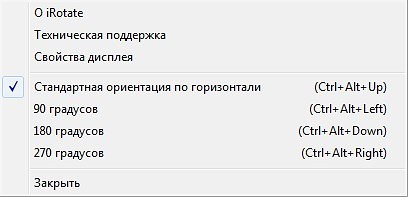
With the program figured out, now let's see how you can do it all on windows 7.
- On the desktop, press the right mouse button and select the item Screen Resolution
- After that, in the orientation section we can select the Landscape inverted item and our screen will turn over
- Click apply and voila)
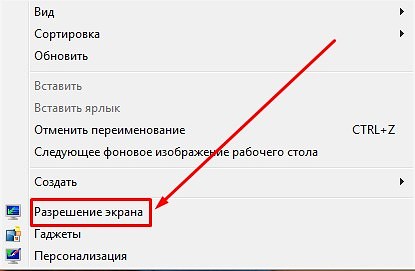
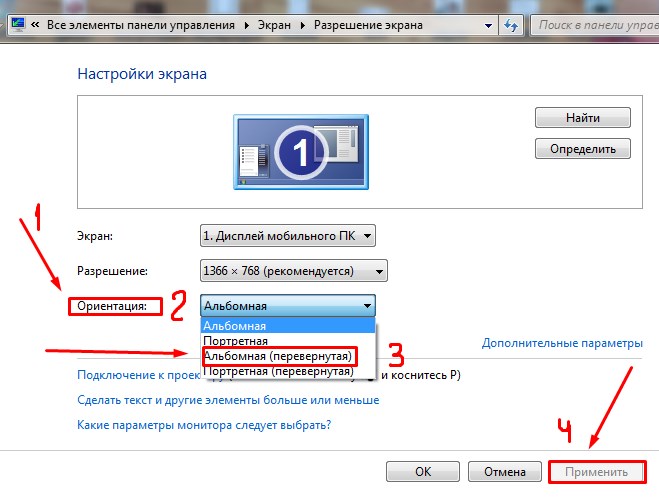
How to flip the screen on a laptop: a key combination
Here those who do not know how to turn the screen on a laptop will be useful to read. There are different options.
- If you have a video card of the NVIDIA family, then you're in luck. You just need to go into the settings of the video card, namely the NVIDIA Control Panel, and there you will see the Rotate display on the left side. Here you go there and choose how many degrees you need to rotate the screen.
- On the laptop you can also try a combination of these keys
Alt + Ctrl (Strg) + Down Arrow - you can rotate the display 180 degrees;
Alt + Ctrl (Strg) + Up Arrow - rotates the image to its original position.
In windows xp, you can rotate the screen in one more way. To do this, find the shortcut of the video card on the desktop control panel and go to the settings and after in the Rotation parameters section, there you will find what you need.
To the note: I want to offer you to read very useful articles on the topic: why, and also. And still, if you like how I write articles then I advise you to subscribe to new articles, for this enter your email address at the end of the article and will receive useful lessons from me on the mail.
That's all! Now you know . If you have any questions, please ask them in the comments. I wish everyone good health!
With Uv. Yevgeny Kryzhanovskiy
First, it should be noted that to turn the image 90, 180 and 270 degrees there is a certain combination of keys, but more on this later. In the meantime, we will tell you how to deploy the screen through control PanelWindows 7/8/10 .
These simple knowledge will help you in your work, for example, if you or someone close to you accidentally turns your laptop's screen upside down, and you will immediately know how to fix this minor trouble.
How can I rotate the screen on my computer using the keyboard?
We have not told you about yet another elementary way - how to rotate the screen on the computer using the keyboard. These skills will greatly simplify your work on the laptop. It's enough just to remember the key combination and start actively using it.
- In order to rotate the screen 180 degrees, it is necessary to press on the keyboard Ctrl + Alt and down arrow↓ . Hold this combination for a few seconds.
- If you want to rotate the laptop to its normal position, repeat the key combination on the keyboard, but now click on the button where the arrow looks up.
How to rotate the screen on the laptop by 90 degrees?
Sometimes we need to rotate the screen not completely, but only half. To do this, you need to solve the simplest task, namely - how to rotate the screen on the laptop by 90 degrees. This skill is very useful to you, if you work with new windows 7 . For example, you need to use 2 monitors at once or you are exploring very long texts and sites that are difficult or impossible to scroll with. Also sometimes we have to rotate an image or any other media file. This can be a photo or video that you need to consider from a different angle or edit.
- So, if you need to rotate the screen 90 degrees to the right side, press the key combination Ctrl + Alt and the right arrow →. The top of the screen will be shifted to the right.
- And to rotate the screen to the left by 90 degrees, you need to use the keys Ctrl + Alt and the arrow to the left ←.
How to turn the screen on your computer: hotkeys of your choice
Sometimes, in order to master how to turn the screen on the computer, hot keys in their standard form are simply impossible or inconvenient. In this case, you can assign the key combination you need yourself.
If you accidentally turned the image on Lenovo laptop, then this can be easily corrected. There are several ways to return the original parameters. Let's get down to the point of the article.
How to turn the screen on the laptop?
As already mentioned above, there are several basic methods for solving the problem of an inverted screen:
- If the laptop is Windows 7, then you need to click on the desktop PCM to call a special menu. In the list, select "Screen Resolution". A new window will appear on the display, through which you can quickly rotate the screen. To do this, you must change the parameters in the "Orientation" column, and save the changes.
- The easiest way to change the orientation of an image is a keyboard shortcut. To rotate the image 180 degrees, use the combination of the Alt + Ctrl buttons and the down arrow. Returning the image to the initial state is carried out with the help of an identical combination, only the down arrow is replaced by the up arrow.
Nothing complicated in turning the screen on the computer there. You just need to use one of the methods described above.
I welcome you in another article, dear users. In today's article, we will consider a situation where the screen turned over on the laptop, in the literal sense of the word. Some users, I think, happened to encounter such a problem.
This article describes how to solve the problem of an inverted screen on a laptop. After all, not every user knows that many video cards have the ability to represent an image with different orientations.
So, "I clicked something and after that the screen of my laptop turned over 90, 180, 270 degrees ...". And it is worth noting that, sometimes applications that come bundled with video card drivers reserve a combination of hot keys for a quick call of certain functions.
The screen turned over on the laptop, what should I do?
Consider ways to solve this problem:
If the screen is turned over after pressing a key combination, simply press the following key combinations on the keyboard - Ctrl + Alt + "Up Arrow". Nothing changed? Then we try the methods described below ...
On the desktop, click the right mouse button. AT context menu select "Display Settings". In the window that opens, select "Landscape" orientation and click "OK". If again the problem could not be solved then we go further.
Try changing the display settings in the program to the video card itself, usually the program icon is always visible in the tray, in the lower right corner of the screen near the clock.
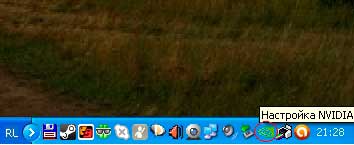
If there is no such icon, then in the operating room the Windows system access to the settings of the video card is provided in the menu "Settings - System - Screen".

At this stage in 90% of cases everything comes back to normal. If for some reason you still can not restore the normal display, you will have to resort to restoring the system.
To do this, go to the "Control Panel", find the "Restore" item and select "Start System Restore" in the window that opens. Select the restore point when everything was OK, and start the recovery from this point. About "Restoration" you can learn more in this article:
If the recovery did not help you, or for some reason the system recovery is not available (for example, the ability to create restore points is disabled), you can try reinstalling the video adapter driver. Usually, after reinstalling the driver, this item allows you to solve the problem when the laptop turned over the screen.
Prepare in advance installation disk with drivers or download the necessary set of programs for your video adapter.
Then, in the next step, go to "Control Panel - System - Device Manager". In Device Manager, locate and expand the "Video adapters" item.
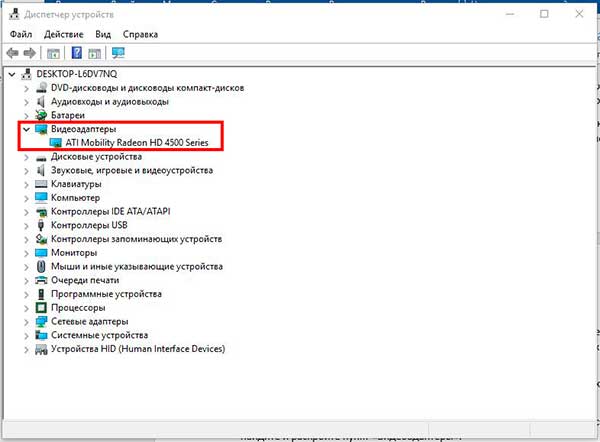
Then right-click on the installed video card and select "Delete" from the context menu. After removing the hardware, the system will ask you to reinstall the video adapter driver. Select and install previously prepared video card drivers. When the installation is complete, do not forget to restart the computer.
After the procedure, in 99% of cases the screen image comes back to normal.
Completing today's article "The screen turned over on the laptop". However, if the above described actions did not help you solve the problem of the inverted screen and you did not understand something, or are afraid to take any action to avoid losing important data stored on your computer, just contact the service center. Experts are guaranteed to lead your laptop into a normal state and at the same time without loss of information. That's all. See you in






