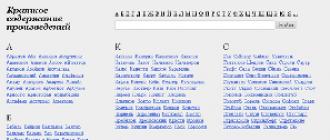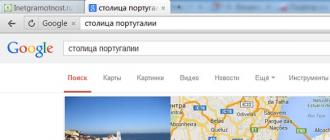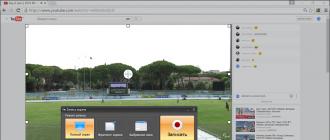Do you want to shoot a video tutorial, an online broadcast or a new computer game? Then you will certainly come in handy multifunctional program for recording video from a computer screen. " Screen Camera"Is a convenient software with which each PC user can record all actions performed while working at a computer on video.
From the article you will learn about the basic principles of the program. And if this is not enough, then visit official page applications, which provides detailed information about the capabilities and functions of the "Screen Camera" - http://screencam.ru.
Convenient record setting
The program supports three recording modes, any of which you can use when shooting your video. For example, if you want to capture the entire screen completely, then just one click on the button of the same name is enough to set up a recording. If you want to remove a separate part of the screen or the work of a specific application - no problem! Just set the shooting limits by moving the special frames on the screen with the mouse. Moreover, in the corresponding columns you can write the width and height of the video, which is useful in cases when you need to make a video of a certain size.
Video recording with sound
Unconditional plus program - the function of recording video with sound. It is worth noting that both full-fledged voice comments recorded using a microphone, and the original audio track of a video broadcast, games, etc., or even all at once, can act as audio accompaniment. You can adjust the volume by manually adjusting it on a special scale.
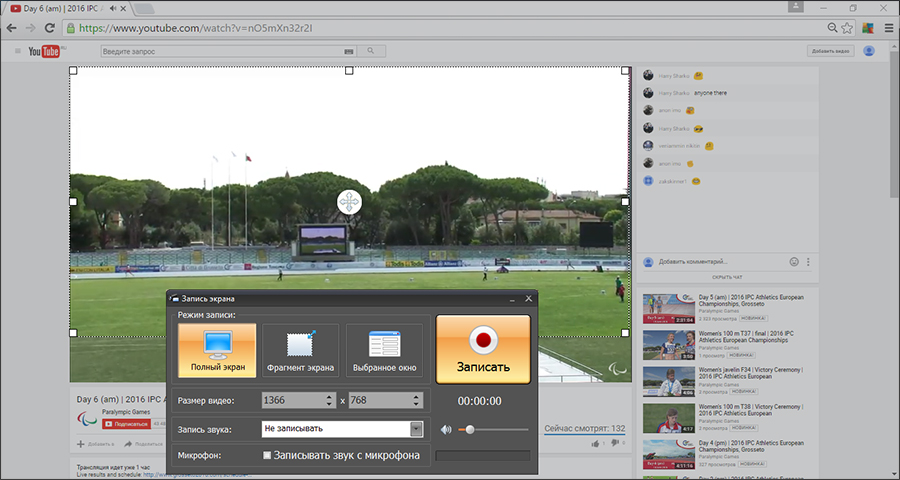
Editing material
Is the recording complete? It's time to make changes to the content of the video. This can be done directly in the program for recording video from the screen by clicking on the "Edit" button below the preview window. The software will immediately suggest cutting the clip and removing unnecessary fragments from it that were accidentally removed.
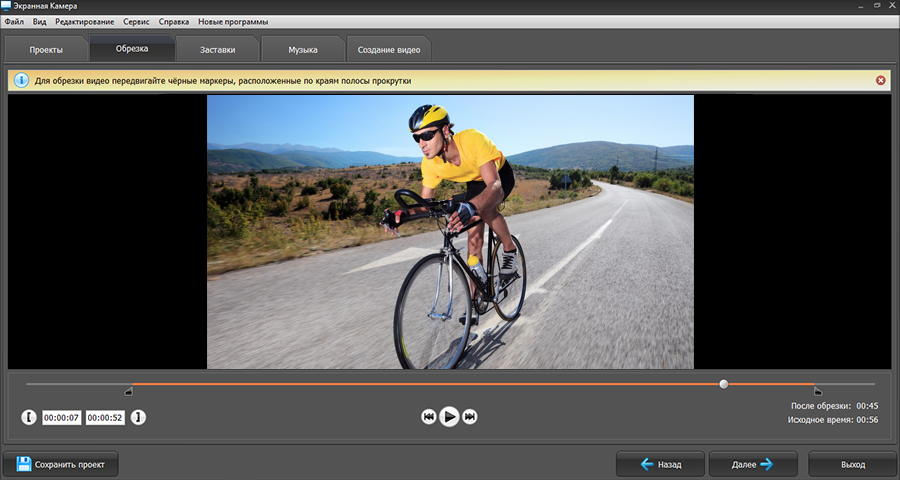
At the next stage of work in the editor, you will be able to supplement the video sequence with headpieces and captions, having developed them from scratch in a special menu. You can also use the blanks offered by the program, simply filling them with the necessary information.
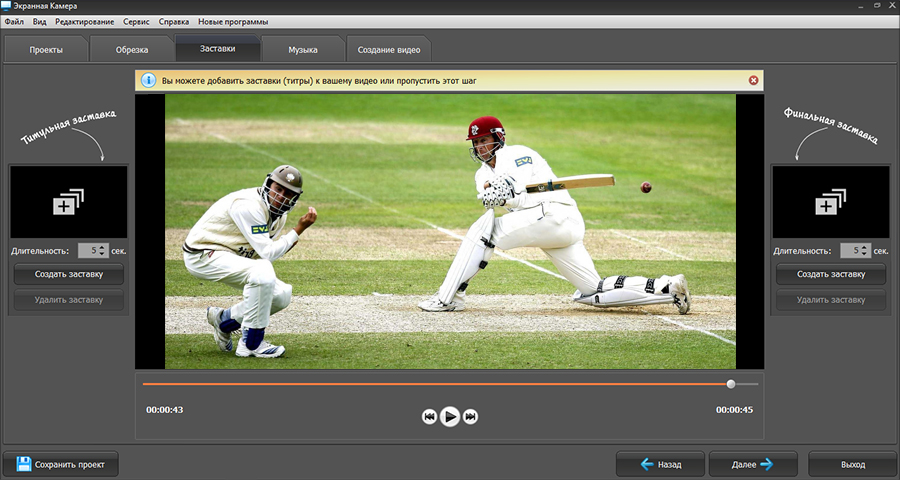
Individual attention is the tab "Music". Here you can add a background melody to the video. Especially this function is useful in cases where the movie is initially removed without sound.
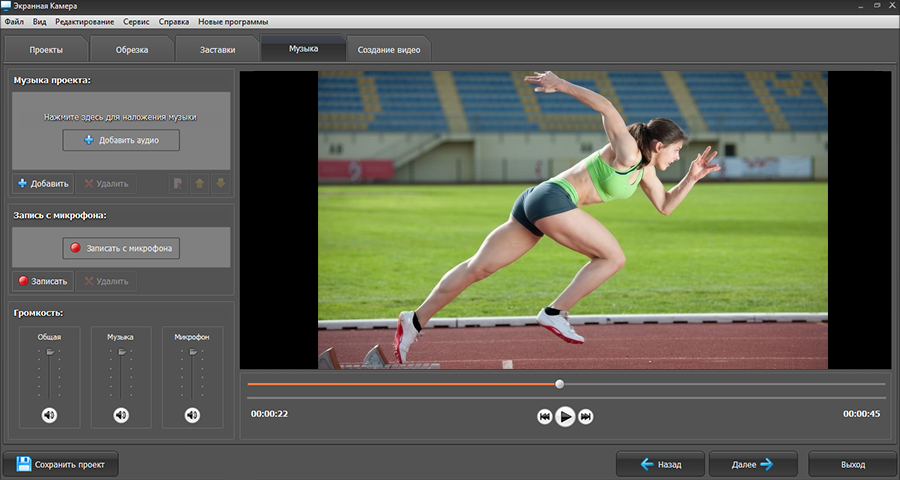
Saving video
Done! Now you can save the video on a PC with any extension, be it AVI, MP4, MOV or something else. Also, the video can be immediately downloaded to your YouTube channel or burned onto a disc, after having developed a beautiful interactive menu for it.
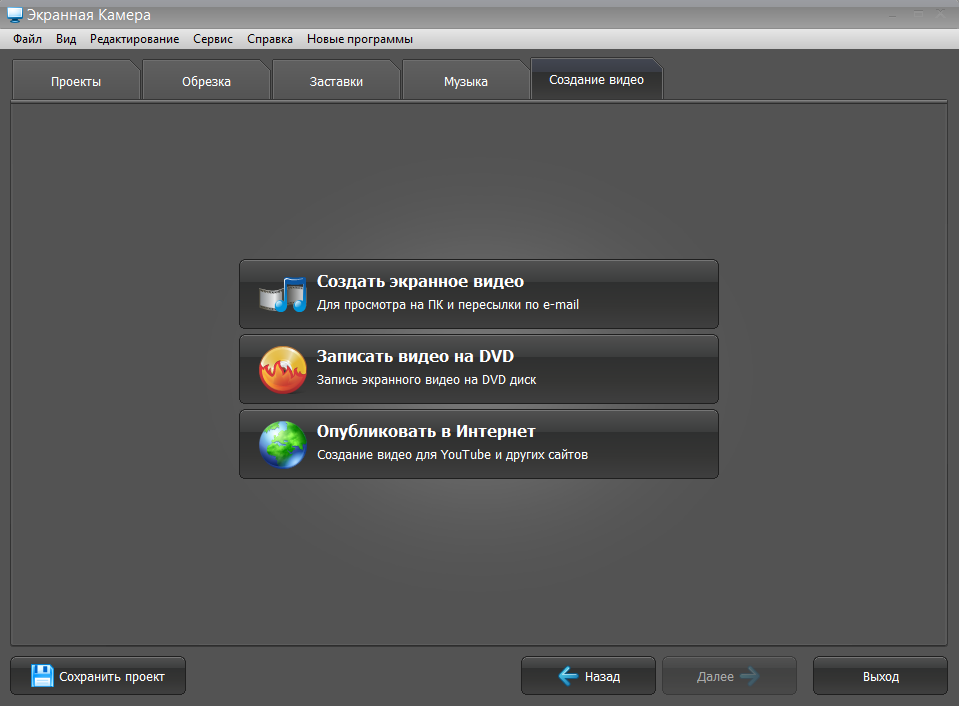
« Screen Camera"Is a program for recording video from a computer screen, a set of functions which any PC user will appreciate. By installing the software, you will have at your disposal a handy tool for creating video that will help record conversations in Skype, online transmissions, training videos.
Here I will review the easiest, most unblemished, fastest way to record video from your monitor screen with voice and without using special programs.
It's about the screencast-o-matic service. This is an online service that allows you to record and manage video recording settings right in a browser window. You need to install only a small browser application (the site is installed automatically and later you simply agree to launch it if you start recording video from the monitor screen using this site).
Screencast-o-matic is already very popular, judging by queries in Yandex statistics, and it’s not for nothing! I myself am ready to express approval and positive feedback to this service, since after several attempts to use some of the programs found for recording video (mostly paid, with terrible restrictions for trial versions, or with subsequent non-reproducible recording files) screencast-o-matic turned out to be the most understandable, fully functional, and satisfying my tasks, namely: record a screen demonstration, with backlighting of the mouse cursor actions, with a voice from a microphone. And then ready record I saved it in the well-known MP4 format, which was reproduced without problems on my Windows players.
Capture video from the screen or webcam: Screencast-O-Matic
Free version
Highlight mouse cursor action
Recording can be done both from the monitor screen and from the webcam (himself)
Posting videos to Youtube (HD)
For simple tasks this may well be enough for beginners!
In the paid version ($ 15 per year)
No watermark
Video of any duration on time
Video editing tools
The ability to increase screen fragments
Set background music from computer to video
Publish a video of your choice to different video hosting sites
Script recording
Recording video from the monitor screen is the easiest way for beginners.
So, to record video from the online screen, go to the site screencast-o-matic.com The site is in English, but intuitive. Click the button to the right of the video. Start recordingthen you go to the page where you need to download the file application for the browser (large button at the top of the screen), then refresh this page of the browser, agree to launch the file application in the pop-up window and you will see the same button " Launching recorder"(start recorder).
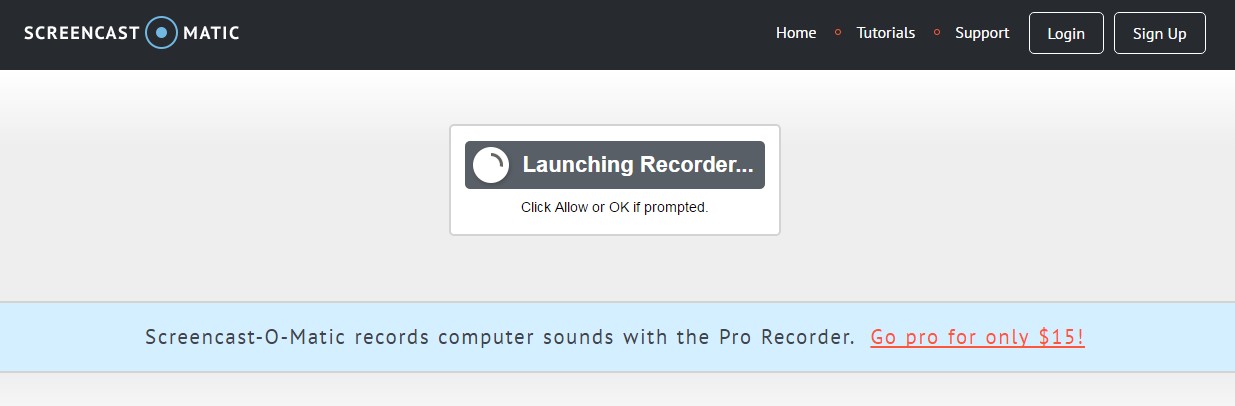
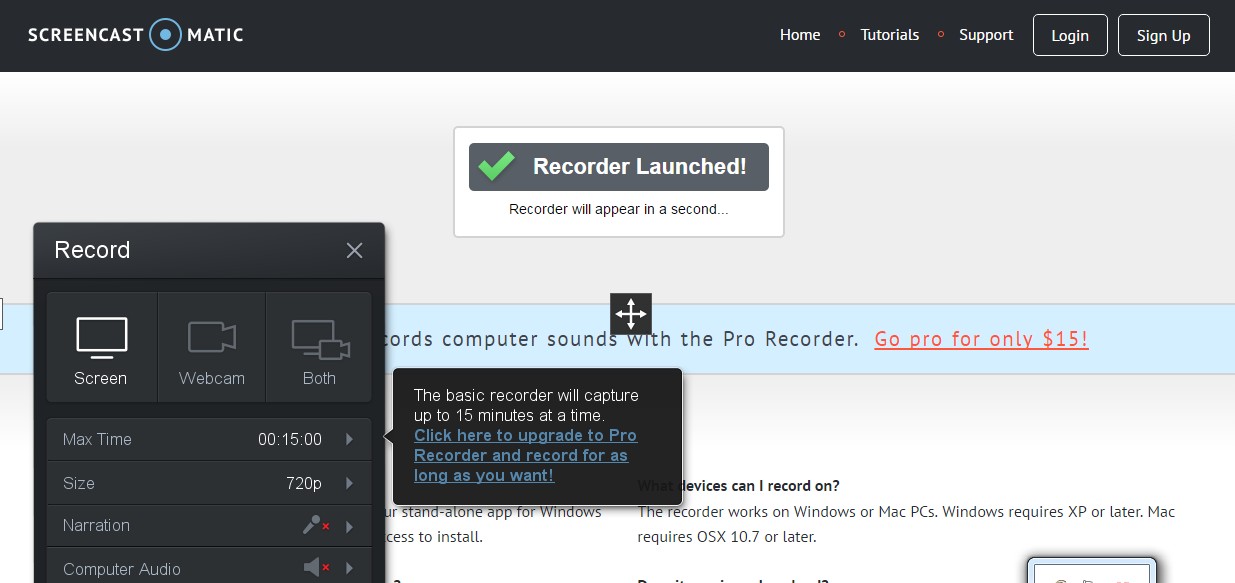
After a few seconds, the button will update "" (the recorder is started) and the settings for video recording and the screen capture frame (which can be adjusted in size and moved) will appear, below the frame will be the main buttons: record, settings, close. After stopping the recording also appears done button (continue) to go to save page video.
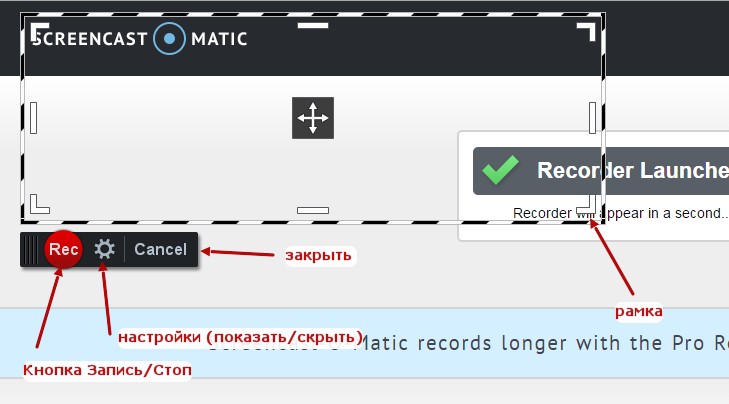
On the save page you must specify save folder on the computer and choose known for windows format (eg MP4, or AVI if there is).
Why record video from the screen? If you are already looking for programs to capture video from the screen, then you already have the answer to this question) But in general, often this is necessary for beginner video bloggers, but not necessarily. Recording video from a PC screen allows you to create step-by-step tutorials on the use of special programs, systems, websites, etc. Screen recordings (also called screencasts) can be used to present a product or service. Sometimes there is simply the need to demonstrate something from your screen to a friend or interlocutor who is located remotely. You can record interviews, interviews, exam questions ... Well, everyone can have their own specific tasks that will require recording video from a computer screen with or without sound.