There are many reasons why your keyboard may not work well or, in general, do not give any signs of life. First, you need to immediately determine the root cause of such a breakdown: software or hardware. In simple terms, either the keyboard itself is defective, or the problem lies in the Windows settings.
So, in order ...
The keyboard works, but some keys do not work well (sticky, do not respond to pressing, etc.).
The reason is usually simple - the keyboard is dirty.
You need to disassemble the keyboard and clean it. It does not matter what is your keyboard (usb, standard, wireless, built-in laptop). Flip the keyboard, unscrew a few screws. Here you will see that under each button there is a rubber pad. Sometimes it happens that the pad breaks or “slips” from its place. - As a result, the corresponding key does not work. Then you just put everything in its place.

The buttons of the keys can be wiped with anything, any cleaning agent. But a translucent film and everything else is better not to touch. By the way, in order not to get confused where which key should stand, take a picture of your keyboard in advance. Of course, you can then find on the Internet a model of your keyboard and arrange the keys. But, nevertheless, it is much more convenient to make a photo of your keyboard. Some even number the keys with a pencil so that they do not get confused. After the "cleaning", place the keys in place, place the rubber lining (they can be placed in any order - they are all the same). The work is painstaking, but the result will be a perfectly working keyboard.
Plug problem
If you have a classic keyboard (with a round purple plug), then sometimes it happens that the small legs of the plug can bend.

In general, this type of connector is called a PS / 2. Purple for the keyboard, green for the mouse. If you forcefully try to insert the plug, the legs may be bent. Then you need to take tweezers (or small pliers) and straighten all the legs.
USB keyboard
it regular keyboardIt only connects not to the PS / 2 connector, but to the USB connector.

If such a keyboard does not work when connected, the problem is most likely hidden in the BIOS settings (SETUP). When you start the computer, press Del (or F6, all have different keys).
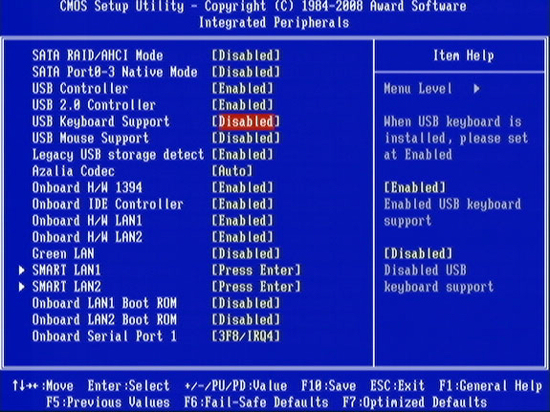
And since you cannot use the mouse in the bios settings, a reasonable question appears: “How can I press Del at startup, and how will I configure bios, if the keyboard doesn't work for me ???!” The problem is solved simply - go to the neighbor and begging him for a keyboard for 5 minutes :)
Wireless keyboard
I'll give you a stupid question: “Did you charge your keyboard?”
Surprisingly, but usually the battery is simply discharged, and people forget to recharge it.
And it also happens that Windows simply can not install drivers for your wireless keyboard. Then look for drivers on the Internet manually.
Drivers
It happens that any new installed program unknowingly spoils the keyboard driver. If you have Windows 7 installed, then driver problems should not bother you. The system itself installs and repairs the driver. Usually, you just need to restart the computer.
But there are times when a driver goes bad, or new driver does not work well. In such cases, you can do in two ways. First, restore the system to the day when the keyboard worked fine. Secondly, you can go to the device manager and update the driver, or you can see their properties by looking at the diagnostics.
![]()
Keys do not work in a particular program or game
You must find the settings of the program or game and see the key assignment. In general, study the settings. In games, as a rule, the keys can be reassigned. And in the programs to see the list of hot keys.
Some other tips
If when you turn on the computer publishes three long squeak (beep, sound) - this means that you have incorrectly inserted the keyboard. Just pull out the plug and reinsert.
If the keyboard does not work suddenly, first of all, check it on other computers. If you have only one computer (usually all of them), then go to a neighbor and check the keyboard on his computer.
Sometimes it happens that the mouse (computer) starts to work poorly - jam and freeze. The mouse will constantly turn off and connect (the computer will publish sound signal about connecting the device). Due to the fact that the computer will constantly recheck the input devices connected to it, the keyboard will also start to work poorly. Then just pull the mouse out and recheck the keyboard.
And there are cases when the mouse and keyboard can not work simultaneously. It happens EXTREMELY rarely, but it can happen. Unknown to this, some mouse models are simply incompatible with some keyboard models (!). I personally came across such a case only once. You can usually fool the computer in this case. It is necessary in the registry to find a mouse or keyboard and assign them other names. Sometimes this helps ... For the same reason, joysticks (gamepads) may sometimes not work in games. For example, the game allows you to use gamepads only from Microsoft, and the rest simply do not work. Then you need to find your gamepad in the registry and rename it to the name Microsoft.
If the keyboard does not work, and you still need to find something on the Internet (for example: drivers for the keyboard), then you can use the on-screen keyboard.
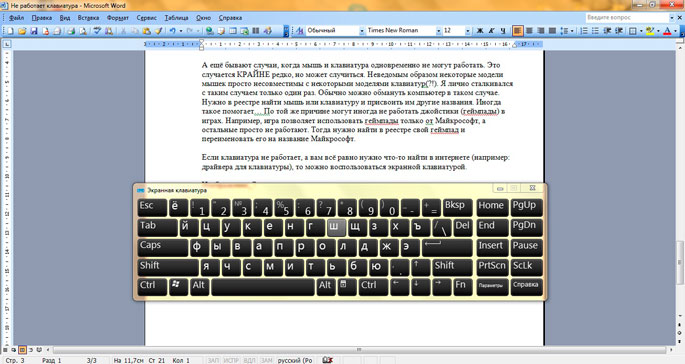
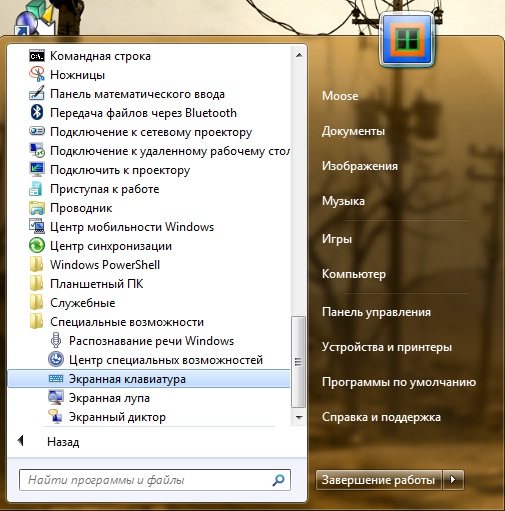
That's all. Ask questions - I’ll be happy to answer them.
Thanks for attention!
Latest tips on Computers & Internet:
Board comments:
It turned out the incompatibility of the keyboard and mouse. I switched the mouse to another port, all the letters on the keyboard work. The month was tormented
When a USB mouse is connected to the laptop - it works, we add a USB keyboard - only the keyboard works, the mouse stops responding.
hello. I can not put Enable in BIOS as there is no such thing there. there is only disable and ani key. what to do? When restarting, it creates 1 squeak and the button goes dead on going to the desktop. and Klava does not work.
Thank! I received an answer, but the fact of the matter is that no connectors for the CSS were given to me, which way is my way out!?
I bought LOGIESH mouse and keyboard for a long time without wires, only with a battery compartment, but since then I have been lying dead and don’t know what to do !?
Robert, the kit should have connectors to usb. Insert them into usb-ports, and on the keyboard and mouse turn on the power (switch at the bottom usually). Then go to the "Start" - "Control Panel" - "Hardware" - "Add a device."
I can not find the answer; I bought in the store without instructions a keyboard and a mouse without wired ones, which have only compartments for "Logitesh" batteries without chips !? How to use DON'T KNOW !!! What to do!?
Another thing may be with the keyboard (I know from my own experience), the bolts are sometimes let go in the back and because of this, not all keys work) I pulled up all the rules))
hit a couple of times on the keyboard in a laptop keys do not work: n, r, p, o, t, b what to do
I bought a wireless keyboard for a Vivacase 10 tablet "universal for 10" for Android with a case, but some keys from the first row of letters QWER YUIOP T do not work, CAPS LOCK alternately ... The keys are flat, but you can pick it up with a thin strip of cardboard .. . Can they "otkovyrnut" and look? if only they couldn’t break .... we could be some nonsense What could be the reason, how to fix it yourself?
When I turn on the computer, I work the keyboard and when I cut in the computer, it stupidly stops working. What should I do? Help me !!
On the laptop, buttons, I, space sometimes stop working. That work is not. The laptop is not flooded, did not fall. What could be such failures Claudia?
oh nights, I really need help with my Windows 7 extended home, updated it to 10, but it didn’t fit, rolled back to 7 as indicated in the settings and the keyboard does not work, when I try to go into bios, I get a safe mode, safe with network drivers safe with support command line, Introduction log download enable video mode with low resolution (640/480), last successful configuration, debug mode, disable automatic restart upon system failure, disabling mandatory driver signature verification, normal windows boot. When entering the first three modes, the keyboard still doesn’t work, I understand that there were problems with drivers on the keyboard during the rollback, how to fix it if the drive on the laptop (Toshiba Satellite) does not work
i have to press it several times until the action appears on the screen, but now I’m typing everything is fine, but I started the text by clicking on the letters 5-6 times. how to fix it. worth 10
if on a laptop the keyboard does not work (partially) but screen keyboard Can it be considered that the keyboard controller is working (in other words, the on-screen keyboard uses the keyboard controller in its work or not
While the stationary physical keyboard does not work, you can print while on the ladonnik 5 (hybrida) online keyboard. She looks like YTsUKEN, but more convenient. You can print on it in both Western European languages, Slavic and Asian (CIS).
the keyboard is working, the old computer was broken (vidyuha broke), recently changed vidyuhi, turn on everything, but the keyboard does not work, all ports and keyboard are working, it is written (press enter) to turn on the computer, as I understand it on the keyboard. does not give signs of life, although working?
Every PC user sooner or later faces certain problems. Most often they relate to connected devices. For example, with the failure of the keyboard to work. This phenomenon occurs not too often, but it takes place. Today we will understand for what reasons the computer does not see the keyboard and mouse. What actions are required to take to restore the performance of these devices? How dangerous is the problem under study for PC? Having answered all these questions, it will be possible to say with confidence that the failure of the keyboard from working will no longer be a hassle!
Device types
First you need to understand that today you can find several types of studied devices. Depending on the type of keyboard, the problem solving algorithm will change.
To date, there are the following devices:
- USB keyboard (wired);
- wireless models;
- with PS / 2 socket.
The first two keyboards are universal. They can be connected to any PC and laptop. The last device is considered obsolete. It usually connects to stationary computers.
Causes of problems
The computer does not see the keyboard? Why it happens? The reasons for this phenomenon are many. Predict them is very problematic.
Nevertheless, among the main causes of the failure under study are:
- missing / damaged drivers;
- the need to update the keyboard / mouse driver;
- incompatibility with the OS and other connected devices;
- mechanical damage to connectors;
- keyboard malfunction;
- nest damage;
- pC virus infection.
Next will be discussed in more detail the action algorithms in one case or another. How to act if the computer does not see the keyboard? 
Driver problems
Let's start with the most common problem - the absence, failure or outdated drivers. Exactly this software gives users a lot of trouble.
You can check the availability of the driver through the device manager. To do this, you need to click on the "My Computer" icon with the right mouse button, then select "Properties" - "Device Manager". Now you need to go to the item "Keyboards" and look at the appeared connected devices.
If there are no keyboards in this window, the PC really does not see them. There are no drivers on the computer. Otherwise, double-click on the line with the connected device and go to the "Drivers" section. To update them, the user will have to click on the appropriate button. To translate ideas into life, you must first connect the Internet.
The computer does not see the keyboard? In this case (if the device is not displayed in the manager) you will need to go to the website of the device manufacturer, select the keyboard / mouse model there and load the drivers. After that you should install them by running the downloaded software package. The problem should disappear.
Incompatibility
In some cases, the computer does not see the mouse and keyboard due to their incompatibility. Such situations are rare, but they do occur. It's no secret that all PC devices have their own system requirements. The mismatch causes them to malfunction of the device. A software conflict with the peripheral occurs, and it is not recognized. 
Incompatibility cannot be eliminated. The maximum is to change the operating system used or to replace an incompatible device. Only in this way will it be possible to adjust the work of the mouse and keyboard.
Damage
But that is not all! The computer does not see the keyboard? If the user is sure that the device is compatible with the operating system being used, and there are drivers on the PC, you will have to look for the problem elsewhere. For example, in the device itself.
To prevent damage, the user must:
- check the integrity of the nests;
- make sure that the cable (if any) is intact;
- double-check the correctness of connecting devices.
In the event of any damage, you will either have to take the PC and keyboard for repair, or use new connectors, or buy new ones. peripherals. Damage in practice is quite common, but it is easy to fix it.
Viruses
The computer does not see the keyboard? It is possible that in operating system have any viruses. No user is insured against them.
What to do? Need to:
- Scan your PC for viruses. It requires antivirus program. You can pay attention to Dr. Web or NOD32.
- Perform a computer scan on spyware. This task will cope SpyHuter.
- Attempt to cure everything This operation is performed by clicking on the “Cure” button in antivirus programs.
- Anything that could not be cured should be removed. To do this, antiviruses and programs to search for spies will be separate controls.
Once all the above steps are completed, you can restart the PC and watch what is happening. Most likely, the PC recognizes the mouse and keyboard. If this does not happen, it is recommended to reinstall / update the drivers. 
About connection
Many people are interested in. It is easier in most cases than it seems. Especially when it comes to wired models.
All actions must be performed with the PC turned off. Next, the user must simply take the wire from the keyboard and connect it to the appropriate connector. For example, a USB keyboard requires connecting to a USB jack. It is very convenient! Likewise, treat PS / 2 type devices.
Somewhat different will have to act if we are talking about wireless devices. In this case, many think about how to customize the keyboard. Typically, these devices do not require additional configuration, they begin to work immediately after installing the drivers.
Connection wireless keyboards And the mouse goes like this:
- Insert the battery into the device.
- Connect special receivers to PC. They need to be connected to the USB-connector.
- Turn the switch on the keyboard to the "On" position.
- Turn on the computer. Activate Bluetooth on it.
- Wait for device synchronization.
That's all. Now it is clear on the computer when wireless connection. Everything is much easier than it seems.
findings
We figured out for what reasons the computer does not see the keyboard. It is worth noting that there are a lot of options for the development of events. Their main mass comes down either to the purchase of a new device, or to reinstalling the drivers. Only in some cases, the failure of the keyboard to work is a sign of serious problems. 
Any device has its own life. And it must be considered when connecting to a PC. Typically, the wear of keyboards with active use occurs 5 years after their purchase.
With the incompatibility of software with the device faced mainly by users of old OS and new devices. Also, a similar problem is now found on computers with Windows 10.
Instruction
When connecting a PS / 2 keyboard: plug the cable from the keyboard into the appropriate color connector located on the back panel of the system unit, restart the computer.
When connected Usb keyboard need to activate USB support in Bios. Go to BIOS by pressing the "Delete" key when starting the computer. Find uSB settings Controller and tick the value "Enabled" in the settings. Save your changes by pressing F10 or "Y". Log out of the Bios system by pressing F10 or U. Reboot the computer.
If the application of the above instructions did not lead to a positive result, do the following: right-click on the “My Computer” label, find the “Management” item. Select the category "Device Manager", find the keyboard in the list of devices and click on the caption with the right mouse button. Select the item "delete", reconnect the keyboard. Select the “update hardware configuration” task in the “Action” section of the device manager. You can also check the section " USB controllers»(USB Controller) for errors by selecting the" treatment "function in the device manager menu.
In addition to the complex reasons that Windows does not see the keyboard, there may be some very minor ones: squeezing the keyboard wires or having a manufacturing defect.
Many users are faced with the problem of the inoperability of USB ports on the computer. In some cases, this problem is eliminated by a normal system reboot. But often it is more serious and may have different causes.
One common reason is a BIOS crash. To fix the problem, restart your computer, at the very beginning of its loading, press the Delete key to enter bIOS settings. Depending on its version, you may need to press another button, the most common alternatives are F1 and F10. If none of them leads to the desired result, read the instructions. motherboard. Next, go to the Advanced section and check the value of the USB Controller item. If it is Enabled - the reason why USB is not working bIOS errorif there is another value - set Enabled and save the changes.
Another common cause is the malfunctioning of USB drivers. This can happen as a result of any system errors or glitches. Start the device manager. To do this, select “Start” -\u003e “Control Panel” -\u003e “Device Manager”, or right-click on the “My Computer” icon on the desktop, select “Management” in the list and then “Device Manager”.
Find the “USB Controllers” section and click on it. If in front of one of the items is a yellow icon with a question mark, update the corresponding driver. To do this, right-click on the faulty item and select "Update drivers".
If a automatic update for some reason failed, install the driver manually. To do this, open the official website of the motherboard manufacturer and download for it. latest version drivers then install.
Another reason for the malfunctioning of USB ports is the disabled Plug & Play service. To launch it, select “Start” -\u003e “Control Panel” -\u003e “Administration” -\u003e “Services”. In the list that appears, locate Plug & Play. If the Status column is set to a value other than Works, set it.
If none of these methods helps, there is a high probability that the USB ports are burned. In this case, take system unit to check in one of the service centers.






