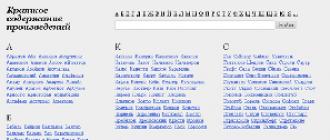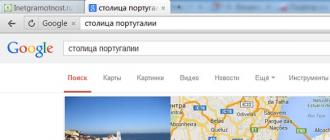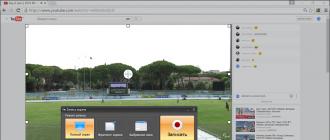Theme: Keyboard. Purpose of the main keys.
Study questions:
1. Description of the keyboard.
2. Groups of keys, the appointment of the main keys.
3. The main position of the fingers on the keyboard.
4. Work on the keyboard simulator.
I. Description of the keyboard.
In past classes, you learned how to work with the mouse. Using the mouse, the user gives control signals: selects and launches programs, performs actions with interface objects. And today we will learn to use another input device - the keyboard - in order to create texts.
For typing, you can use Notepad.
The main elements of the keyboard are the keys on which characters are marked; letters, numbers, punctuation marks, as well as special signs (№, $, etc.).
Keyboards may differ from one another in appearance and in their internal device. As a rule, on each keyboard separate groups of keys are clearly highlighted. In the central part there is the main group containing alphanumeric and some auxiliary (utility) keys. Each letter key contains two characters - the Russian and Latin alphabet. Different characters are located in the top row of the main group of keys, along with numbers.
Frequently used letters are in the center. The letters used less often are located at the edges.
Ii.Key groups, the appointment of the main keys.
Function keysF1 -F12, placed at the top of the keyboard, pre-programmed to perform certain actions. So, very often, the F1 key is used to call for help.
Character (alphanumeric) keys located in the center of the keyboard, very similar to the keys of a conventional typewriter. They are marked with numbers special symbols (!,:, * and so on), letters of the Russian and Latin alphabet. The way the alphabets are switched depends on the computer keyboard setting. Most often one of the following key combinations is used; Alt +Shift or Ctrl +Shift.
With the help of character keys you will type all kinds of texts, arithmetic expressions, write down your programs.
The letters of each alphabet can be uppercase (large) or lowercase (small). Switch the letter input mode by pressing the key. CapsLock.
If the indicator is on CapsLock - capital letters will be entered, otherwise - small ones.
It is convenient to enter one or several large letters using the key combination Shift + (letter).
At the bottom of the keyboard is a large long key - the spacebar. Space is used to separate words and expressions from each other.
Cursor keys represent arrows (← → ↓). They move the cursor one position in a given direction. Keys PageUp andPageDown allow you to scroll the document up and down, and Home andEnd move the cursor to the beginning and end of the line.
Special keys not grouped together, but arranged so that they are comfortable to press.
Key Enter (sometimes depicted with an arrow) completes the command and causes the execution. When typing is used to complete the input paragraph.
Esc - the key is located in the upper left corner of the keyboard. Usually serves to reject the action just performed.
Keys ShiftCtrl,Alt change the effect of other keys.
Additional keyboard - when the indicator is on NumLock A convenient keypad with numbers and signs of arithmetic operations, located as on a calculator. If the indicator NumLock Off, then the cursor control mode works.
Iii. The main position of the fingers on the keyboard.
The arrangement of the letters on the keys is not random. The letters on the keyboard are arranged according to the principle of “highest repeatability”. The fact is that some letters have to be used more often, and others less often. In Russian words, the vowels O, E, I, A and the consonants H, T, C, R. are often found. The keys with these letters were assigned the most "honorable" central place, so that when typing these letters lie under the most dexterous, index fingers.
It is advisable to learn to work on the keyboard blindly, that is, to look when working on the screen, and not on the keys. To do this, you must follow certain rules:
1. The base of the palm rest on the front edge of the keyboard,
2. The shape of the brushes is rounded, as if in each of them you are holding an apple.
3. The main position of the fingers (the tips of the fingers lightly touch the main keys) is as follows:
§ the left index finger is always above the letter A
§ the left middle is always above the letter B.
§ the left untitled is constantly above the letter Y
§ the left little finger is constantly above the letter F
§ the right index finger is always above the letter O
§ the right middle is always above the letter L
§ the right nameless resides above the letter D
§ the right little finger resides above the letter J.
The thumbs of both hands half bent over the key SPACE.
The keyboard is conventionally divided into two parts - for the right and left hands. Each finger is “assigned” to certain keys.
To master the location of the alphanumeric keys, it is desirable to work with a special program - a keyboard simulator.
Iv. Work on the keyboard simulator.
While working on the keyboard simulator, try to follow the following rules:
1. Apply a blow-push - a clear, jerky and easy “jump” of the finger to the key, in case of heavy pressed blows on the keys, a disease of the finger joints can develop.
2. Strikes on all keys of the computer, regardless of their location, should be uniform and of equal strength.
3. After hitting the key of the main position, the finger must return to its main position.
4. When hitting the key, the finger should not bend, while the other fingers should not rise from their seats.
5. If you feel stress or fatigue, you can stop working for a few seconds, close your eyes, lean back, relax your hands and stretch your arms.
Now we will try to apply the rules of work on the keyboard in practice, for this it is necessary to open the program “World of Informatics” for 1-2 years of training and in the green block select the item “Keyboard, work on the keyboard”. Listen carefully to the text and start working on the keyboard simulator at level 1.
At the end of the class, let's answer the following questions:
1. What is a keyboard, what is it for?
2. The main blocks of keys, the appointment of the main keys
Literature:
1. Bosova: Textbook for grade 5 - M: Bean. Laboratory of knowledge, 2005.
2. Semakin. Basic course. Grades 7-9 - M: Bean. Laboratory of knowledge, 2004.
3. Makarova: Initial course - St. Petersburg: Peter, 2001.
4. Media tutorial "World of Informatics" 1-2 year of study.
Keyboard keys, depending on their purpose and location, can be divided into groups: - Alphanumeric; - Functional; - Additional keys (numeric keypad); - Cursor keys; - Service (control keys).
Alphabetic number keys.
Purpose: enter letters, numbers, punctuation marks and other special characters. The SPACE key is also in this category.
- Function keys
These include the F1-F12 key. There are no permanent pinned functions behind these keys (the only exception is the F1 key, which is used to get help). These keys, as a rule, are already programmed by the user for each program separately.
- Block of additional keys (digital panel)
Repeat the action of digital and some iconic keys of the main panel. This panel can be used in two modes: * Enter numbers; * Cursor control. Switching modes by pressing the NUM LOCK
-Key cursor control
The cursor is an on-screen pointer that indicates the input location of the next character (for text) or the current position (point) to which the mouse action will be applied. The arrow keys move the cursor one position on the monitor screen in accordance with the direction. The PAGEUP and PAGEDOWN moves the cursor one page up and down, respectively, and the HOME and END keys move the cursor to the beginning and end of the current line. The INSERT key switches the data entry mode: insert and replace (in insert mode, new characters are entered without replacing existing vuyuschih characters, and in the mode of replacement - replace) .Klavisha DELETE deletes characters that are to the right of the current cursor position, and the BACKSPACE key deletes characters to the left of the current cursor position.
Service (control keys)
Enter (English Enter - "Enter") - is used to go to a new line (when typing), confirm some action or readiness of the user, select a command from the menu. The CTRL and ALT keys are used in combination with other keys (two immediately or separately) to execute a specific command. SHIFT key - modifier key. Used to enter uppercase (uppercase) letters (by simultaneously pressing the Shift key and the letter key), as well as punctuation marks. It is also used in combination with other keyboard keys (as well as the mouse) to execute various commands. The TAB key. There are two main functions of the TAB key: - inserts tab characters in the text (insert empty characters); - Allows you to alternately switch between controls within one window. ESC key — designed to return to the previous state or (not always) to exit the application or program. PRINT SCREEN — print the current screen state on the printer. Also saves the image of the current screen status in the buffer. random access memory.PAUSE / BREAK key - designed to pause the current process (program). CAPS LOCK key - fixes the input mode of uppercase (uppercase) letters. The keyboard has an indicator that displays the status (on / off) of the key. The NUM LOCK key is to enable / disable the additional numeric keypad. The indication of the inclusion of the mode is one of the three LEDs on the keyboard. SCROLL LOCK. When the Scroll Lock mode is on, the cursor keys perform the screen movement function. The keyboard has an indicator that displays the status (on / off) of the key. The WIN key is used to start the Windows START button. In combination with other keys, it can execute other commands. The Application key (located between the WIN and CTRL buttons on the right) is equivalent to pressing the right mouse button.
Message quote Flash, Keyboard Key Designation
For the prompt, click on the key that interests you.
Key organization
The keyboard keys are divided into several groups, depending on the functions
The following illustration shows the location of these keys on conventional keyboard. Keyboard layouts may vary.
The dialing keys (alphanumeric). These keys include the same keys with letters, numbers, punctuation marks and symbols, as a regular typewriter
Control keys These keys are used individually or in various combinations to perform certain actions. The most commonly used control keys are CTRL, ALT, the key with the Windows logo Figure of the Windows and ESC keys.
Function keys. Function keys are used to perform special tasks. They are denoted as F1, F2, F3, and so on up to F12. The functionality of these keys varies depending on the program.
Move keys. These keys are used to navigate documents and web pages and to edit text. These include the arrow keys, HOME, END, PAGE UP, PAGE DOWN, DELETE and INSERT.
Numeric keypad. The numeric keypad is convenient for quickly entering numbers. The keys are grouped by block, as on a regular calculator or calculating machine.
Character (alphanumeric) keys
They are a group of keys that are most often used to enter information, which includes letters, numbers and punctuation marks. It is to these keys refers to the concept of keyboard layout.
The keyboard layout is the assignment to certain keys of certain characters.
Function keys
F1-F12 - the functions assigned to these keys depend on the properties of the specific program currently running, and in some cases on the properties operating system.
It is generally accepted for most programs that it is agreed that the F1 key invokes a help system in which you can find help on the other keys.
F1 - Call Windows Help. When you click from the window of any program - call for help of this program.
F2 - Rename the selected object on the desktop or in the explorer.
F3 - Open the file or folder search window (on the desktop and in the explorer).
F4 - Open the drop-down list (for example, the list of address lines in the window "My computer" or in the explorer).
F5 - Update the active window (open web page, desktop, explorer).
F6 - Switch between screen elements in a window or on the desktop. In the conductor and Internet Explorer - move between the main part of the window and the address bar.
F7 - Spell Checker (in Word, Excel).
F8 - When booting the OS - select the boot mode. Enable extended text selection in Word.
Selection of a fragment from the initial to the final position of the cursor occurs without holding down the Shift key. The second press of the F8 key highlights the word closest to the cursor. The third is the sentence containing it. Fourth - paragraph. The fifth is a document. The easiest way to remove the last selection is to press Shift + F8. You can disable the mode with the Esc key.
F9 - In some programs, update selected fields.
F10 - Call the window menu.
F11 - Switch to full screen mode and vice versa (for example, in Internet Explorer)
F12 - Go to the selection of options for saving the file (File - Save As).
Control keys
The Alt and Ctrl control keys usually act in combination with other keys. The main control key of the computer keyboard can be called Enter. Most often, this key is used to complete the entry of a command to a computer, a transition to a new line when entering text, or to select a command from a menu. The Esc control key, located in the left corner of the keyboard, is widely used in program management and serves to cancel any actions.
Esc (Escape is read) - cancel the last command entered, exit the window menu (remove focus) or close the open dialog.
Tab (reads "Tab") - Enter tab stops when typing. Move the focus on the elements.
For example, moving between the desktop, the Start button, the Quick Launch panel, the taskbar, and the system tray. Moving through the elements (including links) of a open document.
Alt + Tab - switch between windows.
Shift (reads "Shift") - an upper case key (non-fixed switching). Used simultaneously with other keys for a set of capital letters, as well as uppercase characters.
The Ctrl + Shift or Alt + Shift combinations are usually used to switch the keyboard layout.
Capslock (read "caps") - upper case (fixed switch). Used when typing In CAPITAL letters. Pressing the key again cancels this mode.
Alt (read "Alt") - used in conjunction with other keys, modifying their action.
For example, Alt + letter - call a menu command or open a menu column. The corresponding letters in the menu are usually underlined (either initially, or become underlined after pressing Alt).
If the menu column is already open, then to call a specific command, you can press the key with the letter that is underlined in this command. The same applies to the open context menu.
Ctrl (read "Control") - used in combination with other keys.
For example, Ctrl + C - copy, Ctrl + V - paste, Ctrl + Alt + Del - open Windows Task Manager.
Win (Windows "start" is between Ctrl and Alt) - opens the "Start" menu.
AppsKey (located at the bottom right between Win and Ctrl) - calls the context menu for the selected object (equivalent to a right-click).
Enter (read Entr.) - Confirm selection. Same as double clicking on an object. Pressing the currently active button in the dialog. Often - clicking on the "default" button in the dialog.
When entering commands from the keyboard - the completion of the input command and the transition to its execution. When typing - go to a new paragraph.
Backspace (reads "Backspace") - View the folder one level higher in the "My Computer" window or in the Windows Explorer window. In text editing mode, delete the character to the left of the input cursor).
Delete (reads "Divides") - Deletes the selected object, selected text or character to the right of the input cursor.
Insert (read "Insert") - Toggle between insert and replace modes when editing text. If the text cursor is inside the existing text, then in insert mode, new characters are entered without replacing the existing characters (the text is moved apart). In replace mode, new characters replace text that was previously in the entry position.
PrtScn (print screen) (reads "Print Screen") - Makes a screenshot and puts it on the clipboard. Alt + PrtScn - copy a screenshot of the current active window (application) to the clipboard.
ScrLk (Scroll Lock) (reads "Scroll Lock") - refers to the service keys. Its brief transcript is a scroll lock. Designed for such a mode of display on the screen, in which pressing the cursor keys leads to the shift of not the cursor as such, but the entire contents of the screen.
Now this key is used for this purpose very rarely, but, for example, in Excel it works. This is very useful when editing large tables.
Pause / Break (reads "Pause" or "Break") - suspends the operation of the computer (it worked in DOS everywhere, in modern OS it worked only during the boot).
Keyboard control keys
Cusor is a screen character that marks the input position on the screen, that is, the place where typing takes place. Kusor control keys up, down, left and right. When working with the text Home, End, PageUp, PageDown are used as edit keys or as more powerful cursor keys.
CTRL + Home - move the cursor to the beginning of the document.
CTRL + End - quickly move the cursor to the end of the document.
Up, down, left and right arrows - Allows you to move through menu items.
Shift the input cursor in the appropriate direction by one position.
The effect of these keys in many programs can be modified with the help of service keys, primarily SHIFT and CTRL. - Quickly move the cursor to the end of the document.
Home - move the cursor to the beginning of the current line of the document or to the beginning of the file list.
End - move the cursor to the end of the current line of the document or to the end of the file list.
PageUp / PageDown - move the cursor one page up or down. The term “page” usually refers to a fragment of a document that appears on the screen. Used to “scroll” content in the current window.
Additional keyboard
These keys really like bank tellers with deft fingers and anyone who has to type a lot of numbers.
The numeric keypad resembles a calculator and is located on the keyboard to the right. (However, in order for it to start working, you need to press the Num Lock key. If you do not do this, then you will have to deal with the arrow keys.)
When Num Lock is turned off, the keys on the additional numeric keypad will work as the cursor keys.
They show small arrows showing the direction of the cursor movement on the screen. (The key with the number 5, which the arrows did not get, does nothing, but only fights with low self-esteem.)
In addition, the cursor is controlled by keys with the words “Home” (read “Home”), “End” (read “Home”), “PgUp” (read “Page Up”) and “PgDn” (read “Page Down”).
Numlock - Change Mode numeric keypad. In the on state, puts the digital block into the number input mode; in the off state, the additional keyboard can be used to control the cursor
All keys can be divided into several groups:
1. alphanumeric keys;
3. control keys;
4. cursor keys;
5. number keys.
Alphanumeric keyboard - the main part of the keyboard with alphanumeric keys, on which the characters are drawn, along with all closely adjacent control keys. Alphanumeric keys (typewriter keys occupy the central part of the keyboard. On the left side of the keys are symbols that are typed in in English. On the right - the symbols of the regime of the Russian language.
Function keys F1 - F12, located at the top of the keyboard, are programmed to perform certain actions (functions). So, very often, the F1 key is used to call for help.
To move the cursor cursor keys, they show arrows pointing up, down, left and right. These keys move the cursor one position in the corresponding direction. The PageUp and PageDown keys let you “scroll” the document up and down, while the Home and End keys move the cursor to the beginning and end of the line.
Very often used control keys. They are not grouped in one group, but arranged so that they are comfortable to press.
The Enter key (sometimes shown with an arrow) ends the command entry and causes it to be executed. When typing is used to complete the input paragraph.
The Esc key is located in the upper corner of the keyboard. Usually serves to reject the action just performed.
The Shift, Ctrl, Alt keys adjust the actions of other keys.
Number keys - when the Num Lock indicator is on, there is a convenient keypad with numbers and signs of arithmetic operations. Located as on a calculator. If the Num Lock indicator is off, then the cursor control mode works.
The basis of the keyboard is the mat of contacts (keys). Keys can be in the form of:
resistive sensors that can be made using:
Mechanical contacts;
Film contacts;
Reed contacts;
Capacitive sensors.
The task of determining whether a key is pressed, forming its code (scan code) and transferring data to a PC is solved by a specialized micro-computer (keyboard controller).
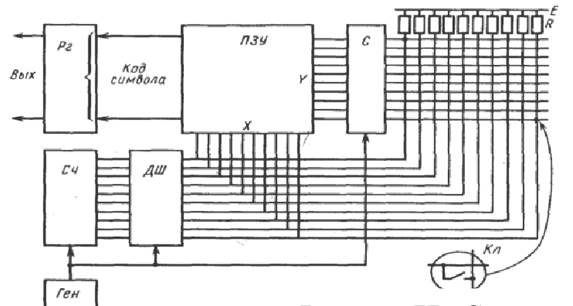
Block diagram of the keyboard controller
The main elements of the controller are:
Clock generator
Binary counter
Decoder
selector
Output register
The keyboard communicates with the PC by a serial code.
the keyboard sequentially scans the state of the keys. As a rule, inside the case of any keyboard in addition to the key sensors there is a keyboard microcontroller. As keyboard microcontrollers, Intel's 8048, 8049 chips with built-in ROM memory or compatible with them are usually used. For example, IBM computers often use the Motorola 6805 processor.
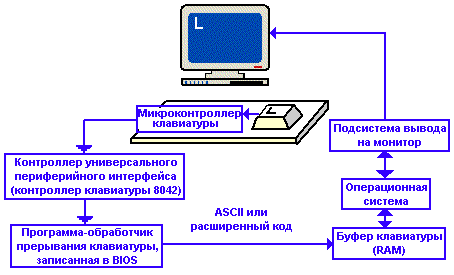
The order of keyboard interaction with the PC is shown in the following figure:
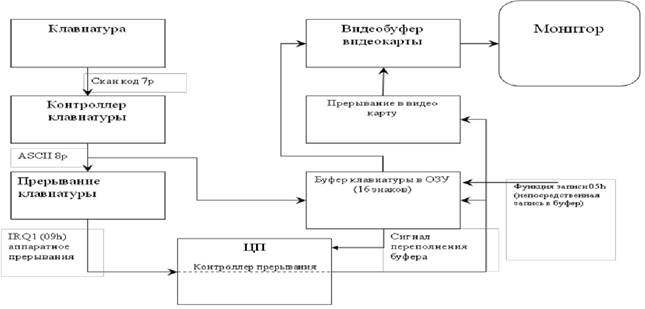
Keyboard-PC Interaction Diagram
When you press a key, the fact of pressing is registered by the keyboard microcontroller, which forms its identifying scan code and transmits it to the computer's motherboard via a serial interface, via KB-Data and KB-Clock lines. Each key of the main field of the keyboard generates two types of scan codes: the “push code” when the key is pressed and the “release code (release)” when the key is released. The release release codes are different from the depression press codes. The release code for IBM PC keyboards is 80h longer than the press code. These codes are given in the references.
It should be noted, there is information that in the AT class PC the same bit chain is used for “press codes” and “release codes”, but “release codes” consist of two bytes, the first of which is always F0h.
The correspondence of the scan codes to the keyboard keys can be obtained using the ndiags.exe program included in the Norton Utilities package, the ts.exe program (Trouble Shooter). It should be noted that in the standard set of Windows OC there is no program indicating the scan codes of the pressed key.
You can use the built-in program KeyPress to get the scan codes of the pressed key. The keyboard microcontroller is able to determine the facts of pressing and releasing keys, while you can press the next key while holding down a little earlier. In addition, the keyboard microcontroller controls the keyboard indicators, performs internal diagnostics. The self-monitoring process is indicated by a single flashing of the Num Lock, Caps Lock, Stroll Lock, AT, PS / 2 keyboards during the Post program. Thus, a keyboard malfunction is detected at the PC boot stage. In PC / XT keyboards, the microcontroller informs the computer when an error occurs. On the PC IBM PC XT system board, a 8255 Programmable Peripheral Interface PPI (Programmable Peripheral Interface) chip was used to connect the keyboard. From the IBM PC AT type computers, the Universal Peripheral Interface 8042 Universal Peripheral Interface chip, used in the literature as a keyboard controller, was used. This chip has built-in 2 KB of ROM and 128 bytes of RAM-memory. Some motherboard manufacturers use 8041, 8741, 8242 chips as a universal peripheral interface controller (keyboard controller).
When the scan code enters the universal peripheral interface controller (keyboard controller), the hardware interrupt IRQ1 (Interrupt Requests) is initialized and the interrupt processing procedure is performed. Note that only IRQ0 assigned to a timer interrupt has a higher priority. CPU motherboard terminates the work being performed software, marks the place where program execution stopped, and performs the keyboard interrupt handling procedure. This interrupt is serviced by a special program, the keyboard interrupt handler included in the BIOS. This program can also be called via the INT9 program interrupt.
The interrupt handling procedure includes such operations as reading the scan code from the controller port of the universal peripheral interface 8042 at address 60h, tracking the status of service keys (Shift, Alt, Ctrl, Caps Lock, converting the scan code to extended ASCII code, detecting special key combinations (Ctrl-Alt-Del, Ctrl-Break, etc.), transferring the converted code to the keyboard buffer, the RAM area with the starting memory address is 41eh. Thus, when a scan code is received from the keys ( Alt, Ctrl) or (Shift, Caps Lock) status change Recordable in the keyboard buffer, located in RAM memory.
The cursor keys connect the keyboard interrupt handler. In all other cases, the scan code is converted to the ASCII code of the character. In this case, the interrupt handler program first determines the settings of the keys and switches in order to correctly form the code of the entered character (L or l). The code is then placed in a keyboard buffer that can memorize up to 15 characters entered, while the monitor output subsystem cannot process them. The buffer is organized according to the FIFO principle (first entered, first left). When the keys are held down, after some time, the auto-repeat reading of the scan code of this key begins. The auto-repeat delay (Typematic Delay) and auto-repeat speed (Typematic Rate) for AT keyboards are set by commands sent to the 8042 controller from the operating system. MS-DOS has the Mode command, which allows you to configure the system interface. The values entered remain in memory until they are replaced by a new Mode command or until the operating system is restarted. One of the features of the Mode command is setting the keyboard mode based on the exchange rate. To set the keyboard mode you need to dial in command line: mode con: rate = W delay = V, where W is the symbol repetition rate per second, V is the time required for the replay to be triggered when a key is hit.
Possible values of W are set from 1 to 32. By default, the value of the parameter is 20 characters per second. Possible values of V are set from 1 to 4, where each 1 corresponds to 0.25 seconds.
"Keyboard. Key groups and their purpose "
Summary of the lesson on
"Keyboard. Key groups and their purpose "
Lesson plan:
Summary of the lesson:
Modern computers can process numerical, textual, graphic, audio and video information.
Microphones are used to input audio information to a computer; scanners, digital cameras and video cameras are used to enter complex graphic images, photographs and video films; numeric and textual information can also be entered into the computer's memory using a scanner. But in order to work successfully on a computer, you need to know the keyboard - the most important input device in the computer's memory.
Keyboard - a computer device that is located in front of the display screen and serves to type text and control a computer using the keys on the keyboard.
Look carefully at the computer keyboard.
All keys can be divided into several groups:
- alphanumeric keys;
- function keys;
- control keys;
- cursor keys;
- number keys.
In the center are alphanumeric keys, very similar to the keys of an ordinary typewriter. They are marked with numbers, special characters (“!”, “:”, “*”, Etc.), letters of the Russian alphabet, Latin letters. Using these keys you will type all kinds of texts, arithmetic expressions, write down your programs. At the bottom of the keyboard is a large key with no characters on it - "Space". Space is used to separate words and expressions from each other.
Russian keyboards are bilingual, so the keys of both Russian and English alphabets are drawn on their keys. In the Russian language mode, texts are typed in Russian, English - in English.
The alphanumeric keyboard is the main part of the keyboard with alphanumeric keys on which characters are drawn, along with all closely adjacent control keys.
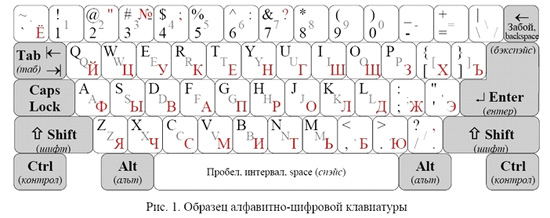
Figure 1 shows one of the types of alphanumeric keyboards. Keyboard types differ from each other in the shape of some control keys and the location of the key with the backslesh symbol \\.
The alphanumeric keys are shown in white, the control keys in gray. On the left side of the keys are drawn characters that are typed in the English language mode. On the right - the symbols of the regime of the Russian language, if they differ from English. If the same character is typed in both modes, this symbol is not drawn on the right.
Function keys F1 - F12, located at the top of the keyboard, are programmed to perform certain actions (functions). So, very often, the F1 key is used to call for help.
The place to enter the next character on the monitor screen is indicated by a flashing dash - the cursor.
To move the cursor, use the cursor keys, the arrows pointing up, down, left and right are shown on them. These keys move the cursor one position in the corresponding direction. The PageUp and PageDown keys let you “scroll” the document up and down, while the Home and End keys move the cursor to the beginning and end of the line.
Very often control keys are used. They are not grouped in one group, but arranged so that they are comfortable to press.
The Enter key (sometimes shown with an arrow) ends the command entry and causes it to be executed. When typing is used to complete the input paragraph.
The Esc key is located in the upper corner of the keyboard. Usually serves to reject the action just performed.
The Shift, Ctrl, alt keys adjust the actions of other keys.

Numeric keys - when the Num Lock indicator is on, a convenient keypad with numbers and signs of arithmetic operations. Located as on a calculator. If the Num Lock indicator is off, then the cursor control mode works.
Comment: the name "Num Lock" literally means "fixing numbers"
Keyboard equivalents
CTRL + Z - Undo
CTRL + A - Select All
BACKSPACE - Go to the top level folder
CTRL + TAB - Go from one tab to another
F4 - Expand Address Bar
F1 - Help
F10- Go to menu SHIFT + F10 - Call context menu for selected object
CTRL + ESC - Open the main menu.
CTRL + ESC - Click on the Start button.
alt + TAB - Move from one window to another (change window activity) alt + M - Minimize all windows
Win + R - Open the Run Program window
Win + M - Collapse all open windows
Win + F1 - Call the help windows system
Win + E - Call Windows Explorer
Win + F - Find file and folder
CTRL + Win + F - Find a computer
Win + Tab - Navigating between Taskbar Applications
Win + Break - Call system properties
Name of some characters:
/ - slash (slash);
‘- apostrophe;
& - ampersand;
$ - dollar;
~ - tilde;
@ - commercial "et" (or frog);
() - "open" "closed" bracket;
() - "open" "closed" brace;
< > - the sign "less" "more";
_ - underscore;
\\ - reverse slash (backslash);
# - the lattice (sharp);
"" - quotes;
^ - cover;
* - asterisk.
The keyboard is an electronic device containing inside the chip and other details. Therefore, it should be handled with care and care. Do not allow the keyboard to become contaminated with dust, debris, metal clips, etc. There is no need to bang on the keys. The movement of your fingers should be light, short and jerky.
On each computer loaded keyboard simulator.
Homework (children are given cards with tasks).
1. Fill out the table.
| Operation | Key or key combination |
| Switching the keyboard from the input mode of Latin letters to the input mode of Russian letters and back | |
| Keyboard switching from input mode lowercase letters on input mode capital letters and back | |
| The function of the mode of entering capital letters / refusal to fix this mode | |
| Receiving characters located with the numeric on the top row of the keyboard | |
| Deleting the character to the right of the cursor | |
| Delete the character to the left of the cursor | |
| Inclusion on the additional keyboard of the mode of operation with numbers and signs of arithmetic operations |
2. Solve the “Keyboard Keyboard” crossword.
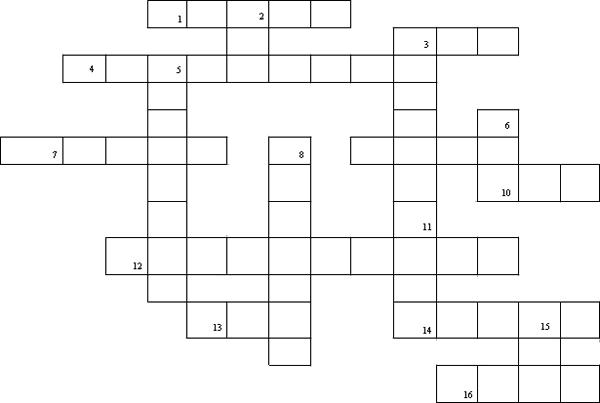
Horizontally:
1. The name of the keyboard register shift key (SHIFT).
3. The short name of the key, with which you can delete the character to the right of the cursor (DEL).
4. The inscription on the key that deletes the character to the left of the cursor (BACKSPASE).
7. The inscription on the key, translated into Russian as a "pause" (PAUSE).
9. The abbreviated name of the Control key (CTRL).
10. The inscription on the tab key (TAB).
12. The inscription on the key next to the Pause (SCROLLLOCK) key.
13. The inscription on the key, when pressed, which cancels the action or exit from a state (ESC).
14. The inscription on the key, which is sometimes called the most important key (ENTER).
16. A brief inscription on the key that moves the cursor to the page down (PgDn).
Vertically:
2. Brief inscription on the key intended for switching the modes “insert” / “replacement” (INS).
3. The full name of the key that deletes the character to the right of the cursor (DELETE).
5. The inscription on the key, which when pressed, causes the upper case to be locked (CAPSLOCK).
6. The inscription on the keys located on either side of the space bar (alt).
8. The inscription on the key, fixing the numeric mode of the numeric keypad (NUMLOCK).
11. The inscription on the key that moves the cursor to the beginning of the current line (HOME).
15. The inscription on the key that moves the cursor to the end of the current line (END).
Do you think we have fully learned to work on a computer? Of course not. We are waiting for you more than one trip to the amazing computer world.
Literature:
- Journal "Informatics and Education". 2005. №3.
- Journal "Informatics in school." 2004. № 6.
- Journal "Informatics and Education". 2004. № 6.
- http://festival.1september.ru/
15.04.2008
Presentation "Keyboard"
File “Keyboard” in the ZIP archive, 69 KB in size (keyboard.swf 69 KB)