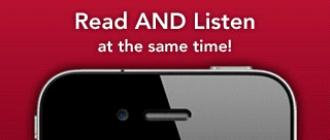Odnoklassniki registration
Our visual instruction will answer the question of how to register in classmates.
Odnoklassniki - new user registration
To register in classmates, you need to go to the main page of the Odnoklassniki.ru website: http://ok.ru
The main page of the site classmates, registration And entrance is made right here.
Attention, registration in classmates is free, if you are asked to pay for registration in any way, then you are a scam site. In no case do not enter personal data on such sites, be careful, always check the address of the site you are on. Official addresses of the social network classmates: https://ok.ru, And https:odnoklassniki.ru.
Next, press the button " Registration and enter the required data: 
In our case, this is the number mobile phone. A 6-digit confirmation code will be sent to this number. Enter it into the form and click "Next". 
The next step in registration is to create a username and password. Your login in classmates is your phone number. And here is the password you need to come up with. Allowed when creating a password letters, numbers and symbols! # $ % ^ & * () _ - +. Also one of the rules, the password must contain at least one digit. Enter the password and click "Next". 
Next, you will be asked to fill out a form with personal data. Enter your first name, last name, date of birth and gender. Click save. The page in classmates has been created, then you can add the main photo so that friends, classmates, work colleagues can recognize you on the OK.RU website.
Registration in classmates without a phone
Recently, you can register in classmates without a phone number, and absolutely free. To do this, you must have a google.com account.
Click on the google icon on the main page, an authorization window will open.

We log in through the Google form, enter the data: phone number or email address and password from account. Fill out the form with personal data and save. After that, all the services of the social network classmates will become available to you. This method registration will not take you much time and you will be able to use classmates in 1-2 minutes.
If you do not have a Google account, you can register it directly in the authorization form. 
To do this, press " Other options", Further " Create an account”, fill in personal data, first and last name, come up with a username and password, indicate the date of birth and gender, do not indicate the phone number. Click on the button " Further”, scroll down “Privacy Policy and Terms of Use”, click on the button “ I accept". A window will open where you will need to click on the button " Continue". This will open your page and social network classmates will be available for your use.
If for some reason you log out of your account, you can log in to it by clicking on the Google icon on the main page.
Registration from a mobile phone
To get started, we will follow the link: https://ok.ru/m and download the application for your mobile phone model. If you are unable to install the official Odnoklassniki app, you can use the mobile version, which is available at: https://m.ok.ru/

Open the app and click on the button Quick registration».

Enter the mobile phone number, click on the button " Get the code". Enter the code that came in SMS and click " Confirm».

Next, we will be asked to come up with a password to enter classmates, the password must be at least 6 characters long and consist of Latin characters, and have at least one number. After the password has been created, it remains to fill out the form " My profile", enter personal data and click " Ready».

We add a profile photo, or click "Skip", this is the final stage of registration after which all functions mobile application classmates become active.
Question answer
How to use the site classmates without registration?
Unfortunately, this is not possible, registration is a prerequisite for using the social network classmates.
Is registration free?
Now you can register in classmates for free, but this was not always the case, in 2009 registration was paid and its cost was about $ 1. In 2010, the leadership of the social network decided to cancel paid registration.
How to register two pages for one phone number?
Registering two pages for one number does not work, according to the rules of the social network classmates, one page is registered for one mobile phone number.
To enter the Odnoklassniki website, you must first register by itself. If you are already registered in Odnoklassniki, then the entrance to the profile or "my page" occurs from the main page of Odnoklassniki on email address odnoklassniki.ru or ok.ru.
Login to the page is carried out by entering data in the login field - login and password that were specified during registration. Then press the "Login" button.

At the bottom of the page, a choice of language is provided by preference, by default, the language is determined by your location (by ip-address), but if you wish, you can choose any of the presented ones.

If an error occurs, an alert will be displayed - "Incorrect username and / or password specified." In this case, make sure that the login is entered correctly and the password is entered English letters(The password can only be entered in English letters, numbers and punctuation). You can usually switch the keyboard layout to English using the Shift+Ctrl or Shift+Alt keys.

To check the correctness of the password, enter it in the login line, then select it with the mouse (hold down the left mouse button and drag from the beginning of the word to the end), cut or copy (cut Ctrl + X, copy Ctrl + C), then paste it into the field for entering a password. When a word is selected, the background turns blue. After that, do not forget to enter the login itself.

If you still deny access to the page in Odnoklassniki, try restoring access. To do this, click on the line "Forgot password" at the bottom of the login form.

Next, enter the login (the login can also be e-mail) or the phone number specified during registration. Whatever you enter, in any case, a message will be sent to the mobile phone specified during registration. In the second field, enter the captcha - the code from the image. If the code is poorly visible, then you can replace the image with another one by clicking "Show another image", you do not need to enter the captcha capital letters, can be lowercase. After entering the data, click the Continue button.

Within a few seconds, a message with a six-digit code comes from number 7761. The code is only valid for 5 minutes, if you enter it later than 5 minutes later, it will not be valid. In this case, we make another code request. Enter the code in the "Code from the message" field and click the "Confirm" button.
Not all friends always use the same social network. Sometimes there are times when you urgently need to find a person by last name, while not registering on any sites.
In this article, we will take a closer look at how to find a person on Odnoklassniki without registering on the site. This information is useful for those who want to find a close friend or relative, but are not going to go through the process of registering and filling out a profile questionnaire.
By default, the Odnoklassniki website does not provide for the possibility of searching for a person by unregistered users. To do this, you should contact the services of the Yandex search engine. This is the most convenient and reliable service, which also functions absolutely free. At the same time, the search takes place not only in the database of the Odnoklassniki website, but immediately in all popular social networks.
To get started, go to the people.yandex.ru page, where there is an empty form for entering data.
We fill in all the known information about the person we are looking for. If you want to narrow your search to one social network, then you should click once on the corresponding name with the mouse. The button will be highlighted in yellow, and the search will take place exclusively on this site. We are interested in Odnoklassniki.

Important! Please note that all items are optional. But to speed up the search process, you should enter all known information. In the age column, you can specify an approximate interval (as in the screenshot).
The search engine returns all results that match the specified parameters. If the person they are looking for is registered on Odnoklassniki under his real name, then the chance of finding him is 100%.
What to do if the search does not return the desired result
If the search was unsuccessful, then there are 3 options for further action:
- You may have entered incorrect or incorrect information. Try to enter only the data that you are 100% sure of. If in doubt, it is better not to fill in this item. Thus, the search circle will expand.
- Try to find mutual friends. Perhaps the person you are looking for has registered under a false name, which only his circle of friends knows about.
- Re-search after 2 weeks. The fact is that the Yandex database is updated every half a month. If a person registered less than 14 days ago, then his profile will not be displayed.
How to get in touch with a found person
Luck smiled at you, and you found the right person, but now you cannot write a message to him. You should do the following list of actions:


Now that you have personal page on Odnoklassniki, you can chat with your friends without any restrictions.
Video
Social network Odnoklassniki- This is the most popular site for communication and dating on the Russian-speaking Internet. It is also briefly called OK, OD or ODD. You can get into this social network through the address www.ok.ru or www.odnoklassniki.ru.
Social network Odnoklassniki
Odnoklassniki (OK) is a free entertainment site for finding friends and relatives. Here they are looking for classmates, classmates, army buddies, work colleagues. And also correspond, exchange photos, make video calls.
Immediately after registration, the user is assigned a personal page. Information about places of study is added there: school, college, university. Using this data, you can find people who studied in the same place and at the same time.
An example of a personal page in Odnoklassniki
How to open my page (login OK)
Login to Odnoklassniki on a computer (laptop) is performed through the program for the Internet. It could be Google Chrome, Yandex, Opera, Mozilla Firefox, Internet Explorer or Safari.
IN top line program, in a new tab, we print the address ok.ru in English letters
Then press the Enter key on the keyboard. Immediately after this, either main page website or personal profile.
Note: many people go to Odnoklassniki not through the official website ok.ru, but from the Yandex or Google search engine. This is wrong, because in this way you can accidentally get to a fraudulent site.
If the main one opens, then to enter my page, you need to type your login and password in the upper right square and click on the "Login" button.

Login and password are the data that were assigned during registration. Login usually matches the number cell phone for which the questionnaire was opened. A password is a set of English letters and numbers. When registering, the user assigned it to himself.
If these data are entered correctly, the personal page in Odnoklassniki will load. This is the entrance to the social network - now the ok.ru website can be fully used.
If you can't access your profile. Then the site will give an error that the login and / or password is incorrect. The easiest solution is to reset your password. To do this, click on the inscription "Forgot your password?" and follow the instructions.

You can enter your page not only by login and password, but also through Google mail, Mail.ru or page in the social Facebook networks. But this is only possible if you registered it on this account.
★ That is, if the page was registered through Google, then you need to enter it through Google. And if it was opened through a login / password, then you can enter it only with a login and password.
What to do if you have problems logging in. The problems are different: someone cannot get to their page, while others have another person’s profile instead. And the third site does not open at all. Each of these problems has its own causes and solutions. To understand them, please read the instructions.
How to register a new profile
Register new profile necessary if you are not yet on Odnoklassniki. That is, you do not have and never had your own page on the site.
If you already have an account, but you just can't get into it, you don't need to re-register. Otherwise, you will lose all uploaded photos, correspondence, achievements in games and other data. Better try to restore the old profile through Customer Support.
1 . To register a new profile, open the site ok.ru and in the window on the right side, click on the word "Registration".

2. We print the number of our mobile phone with the operator code and click "Next".

3 . An SMS message with an authorization code is sent to the specified phone. This code is printed on the site.

If the code is typed correctly, the site assigns a login. It's such unique number to enter. It matches the phone number.

4 . Assign a login password. It must consist of English letters and numbers. At least six characters in number.
Both login and password should be written down in a safe place. This is your data from the page and it can be useful in the future - if you suddenly have problems with the entrance.
Immediately after assigning a password, it opens new page, where a window pops up after a second or two. You must enter your first name, last name, date of birth and gender.


How to use the site
Now I'll show you how to fill out the page - add places of study, upload photos, find friends and relatives. But first, briefly about what is on the site.
Brief overview of the full version
The main menu is the orange bar at the top of the site.

On the main menu computer version site added the most important sections:
- Messages - all personal correspondence is saved here.
- Discussions - this includes public correspondence. For example, if you commented something on a friend's page, then your message and responses to it will be stored here.
- Notifications - notifications from the site go here. For example, if someone sent you a gift or invited you to a group.
- Friends - a list of people you have added as friends.
- Guests - a list of people who visited your page.
- Events - likes and reposts of your posts are shown here, that is, positive ratings for your photos and notes.
- Music - through this button you can listen to music.
- Video - popular videos are published here.
- Search - a special part for finding people in Odnoklassniki.
When something new happens on your page, like a message arrives or a friend request comes in, the buttons are marked with a green circle.
Through the menu, you can always return to your page. To do this, just click on the inscription "Odnoklassniki".
Extra menu- a small white bar above the main menu.

On the left side of this menu are sections of the site mail.ru. Main page of Mail.ru, mail, My world, Dating and other Mail projects.
On the right side there is a change of language, help on the site and exit from your page.
Profile completion
A profile or personal page is your place on the Odnoklassniki website, Personal Area. Here you indicate information about yourself, upload photos. The profile stores all correspondence, games, gifts and everything else that is on the site.
Filling out a profile is an important and responsible matter. After all, according to the information that you enter, people will look for you on the site. Now I'll show you how to properly set up your profile.
1 . Click on your first and last name.

2. Click on "Edit Personal Information".

3 . Click on "Edit Personal Information" again.

A window will appear with basic information. Check if everything is entered correctly and correct if something is wrong.
If you previously had a different last name, enter it in brackets.

4 . Click "Add School".

A window will appear for specifying places of study and work. Through this window, add the information by which you want to search for friends or be found by them.
For example, I went to two schools in different cities. I studied in one for a short time and I don’t want to communicate with any of her. Means, simply I do not specify this school in a window.
Please note that when choosing a place of study, there are additional fields. They need to add the years of study and the year of graduation. This is the important part, try not to make mistakes.

Click "Join" and the window will change - the site will report that everything went well.
In the same way, add the rest of the places where you studied, served or worked.
Exactly the same window appears if you click on "Add a place of work" and "Add a military unit". It is no different - just different tabs open.

It happens that the place of study appears in the list several times. You can add each of them in turn - then the probability of finding acquaintances is higher.
After adding all the places of study, work and service, click on your first and last name on the left side of the questionnaire.

Thus, you will exit the profile editing mode and return to the personal page.
Note: It is highly recommended that you add your own photographs. Without them, many people simply will not communicate with you on the site - they will think that you are a scammer.
Adding photos
To add photos, click on the "Add photo" block on your page on the left side.
Let me remind you that to go to your page, you can simply click on the inscription "Odnoklassniki" at the top left (on the orange bar).

A window will open to select a photo. In it, click on the place on the computer where the photo is located.
For example, my photo is located on Local Disk D. So, in the window I click on the inscription "Computer" on the left and in the center I double-click on local disk D.


Now I select a photo from the list. To make it easier to do, I change the view of the photos. To do this, I click one or more times on a special button in the upper right part of the window.

And I double-click on the photo I want to add with the left mouse button.

Once uploaded, the snapshot is added to the profile.

Usually this photo immediately becomes the title on the page. To change it, move the cursor inside and open the "Change photo" item.

To manage all the photos on the page there is a special part - "Photos".
Through it, you can update photos: upload, delete, create photo albums.
People search
Search by place of study, work or service. If you want to find people with whom you studied, worked or served together, it's easier to do this through your profile.
1 . Click on your first/last name.
2. At the top of the page there will be schools, universities and other places that you have added with . Choose the right one.

3 . A page will load with profiles of people who have the same data. It remains to find friends and add them as friends.
Search by first and last name. In Odnoklassniki, you can search by different criteria: first name/surname, age, city/country, school, university, and others. And this means that on the site you can find any person, and not just those with whom you studied together.
1 . On your page, under main photo, click Find Friends.

2. A form for searching people on the site will open. At the top, type the first and last name, and on the right, select known data about the person.

Note: Finding a person by last name is easier if you know how old he is.
Adding friends
By adding a person as a friend, you will be aware of what is happening on his page. See new photos, notes, ratings. All this will be reflected in your feed - in the general list of news (magazine).
To add as a friend, you just need to click the "Add to friends" button under the title photo of a person.

The user will be sent a friend request. It looks something like this:
If a person confirms the application, then you are added to him in "Friends". And it is also added to you - it happens automatically.
You can see the added friends in a special part of the profile:

Through this list, you can send a message to a person or call. To do this, just hover over his photo.

By the way, here you can also indicate who this person is to you: friend, relative or colleague.
Correspondence
You can write a message to almost any user of the site. You can not write only to those who specifically limited this function.
To start correspondence, click on the "Write a message" button under the main photo on the person's page.

A window will open, at the very bottom of which there will be a strip for entering text. Here you need to type a message there, and to send it, press the orange button with an arrow.

The message will be published inside the window and the recipient will receive a notification. But this does not mean that he will immediately read the message and respond to it. After all, a person can be this moment not on the Internet or it is simply inconvenient for him to correspond right now.
Therefore, after sending the message, the window can be closed. As soon as a person answers, you will immediately know about it. A special mark will appear on the top orange bar, next to the "Messages" button. In addition, the site will notify you with other signs.

All your correspondence can be opened at any time through the "Messages" button. You can continue there as well.
mobile version
The Odnoklassniki website is available not only through a computer, but also through a phone. For this he has a separate mobile version at m.ok.ru
Entering it is very simple: open the program in which you usually view sites, type the m.ok.ru address at the top and go to the site.


But this is the same page, it's just simplified to make it easier to use on a small screen.
Phone application
Odnoklassniki also has a smartphone app. This is a separate program that is built into the phone. After installing it, a special icon appears on the screen, which immediately opens the social network.
Not everyone likes this app. There are not many functions, and it often freezes. But thanks to him, you will be almost constantly online. And this means that you can quickly receive a new message and respond to it.
How to delete a page in Odnoklassniki
A personal page can be permanently deleted from the OK site. This is done as follows:
- We open License agreement(regulations).
- We go down to the very bottom and click on the link “Refuse services”.
- Specify the reason why you decided to delete the page.
- Type in your password and click "Delete".
After that, the main page of the OK site will appear. This means that your profile has already been deleted. But finally it will disappear from the system only after 90 days. You can read more about this.
FAQ
If I go to another person's page, will he see that I went to him?
Yes, he will. The site has a "Guests" button, which shows all the people who visited the page.
Only the paid feature "Invisible" will help not to get into this list.
Odnoklassniki definitely free? Will it happen that my money will be debited later?
Yes, Odnoklassniki is free. If you use the basic functions of the site, then the money will not be written off from anywhere.
But the site also has paid features: gifts, stickers, 5+ ratings, vip status and others. In addition, you can make purchases in games - get resources or complete difficult levels for money. For this, the internal currency of the OKa website is used. Here they can be bought only for real money: 1 OK = 1 ruble.
How to download Odnoklassniki to your desktop?
The Odnoklassniki website can be installed as a shortcut on the desktop. Then an icon will appear on the screen, by which the social network will immediately open.
- Click right click mouse over an empty space on the desktop;
- From the list, select Create - Shortcut;
- In the window, type in English letters without spaces www.ok.ru and click the "Next" button;
- Enter any name for the shortcut and click Done.
After that, the screen will display new icon For fast entry in Odnoklassniki.
Can I open my page on someone else's computer?
Yes, sure. To do this, you also need to go to the site ok.ru and enter your page.
If another (foreign) page opens when you go to the site, then you need to exit it. To do this, click on the small photo in the upper right corner and select "Log in to another profile."

Then, in the window, click on "Add profile" and enter your username / password.
How to remove your profile from the computer?
If you want to close the page on specific computer, then you need to log out of the profile. To do this, click on the small icon with your photo in the upper right corner of the site and click on "Logout".

After that, your profile will not automatically open on this computer, but it will remain on the social network.
I can't get to my page - what should I do?
There are several reasons why Odnoklassniki does not open. For example, the site may not work due to blocking it on the computer. Or because of the virus. And it also happens that a person accidentally left his page and cannot get back into it. You can find out exactly why Odnoklassniki does not open for you and what to do in
The Odnoklassniki social network has already existed for more than 10 years, and every year it is gaining more and more popularity. It is understandable, because site ok.ru (aka odnoklassniki.ru) is the most convenient social network in Russia where you can find your acquaintances, friends, comrades and buddies, even if you have not communicated with them for decades. Millions of registered users in the Odnoklassniki social network are well-structured by education, place of work and various other parameters. Through the network it is easy to find study friends, colleagues, a specific person by name and surname. In this article, we will look at how to enter my page on Odnoklassniki, what to do if the social network does not open, as well as its main functions.
How to enter my page in Odnoklassniki

Above described simple ways how to enter classmates, but there is another option that is suitable for users who want to visit a social network, for example, at work. Often, employers prohibit employees from accessing classmates, VKontakte and other social networks in order to reduce the amount of time wasted. If the Odnoklassniki website is blocked at your work system administrator, you can use special anonymizer services and log in through them.
The meaning of anonymizers is to broadcast sites to the user, in fact, launching them “on the side”. In other words, the blocked resource "Odnoklassniki" through the anonymizer will open for you without problems with all sorts of restrictions on the part of the system administrator.
Important: Please note that when entering the Odnoklassniki social network through the anonymizer, you will need to enter your username and password. That is why we recommend using only proven services of this kind, so as not to lose data from your account due to the actions of intruders.
How to enter classmates without a username and password
To fully use the Odnoklassniki social network, you need to have your profile in it, in other words, your page. By creating this page, you set a username and password, which you can use to log in later. It is impossible to enter Odnoklassniki without a username and password, unless the last social network login session is saved in the browser profile.
How to create a page in classmates
On the social network, classmates can create their own page, anyone. After completing the necessary registration steps in classmates, you will have your own page. It is very easy to register in classmates by following these steps:

After completing all the steps described above, you will have your own page on the Odnoklassniki social network. Immediately after registration, you will be asked to enter basic information - first name, last name, date of birth and gender. After that, you will be able to fully use the functions of the social network.
How to find friends in classmates
The social network Odnoklassniki is very multifunctional, and it was created not only for communication between users. It has interest groups, hundreds of thousands of different videos, millions of songs and photos, thousands of games and much more. Everyone can find interesting information in Odnoklassniki, but for this you need to first create your own page, and then design it correctly so that the social network can pick up your potential friends, as well as content by interests.
"My page" in classmates contains blocks with information that may be of interest to the user. The first thing that is recommended to start designing the page is directly from the search for friends at school, university, work. In the central part of your social network page there is a block “Find your friends and relatives on classmates”, which offers several search options:

Please note: Not only can you search for acquaintances on a social network, but they can also find you. For this to happen, be sure to fill out your Odnoklassniki profile. The role of "My Profile" in classmates is extremely high, because the social network is aimed precisely at finding acquaintances with whom all contacts have been lost, and you can find them in Odnoklassniki by information about the place of work, study, and other indirect signs (date of birth, city, etc.). Further).
How to delete my page in Odnoklassniki

What to do if my page in Odnoklassniki is blocked
Any social network is, first of all, people. If your page on Odnoklassniki offends people: it contains content defaming someone else's honor, you send unflattering messages or carry out various fraudulent actions, it is likely that the administration of the social network will decide to block you at the request of other users.
If your page in Odnoklassniki was blocked, just send an SMS to your phone number for validation.

In a situation where you do not have access to the phone to which the page is registered, withcontact social network support. Describe to the support employee why, in your opinion, the blocking occurred. Most often, the reason for blocking is the hacking of the user's page by intruders. If your page in Odnoklassniki was hacked, it is enough to write to the support service that you are its real owner by sending confirming information, most often a photo against the background of a dialogue with technical support or a copy of your passport.
Important: If you are asked to send SMS to a specific number to unlock a page in Odnoklassniki, in no case do this!

We strongly recommend that you check your computer for viruses before or after unlocking the page. If you had complex password on a social network, but the page still ended up in the hands of attackers, most likely this happened due to the presence of viruses on your computer. Check your computer with a regular antivirus (it can be free, for example, Avast or Dr.Web).
We recommend reading:Login to Odnoklassniki: how not to get caught by scammers
There are many sites on the Internet that are created to steal your data (login and password) from Odnoklassniki. Even if in search engine Google or Yandex write a request “My page in Odnoklassniki”, it is possible that already in the second ten results there will be links to fraudulent sites. If you enter your login and password from your profile on a social network on such sites, they will end up in the hands of attackers. Such sites are called "phishing" sites, and most often they offer various bonuses for entering your data on them. These bonuses may include:
- The ability to be "offline" in Odnoklassniki, that is, to hide your presence on the network from other users;
- Receiving free Odnoklassniki currency in unlimited quantities;
- Access to "special" functions, for example, often such services offer to show who visited your page or promise to provide the ability to read other people's correspondence.
These and other tricks are used by scammers to get your Odnoklassniki page. Remember that the address of the real Odnoklassniki social network is ok.ru, do not enter your profile data on other resources, even if you are promised various bonuses and benefits.