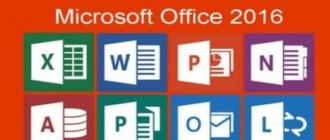This application designed to restore damaged hard drives and other media. In the article we will consider what software "can", highlight its strengths and weak sides, and also offer to download the latest version of HDD Regenerator 2017 from the official website for free.
Attention: the Russian version of the program does not exist, all attempts to find it will lead to downloading pirated software infected with malicious code.
What is the program for?
Let's see how the treatment program works HDD disk Regenerator and what is it for. The fact is that HDD, hard drive or "screw" is one and the same device. It consists of a metal sealed housing in which a spindle (axis) rotates with one or more aluminum plates in the form of disks mounted on it.

It is on the surface of these disks, or rather, on the magnetic layer deposited on top, that information is recorded. Sometimes, due to old age or factory defects, some places of the magnetic layer lose their original properties and their magnetization. As a result, information is lost in such areas, and recording becomes impossible.
The essence of the HDD Regenerator is to find such areas and transfer their coordinates to the Windows operating system in order for the latter to carry out reassigned sectors on the hard disk, therefore, its "treatment". That is, now the bytes of information will be written bypassing the "bad" sectors, as a result of which the disk capacity will slightly decrease, but the number of errors will also greatly decrease.
You can also use the CDD Regenerator to diagnose digital media, for example, you can repair USB flash drives, memory cards, etc.
Video instruction
You can also see everything written in the article in the video that our author recorded for you. We recommend watching the video to the end and only then start downloading the software.
Installing HDD Regenerator
Consider installing HDD Regenerator on your computer or laptop. It is possible to "cure" unstable sectors on the hard disk both from under Windows OS and through PreOS-mode, which allows for a deeper analysis and one hundred percent correction of all failures. Everything existing options we will consider below in the form of a detailed step by step instructions with pictures.
First of all, we will have to install the application on a computer or laptop. Then you can either start a scan, or write the program to an external media and boot from it. However, first things first.
- Download the program using the button below and run the resulting installer.

- We are waiting for the application to be prepared for installation.

- Installation is started by clicking on the button labeled Next.

- Accept the application license by checking the box marked 1 and clicking Next.

- Change the installation path if necessary, then proceed to the next step.

- We are waiting for the end of copying all program files to their places.

- If the Launch the program checkbox is checked, then after clicking the Finish button the application will start on its own.

On this HDD installation The Regenerator on PC is complete, and we are moving on to analyzing the options for launching it.
How to use HDD Regenerator
You can work with this software from Windows itself, as well as by downloading and installing it on external storage... The second option is much more preferable, because often when the OS is running, the disk is busy with some processes and the HDD Regenerator cannot access it.
The application is capable of working not only with hard drives, but also with memory cards, flash drives and even SSD drives.
Launch from the Windows desktop
The first and easiest recovery option damaged disk Is the launch of the HDD Regenerator when Windows is running. We will now consider it:
- Click the Regeneration button of the main menu and select the item surrounded by a red frame.

- Sometimes a warning may appear that the connection of your hard drive is using a non-SATA port. If this is the case, you can try to reboot into the BIOS and select the desired interface there.

- Access to the functionality of HDD Regenerator can be obtained from the system tray operating system... To do this, you just need to right-click on the program icon.

- It looks like this context menu... In which there are a number of functions:
- Launching the shell of our application.
- Display S.M.A.R.T information.
- Turn on and off notifications.
- Exit the program.

This is how the data displayed by S.M.A.R.T. hard disk.

This is how application alerts are configured.

- To purchase the application, open the Full Version menu and select the Serial Number item.

The program is paid, but the functions provided free version, is enough for an ordinary user, so buying an HDD Regenerator is not necessary at all.
- We continue our instructions. First, we select the disk with which we will work.

- We select one of the modes by entering the desired number and pressing Enter:

- Here we just enter the number 1 and press Enter.

- We are waiting for the completion of the process. The yellow rectangle displays the temperature of the hard drive, if, of course, it is equipped with a corresponding sensor.

Attention: when the program is running in any mode, no user data will be affected.
- If we press Esc, the process will pause and we will see the pause menu. There are such possibilities here:
- continue scanning;
- showing statistics;
- change of addresses of the beginning / end of the check;
- change of the operating mode;
- exit from the program.

- The progress of checks and corrections is indicated by a white bar on a black square. In our case, no failures were found.

Sometimes this mode of operation of HDD Regenerator does not work due to the fact that the disk is busy with some process. The variant described below does not lead to such difficulties.
Using a flash drive
Let's take a look at how to write our application to external media and start scanning from there.
- Open HDD Regenerator, go to the Regeneration menu and select the item to create a bootable USB flash drive.

- Make sure that the desired media is displayed in the list, select it and click OK.

- We are warned that all data from the flash drive will be deleted. We agree and click OK.

- Next, a notification about the successful completion of the process will appear. Click on NO.

- We reboot the computer, then start it from our boot drive and, having specified the number, select the disk we need.
You can read about how to set up BIOS and start a PC from a removable device in the instructions from your computer.

- We select the verification mode, exactly as we did it from under Windows. In our case, this is number 2.

- We start fixing "broken" sectors by entering the number 1 and pressing Enter.

- Start disk recovery using HDD Regenerator by specifying the number 1.

- The scanning process begins and simultaneously HDD fixes... We are waiting for its completion.

- This is the final result. If you are found bad sectors, and you will see a red inscription "delays detected", the program will mark them and designate them as problematic. In our case, everything is clean.

After that, the PC can be rebooted.
Bootable CD / DVD
In exactly the same way, you can create and bootable media optical type. It can be a CD or DVD. We select the desired menu item and, similarly to the case described above, write the data to disk.

Advantages and disadvantages
For completeness of the formed picture, we suggest that you familiarize yourself with the positive and negative features of the program.
Advantages:
- ease of use;
- efficiency;
- the ability to run from external media;
- good performance;
Disadvantages:
- lack of the Russian language.
Thanks to our article, you can easily learn how to work with the program, and Russian localization is simply not needed.
System requirements
For correct work our application requires a computer or laptop with the following minimum parameters:
- 1 GHz central processor;
- From 512 MB of RAM;
- Screen resolution from 640x480;
- The video card does not affect the work.
You can run the software on weaker configurations, however, there will be no guarantee of correct operation in this case.
Analogs programs
You can also restore the surface of the HDD using similar programs for disc treatment:
- CrystalDiskInfo;
- Victoria HDD;
- HDDScan;
- MHDD;
- HDD Low Level Format Tool.
Download HDD Regenerator
You can download the latest version of the program we are considering using the button below.
Summing up
Well friends, this is where we will end. If you have a question on the topic of working with HDD Regenerator, feel free to ask it in the comments, we will try to give a comprehensive answer as soon as possible.
We will tell you about easy way how to recover bad sectors using HDD Regenerator from Windows 10 and previous versions.
This version of HDD Regenerator can recover bad sectors (bad blocks) from under Windows any version and bit depth. The program makes it possible to work with several hard drives at the same time, as well as with portable USB drives.
Recovering a hard drive using HDD Regenerator
Attention: connect the disks to be restored only after the Windows operating system is loaded and do not use them while the program is running.
The first thing to do is HDD Regenerator, run the program as administrator and, by clicking on the "Regeneration" menu, select "Start Process under Windows" from the list (run from Windows)

If the program asks you to switch to "IDE mode" and reboot, then click the "No" button, since your Windows system may not start in IDE mode.


Then a new window will appear with a text menu of the HDD Regenerator program. By using number keys let's make a choice of the necessary actions. Select 2. "Normal scan" and press "Enter"

In the next window, we are offered to choose the mode of operation of the program. We are interested in "Scan and repair" (scan and repair). To do this, select item 1 and press "Enter".

In the next window, select "Start Sector 0" (start scanning from the very disc start), press 1 and then "Enter".

After the actions taken, the process of scanning and restoring the disk will start. Red letter " B"Bad sectors will be marked with a green letter" R"Will mark the recovered sectors, and the white letter" D "will mark the sectors with read or write delay.

After scanning, you will be shown a window with the results of the work: the number of damaged and recovered sectors, as well as sectors with delays.

Important: NS take care of uninterrupted power supply the computer on which you will be recovering data.
The HDD Regenerator program perfectly restores bad sectors on hard drives, but we strongly recommend that you save all valuable information from the recovered hard drive and do not use it in the future, as it may fail at any time.
The official website of the program is located.
Many of us are familiar with the situation where using a computer becomes problematic due to the fact that your hard drive suddenly refuses to work correctly. The most common option is the so-called bad sectors that cannot be read. One of them is the HDD Regenerator program.
Purpose of the program:
- Diagnostics software malfunctions treating bad blocks.
- Hard disk diagnostics () and real-time status monitoring.
- If the OS does not boot due to errors on the HDD, you can quickly write bootable USB drive and bring the hard drive into working order.
Quite often the reason for the inoperability of the disk. The above program is designed specifically to fix this problem.
Download the installer of the program, install and run. By the way, latest versions- paid, but there is always an opportunity download demo version that works with restrictions.
Before starting the program for the first time, be sure to disable all running applications, including antivirus. Otherwise, the operation of the HDD Regenerator may turn out to be incorrect or completely impossible. The program will warn you if you have not disabled everything and you can correct your mistake
The program interface is simple and straightforward. After starting, you must scan your hard drive by clicking the corresponding button.
Once the process is complete, you will see a list of all logical drives your PC. Select the drive to scan and click “Start Process”.

I must say that all actions will be performed in the window. command line, so you need basic knowledge of English. But even if you do not have them, then it's okay!
There are only four items in the menu: scan with restoration of damaged areas, conventional scan (without "curing"), recovery of sectors in a separate part of the disk and displaying statistics after the scan is completed.
To select an item, enter the corresponding number from the keyboard and press "Enter". Then we calmly wait until the program completes its work.

After the scan is complete, you can view the statistics:
- number of "bad" sectors [B]
- the number of recovered [R]
- and just found bad sectors [N],
- and also about total number"Bad" sectors [R]

When the trial version of the HDD Regenerator program comes across a bad block, it becomes clear why the program is paid. The first she heals, and to restore the rest, you need to pay for the full version.
On some sites you can find information that the program is unique and by "surface magnetization reversal". It is not, the program does not do anything supernatural. It just overwrites badly read sectors many times. As a result, the soft-beds will be overwritten, and for more complex ones, the standard Remap procedure will start.
For the treatment of Soft-Bad blocks, the program is quite suitable, but given that there are good free analogues, it is better to take advantage of them. For example, or.
Devices for storing various data are important components of any computerized system. At present, data storage devices on magnetic hard disks (HDD) are widely used. These devices are highly reliable, but like every detail personal computer, not insured against malfunctions and failures. In order to restore the operation of the hard drive and provide this component with full-fledged service, there are many special programs.
Among them, HDD Regenerator took a worthy position. This is a very common and effective solution to a large number of hard drive problems.
HDD Regenerator: how to use
It is very easy to learn and use this application. it software tool intended for resuscitation bad sectors HDD and surface restoration. A characteristic feature of the program is special principle magnetization reversal of the coating, on the basis of which the software functions.
The app also has a nice interface and convenient control- there are no complex add-ons and menus with a large number of levels, and the commands for activating certain options are clear to any user. but the regenerator has many advantages and functions... We will not consider in detail all the advantages of the program, but we will analyze only the main use cases that are most popular among computer users.
So, HDD Regenerator for rebuilding hard disk is often used in the following cases:

In addition to a wide "assortment" of options, the developers have also included several activation options in this application, - The "regenerator" functions especially for physical level , because it has no dependence on the version and variety of OS. Installation, launch and use are possible in Windows environment, and when activating the program from a disk or flash drive - and in DOS mode... This point should be discussed in more detail.
Launch methods
Windows

Launches from a flash drive
It should be noted right away that starting the program with USB storage device useful only in a situation where the hard disk is badly damaged or is the only one. In addition, the use of a flash drive is also useful for those users who often repair different P.K. So, to make a bootable flash drive, you need to do the following:
- Run the program and click on the item "Bootable USB Flash».
- We choose a certain USB device and click on "Ok".
- After the bootable USB drive is created, restart your computer.
If you need to do boot disk, then in the program, press the "Bootable DVD \ CD" button and select the recommended burn (write) speed in the window that appears.
How to use HDD Regenerator 2011
BAD-blocks detection

Scanning and troubleshooting
- Click with the mouse on the item "Normal Scan ...".
- Next, click "Scan and repair". This mode performs in-depth scanning and recovery of faulty blocks.
- Determination of the scan range is done with the arrow keys.
- After pressing the Enter key, the procedure itself begins.
- Blocks that have been successfully repaired are highlighted with a green R.
- You can exit the application using any button on your PC.
Recovery by means of magnetization reversal technology
- Click on the item "Normal Scan", and then on the button "Regenerate all sectors in a range".
- Next, you need to define the range of blocks.
- Recovery is started by pressing C on the computer keyboard.
As a conclusion, it should be said that the resuscitation of hard data storage devices using HDD Regenerator is available to all computer user and does not require special knowledge. It should be remembered that any work related to software repair and maintenance of hard disk drives requires maximum accuracy and care. Hope this HDD Regenerator manual will be useful for you.
A hard drive is not an eternal component computer system... Unfortunately, sooner or later it fails. The reason for this is demagnetization, as a result of which bad sectors appear. But what to do to extend, if not completely, the hard drive? According to the assurances of many experts, one will help with this. simple program, it is about her that will be discussed today. To be more precise, the article will tell you how to use HDD Regenerator 1.71, but right away it is worth clarifying that the guide is suitable for other versions of the application as well.
Testing
Since the developers of the program position it as a means of recovery broken sectors hard drive, it would be wise to start the article on "How to use the HDD Regenerator" directly from this function. However, it will not be entirely correct to do this, because there can be many reasons for a drive failure. It is for these purposes in software there is a test function S.M.A.R.T. This is one of the most reliable disk diagnostic systems, so it is recommended to use it before proceeding with the "repair" of the drive.
- Run the program.
- On top panel click on the section called S.M.A.R.T.
- Wait for the end of the diagnostics.
As a result of a rather lengthy analysis, the program will show you the status of the hard disk. If there are no problems with it, then you will see the inscription "OK". If it is different, then you can be sure that the problem lies in the bad sectors and you need to use the option to restore them.
Disk recovery
The guide on how to use 2011, we will continue directly main feature programs - the ability to recover broken sector of hard disk. In fact, this procedure is quite time consuming, so be patient and don't miss anything.
- Run the application.
- On the top panel, click on the Regeneration section, which translates as "Recovery".
- In the section menu that appears, select the Start Process under Windows option.
- Immediately after that, a window will appear in which a list of hard drives installed in the computer will be displayed. All you need to do at this stage is to select the required hard drive and click the Start Process button.
- A window with a pseudo-graphic interface will appear. For some users, it is not very comfortable to work in it, however, following the instructions, you should not have any problems with it.
- To start the recovery process, enter the number "2" from the keyboard and press the Enter key.
- In the next menu, you must press the key with the number "1", and then Enter. Thus, you start the process of scanning bad sectors and then restoring them.
- Now you need to specify from which sector you want to check. It is best to check the entire disk, respectively, start from zero. To do this, enter the number "1" in the window and press Enter.

As soon as you complete all the above steps, an indicator of the progress of the restoration work will appear on the screen. It is with its help that you can track how many bad sectors were found and how many of them were restored. All that remains to be done is to wait for the scan to complete.
Creating a bootable USB drive
From the guide on Regenerator, you already know how to recover bad sectors. This is the main function of the program, however, not the last. With its help, you can create a bootable USB flash drive in order to drop some program onto it in the future to run it directly from the drive.
- Open the program window.
- Insert a USB storage device into a port on your computer.
- While in the main application menu, click on the Bootable USB Flash button.
- A new menu will open, displaying a list of detected flash drives connected to the computer. Select your USB flash drive from the list and click OK.
- A new window will appear in which it will be said that as a result of the operation, all data from the drive will be erased. Click OK to start the operation.

It does not last very long. Immediately after the end, the program will notify you of this, after which you can copy the program to the USB flash drive to run it from the BIOS.
Create a boot disk
The instructions on how to use the HDD Regenerator would not be complete if it did not tell you how to create a bootable disk. In general, this operation is not much different from the previous one, but for the sake of completeness, we will tell you about it in detail:
- Run the program.
- Insert the CD or DVD into your computer.
- Click Bootable CD / DVD in the main menu.
- In the list of detected optical storage select the disc you just inserted and click OK.
- Wait for the process to finish.

Now you fully know how to use HDD Regenerator. Of course, there are a few more points in the appendix that were not mentioned, however, they play a mediocre role.
Conclusion
So we figured out how to use HDD program Regenerator. As can be noted, despite the fact that the developers are positioning it as a recovery application performance of hard disk, it has others at least useful functions... You can easily use it to create a bootable disk, USB flash drive or test a drive. In general, the program is very useful and it is recommended to install it on the computer immediately, so that at any time there is an opportunity to influence the operation of the computer.