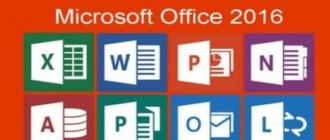Now almost everyone has a laptop and a smartphone, and many also have a tablet. Of course, with such an abundance of gadgets, one wants to be confident in the safety of each of the available devices.
1. Register
Enter your details and click on the button Create.

To gain access to all portal functions, activate your account by clicking on the link in your e-mail box.

Enter your password on the portal and click Activate and login:

Select your country and language (be careful at this step, as you won't be able to change the language later) and click Ready:

Welcome to My Kaspersky!
2. Connect your device to My Kaspersky
For example, you have Kaspersky Internet Security installed on your home computer. In the main window, click on the link "My profile":

You should now be able to see your device in the portal.
3. Manage device protection
If you have protection installed on several devices, you can remotely run an update or scan for all devices at the same time. To do this, on the tab Devices click on the corresponding buttons at the top of the window:

If you have protection installed on an Android device, then if it goes missing, you can remotely lock the device, determine its location, start a siren or delete data. To do this, click on the button Blocking, deleting, etc. in the area of this device and go to the bookmark If the device is lost:


Select the required task.
4. Add licenses
If you have already activated the product and connected the device to the portal, then the license will be added by itself. On a bookmark Licenses you can add activation codes yourself and bind them to a specific device.

5. Try the new service Kaspersky Safe Kids.
On a bookmark Children You will be offered to use the beta version of Kaspersky Safe Kids, a program that will help you protect your children from the dangers on the Internet, as well as receive notifications about your child's actions and location on your smartphone.

Kaspersky Lab is one of the largest companies engaged in the development of antivirus software. The official website of the Laboratory not only allows you to download distributions, including a free test version, but also offers to use additional services, purchase branded goods and communicate on the forum. The company is actively promoting the Kaspersky personal account service built on data synchronization, inviting its users to register on the My Kaspersky portal. Having received an account, you can remotely control your electronic devices that are protected by antivirus.
Personal account features
Despite the fact that the use of the service is optional, users who agree to create a Kaspersky personal account receive a number of privileges. An account in the system gives the right:
- Remotely, in the “on one screen” format, monitor the protection status of devices on which the Laboratory's antivirus is used, and make changes to the protection parameters of each device.
- Find out how much time is left before the license expires.
- Safely save passwords used on sites through a master password.
- Have remote access to your own devices through data synchronization.
- Clarify the terms of the license.
- Purchase Laboratory products in the online store.
- Block personal data on a stolen mobile device, find out its location and get a photo of its current owner.
- View the location of the child while using the antivirus on his phone.
- Monitor the list of sites visited by the child.
- Get advice from a specialist in the technical support group.
Registration and login to your personal account
You can get to the My Kaspersky user portal either through the official Kaspersky website or via a direct link from an agent installed on your computer.

The registrant agrees with the Privacy Statement. When using an email address, an account is created after checking the mailbox activity. If there is no confirmation at the time specified by the system, the registration will be canceled.
Moving from the main page of the portal to Kaspersky's personal account is performed by clicking on the "Login" button followed by specifying the registration data - email and password, or by activating the "Facebook" button.
In early 2016, Kaspersky Lab released a reliable and lightweight free antivirus to protect your computer from the main types of threats - Kaspersky Free... The free version provides sufficient protection against malicious software for most home users and differs from the paid version by the lack of some features:
Technical support
Online payment protection
Parental control
Protection against identity theft
Mac and Android protection
Kaspersky Free, just like the paid version, provides scanning of the computer and external devices, and also automatically checks for an update package and is updated in the background. After installation, the antivirus is completely ready to work and in most cases does not require user intervention.
The user interface is in many ways similar to that of the paid version and differs only in greater simplicity and some minimalism:
The main window of the program displays the status of computer protection, and buttons for navigating to the components Examination, Update etc. Components not available in the free version are displayed with the status Not available... At the bottom of the screen there are buttons Customization and Support... Support for the free version of Kaspersky Free is limited and consists in the ability to obtain technical reference information on the laboratory's website, send information about problems with the software, and a link to go to the forum for users of the developer's antivirus products. Technical support by phone or through the application form on the website is not provided for users of the free version. Also at the bottom of the window there are buttons
Personal Area- go to your personal account. After installing the program, the user is invited to register on the Kaspersky Lab website, and after registration, a personal account is created.
License:- information about the license, the assigned key, the date of activation, and the number of days remaining until the termination of the current software product. To switch to the paid version of the antivirus, you can use the button Extend protection.
Scan modes are standard for most antiviruses:

In addition to manually selecting a specific check option, the program provides the ability to assign schedules for quick and complete check. Information about the performed checks and generated reports can be viewed by switching to Task manager
The program's default settings after installation are optimized for most standard configurations. General settings:

Settings Protection allow you to enable or disable individual protection components:
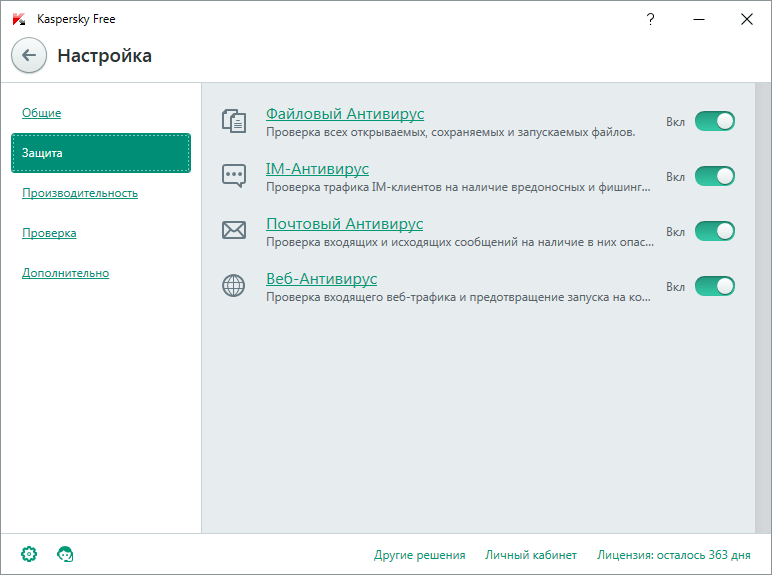
Performance settings and test options are optimized for use with a standard home user system. If necessary, for example, you can disable the antivirus from performing tasks when the laptop is running on battery power, or disable game mode to track the displayed alerts.
Settings in the section Additionally allow you to fine-tune individual antivirus components:

Most of the additional settings require some knowledge and understanding of what you are doing, therefore, you should not get too carried away with the sections that affect the processing of network traffic or change the technologies for curing active infections. In most cases, as additional settings, it is possible to use exceptions for programs that are not viruses, but have specific behavior typical of malicious programs, such as a program for viewing passwords for mail accounts mailpv.exe from NirSoft. Exceptions can be thrown using Threats and exclusions - Configure Exceptions - Add... It is possible to add exclusions both for individual files and for directories or logical drives. In addition, adding programs to exceptions can be done when you first request an action on it:

In this example, when starting the mail password viewer mailpv.exe, the antivirus asked the user for an option:
Delete- detected object (program mailpv.exe) will be deleted.
Skip- the program will be ignored by the antivirus until its next launch.
Add to exclusions- the program will be executed and the next time it starts, the action request will not be performed.
By the way, the quality of the antivirus product speaks a lot about how programs that are not malicious, but that use algorithms used in viruses, are classified. In this example, the utility mailpv.exe was correctly recognized as password management software and not a virus ( not-a-virus: PSWTool.Win32.MailPassView.vlz), which indirectly indicates the high quality of this antivirus. From practical observations, antiviruses that identify Microsoft administration programs from the Sysinternals Suite or Nirsoft utilities as Trojans do not deserve high marks, because they either do not know how to correctly recognize viruses, or deliberately intimidate the user in order to raise their rating. This, of course, is the purely subjective opinion of the author, who believes that a false alarm is just as harmful as a lack of reaction to danger.
In general, the free antivirus Kaspersky Free leaves a very good impression, and it will obviously become the leader among free antivirus products in the near future.
In modern times, the topic of protecting your devices from viruses and malware is more popular than ever. More than 400 million users and 270 thousand organizations know a lot about protection and trust Kaspersky Lab products. In addition to high-quality products and a high degree of protection, the company offers its customers the use of a personal account, thanks to which users have ample opportunities to manage the company's products.
Personal account functionality
Users of the personal account can manage all the company's products remotely. Moreover, management does not only mean purchasing and downloading programs. The personal account also allows you to perform such actions as:
To register with your Facebook account, you will need to click the Create with Facebook button. After that, authorization in the social network profile and confirmation of permission to access personal information posted in the user's account will be requested. To complete the registration, click "Continue as (account username)".
When registering with an e-mail address, you should indicate the e-mail address of the mailbox in the form and come up with a password to access your personal account. After specifying the necessary data and putting a mark on the consent to provide an e-mail address, you will need to click the "Create an account" button. To complete the registration, all you have to do is check your mail, open the letter from Kaspersky Lab and follow the specified link to confirm the registration.
Authorization in Kaspersky's personal account
The system is logged in through the My Kaspersky portal. For authorization, you will need to click the login button. Further actions will depend on the initially chosen method of registration in the system.
So, if the registration was carried out using a Facebook account, then to enter the system, you must click the login button through the social network. And in the event that the registration method was initially chosen by specifying an e-mail address, then you can enter the system by specifying an e-mail address and password in the form fields. Having specified these data, you must click the "Login" button.

Customer support through the cabinet
If customers have any questions about using Kaspersky Lab products or have any technical problems, they can always contact the technical support service. You can ask your question directly in your personal account. To do this, you need to go to the "Support" section.
Before sending an appeal, the company offers to use the Knowledge Base, My Kaspersky Help and the forum. In the event that the problem cannot be resolved using the suggested sources, follow the link "Technical support". To create a request, you need to do the following:
- Choose an operating system;
- Select a program;
- Indicate the version of the program;
- Specify the version of the operating system;
- Select the type of request;
- Indicate the subtype of the request;
- Describe the very reason for the request;
- Attach files if necessary;
- Send a request.
How to disable Kaspersky personal account?
Users are given the opportunity to delete their account on the My Kaspersky portal. At the same time, together with the account, all information associated with it (information about the programs used, devices, licenses, order history, automatic subscription) is deleted from the portal. To disable your personal account, you will need to do the following:
- Click the link with the email address;
- In the drop-down menu, select "Account Settings";
- Expand the proposed menu by clicking "More";
- Go to the "Delete account" section;
- Click the "Delete" button.
- Confirm the completion of the operation by clicking on the link indicated in the email received from the company to the mailbox address.
Security & Privacy Policy
Kaspersky Lab specializes in protecting customers' personal data and guarantees complete security of using your personal account. Still, it is worth adhering to some simple security rules when using the service. These rules include:
- Personal information for logging into your account is not subject to distribution to third parties;
- Login to your account can only be done through the My Kaspersky portal;
- It is recommended to use only licensed versions of products installed from official sources.