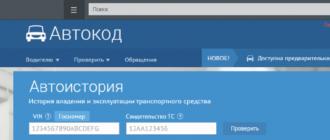If your operating system crashes or it gives a lot of errors during operation (buggy), then you need to reinstall the system. Since a huge number of different laptops, netbooks and other devices with a missing CD / DVD drive have appeared on the market, the need for a bootable USB flash drive is greatly increasing. Since the purchase of an external CD / DVD drive is quite expensive and not particularly in demand. And now I will tell you how to create a bootable USB flash drive with your own hands, at home, in the three most common ways.
Bootable flash drive using Windows 7 USB/DVD Download Tool
Let's first talk about the easiest and fastest way to create a bootable USB flash drive from Windows 7 USB / DVD Download Tool - this is a good utility from Microsoft, designed to easily create a bootable system on various types of removable media. This makes it easier to create a bootable flash drive for users of laptops, netbooks and owners of personal computers with a faulty drive. Next, consider the step-by-step creation of a bootable USB flash drive using this program:
- Download and install Windows 7 USB/DVD Download Tool.
- We run our program as an administrator. To do this, right-click on the program shortcut and select "Run as administrator".
- The Microsoft Store window will appear in front of you. You must click the "Browse" button to select the operating system to create the ISO image.

- After selection, press the "Next" button.

- Next, the following window will appear in front of you, in which you will be offered the choice of recording to a DVD disc or a USB drive. Since we want to create a bootable USB flash drive, we need to select the "USB devise" item.

- The program will then prompt you to select the USB drive on which you want to burn the operating system image. You select the flash drive you need and click the "Begin copying" button.

- Next, the program will format and install automatically.
- After a while, the download bar will reach 100% and the inscription “Backup completed” will appear in front of you in the status, which in turn will signal the completion of creating a bootable USB flash drive.

- We close our program and now you can use the bootable USB flash drive for its intended purpose.
Bootable flash drive using the UltraISO utility
And now let's look at one of the most popular and common programs. UltraISO - a program designed to read, edit and create disk images. This program is very simple and convenient for ordinary users of a personal computer. This program will come in handy for your work, because it can work with more than 30 file formats. And now let's figure out how to create a bootable USB flash drive using the UltraISO program in step-by-step instructions.
- Download and install the UltraISO program.
- Right-click on the UltraISO program shortcut and select "Run as administrator".

- On the toolbar, click on the "File" tab and select "Open". Or press Ctrl+O.
- After we select the image of the operating system we need to create a bootable USB flash drive. For example, I have selected the image of the operating system Windows 7 Ultimate Ru x86-x64 Orig wBootMenu by-ovgorskiy.
- Left-click on the name of the operating system (thus we select it).
- Open the "Boot" tab. Select "Burn hard disk image".

- After that, a pop-up window will appear in front of you, where you need to check whether the correct flash drive is selected, whether the operating system is selected, as well as the method for recording a bootable flash drive. It must be installed in USB-HDD format. Check and click on the "Record" button.

- Next, the installation of data on the USB flash drive begins.
- After a while, you will see the inscription "Recording completed." This inscription will inform you that you have completed the creation of your bootable USB flash drive.

- Once completed, close the program and use your flash drive to install the operating system.
Bootable flash drive using Windows command line
This method of creating a bootable flash drive does not require additional programs and utilities. And only because of this he deserves to tell you about it. It is a little more complicated and will take you a little more time than with the programs we have reviewed above. Let's take a look at our steps step by step:
- We call the "Run" window. To do this, press both Win+R keys at the same time. Only you may have a different name. Vyacheslav will be your place.

- In the empty field, enter the command "cmd". This command will open a command prompt. We will continue to work on it.
- At the command line, enter the command "DISKPART".

- Then we enter the command "list disk". This command will give us the opportunity to see the drives connected to the PC.

- Enter the command "select disk 1". With this command we select our flash drive.

- Next, we clean our flash drive. To do this, enter the "clean" command.

- The next step is to create a primary partition. To do this, enter the command "create partition primary".

- We need to select the partition we just selected with the "select partition" command.

- Enter the "active" command. This command will make the selected partition active.

- Next, you need to format the flash drive in NTFS. To do this, type the command "format fs=NTFS".

- We are waiting for the system to format your flash drive to 100%.
- Next, give the letter name of our flash drive. To do this, use the command "assign letter = O". Choose the letter for the name of the flash drive yourself. I have an O.

- After that, you will open the "Removable disk O" folder.
- At the command line, enter the command "Exit". This command will close the command prompt.

- In the folder "Removable disk O" we transfer all the files of the operating system. Files must be copied (transferred) only in unpacked form. You should not just copy the image of the operating system in one file, such a flash drive will not work.
- The bootable flash drive is ready to use.
Finally
We talked about simple and understandable ways to create a bootable USB flash drive using various programs. We hope that this article helped you understand the principle of creation. Do not forget that if you install (reinstall) the operating system using a bootable USB flash drive, you need to install the initial startup of the operating system from USB, through the BIOS. Otherwise, the device will not recognize your operating system image written to the USB flash drive.
In our modern world, to store a wide variety of information, it is customary to use special electronic media, namely flash drives! Now on sale there is a huge range of these electronic media, which differ not only in memory capacity, but also in shape and color. Many people try to buy a flash drive of an unusual color or shape so that it seems original and unique! It is in the event that you want your flash drive to be unique, that is, not like everyone else, then you can make it, or rather its outer shell, with your own hands! In this example, we will talk about how to create a flash drive from deer antlers! To work with this material, you do not need to have special craft skills at all! Deer antlers are a material that is very easy to work with, making it a very good case for a USB flash drive!
Necessary materials and tools for creating a flash drive from deer antlers:
- deer horn or part of it;
- drill;
- flash card;
- jigsaw or hand saw;
- epoxy resin;
- sandpaper or needle file.
First stage. Cooking process
First of all, you need to remember that you need to be careful when working with sharp objects! In the process of cutting the antler of a deer, a lot of bone dust can occur. It is for this reason that it is recommended to wear a protective mask and to ensure very good ventilation in the room.
Then you will need to disassemble the flash drive. Then you need to outline the approximate location of the hidden "pocket" in the antler for the flash drive.
You also need to think in advance about exactly where it is best to make a hole for the chain.


Second phase. Direct creation process
At the next stage of work, you will need to prepare a container or box for bone dust.
After that, it will be necessary to saw off the unnecessary part of the horn.
Then you will need to outline a rectangular area for the size of the existing flash drive.
Then the horn will need to be wrapped in cardboard paper in order to protect the product from unnecessary scratches.
When creating a hole, it is best to use a machine. But you can also do without it. Then you need to measure 0.3 centimeters or a little more on the drill, after which you will need to stick a piece of adhesive tape. Thanks to this, there will be a clear idea of how exactly the mark needs to be drilled in depth without using a machine.
When drilling a rectangular hole for a flash drive, you need to remember to collect bone dust in a container! After that, you should polish the product with sandpaper.
Then you need to turn the horn over to the other side and create a through hole for the chain so that the horn does not crack!







Third stage. Use of epoxy
Then you will need to add epoxy resin to the rectangular hole made.
It will be necessary to wait five minutes, after which, with the help of a needle file, you will need to get rid of the excess coating.
Then you need to insert the flash card into the appropriate hole.



Everything, the product is completely ready! You can give such an original flash drive to a friend who, for example, works with computers!
Good day to all. Once I had an idea to buy a flash drive, with which it would not be scary to climb into fire or water, or wash it in a washing machine. I found pieces on the Internet for a thousand rubles and for two. There is little money, the toad strangled me, I had to invent something.
I must say right away that of the tools I only have a soldering station, although an ordinary Soviet soldering iron is enough in a good way. And further, a lot of pictures under the cut!
We buy
 To begin with, I bought such a container in Splav. It's made of aluminum and supposedly strong enough. The walls are a millimeter thick on the shiny side and one and a half millimeters thick on the blue side. Costs 55
rubles.
To begin with, I bought such a container in Splav. It's made of aluminum and supposedly strong enough. The walls are a millimeter thick on the shiny side and one and a half millimeters thick on the blue side. Costs 55
rubles.
For sealing, a 20 W thermal gun was purchased, which, although low-power and very fragile, is enough for our tasks. He cost me 37 rubles. I also bought some pistol rods from a radio shop near my house. It took only a quarter of the rod, you can not even count, but to be honest, let's say that it costs 10 rubles.
On the inside, we disassembled a 2 GB Transcend JetFlash T5 flash drive. I specially took not very large, so that it would not be a pity. For connector also for 20 I bought a usb plug with a crimped cable.
In the end, I got 350 rubles.
Putting it all together

I apologize in advance for the pictures, except for the phone there was nothing at hand.
First, let's deal with the flash drive. We disassemble it in any way possible, it is all held together by glue. When you tear it off the plate with the lever-button, be careful. It's held on with adhesive gum. As a result, we have an almost monolithic structure in our hands: 
These four contacts are a rather fragile design, I had a sad experience when they broke off, taking half the flash drive with them. That is why we will amplify them with a full-fledged usb plug. 
We take any four wires (for example, two pairs from a power cord) and solder them on one side to the flash drive, on the other to the plug and fill the back side of the usb plug with glue from a thermal gun to get something like this: 
Then we warm up the gun thoroughly and fill the entire sealed container with glue and quickly insert the USB flash drive there. If something did not work out with the hot melt adhesive, then it can be melted even with a soldering iron. It will stink and will not burn.

The flash drive is ready!
Now tests
We will carry out the reading test as follows: we will write an archive with the latest Linux sources to a USB flash drive and compare md5 after each experiment.
Glass of water

Well, that's not interesting. It is written that the container itself is airtight. Let's go like this: 
So, we take it out, we test it ... Everything works! Already good.
Microwave
One of the conditions for passing the tests was resistance to short-term, but sufficiently powerful electromagnetic radiation. Here we put it in the microwave: 
Time - 30 seconds. To be honest, I thought my oversized cook was going to explode. The steel ring on the body of the flash drive sparkled not like a child. He took out the carrier in kitchen gloves. As soon as it has cooled down, we insert it into the computer, the usb hub happily blinks a light. Everything is working. Reading test passes with a bang!
Fall from the window
Yes, we collected this flash drive, tortured it with water and terrible rays, and now we just took it and threw it out the window ... from the 15th floor. I hit the grass (it was necessary to throw it into the asphalt).

I go downstairs, I find the poor fellow in the grass, I carry it home. I connect - it works. MD5 is correct.
After that, I decided to test for the record. I wrote down the boot image of ubuntu on it. On another computer, I boot from it. Successfully.
Boiling
He poured hot water into a saucepan, brought it to a boil, threw the device, and cooked for 5 minutes. It turned out a wonderful soup that has not lost a single gram of its informational value:

I didn’t want to get it out with my hands, I splashed it into the sink and under cold water, like pasta. After connecting to the computer, it turned out that the flash drive is in good condition, all tests pass perfectly (I have already installed Ubuntu on my laptop from it).
Here is such a small experience of sterilizing drives (unfortunately, it only helps against real viruses, non-computer ones 🙂).
Cooling-heating
A small simulation of the winter mode of operation, when we bring the device home and quickly warm it up to room temperature.
The flash drive lay for 20 minutes in the freezer in the freeze mode, then it was quickly heated in a bowl of hot water.

After this experiment, no one was hurt, the data was both read and continued to be read. The recording is also flawless.
That's all! Thus, for 350 rubles we collected a protected flash drive and as a bonus we have a cheap glue gun. Now our data will be safe. Good luck!
Flash drives often break and, as a rule, the outer shell - the case - fails. How to revive the drive so that it will serve you for a long time? Read on for how to make a DIY flash drive case: step by step instructions.
Today we're going to look at a few questions:
- how to properly disassemble flash drives of different designs;
- what tools are needed for this;
- how to make a case for a flash drive.
In addition, we will tell you what materials at hand can be used to create a new case, and which ones are better not to use so as not to damage the media. At the end there will be small workshops on how to design this device in the form of a Lego cube and a lighter.
Flash drives are an integral part of modern life. Of course, there are various other kinds of storage media. Computers, laptops have long appeared in everyday life, in the end, some even use their smartphones for this. But despite this, these storage media do not lose their relevance: they can store large amounts of information, quickly and easily connect to various devices, and do not take up much space. They are used to store photos, videos, movies, music, and for many, this is an indispensable thing at work, for transferring reports, presentations and important documents.
Usually they are in a plastic "body", sometimes in silicone - manufacturers like to make such types in funny shapes like fruits, cartoon characters and TV shows. And much less often they are more impressive, for example, steel. Plastic data carriers, on the other hand, are easily damaged, they can crack from an unexpected fall, bend at a break, or crack when under a heavy object.
What is the way out of this situation? Spending money to buy a new device, time to transfer information? Why, if you can just read this article and learn how to create your own original case for a flash drive. In the possible options, you are limited only by the availability of materials and your imagination, the methods and types of home-made cases can be different: starting from a Lego cube or a piece of a bar left after repair, and ending with an ordinary cork. Some craftsmen create real works of art in various styles and even sell them. Since there are a lot of options, we will look at the basic principles - how to properly remove a flash drive from an old "body", and how not to damage it, what tools you may need and what items can be used to create a new design, and what materials should not be used.

Removing a flash drive
So, let's begin! First, just in case, transfer all the content to another device. A flash drive is:
- whole;
- collapsible.
If the former have a visible gap in the case, then the latter look monolithic. But both of them can be easily disassembled, the main thing is to know how.
Let's start with the "whole" type. Its connector is connected by a latch to the board, and this latch is latched, and it is impossible to disconnect it in the usual way. We need a thin, flat screwdriver. Using this tool, we make a hole between the body and the latch. Carefully, so as not to damage anything, lightly pressing, swing up and down. Such holes must be made in three or four places where the connection goes, now we can easily remove it.

Now about how to remove the case from a "collapsible" flash drive. Such a drive is much simpler and its disassembly requires less effort: there is a small slot along the case that facilitates work. We will also need a thin pen screwdriver. Unlike the monolithic type, there is no latch here, but there are latches that we need to open. We insert a screwdriver into the groove and open the case using the same rocking method. The latches may break, but this will not cause any harm to the drive.
Making a case for a flash drive
Well, we dismantled the flash drive, and now we move on to the main task - how to make a case for a flash drive? Your homemade version, as mentioned earlier, can be of any kind - the main thing is to keep the functionality of the drive. Firstly, the item must be easily connected to the computer, and secondly, the materials must not damage its components.
That is, the protruding edges should not interfere with the connection to the USB port, since an incompletely inserted one may not work, and it is also necessary to avoid collision of components with hot glue, paint and other aggressive materials. The new case must be sealed and prevent moisture from entering the board. The easiest way to choose plastic. It is much more difficult to create a shell made of wood or metal, but it will definitely last a long time and will retain its “presentation”.

One of the options for the case - from electrical tape
We make a flash drive case from a lighter
We will consider the simplest option, made from an ordinary lighter. Almost everyone has an old used lighter lying around somewhere at home, and sometimes they have an interesting design. We will need a clerical knife, a glue gun, a lighter of a suitable size, a screwdriver with a 3 mm drill. Such a lighter is suitable so that a flash drive without a case fits completely into it and only the USB port protrudes. Glue can be used any of those suitable for plastic.
First you need to release the remaining gas from the lighter, then make two holes in the bottom. Next, we make a cut with a knife along the contour framed by holes. Inside we install a USB flash drive and glue it with the case, remove the remaining glue. Our new drive enclosure is ready. We have an interesting and practical flash drive-lighter. As you can see, it is not difficult at all and does not take much time.

Flash drive - Lego cube
Another way to design a flash drive in an original way is to make it in the form of a Lego cube, which almost everyone has. We will need a few Lego blocks, a penknife, pliers, glue suitable for plastic, polish and sandpaper. First, we select cubes that are suitable in size for our flash drive. You can make a body of several cubes of different sizes and colors. We cut all the internal partitions with a penknife, now we break them out with pliers. We use the second same cube for the lid, cutting off everything to the top. At the end, we cut a hole for the USB connector, adjust, install the device.

Using the remains of the brick, we fix the flash drive so that it lies parallel. We fill the empty space, for this you can use transparent silicone. So that there is no gap between the base part and the cover, we rub the joint with sandpaper, glue it. After the glue dries, remove the residue using sandpaper. With the help of a polish, we complete the work.

Your exclusive do-it-yourself flash drive is ready!
So, as you may have noticed, making a case for a flash drive is not so difficult. The main advantage of making it yourself is that it will be truly original. After all, before proceeding with its implementation, you turn on your imagination, choose materials from improvised and more accessible to you, put them together and as a result you have an original and individual flash drive, which 100% will not go unnoticed. It will certainly emphasize your individuality and creativity.
Not all old tablets support the function of connecting a flash drive or modem, but I will tell you how to outwit them and connect a flash drive, modem and even a hard drive to them.
Today I want to bring to your attention OTG - an adapter.
First I want to tell you what is OTG? This is a way to connect to your tablet or phone that supports OTG function, printer, flash drive and even hard drive. This connection is also called USB-host.
You can also connect a keyboard or mouse to your gadget, if the gadget supports such a function.
And so, to create this miracle cable, we need:
Old USB extension cable
Micro USB connector (you can get it from a regular USB cable for your device)
Soldering iron and soldering accessories
And so, let's go, in order for us to make such a cable, we will need to connect the 4th pin to the 5th pin of the micro USB connector
We need to get to the fourth pin and connect it with a jumper to the GND wire as shown in the picture.

After we connect the 4th and 5th contacts with a jumper, our gadget will act as an active device and will understand that another passive device is going to be connected to it. Until we put a jumper, the gadget will continue to act as a passive device and will not see your flash drives.
But that's not all, to connect a hard drive to a phone or tablet, this adapter will not be enough for us. To connect devices whose consumption is more than 100mA, namely 100mA, the port of your device can give out, we will need to connect additional power to our OTG cable, which should be enough to make your hard drive work.
Here is a diagram of such an adapter

Now it's time to start collecting
We take an old USB extension cable and cut it not very far from the 2.0 connector, since the current is only 100mA to avoid large losses. Cut off approximately in the place as shown in the photo

After we clean our wire


I connected with a drop of solder 4 and 5 pins.
Well, here is our entire cable assembly

It remains only to check the performance, take the tablet, insert the “adapter” and insert the USB flash drive into it, everything works, as the flashing LED on the USB flash drive and the tablet identifying the USB flash drive tell us.