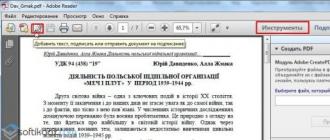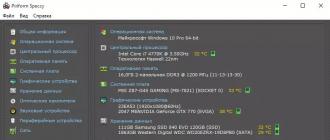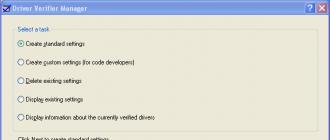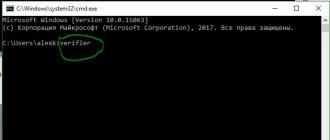Last update: 12.04.2017
UWP (Universal Windows Platform) is a unified platform for building and running apps on Windows 10 and Windows 10 Mobile.
The UWP is the result of a fusion of earlier technologies. So, with the release of Windows 8, a new architectural platform for applications was introduced - Windows Runtime (WinRT), which allowed running applications in the so-called Modern (Metro) mode on desktops and tablets. Then, with the release of Windows 8.1 and Windows Phone 8.1, this technology was developed - there were "universal applications" that could run immediately Windows 8.1 and WP8.1. And in July 2015, the new Windows 10 OS was officially released. It uses the UWP platform, which is an evolution of the Windows Runtime.
As the name of the platform suggests, it is universal - universal for all devices in the Windows 10 ecosystem. And these are ordinary destops, tablets, mobile devices, IoT (Internet of Things) devices, Xbox, Surface Hub devices. And a UWP app can work the same on all of these platforms as long as they have Windows 10 installed.
Why UWP?
UWP coding has a number of benefits:
Spread width... At the moment (April 2017), Windows 10 is already installed on more than 400 million devices. On desktops, Windows 10 has already outpaced Windows 8 / 8.1.
Support for a wide range of devices... Desktops, tablets, smartphones, large Surface Hub tablets, various IoT devices, in the future, HoloLens virtual reality devices - the range of devices on which Windows 10 can run is really wide.
Support for different languages and programming technologies... UWP apps can be created using languages such as Visual C ++, C #, Visual Basic, JavaScript. As a technology for creating graphical interface Visual C ++, C # and Visual Basic use XAML, JavaScript uses HTML. Also, C ++ can use DirectX instead of XAML. That is, quite widespread and familiar to many technologies.
App store and ease of distribution... The Windows Store is a great place to distribute UWP apps, both free and paid. The very capabilities of the platform and Windows Store Store allow you to use different ways monetization. For example, you can integrate blocks for displaying ads into applications through various SDKs. It can be distributed for a fee, and the payment can be flexibly configured. If necessary, you can build in the provision of a trial version, after using which the user can decide whether to buy the application or not. And you can also monetize using the freemium model, in which the application is shareware, and certain services within the application are provided for a certain fee. Moreover, all these monetization opportunities are provided by built-in SDK tools.
Rich platform capabilities... The UWP inherits a lot from the Windows Runtime of Windows 8.1 and at the same time brings many new functionality, like richer cloud integration, Cortana, Win10's notification system, and more.
What you need to develop for UWP
Programming for UWP requires Windows 10. All other operating systems like Windows 8.1 / 8/7, let alone Windows XP, are not suitable!
You will also need the Visual Studio 2017 Community development environment. It is a fully functional free IDE that can be downloaded from the official website at https://www.visualstudio.com/downloads/download-visual-studio-vs.
Also it is possible to use VS 2015 version and all others previous versions Visual Studio - 2013, 2012, 2010, etc. do not work with UWP.
When installing Visual Studio 2017 in the installer, check the corresponding item:
Before you start creating applications, make sure that the appropriate option for developers is installed in Update Center in Windows 10:
And with Windows 10 and Visual Studio 2017 installed, you can start developing applications.
Hello everyone!
My last post was written quite a long time ago and it would be time to correct this regrettable fact. Today I decided to dilute the series of articles on Windows Azure and talk about another, no less attractive platform from Microsoft - Windows Phone.
As you probably already know, the operating system for mobile devices Microsoft has been on the market for a long time (already since 2010) and today it occupies one of the leading positions, in some countries even surpassing the popular iOS by the number of devices sold. Therefore, many developers both in Russia and around the world are already writing applications for this OS with might and main, reporting excellent sales and profits in the Windows Store.
It's actually pretty easy to get started developing apps for Windows Phone. If you already know C # and have experience with WPF or Silverlight, then you can say that you know 80% necessary information... The fact is that the development platform for Windows Phone was originally based on Silverlight, and in WP8 it was replaced by a platform somewhat similar to it, albeit closer to WinRT. So if you've ever written applications in WPF, you know what MVVM is and what it is for, then go ahead and write applications for Windows Phone.
But what if you are not an experienced developer, but you really want to have here and now your unique application that you can install on your phone and show off to your friends? This is what will be discussed in today's article.
Windows Phone App Studio
I have always loved Microsoft for providing its developers with very convenient tools to work with. And in August, Microsoft introduced its new service, which will allow anyone, even not familiar with programming at all, to create their own application for Windows Phone. It's called Windows Phone App Studio.
By using of this service you can create a complete application from scratch in just four steps. You can set your own styles, images and data, add a description and upload the result to the app store. However, you do not need to be a registered developer (annual subscription for which costs $ 99). Now everyone has the opportunity to unlock one device for free and download up to two to it own applications to test them.
I myself became interested in what capabilities this service has, and I decided to create a support application for my mini-project Programming Facts. I will now talk about this in detail.
Step 0.1. registration
In order to start using the service, you need to register your own LiveID account. I think there is no point in explaining what it is if you have used any service from Microsoft at least once. Go to the App Studio website and click the Start Building button:

Enter your LiveID username and password and you will be taken to the management system for your applications. If this is your first time, then you will have empty list... I already have the prog_facts application in my collection.

Step 0.2. Selecting the type of application
In order to create your first application, you need to select the Create menu item. You will be offered two options - create an application using one of the available templates, or customize everything from scratch.

There are a lot of ready-made templates. Among them there are templates for sports-oriented applications (for example, for tracking the results of your favorite team), family, entertainment and many others. When you hover over a template, you will see it short description, and when you select each of them, you will see additional window for a demonstration of what this application might look like.
In my case, I decided not to rely on the template, but created the application from scratch by selecting the appropriate menu item create an empty app.
Step 1. Application Information
The very first and simplest step of those four, for which we are promised to create an application, is responsible for information about the future application. You will need to enter its name, a short description and choose a logo. The logo must be in PNG format and a size of 160 × 160 pixels.

Pay attention to the phone that is displayed on the right. It always displays your application with the changes that you make to it.
Step 2. Content filling
Each application created through Windows Phone App Studio is divided into sections. Each section is a set of pages linked by some kind of logic. For example, the data that can be displayed on this page. Let's create a new section in which we will use an RSS feed as a data source.

Here you need to specify the name of the future section, select the type of data source (Collection, RSS, YouTube videos, images from Flickr, Bing search and HTML5 content are available) and assign a name to it. After creating the section, we will be taken to the edit page.

The editing page is divided into several parts. In the Data Source section, you can manage the data source associated with this section. The Pages section contains a list of all pages that belong to the section. You can see that we have two pages created by default. The first, called Blog, is the main page of the section, which contains entries read from the RSS feed. The second Info page was generated automatically and is responsible for displaying the details of each post from the RSS when the user selects it from the list. We'll leave the section pages for now and edit the data source first. (and do not forget to click Save Changes so that the section is saved in the project)
Step 2.1. Data source
Having selected the data source on the previous screen, we will get to the window for editing it. Since we have selected the RSS source type, we will be prompted to specify the URL at which the data will be received. For this example, we will use the RSS feed located at

Once you click Refresh and save the results, on home page application in the emulator, you will immediately see that the data from the RSS feed is already displayed in your application. This is extremely convenient and useful, because you can immediately find out how the program will look. For example, my RSS feed does not attach images to posts, so instead the App Studio constructor substitutes default images that look out of place. Let's fix this.
Step 2.2. Editing the page appearance
Selecting one of the pages on the “Configure App Content” page in the Section Pages section, you will be taken to its editing window. There are several available for each page type. possible patterns... For the Blog page, which I initially want to correct, the default display type for posts and images is set. Let's go for the post-only view, adjusting the title of the page along the way:

You can immediately see how the application has changed. Now the records go one after another sequentially, which leads appearance applications to a minimalist style. Pay attention to the Item Title and Item Subtitle fields. Instead of plain text there are now written incomprehensible expressions (Data.Title) and (Data.Summary). For those familiar with WPF, this can be compared to Data Binding. For the rest, I'll explain.
Since our section is built around the Data Source, we must be able to somehow receive data from this source. These expressions just mean that in the corresponding fields we want to see information received from the RSS feed. Here the Data object represents a single entry from the RSS, and the Title and Summary fields represent a specific part of that entry. If you click on the icon to the right of the field, then you will see the entire list of available fields of the Data object, among which there is information about the author of the entry, its date, link and a few more.
Let's try to edit the Info page in the same way. A slightly different set of templates is available for it, among which we will choose the simplest and most suitable one:

On this page, everything is roughly the same. The only thing is that, instead of a Data object, a Context is used here, which is essentially the same.

Step 2.3. Adding menus and other sections
In addition to simple sections, you can add a so-called menu to Windows Phone App Studio. This is a section that consists of a list of links to other sections or to external sites. I decided to add a menu to the sections of the site with video, so that you always have it at hand fast access To useful information... A menu is added similarly to a simple section and its customization is not difficult. So I suggest that you master this as your homework.

Step 3. Styles
Having completed filling the application with sections, pages and menus, we turn to talking about the beautiful, namely the style. In section 3 “Configure App Style” you will be able to configure the basic color range to be used in your application. I chose the colors used in the blog - blue and white. Thus, the application turned out to be light and pleasant, although there is no dispute about tastes.
The Accent Brush color is responsible for what your main accent color will be. He is responsible for the title of the application. The Background Brush, as you might guess, is responsible for the background color. You can also choose a picture if you find it more appropriate than a solid color fill. The Foreground Brush is the color of the fonts that will be used to display data in your application. Well, the Application Bar Brush is the background color of the menu bar displayed at the bottom.
Step 3.1. Tiles
Tiles are an integral part of any Windows Phone application. They can extend your application by allowing the user to see Additional information without opening the main program window. Of course, in Windows Phone App Studio you will not be able to create a smart tile that could independently update its view and load additional data from somewhere. However, you can choose from several standard types behavior using some static data. For example, for the glamcoder application, I chose the Iconic Template tile type and display a short description of the application on it:

Step 3.2. Splash and Lock screens
These are additional decorations that will make your application look more elegant and presentable. The Splash Screen is a picture that is displayed to the user while your application is loading. There, as a rule, it is customary to place the logo of your program or company in order to immediately make it clear to the user exactly which application he is going to use at the moment.
Image for Lock Screen is a picture that will be displayed on the lock screen. In fact, it doesn't make much practical sense, because this picture is static within the Windows Phone App Studio, and the user is unlikely to want to change the colorful Bing wallpaper with your picture.
Step 4. Final
Well, here we come to the very last stage- creating our first Windows Phone app. On last page with the name Generate, a cherished option awaits us - to generate a package that we can later install on our device. Press the big Generate app button and wait for the magic to work.
After the generation is completed, you will see a corresponding message, as well as several options to choose from. First, you will receive a letter in your mail, from which you can download your application. Second, you can download the finished package file to your computer in order to publish it later in the application store. And the third option - you can download source codes of the received application to edit them. I advise you to use the third method. First, it gives you more flexibility to make changes that can't be done in Windows Phone App Studio. And secondly, and this is the most important thing, you can independently figure out the application code, learn how it works, so that next time you can write everything with your own hands.

Conclusion
The popularity of a particular mobile operating system these days it is determined not by the functions that it provides to users out of the box itself, but by those applications that are available in the store and which allow you to expand the functionality of each device indefinitely. I often hear the words of people who are not familiar with Windows Phone that it is a backward system, that it does not have the necessary applications and similar nonsense. All of this is not true. The system is actively developing, every day more and more new, useful, and sometimes even exclusive applications appear.
I really hope this article inspires you to write your own first Windows Phone app. And I want to believe that the knowledge you acquire will help you create a new Instagram or new Angry Birds. And so that this happens as early as possible, go to the development portal for Windows Phone, study the materials, watch video tutorials, create.
Good luck and good applications to you!

For those who doubt whether or not to bet on their beloved Windows machine 10, we offer a small overview of materials about the platform, development tools and new features available when developing applications.
I think everyone already knows where and how to get their copy of Windows 10 - we will not dwell on this moment. Installation is carried out in the same way. Windows installation 8. If you are going to update the system, I highly recommend doing backup files from the system drive.
Instruments
What development tools can you use? You will need new MS Visual Studio 2015. The free Visual Studio 2015 Community Edition and the paid Professional and Enterprise editions are now available.
The course describes the main features of the platform, models and tools available for creating Windows applications... Several basic scenarios are considered that are implemented in the application: working with a small amount of memory, background task execution, communication between devices, file and data management, and methods of user interaction.
Device license and unlocking
As with developing for Windows 8 / 8.1, a developer license is required. It is obtained similarly to the Windows 8 / 8.1 developer license when you create your first project directly in Visual Studio (this is not the same as a store publishing account). To install applications on your devices, do not forget to unlock them:
Universal Applications
What's new for the developer? It is announced that universal application can be run on any Windows 10 platform. This is implemented through a system of various APIs. That is, there is an API layer common to all platforms (Universal Windows Platform, UWP). If an app uses only its capabilities, it will work on all UWP platforms.
The collection now contains the following project templates:
- Blank App, main single page XAML project. Similar to the standard Blank App included in the Windows 10 SDK, but without Telemetry Application Insights.
- SplitView App, a multi-page application project with responsive SplitView control.
- Composition App, a project that does not use the Standard Library and Components, uses the Windows.UI.Composition API instead.
- Composition XAML App, project using XAML and Windows.UI.Composition API.
Hello everyone!
My last post was written quite a long time ago and it would be time to correct this regrettable fact. Today I decided to dilute the series of articles on Windows Azure and talk about another, no less attractive platform from Microsoft - Windows Phone.
As you probably already know, the operating system for mobile devices from Microsoft has been on the market for a long time (already since 2010) and today it occupies one of the leading positions, in some countries even surpassing the popular iOS by the number of devices sold. Therefore, many developers both in Russia and around the world are already writing applications for this OS with might and main, reporting excellent sales and profits in the Windows Store.
It's actually pretty easy to get started developing apps for Windows Phone. If you already know C # and have experience with WPF or Silverlight, then you can say that you know 80% of the information you need. The fact is that the development platform for Windows Phone was originally based on Silverlight, and in WP8 it was replaced by a platform somewhat similar to it, albeit closer to WinRT. So if you've ever written applications in WPF, you know what MVVM is and what it is for, then go ahead and write applications for Windows Phone.
But what if you are not an experienced developer, but you really want to have here and now your unique application that you can install on your phone and show off to your friends? This is what will be discussed in today's article.
Windows Phone App Studio
I have always loved Microsoft for providing its developers with very convenient tools to work with. And in August, Microsoft introduced its new service, which will allow anyone, even not familiar with programming at all, to create their own application for Windows Phone. It's called Windows Phone App Studio.
With this service, you can create a full-fledged application from scratch in just four steps. You can set your own styles, images and data, add a description and upload the result to the app store. However, you do not need to be a registered developer (annual subscription for which costs $ 99). Everyone now has the opportunity to unlock one device for free and download up to two of their own apps to test them.
I myself became interested in what capabilities this service has, and I decided to create a support application for my mini-project Programming Facts. I will now talk about this in detail.
Step 0.1. registration
In order to start using the service, you need to register your own LiveID account. I think there is no point in explaining what it is if you have used any service from Microsoft at least once. Go to the App Studio website and click the Start Building button:

Enter your LiveID username and password and you will be taken to the management system for your applications. If this is your first time doing this, you will have an empty list. I already have the prog_facts application in my collection.

Step 0.2. Selecting the type of application
In order to create your first application, you need to select the Create menu item. You will be offered two options - create an application using one of the available templates, or customize everything from scratch.

There are a lot of ready-made templates. Among them there are templates for sports-oriented applications (for example, for tracking the results of your favorite team), family, entertainment and many others. When you hover over a template, you will see its brief description, and when you select each of them, an additional window will open, which will demonstrate how this application might look.
In my case, I decided not to rely on the template, but created the application from scratch by selecting the appropriate menu item create an empty app.
Step 1. Application Information
The very first and simplest step of those four, for which we are promised to create an application, is responsible for information about the future application. You will need to enter its name, a short description and choose a logo. The logo must be in PNG format and 160 × 160 pixels in size.

Pay attention to the phone that is displayed on the right. It always displays your application with the changes that you make to it.
Step 2. Content filling
Each application created through Windows Phone App Studio is divided into sections. Each section is a set of pages linked by some kind of logic. For example, the data that can be displayed on this page. Let's create a new section in which we will use an RSS feed as a data source.

Here you need to specify the name of the future section, select the type of data source (Collection, RSS, YouTube videos, images from Flickr, Bing search and HTML5 content are available) and assign a name to it. After creating the section, we will be taken to the edit page.

The editing page is divided into several parts. In the Data Source section, you can manage the data source associated with this section. The Pages section contains a list of all pages that belong to the section. You can see that we have two pages created by default. The first, called Blog, is the main page of the section, which contains entries read from the RSS feed. The second Info page was generated automatically and is responsible for displaying the details of each post from the RSS when the user selects it from the list. We'll leave the section pages for now and edit the data source first. (and do not forget to click Save Changes so that the section is saved in the project)
Step 2.1. Data source
Having selected the data source on the previous screen, we will get to the window for editing it. Since we have selected the RSS source type, we will be prompted to specify the URL at which the data will be received. For this example, we will use the RSS feed located at

As soon as you click Refresh and save the results, on the main page of the application in the emulator, you will immediately see that the data from the RSS feed is already displayed in your application. This is extremely convenient and useful, because you can immediately find out how the program will look. For example, my RSS feed does not attach images to posts, so instead the App Studio constructor substitutes default images that look out of place. Let's fix this.
Step 2.2. Editing the page appearance
Selecting one of the pages on the “Configure App Content” page in the Section Pages section, you will be taken to its editing window. There are several possible templates available for each page type. For the Blog page, which I initially want to correct, the default display type for posts and images is set. Let's go for the post-only view, adjusting the title of the page along the way:

You can immediately see how the application has changed. Now the entries go one after the other sequentially, which brings the app's appearance to a minimalistic style. Pay attention to the Item Title and Item Subtitle fields. Instead of simple text, there are now incomprehensible expressions (Data.Title) and (Data.Summary). For those familiar with WPF, this can be compared to Data Binding. For the rest, I'll explain.
Since our section is built around the Data Source, we must be able to somehow receive data from this source. These expressions just mean that in the corresponding fields we want to see information received from the RSS feed. Here the Data object represents a single entry from the RSS, and the Title and Summary fields represent a specific part of that entry. If you click on the icon to the right of the field, then you will see the entire list of available fields of the Data object, among which there is information about the author of the entry, its date, link and a few more.
Let's try to edit the Info page in the same way. A slightly different set of templates is available for it, among which we will choose the simplest and most suitable one:

On this page, everything is roughly the same. The only thing is that, instead of a Data object, a Context is used here, which is essentially the same.

Step 2.3. Adding menus and other sections
In addition to simple sections, you can add a so-called menu to Windows Phone App Studio. This is a section that consists of a list of links to other sections or to external sites. I decided to add a menu to the video sections of the site so that you always have quick access to useful information at your fingertips. A menu is added similarly to a simple section and its customization is not difficult. So I suggest that you master this as your homework.

Step 3. Styles
Having completed filling the application with sections, pages and menus, we turn to talking about the beautiful, namely the style. In section 3 “Configure App Style” you can customize the base color scheme that will be used in your application. I chose the colors used in the blog - blue and white. Thus, the application turned out to be light and pleasant, although there is no dispute about tastes.
The Accent Brush color is responsible for what your main accent color will be. He is responsible for the title of the application. The Background Brush, as you might guess, is responsible for the background color. You can also choose a picture if you find it more appropriate than a solid color fill. The Foreground Brush is the color of the fonts that will be used to display data in your application. Well, the Application Bar Brush is the background color of the menu bar displayed at the bottom.
Step 3.1. Tiles
Tiles are an integral part of any Windows Phone application. They can extend your application by allowing the user to see additional information without opening the main program window. Of course, in Windows Phone App Studio you will not be able to create a smart tile that could independently update its view and load additional data from somewhere. However, you can choose from several standard behaviors using some static data. For example, for the glamcoder application, I chose the Iconic Template tile type and display a short description of the application on it:

Step 3.2. Splash and Lock screens
These are additional decorations that will make your application look more elegant and presentable. The Splash Screen is a picture that is displayed to the user while your application is loading. There, as a rule, it is customary to place the logo of your program or company in order to immediately make it clear to the user exactly which application he is going to use at the moment.
Image for Lock Screen is a picture that will be displayed on the lock screen. In fact, it doesn't make much practical sense, because this picture is static within the Windows Phone App Studio, and the user is unlikely to want to change the colorful Bing wallpaper with your picture.
Step 4. Final
Well, here we come to the very last stage - creating our first application for Windows Phone. On the last page with the name Generate, we will have a cherished option - to generate a package, which we can later install on our device. Press the big Generate app button and wait for the magic to work.
After the generation is completed, you will see a corresponding message, as well as several options to choose from. First, you will receive a letter in your mail, from which you can download your application. Second, you can download the finished package file to your computer in order to publish it later in the application store. And the third option - you can download the source codes of the resulting application to edit them. I advise you to use the third method. First, it gives you more flexibility to make changes that can't be done in Windows Phone App Studio. And secondly, and this is the most important thing, you can independently figure out the application code, learn how it works, so that next time you can write everything with your own hands.

Conclusion
The popularity of a particular mobile operating system these days is determined not by the functions that it provides to users out of the box itself, but by the applications that are available in the store and which allow you to expand the functionality of each device indefinitely. I often hear the words of people who are not familiar with Windows Phone that it is a backward system, that it does not have the necessary applications and similar nonsense. All of this is not true. The system is actively developing, every day more and more new, useful, and sometimes even exclusive applications appear.
I really hope this article inspires you to write your own first Windows Phone app. And I want to believe that the knowledge you acquire will help you create a new Instagram or new Angry Birds. And so that this happens as early as possible, go to the development portal for Windows Phone, study the materials, watch video tutorials, create.
Good luck and good applications to you!

Phones on Windows 10 Mobile appeared with a significant delay relative to Android and iOS, promising for Lost time the best features. The promise was empty, but it was key moment v Windows development as a universal system for all devices. Moreover, applications in Windows 10 remain so foreign that even after so many years of existence, the Microsoft Store remains much poorer. App Store and Google Play.
Nevertheless, it is premature to say that the ability to develop applications for Windows 10 is useless. First, Microsoft has a desire to launch a series of mobile phones under the Surface line, designed for a business audience, that is, to occupy a niche vacated after BlackBerry left the market.
Secondly, even taking into account the constant drop in the smartphone market for WM, by Windows computers still dominates, and HoloLens promises to stir up interest. Thirdly, a half-empty, but still a common app store offers much greater opportunities to attract an audience.
In general, let the developers of applications for Android and iOS be a little more in demand today, but their colleagues working for the benefit of Windows have the opportunity to become a real messiah who will save the entire platform. And here's a quick guide to what you need to learn at the very least.
Acquaintance
First of all, take a closer look at the universal platform for applications, which from this place will bear its official name - Universal Windows Platform or simply UWP. She appeared in Windows times 8, and today it has acquired all the necessary amenities. Although the concept bears the slogan "one application for all devices", but for good application you still have to focus on a separate type. In general, you will learn all the features and limitations of UWP if you read the official release from Microsoft:
Language
In the Microsoft datasheet, you can find the following phrase: "You can create UWP apps in the programming languages you are most familiar with ...". In fact, this is not entirely true. There are 4 of them to choose from: C #, Visual Basic, C ++ and JavaScript. It is definitely better than strict limitation, but it is difficult to call it universality.
By the way, reference books for all four languages can be found directly on the Microsoft website or simply by clicking on the links provided. Also on our site you can go free.
Software
The main brainchild of Microsoft, focused on developers of applications for all kinds of platforms, is Visual Studio. You can also download it from the official website by selecting suitable version... How to work with it, what tools you may have at your disposal, and most importantly where to click, you will learn from the manual. The SDK will also be required to download. On the same page you will find all the information of interest on working with him.
There is also an alternative option for creating an application for Windows 10 for those who are a little too early to plunge into the world of Visual Studio. Meet Windows App Studio. In fact, it is an application builder with a set of templates to help you quickly visualize your idea.
Registration
As befits a reputable company, Microsoft has released a fairly detailed guide to styling UWP apps for its developers. Here you will find answers to all your questions: from typical screen sizes to descriptions of command elements, from standard colors to templates Adobe photoshop and Illustrator.
Application development
Here you will also find information on how to increase the popularity and performance of the application, how to withdraw money, what are the terms of cooperation with Microsoft, and so on.
Literature
Finally, here are a few popular books and resources to help you create the perfect Windows application:
Windows 10 Development for Absolute Beginners - as the name implies, this book is dedicated to those who want to create their first application on Windows 10;
Building Windows 10 Applications with XAML and C # Unleashed (2nd Edition), Adam Nathan - again the title of the book eloquently reflects its content;
Real World Windows 10 Development, Edward Moemeka, Elizabeth Moemeka - a complete guide to developing an application for Windows 10, starting with an overview of the OS itself, its advantages and disadvantages, and ending with the verification and unloading of the object you created;
Location Intelligence for Windows Store apps, Ricky Brundritt - detailed manual on developing applications for Windows. Dedicated to the 8th part of OS, therefore, it is periodically necessary to check with the official documentation, which does not in any way reduce the value of this literature;
- the book describes the life cycle of a Windows application in a fairly general way and in much more detail - of third-party functions and tools;
Windows Developers Forum - ask questions and discuss pressing development issues;
A Developer's Guide to Windows 10 - an hour-long video tutorial that will help you understand all the intricacies;