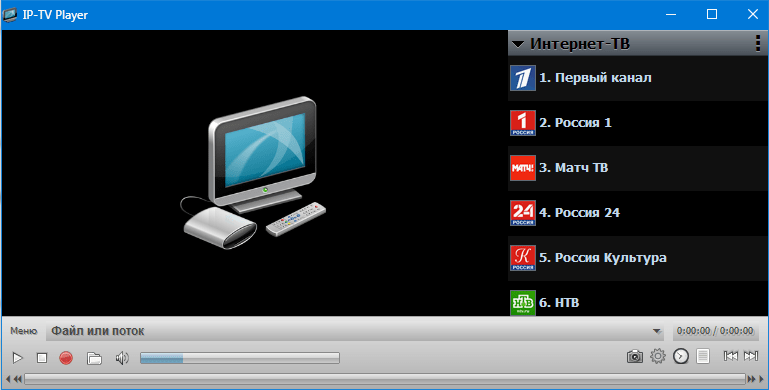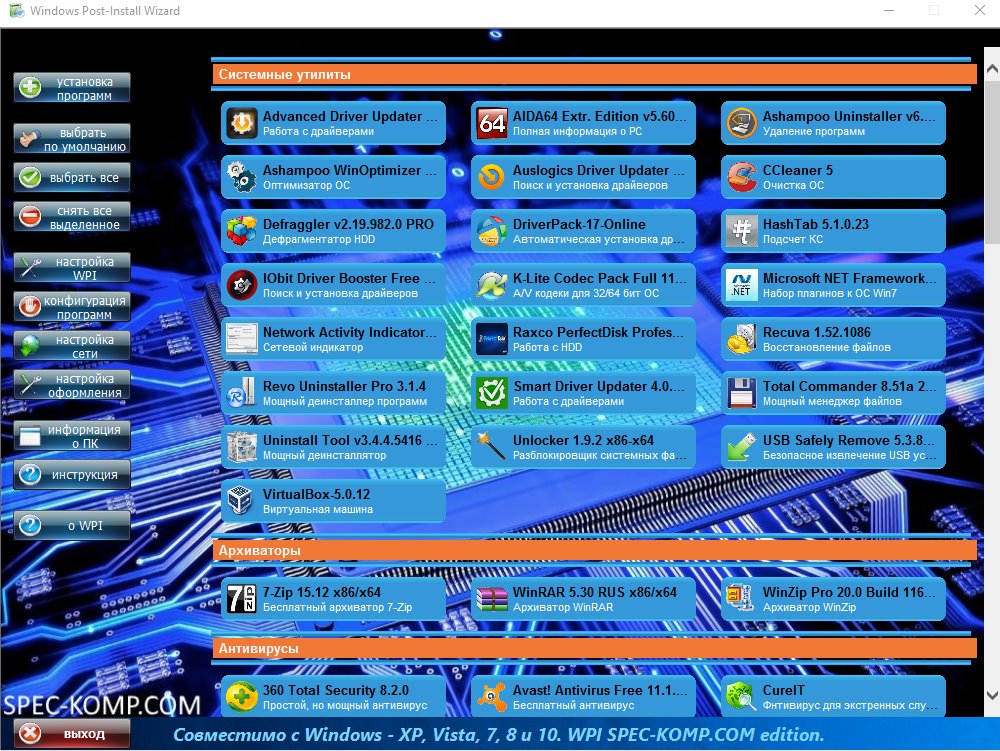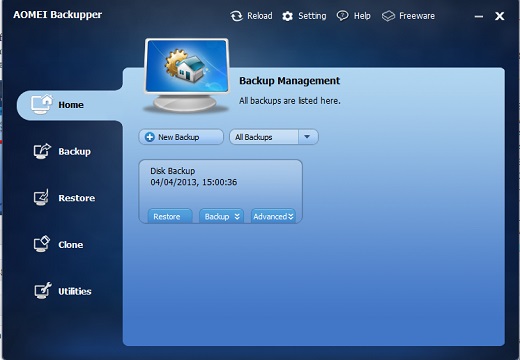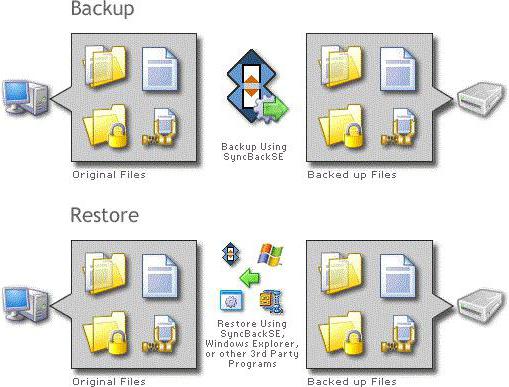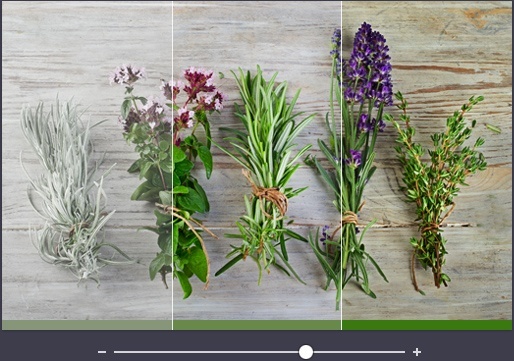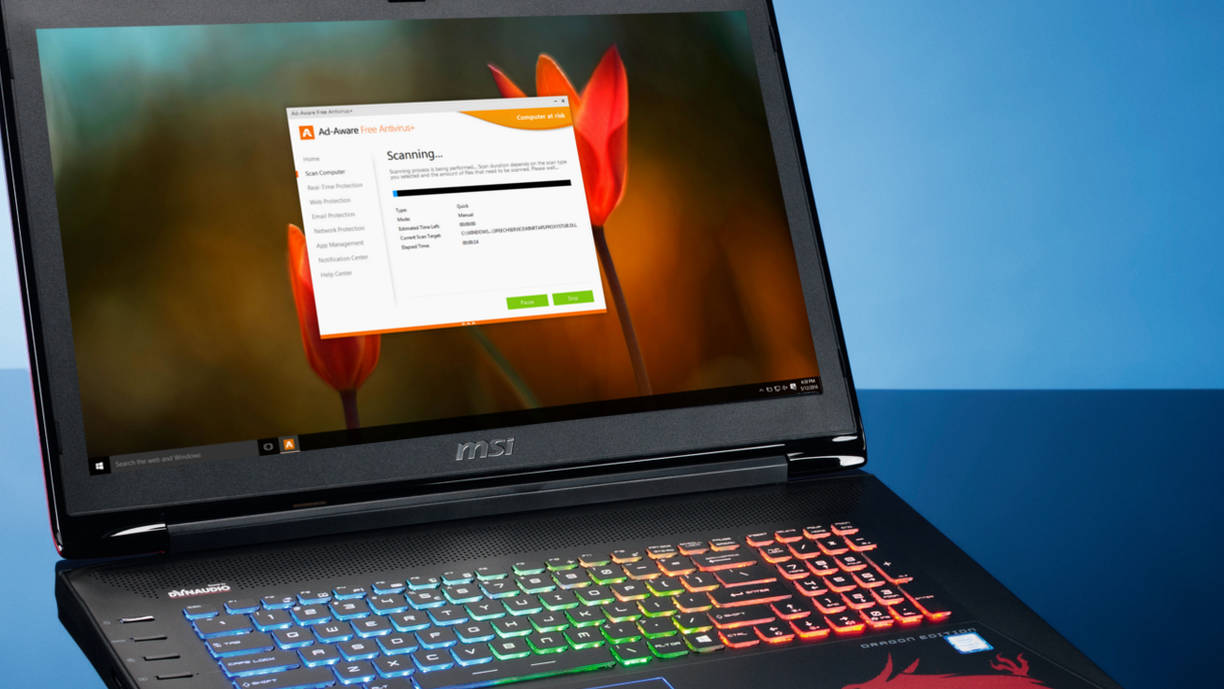From viruses and software errors, hardware failure, or human error, there are many potential dangers that infect your files.
And it can happen even worse — for example, losing personal photos, a music library, important business documents — something that can be truly valuable. That is why it is necessary to back up your computer in automatic mode.
It’s very difficult to do it yourself, but with the right software, it will be much easier than you think. Without any cash costs, because there are some free disk backup and cloning software.
If you want to, copy the contents of your documents somewhere clone one drive to another, or back up your entire systemI have found many programs that can help.
Action backup
Action Backup is perhaps the best scheduled file for home and work computers. The program is very convenient, as it combines ease of use, as well as wide functionality for performing backups. With Action Backup you get: support for full, differential, incremental backups, automated * backups to FTP servers, CD / DVDs, remote network resources, support for the zip64 format, support for the "shadow copy" function, work in the windows service mode *, automated deletion of previous (obsolete) archives *, sending a report to e-mail and much more (a detailed description of the functionality is available on the official website of the developer).
Program Action Backup is perfect for both beginners and experienced users, which makes it a great tool for backing up files on home computers, as well as workstations and servers.
* - Available only in the paid version. There is a version comparison on the official website.
Aomei backupper
If you like backup software, Aomei has a simple interface. Select the drive or partition to back up, the destination drive, and click Backupper will create an image.

The program has quite good tools if you need it. There are options to encrypt or compress backups. You can create incremental or differential backups to increase speed. You can restore individual files and folders, or the entire image, and there are even disk and partition cloning tools.
What you cannot do, unfortunately, Scheduled Backup - they must be started manually. But otherwise Aomei backupper It is a great tool, with a huge number of functions, but also easy to use.
EASEUS Todo Backup Free
Like most free (for personal use) programs of commercial products, EASEUS Todo Backup Free has several limitations - but the package still has more than enough features for most people.
The program can work as a file and backup file based, for example, manually or on a schedule. Are you able to work with full or incremental backups.

The ability to limit write speed reduces the impact of backups on system performance. It is possible to separate files or folders, or the entire image using the program recovery disk. And there are tools to clone and format disks too.
On the negative side, you will not get encryption, there is no differential backup, and you will only get Linux based on the disk (not Windows PE). But EASEUS Todo backup for free still looks like a great program for us.
Redo backup and recovery
Redo backup and recovery —
is a visualization backup tool with honors. Instead of installing the program, you must download a large (249MB) ISO file and burn it to a CD or to a USB drive. Then just boot from it to run a simple tool that can back up your hard drive and restore them later.
There is also a recovery tool, and even a web browser, if you need to ask for help with a PC problem.

The program is not entirely convenient. You cannot schedule backups, all must be started manually, and there are very few options.
But it is also easy to use and free for everyone, so if you want to run a backup sometimes, you can use it on any computer without installing software - then this product is suitable for you.
Cobian backup
Cobian backup is an excellent backup tool, with many features. You get full, differential and incremental backups, for example; ZIP or 7zip compression; AES 256-bit encryption; include and exclude filters; scheduler, backup or FTP server, and the list goes on. Each aspect of the program is extremely customizable (there are more than 100 parameters you can configure).

PC or backup, for beginners it will most likely seem that it is very difficult. If you are more experienced you will love the number of tools Cobian backup gives you the ability to manage every aspect of the backup process.
Macrium Reflect Free
One of the most popular free (for home use) disk imaging software, Macrium Reflect Free The basic set of functions through the interface is easy to use.
The program does not have incremental or differential backups. And you will not get encryption or password protection. This makes creating backups very easy, though (select the source drive and set the compression ratio, done).

There is a scheduler; You can mount images in Windows Explorer or completely restore them with Linux and pE recovery discs. And in general Macrium Reflect Free A great choice for those who want a simple but reliable image backup tool.
DriveImage XML
Free for personal use, DriveImage XM is an easy alternative to more advanced competitors. Backing up is as easy as selecting the source disk, destination, and (optionally) setting the compression level.
Recovery is just as simple, and the only significant Extra is the ability to copy directly from one drive to another.

There are some complications elsewhere. Click on the “Task Scheduler” button and you will receive instructions on how to manually configure Windows Task Scheduler to start the backup. But if you only need a basic visualization tool then give DriveImage XML handle.
Fbackup
Fbackup is a good file backup tool, free for personal and commercial use. The interface is simple and straightforward, and there are a number of features.
Plugins allow you to create backup copies of individual programs with one click; there is support for including and excluding filters; and you can run Mirror backups that just copy everything without compressing it (which makes file recovery very easy).

Compression is not so good though (this is weak Zip2), and the scheduler is also simpler than you will see in other programs. But if your needs are simple then Fbackup should suit you.
Backup maker
First free for personal use Backupmaker It seems like any other tool backup file program, with additional or full backups available, scheduling, compression, encryption, enable and disable filters, and so on.
But interesting additional services include support for online backups on FTP servers, and when performing backup automaticallywhen a USB device is connected.

Program data is stored in zip files, too, which makes them very easy to access. AND Backup maker comes in a small 6.5Mb installation package, much more manageable than some of the bulky competitors.
If you are a home user looking way to backup filesthen back up Maker may be perfect.
Clonezilla
Just like repeating backup and restore, Clonezilla not installer: this dos boot environmentwhich can be run from a CD or a USB flash drive.
And this is a seriously powerful program, too: you can create a disk image; restore the image (on one disk, or on several at the same time); clone a disk (copy one disk to another), with a lot of control.

While backing up and restoring focuses on ease of use, however, Clonezilla more about providing additional options like “unattended Clonezilla using PXE download. " This is not difficult, probably the best free program for cloning disks, but the program is aimed at experienced users and backups, for beginners it is better to find a more suitable option.
Paragon Backup & Recovery 2014 Free
Another free program for personal use, Paragon Backup & Recovery 2014 Free
is a good tool, with some limitations.
Strong support for the basics: you can create image backup(full or differential), compress and encrypt their use exception filtersTo help determine what is included, do scheduled backupsand then restore individual files and folders or all fully.

Additionally includes a separate section to help keep your backups safe. And a good set of basic section tools are included.
Problems? You will not receive incremental backups; You cannot clone disks or partitions, and the interface sometimes does not feel very well. However Paragon Backup & Recovery 20134 Free quality tool, and worth your attention.
Duplicati
If you need online backups then Duplicati is one of the most versatile tools with support for saving files SkyDrive, Google Docs, FTP Servers, Amazon S3, Rackspace Cloudfiles and WebDAV.

Program may also save to local and network drives, although it includes many useful options (AES-256 encryption, password protection, scheduler, full and incremental backups, support for regular expressions to enable / disable filters, even upload and download speed limits to reduce the impact on your system).
Whether you save files online, or locally, then this program is for you.
A simple and reliable backup solution for your PC
Download and configure Exiland Backup for automatic home photos, videos, work files and other important files, to save once and for all them from viruses, PC breakdowns, accidental modification or deletion, etc.
Backup program lightweight, fast, free of ads and extra features, and it’s very easy to learn. All you need to do is to create a task once, indicating in it which files and folders to copy, where to save backup copies and configure the launch schedule. Everything is ready! More from you no action required!
In case of loss of files, you can quickly restore them from backup!
Screenshot of a free backup program
| Program: | Exiland backup free |
| Version: | 5.0 |
| Update Date: | 10.10.2018 Version History |
| Interface language: | Russian, Ukrainian, English, German, Turkish, Polish, Chinese |
| System: | Windows 10.8.7 |
| File size: | 5.4 Mb |
| Cost: | Is free |
| Terms of use: | License agreement |
Free Version Limitations
Free backup program for backing up files Exiland Backup Free is recommended for small businesses and home use, it contains a number of basic features sufficient to back up files. But, despite this, such service functions as automatic deletion of old archives, duplication of backups to other repositories, managing the job queue, copying files to multiple streams, setting up encryption of archives, etc., not available in Exiland Backup Free version. To learn the full list of restrictions and to learn about the advantages of other versions, the Comparison table of versions will help best.
We recommend using the Standard or Professional version.since they are devoid of the disadvantages described above. Plus, you will receive the right to priority technical support from the developer and new versions of backup software for free .
Benefits of paid versions of Standard and Professional
- Automatically duplicate backups to other drives / servers
- Automatically delete old backups
- Multithreaded copying
- The work of the Windows service (in the Professional version)
- Copying files from multiple PCs on the local network (in the Professional version)
- Flexible ZIP settings (encryption, compression ratio, dividing archives into volumes)
- Support for SFTP (SSH File Transfer Protocol)
- Shadow backup of locked files (VSS in Professional version)
- Setting a password to enter the program
- Email Notification
- Managing a job queue at run time
- Free updates and updates
- Priority Technical Support
How to download and install the program?
You can download a backup program for free. The distribution of the program takes only about 5 megabytes. The program is distributed both in the form of a regular installer, and in a portable version that does not require installation on a PC.
The usual option (installer):
The downloaded ZIP archive contains the installer file "setup.exe". Run this file and, following the instructions of the step-by-step wizard, complete the installation. By default, the Exiland Backup Free backup program will be installed in C: \\ Exiland Backup Free, but you can designate a different folder for installation.
Portable option (does not require installation on a PC):
The downloaded ZIP-archive contains program files that are easy enough to place on disk in any folder and run the main program file "ExilandBackup.exe"
The main idea of \u200b\u200bprograms for automatic copying is that all operations related to copying data and preventing their loss are performed automatically, without requiring user attention.
Of course, manually creating backups is not difficult, but if you do it regularly, it bothers you more than all everyday household chores. And, since you do not see the result of your efforts immediately, there is not enough patience to create a data backup without the appropriate automatic tools.
Handy Backup is a comprehensive tool for automatically copying data on computers running Windows. It makes it easy to produce automatic copy your system, hard drive, or even a small corporate network.
The program has the functions of compression, file encoding, includes an integrated FTP client and an interface for online backup, and much more, and will serve both beginners and advanced users well.
Recommended Solution for Automatic Data Copying
Auto Copy Technique
Usually, automatic copying consists of five steps:
![]()
- Selecting valuable data from your hard drive
- Compare selected data with existing copies and identify new and changed files
- Compressing files in order to reduce the required amount of free disk space and network time - for example, when backing up to an FTP server.
- Copy files to the desired storage medium or server
- Fixing all operations and sending an e-mail notification of the results, so that the user always knows that the data was copied successfully.
Benefits of Auto Copy
Handy Backup includes all of the above features and supports a wide selection of media onto which data is copied, as well as data transfer protocols.
It supports encryption, storage of different versions of the same data set, as well as the task in the chain of other programs.
Scheduled work automation
The program also allows you to set a schedule for automatic copying tasks according to which they will be executed with the frequency you need.
An additional feature is the automatic launch of the copy task when a USB device corresponding to the task is connected.

To learn more about the features of the program, see the full list of Handy Backup features on the page:
Backup - backup with Handy Backup.
Automatic copying with Handy Backup - never before!
Winrar and automatic backup of data, files in Windows 7, on Windows XP.
The fact that backing up valuable data is not a luxury, but a necessity, I believe everyone.
However, only those who are already convinced through bitter experience of how terrible it is to lose irreplaceable data are really engaged in this necessary business. It is unpleasant to lose a term paper or thesis. It is painful to lose a dissertation. But all this is a trifle compared with what it means the loss of the financial statements of a large enterprise for two or three years or the loss of a database of customers.
However, practice shows that good intentions and fear of big losses for regular backups are not enough. These intentions disappear very quickly, and truly reliable can only be an automatic system that starts itself, at least once a week, and copies everything you need to where it should be.
It is especially good when backups are combined with archiving so that backups do not take up too much space.
Staffing tool Windows, intended for backup program Data archivingwork on schedule will never happen. But the program copes with such a task brilliantly. True, in this case it must be run not in the system Windows, but in command line mode. Windows serves to communicate with a person, but here a person has nothing to do - everything should work automatically, without his participation.
Let's divide the task into two: first, we will learn how to perform archiving in command line mode, and then we will connect what we get to the system tool Task Schedulerso that archiving occurs according to a given schedule, for example, every evening at 17:30, half an hour before the end of the working day.
To enter the task scheduler, click Start - the control panel, then as in the figure below (hereinafter this figure No. 1 will be useful to us when we plan to automatically copy the necessary data daily and weekly). FIG. Number 1
Configure command line options
1. Get yourself a folder to store files that are worth archiving. Let's say this is the D: \\ MyWorks folder.
The use of English letters in the names of the most important folders is not at all a precaution. It is also good if the name has no more than 8 characters and there are no spaces in it. All this, of course, is not necessary, but in very severe emergency situations when the disk has to be restored , This greatly facilitates the work.
2. It’s best if the MyWorks folder is on a separate device, such as an external removable media or drive. It is good if it is located on another computer on the local network. In extreme cases, it can be located on a separate hard drive (physical, not logical).
And finally, if there are no additional storage devices at all, you can create it on the same drive. This, of course, is not a backup, but still better than nothing. In this case, you need to understand that if the hard disk fails, such an archive will not save, but at least insure against its own ridiculous errors.
3. We outline two archiving modes: daily and weekly. During daily archiving, all new files are added to the archive and those files that have been changed are replaced, that is, the archive is updated.
With weekly archiving, the same thing happens, but at the same time files that are present in it but are absent in the source (deleted) are deleted from the archive. So happens synchronization archive. For daily backups, create the D: \\ REZERV \\ DAILY \\ folder, and for weekly backups, create the D: \\ REZERV \\ WEEKLY \\ folder.
4. Create a WinRAR shortcut on the desktop. Rename it to Daily Archive or (DAILY). Create another WinRAR shortcut and rename it Weekly Backup. To do this, right-click on the screen, then as in figure No. 2:
When you click on the "Shortcut" menu appears. In it, you need to select the program for which the shortcut is created, click "browse" and select the WinRAR program launch file:
The label is ready.
5. Right-click on the shortcut properties dialog box. Daily archiving (DAILY) and pay attention to the field An object. What is written here is the command line for launching the program associated with the shortcut (in this way you can create a shortcut for any program on your computer):
Quotation marks are necessary in this case, because there is a space in the search path in the Program Files folder name. Whenever spaces or characters of the Russian language are encountered in the search path, quotation marks should be used. Shortcuts for backup programs look like this for me:
When we double-click on the shortcut, the specified command will execute and the backup program will start. If we want backup operations to be automatically performed at startup, the command line must be replenished with additional parameters. They will tell the program what to archive and where to put the archive, as well as what to do with files that have the same name.
6. Add the following parameters to the Object field:
"C: \\ Program Files \\ WinRAR \\ WinRAR.exe" a -r -u -rr8 -y D: \\ Rezerv \\ Daily \\ myworks.rar D: \\ Wordpress \\ *. *
Here: "C: \\ Program Files \\ WinRAR \\ WinRAR.exe" - the command to start WinRAR;
and - the command “add files to the archive” ( add);
R is the command key that sets the archiving of all folders nested in the source ( recursive);
U - key indicating update mode { update);
Rr8 - a key that determines the creation of service records in the archive for recovery if necessary (record length - 8 sectors);
Y - a key that determines automatic confirmation (yes) all requests that may arise during the program;
D: \\ Rezerv \\ Daily \\ myworks.rar - access path and name of the archive in which the daily backup is stored (and the archive myworks.rar will be created automatically);
D: \\ MyWorks \\ - access path to the archived folder;
*. * - wildcard characters; determine that all files are archived (files with any names and name extensions).
Using an example I want to show how to archive files ( backup files data) only with a certain type of extension, for example, PDF documents, instead of *. * you need to write * .pdf. With this configuration of the command line, all your files with the pdf extension will be archived the first time you start the archiving program. By analogy, you can always create a command line for any other extensions.
For me personally, the folder on my computer matters a lot Wordpress , so I created a program for copying and archiving precisely this data, because it contains the basic information that I work with. My command line for this folder looks like this: "C: \\ Program Files \\ WinRAR \\ WinRAR.exe" a -r -u -rr8 -y D: \\ Rezerv \\ Daily \\ myworks.rar D: \\ Wordpress \\ *. *. This way you can back up any folders and any data.
Important! For Windows 7, you must run compatibility mode and check the box - run as administrator. If archiving does not start for Windows XP, you must also check compatibility mode.
7. Close the dialog with OK.
8. Open the shortcut properties window Weekly backup.In the Object field, enter the following command line “C: \\ Program Files \\ WinRAR \\ WinRAR.exe” and -r -u -as -rr8 -y D: \\ Reserv \\ Weekly \\ myworks.rar C: \\ MyWorks \\ *. *
Compare this command with the daily copy command. Firstly, they differ by the folder in which the archive is stored, and secondly, a new switch -as appeared here. It acts in conjunction with the -u switch and provides not only adding and updating files, but also synchronization, that is, deleting files from the archive that are no longer in the source folder. If as a result of such an operation something valuable is deleted, you can always restore the file from daily archives.
9. Close the dialog with OK.
10. Check by manually starting up how shortcuts work for daily and weekly backups.
Configure settings for scheduled automatic backups
To perform automatic data backup, we will use a special opportunityTask Scheduler. Open it with a teamMy computerControl Panel System and Security Administration, as shown above in FIGURE 1.A window will appear - task scheduler. Next, proceed according to the figures below with numbered actions:
By analogy, we create a task for weekly copying.
From now on, at the end of work or at the time you specify, a task for daily backup will be automatically launched, and on Fridays - a special task for weekly backup in a separate folder. Thus, you will always have two backups available.
If you do not have any external device for storing backup copies, it is recommended that you make one of the copies to a USB drive.
The ability to run the program from the command line allows you to automate other non-standard operations. The purpose of other commands and their keys can be found using the help system of the program.
Hello, friends!
Despite all your efforts to maintain the working state of your PC, sooner or later you will have to deal with such a phenomenon as a Windows operating system crash.
And the most terrible result of this may be the loss of information contained in the computer.
On the PC, as you know, in addition to photographs and all sorts of stuff downloaded from the Internet, all kinds of documentation is often stored. In addition, you, like most other users, probably have special programs that are configured according to your preferences, which you would not want to reinstall. All this does not want to lose, is not it?
In order not to regret about the lost data and not waste time restoring it using special applications, I advise you to back up it. Only in this way can you save the files you need from the sad fate.
In today's article, we will consider the most effective backup programs.
Acronis True Image Home
Among the backup utilities, this application is the most popular. Although it is intended primarily for working with logical drives, nevertheless, this program can also copy certain files and directories.
The application has a large number of various settings for performing backups of any kind. So, for example, in the options of this program you can choose the type of backup, configure the creation of copies according to the schedule, etc.
Acronis has three concepts for backups:
- incremental
- differential
- complete.
A full backup contains the full image of the logical drive.
During the creation of a differential copy, only those files that underwent any changes are archived, starting from the moment of the full backup.
By incremental - it means the addition of changed files to a full backup, starting from the moment of the last backup.
Acronis also allows you to choose the level of data compression and set a password for backup.
Acronis True Image Home can be downloaded for free on any computer software resource.
Norton ghost

This convenient and functional product allows you to create backup images of logical disks and carry out the system recovery process.
The Norton Ghost application is very similar to the software described above. Here you can create incremental, differential and full archives, but in Norton Gost you can create archives with a high level of compression, which saves disk space and minimizes the duration of the recovery process.
In addition, the program provides filters that allow you to copy files of certain types, including driver files.
The program is excellent, but paid. The free version is available only 30 days.
 A very powerful and easy to use tool that you can use for free. It has a built-in wizard, which makes it possible to carry out reservation step by step. This approach makes it possible to use the utility even to complete “dummies”.
A very powerful and easy to use tool that you can use for free. It has a built-in wizard, which makes it possible to carry out reservation step by step. This approach makes it possible to use the utility even to complete “dummies”.
Of the huge number of functions of this application, I would especially single out the archive protection system by setting a password and encryption, increased filtering options, the ability to check the status of the copied one, an excellent task scheduler. With this program you can:
- write backup data to an optical or hard disk;
- send them to the FTP server or the Comodo online server.
File Backup Watcher Free
A free utility with a step-by-step wizard that helps novice users to correctly perform all the actions. It has a convenient scheduler with a clear interface.
File Backup can not only backup, but also work with ZIP and write data to any optical media.
The copier
Another great free application focused on performing automatic copying according to a given schedule. Draws up copies in the form of ZIP archives and writes them to the railway. Allows you to create multi-volume archives.
Fbackup
With this utility you can back up all the data you need in minutes. The presence of the auto-backup function makes it possible to configure copying according to the schedule, so you do not have to backup data in manual mode.
Copies are more convenient and reliable to store on an external hard drive. Of course, you can also use a USB flash drive for this, but this method is only relevant when reserving a small amount of information, since a large flash drive is quite expensive.
To store the reserved files on the hard disk, you should allocate some separate space for them in order to minimize the risk of their accidental deletion.
Reservation is a rather complicated matter, requiring the user to have special knowledge and skills.
Respectfully! Abdullin Ruslan