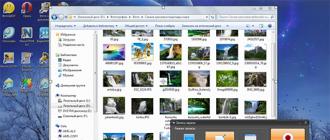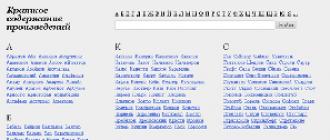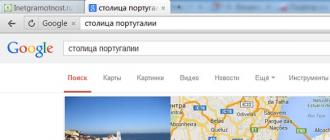Sony xperia Z1 You can easily upgrade to latest version OS as with stock and custom firmware. Next, we will write out in detail all the available options, as well as the necessary preparatory steps, having completed them, you will easily update your Sony Xperia Z1.
The easiest and most affordable option is OTA updates. Such updates automatically arrive on the smartphone, and they are installed in just a couple of touches. At the same time, all settings and personal data remain in place. The second option is to manually install official updates. In this case, you need to make a wipe, so that all personal data should be saved as backup copies. This method required if official updates are included in the network, but for your Sony xperia Z1 is not yet available. Also, manual installation is suitable for correcting some errors and restoring the warranty after using custom ROM.
In addition, you can update the operating system of your smartphone using custom firmware. In this case Sony Xperia Z1 will get a completely new user interface, various unique features, as well as an optimized version of the OS, which has a higher performance and reduced power consumption. To install custom firmware, you also need to make a wipe, so the preparatory stage includes creating backups, this time not only important data, files and settings, but also the OS itself as Nandroid backup. In addition, you need to get root access and install a custom Recovery image.
For the second and third methods you also need:
- disable anti-virus protection on the computer;
- enable USB debugging;
- to charge Sony Xperia Z1;
- use an update file that is specifically designed for Sony Xperia Z1;
- realize that all responsibility for the operation falls on you.
Upgrading Sony Xperia Z1 with OTA
1. Connect Sony Xperia Z1 to wiFi network.
2. In the settings, open the item that contains information about the smartphone.
3. Select the sub-item with the firmware version information.
4. If OTA updates are available - download and install them.
Upgrading Sony Xperia Z1 Manually
1. Download the update file for your Sony Xperia Z1 from the official site Sony.
2. Download and install Flashtool on your PC. You can download.
3. Copy the .ftf update file to the Firmware folder that is related to the XPERIA Flashtool.
4. Open Flashtool and locate the update file for Xperia z1.
5. Turn off the smartphone.
6. When Flashtool notifies you that Sony Xperia Z1 you need to connect, connect your smartphone to your PC using USB, while holding down the volume down button.
7. Wait for the upgrade process to complete.
Update Sony Xperia Z1 with
1. Once again we remind about root and recovery, without which the installation of the firmware is impossible.
2. Now you can download the update file that is intended for Sony Xperia Z1.
3. Also, do not forget for Google services, which may not be in the custom firmware.
4. Do not unpack both archives, just move them to your smartphone.
5. Turn off Sony Xperia Z1 and start recovery mode.
6. Make a wipe: wipe data factory reset, wipe cache partition and wipe dalvick cache.
7. Install the update file: install zip from SD card + choose zip from SD card.
8. Do the same for Google services.
9. Restart the smartphone: reboot system now.
Buying a smartphone from Sony, you get a stylish and powerful gadget with a fresh operating system. But it takes half a year, a year, and now the version of Android on the mobile phone is no longer relevant, and he begins to cheat. To solve this problem, fortunately, it is quite simple, just complete the update. We offer to consider in more detail how to phone Sony Xperia.
A new update for the phone has been released, but you don’t know how to install it? There are three main ways:
- Update through the Android settings menu (by "air").
- Installing the update through the phone's recovery menu (Recovery).
- Update using a computer (using a proprietary program from the developer).
Each of these methods has its advantages. Recall the need to create a backup of the data on cloud storage or on a PC, because the upgrade results in various problems: power failure, software installation “curve”, etc. This will lead to the loss of files contained in the memory of the mobile phone.
Installing updates using the phone settings menu
The easiest way to install updates on smartphones Sony Xperia c2305, Aqua and other models - this is of course the "air". Note that you need exactly Wi-fi connectionbecause u mobile internet traffic may end, the connection is lost, etc. What threatens to interrupt the update of the smartphone, we have already mentioned earlier, so it is better not to risk it. In addition, in the software update settings, you can check the box next to: “use Wi-fi connection to download data”.

Android settings menu
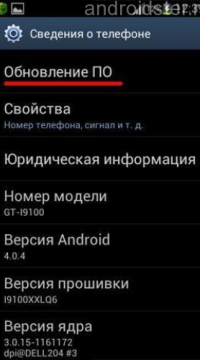
Software Update
So, for a successful update of the Android OS version on a Sony mobile phone through the settings menu, you will need:
- Open the main menu of the phone settings. You can do this by clicking on the corresponding icon in the notification blind or from the working screen.
- Find the tab "about the device."
- Select the item "software update" and update the OS of the mobile phone.
In the tab with the update, you can enable their automatic search. Due to this, the system will promptly notify the release of new firmware versions. The update process itself may take from 2 to 20 minutes, while the smartphone will be restarted several times. And after successful completion and the next reboot, the corresponding notification will appear on the mobile phone screen.
Update via the recovery menu
Sometimes the phone can not enter the settings menu. There are cases when the “air” does not come updates, but it is known that it should be. In such cases, you can contact the service center, because perhaps the mobile phone is damaged. But it's much easier to try to install the update through the special recovery menu (Recovery). It is “sewn into” every Android smartphone, regardless of the operating system, thanks to which allows her to influence.

Update via Recovery
In order to upgrade your Sony Xperia m5 Dual, z3 Compact and others to Android version 6.0, you will need:
- download the archive with the update file from the official developer site;
- copy it to a memory card or to any place in the phone’s built-in storage device;
- turn off the mobile phone and go into recovery mode. To do this, simultaneously hold down the volume increase or decrease buttons + the power button. Further navigation in Recovery is carried out using the same keys;
- the names of the items in the Recovery menu differ depending on the device model, but the meaning is the same: the “Apply update” item is needed;
- choose “Choose from internal storage” or “Choose from sdcard” depending on where you saved the archive with the firmware;
- now you need to open the folder with the firmware and click on it to start the update installation process.
After successful installation updates, you need to return to the main Recovery menu and select the Reboot system now now option. The phone will reboot now with new version OS Note that this method of updating the phone will take less time than the "air". This happens because of the presence of an already ready archive in the phone that does not need to be downloaded.
You can see an example of installing the firmware on a Sony Xperia phone via Recovery via the video below.
Update via computer
Like all developers mobile devices, Sony experts have provided the ability to update via computer. In addition to the actual PC and mobile phone, you will need a USB cable for connection and a special branded program PC Companion for synchronization. We recommend downloading it from the Sony Xperia corporate website. By the way, it has a pleasant and convenient interface, and also allows you to perform many actions on your phone from a PC. Once everything is ready, you should proceed with the installation of updates for this:
- we connect the included phone to the computer via a USB cable;
- run PC Companion on PC. After that, we wait a few seconds until the utility detects the connected smartphone and searches for new software for it;
- we look at the screen of the mobile phone and in the case of notifications in the status bar we launch the installation of updates
- follow the standard installation instructions that are displayed on the screen of the mobile device.
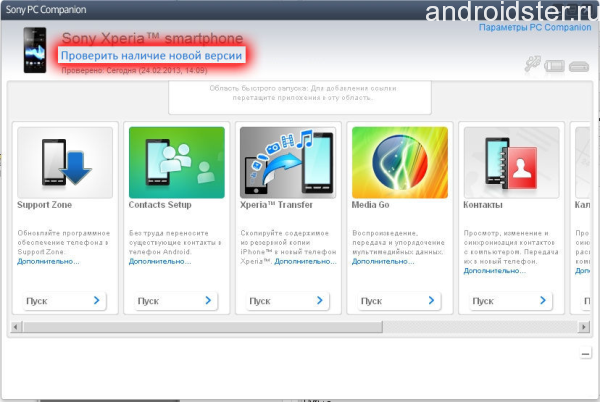
Interface Utility
As in the two previous cases, we restart the smartphone to check the update installation. If everything is done correctly, a corresponding notification will appear on the screen of the mobile phone. If desired, using the PC Companion program can be done backup copy data that is convenient and necessary when updating the firmware.

Software installation via PC
Upgrade your Sony Xperia Z1 smartphone to the latest firmware version with a new one version android can be in several ways. In this material, understand all possible ways updates.
The simplest and most accessible method for any user is the possibility of an "air" update (OTA). Updates of this type are supplied by manufacturers in automatic mode. In order to install them just a couple of touches. And in this case, all personal data and OS settings are not deleted, but remain.
Another way to update Sony Xperia Z1 is to install official firmware in manual mode. Here you have to perform a wipe of data, so it is recommended to save the latter as a backup copy. This method is relevant in situations where the network already has official firmware for your smartphone model, but the OTA update is not working yet. In addition, it can be used in cases of need to restore the official firmware with the return of the guarantee for the gadget.
Another popular upgrade method for Sony Xperia Z1 is to install custom firmware. In this case, you can drastically change the interface and functionality of the device, with better optimizations and increased productivity, as well as a number of other useful benefits. When installing custom firmwares, it is strongly recommended to back up the entire memory, and in addition, be sure to install and.
To use the second and third methods, you will need to do the following:
- disable anti-virus protection on the computer;
- activate on the gadget;
- charge the battery Sony Xperia Z1;
- use the update file, specially developed for this model;
- understand that all responsibility for manipulating the smartphone rests solely with the owner.
Steps for updating the Sony Xperia Z1 firmware with OTA:
1. Connect to the WiFi network with your Sony Xperia Z1.
2. Find in the settings and open the item that contains information about the device.
3. Select the option with the firmware data.
4. If it indicates that updates are available, you must download them and install.
Sony Xperia Z1 manual update method:
1. On the official Sony website, find the update file for your Sony Xperia Z1 and download it.
2. Download and install on your computer.
3. Copy the file with the .ftf extension (update file) to the XPERIA Flashtool-related folder Firmware.
4. Run the Flashtool application, through the interface of which you need to find an update file suitable for Xperia Z1.
5. Turn off the smartphone.
6. After receiving a notification from Flashtool that the gadget should be connected, you need to quickly connect it via the USB connector to the Sony Xperia Z1 computer, and you need to hold down the volume down button.
7. Wait while the update process is in progress.
Upgrading Sony Xperia Z1 via custom firmware
1. Here, as before, it is imperative to have a preliminary and.
2. Find and download custom firmware, which is designed specifically for the Sony Xperia Z1 model.
3. In addition, it is necessary to find and download Google services, which may not be in the new firmware.
4. Move or copy both archives to your smartphone without unpacking.
5. Turn off the gadget, then load it into recovery mode.
6. Perform a wipe using the commands wipe data factory reset, wipe dalvick cache and wipe cache partition.
7. Install the update file using features install zip from SD card and then choose zip from SD card.
8. Similar to paragraph 7, use the same commands to install Google services.
9. Restart the gadget from the main menu using the command: reboot system now.
The characteristics are excellent, the reviews are good, stylish, and you probably like it. But here's the ill luck: after some time the operating system was suddenly damaged. Your device has started to work incorrectly or has stopped working altogether. “And what to do now?”, You ask. It is possible to restore or reinstall the OS. This can be done without interfering with all the chips in your device. If you are interested in how to reinstall the "Android" on the phone, read this article.
Introduction
"Android" is an operating system for tablet computers, smartphones, smartbooks, e-books and other small electronics. Now there are ideas for the future use of Android on TVs. This OS allows you to create Java applications for it. Today, "Android" is the most popular operating system among users of smartphones and other handheld PCs.
Learn more about how to reinstall "Android" on your smartphone.
 Unfortunately, not all smartphones can reinstall the operating system. Here, for example, the owners of Galaxy phones with the hope that they will have such an opportunity. Also, owners of the Android operating system version 2.3 will not be able to install a new one. How to reinstall the "Android" on the phone, which is a smartphone, consider below.
Unfortunately, not all smartphones can reinstall the operating system. Here, for example, the owners of Galaxy phones with the hope that they will have such an opportunity. Also, owners of the Android operating system version 2.3 will not be able to install a new one. How to reinstall the "Android" on the phone, which is a smartphone, consider below.
1.An automatic reinstallation is possible, which is that your device itself determines which firmware and version it needs without your undue interference. Just need to make sure that there is access to the Internet. The computer itself will do everything for you.
2. If you wish, you can do everything manually (if you are an experienced user in this matter). There is now a huge variety of official sites from which you can download the necessary version of "Android" for you.
In-flight telephone
 Separate consideration deserves the question of how to reinstall the "Android" on the phone Fly. A few years ago we were tormented by the problem of installing the firmware on the phone. We visited a large number of sites in the hope of finding answers about our gadget. Read a large number of incomprehensible reviews and articles on this topic. With fear in my heart, we followed the instructions that were given to us on the forums, and hoped that it would not be for nothing that we would succeed. If this did not work out, there was still such an option - to take your gadget to the nearest service center, where our phone would lie for several weeks for a big coin. And the time has come when the developer of Fly phones releases the official version of the firmware of the device of this model.
Separate consideration deserves the question of how to reinstall the "Android" on the phone Fly. A few years ago we were tormented by the problem of installing the firmware on the phone. We visited a large number of sites in the hope of finding answers about our gadget. Read a large number of incomprehensible reviews and articles on this topic. With fear in my heart, we followed the instructions that were given to us on the forums, and hoped that it would not be for nothing that we would succeed. If this did not work out, there was still such an option - to take your gadget to the nearest service center, where our phone would lie for several weeks for a big coin. And the time has come when the developer of Fly phones releases the official version of the firmware of the device of this model.
If we consider in detail how to reinstall the "Android" on the phone, it should be said that there are a number of actions due to which this can be done:
1. Before proceeding with the reinstallation of the operating system, read the instructions for Fly phones first.
2. On the official website, according to your characteristics (phone model, version and type of operating system), find the appropriate firmware and download it.
3. Once the file is completely on your computer, open it and run it.
5. After performing this action, the program will request confirmation of the installation, to which we will agree by clicking the NEXT button.
6. We are waiting for the installation to complete and press the READY button.
7. After performing the basic installation, we connect our phone to the computer via the USB cable using the debug mode.
8. Computer - smart car. He sees your phone and submits a request to confirm the installation. Press the INSTALL button. And the driver will be downloaded to the computer.
9. After completing the steps, run the application. The interface is very easy to understand. In debug mode, run the update.
10. Download the necessary software, reboot the phone.
11. Installation of this firmware on the phone has begun.
12. If everything is done correctly, then the reinstallation of the Android operating system was successful.
Instructions: how to reinstall the "Android" on the phone Sony Xperia
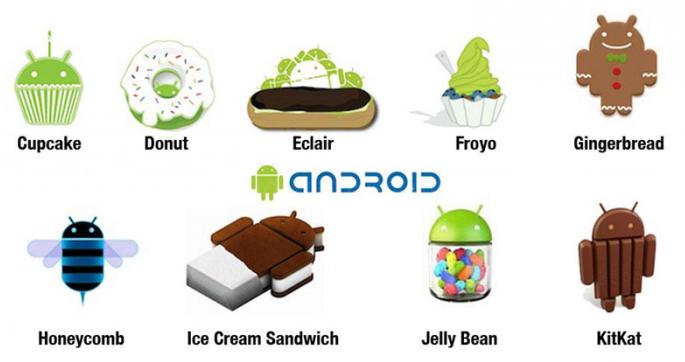 The issue of reinstalling takes and owners of phones of this model. For this device there are a number of distinctive features in They are:
The issue of reinstalling takes and owners of phones of this model. For this device there are a number of distinctive features in They are:
1. Find one of these softwares on the Internet: UpdateServic, Bridgefor PC Companion, and download any of them to your computer.
2. Open the downloaded file and follow pretty simple instructionswhich are already given in applications.
3. After successfully completing the software installation on the PC, we connect the phone via the USB cable and start it by pressing the INSTALL button.
5. We wait until the end of the installation and enjoy the new OS.
Optimal Edition
Next, we will discuss how to reinstall the version of "Android". The peculiarity and advantage of the "Android" is a quick and high-quality improvement versions. Any PC user will be able to update this OS for himself, since due to his easy installation it is available to everyone. Here are a series of sequential actions that will help you upgrade your version of “Android” to a more fresh one:
1. In the settings of your phone is the item ABOUT THE PHONE. Will be listed here current version your phone and the availability of updates that you can download and install. If the OS version is not available for your phone, an alert will appear (as a dialog box).
2. If you want your phone to regularly install new software, then you need to tick the device about auto update. You only need constant access to the Internet.
3. Your OS will be constantly updated.
Conclusion
 Be extremely careful and cautious when reinstalling or updating the Android operating system, since you can lose the data you need, the contact list, and so on. Therefore, before updating anything, make sure that your data is saved to any other device. So we figured out how to reinstall the "Android" on the phone.
Be extremely careful and cautious when reinstalling or updating the Android operating system, since you can lose the data you need, the contact list, and so on. Therefore, before updating anything, make sure that your data is saved to any other device. So we figured out how to reinstall the "Android" on the phone.
Program Sony Update Service created specifically for Sony smartphone owners to be able to solve the technical problems of their device and easily update software. Now remove the graphic lock screen or make Hard Reset is not difficult. Using this utility, you can install the latest software, thereby increasing the reliability of your device.
Important note! If you decide to update the software - be sure to back up all the important data stored in the phone.
PC requirements:
- Internet access (the more speed the better);
- USB cable;
- Processor: Intel® Pentium® 4 with a frequency of 2.0 GHz or higher, AMD Athlon;
- 500 MB free space on the hard disk;
- RAM 512 MB;
- 1 free USB 2.0 port;
- Windows XP ™ (Home or Professional) with SP2 or later, Vista, Windows 7, Windows 8.
Xperia Z2 Tablet,
- Xperia Z2,
- Xperia E1,
- Xperia T2 Ultra Dual,
- Xperia T2 Ultra,
- Xperia Z1 compact,
- Xperia X Ultra (SOL24),
- Xperia Z Ultra (Wifi only),
- Xperia Z ultra,
- Xperia Z1f (SO-02f),
- Xperia Z1 (SO-01F),
- Xperia Z1 (SOL23),
- Xperia Z ultra (SOL24),
- SmartWatch 2 SW2,
- Stero Bluetooth HeadSet SBH52,
- Xperia Z1,
- Xperia Z1s (C6916),
- Xperia M dual,
- Xperia Tablet Z,
- Xperia C,
- Xperia M,
- Stereo Bluetooth HeadSet SBH50,
- SOL22,
- Xperia A (SA-04E),
- Xperia ZR,
- Xperia L (C2104),
- Xperia L (C2105 / S36h),
- Xperia Tablet Z (Wifi only),
- Xperia SP,
- Xperia Tablet Z (SO-03E),
- Xperia ZL,
- Xperia E,
- Xperia Z (SO-02E),
- Xperia E Dual,
- Xperia ZR,
- Xperia Z,
- Xperia V,
- Xperia VC,
- Xperia AX (SO-01E),
- Xperia TL,
- Xperia VL,
- Xperia J,
- Xperia T,
- Xperia micro,
- Xperia TX,
- Xperia Tipo Dual,
- Xperia SL,
- Xperia tipo,
- Xperia SX (SO-05D),
- Xperia acro S,
- Xperia ion,
- Smart Wireless Headset Pro,
- Xperia go,
- Xperia GX (SO-04D),
- Xperia Neo L,
- Xperia ion (LT28i),
- Xperia ion (LT28at),
- Smartwatch MN2,
- Xperia sola, Xperia P,
- Xperia U,
- Xperia acro HD (IS12S),
- Xperia Acro HD (SO-03D),
- Xperia S (LT26),
- Xperia NX (SO-02D),
- Xperia Ray (SO-03C),
- Xperia acro (IS11S),
- Xperia ray (ST18),
- Xperia pro (MK16),
- Xperia active (ST17),
- Xperia mini pro (SK17),
- Xperia mini (ST15),
- Xperia arc (LT15),
- Xperia neo (MT15),
- Xperia acro (SO-02C),
- Xperia arc (SO-01C),
- SonyEricsson txt (CK13),
- s51SE,
- Xperia neo V (MT11),
- Xperia PLAY (SO-011D),
- Xperia arc S (LT18),
- Mix Walkman (WT13),
- W8 Walkman (E16),
- Live with Walkman (WT19),
- Walkman WT18i,
- txt pro (CK15),
- Xperia Play (R800),
- Xperia Play (Z1),
- LiveView MN800,
- Cedar,
- Yendo Yizo,
- Xperia X8 (E15),
- Spiro,
- Xperia X10 mini pro (U20),
- Hazet, Zylo,
- Aspen, Vizav pro,
- Elm,
- Xperia X10 mini (E10),
- Vivaz,
- Xperia X10 (X10),
- Xperia X10 (SO-01B),
- Satio,
- Yari Kita,
- Aino,
- Naite,
- W995,
- C510,
- W705,
- C905,
- T700,
- W959,
- C702,
- C902,
- W760,
- K850,
- K858,
- W910,
- W908.
Let's look at an example of solving a single problem, for example, you do not know how to remove graphic passwordwhich was set completely randomly and forgotten. For this you need to do a full reset - Hard Reset. We take your mobile phone, connect the USB cable to the computer and follow the further instructions. To enlarge the images just click on them.
1) Download the program Sony Update Service:
There is nothing difficult. Launch the downloaded file and follow the on-screen instructions (OK\u003e Accept\u003e Install\u003e Finish). After installation, the program checks for updates via the Internet and synchronizes with the phone.
We confirm the consent to the update and proceed further step by step according to the prompts on the screen. The software update will begin, and it is strongly recommended not to turn off the phone. You are required to wait for the end of the process, after which your smart will be as good as new.
A small video example:
Successful updates to you and fewer glitches!