All people on the planet Earth understand the word computer differently. If we translate "computer", we get the word "calculator". Yes, yes, he calculates every "nonsense" while you are sitting, playing, watching a movie or working. The work of the computer is based on mathematics. He turns mathematical calculations into pictures, video, music, 3D graphics. And everything in it is interconnected, as in the human body. Are you going to work well and at full strength if you have to remove one lung? Or completely remove, say, the stomach?
A computer is also a whole system of components, just like our body. Everything in it must be in place.
External components of the computer:
♦ System unit
♦ Monitor
♦ Keyboard
♦ Manipulator (mouse)
♦ Speakers (optional)
♦ Printer (optional)
♦ Scanner (optional)
The word "extra" in parentheses means that the computer without these devices will work fine. Nevertheless, unlike a human computer, there are additional devices that can be discarded.
The list that you see above does not say what computer. He does not characterize him. After all, everyone knows that computers are different. The most important thing of the computer is in the system unit! In fact, this is a computer, and the monitor and other devices are needed only to communicate with it or input information output.
Devices in the system unit:
♦ The main microprocessor (it has a large heatsink with a fan (cooler)
♦ Motherboard
♦ RAM
♦ Video card
♦ Hard Drive
♦ Floppy drive (floppy drive)
♦ Card Reader (on modern PC floppik is no longer installed, it is too outdated)
♦ Read / write drive for CD or DVD discs.
♦ The housing in which all this is located.
And there is no rule that in the computer, it always costs, only one hDD or one drive. Even there are several processors! Now you need to find out what each of the devices in the system unit is for. This is called PC Anatomy.
The CPU (Central Processor Unit).
Everyone is probably clear why. This is the main calculator, as I said, that the computer performs mathematical calculations, and the user sees the finished result in the form of music, graphics, photos, etc. on the screen.
On the right is the photo of the AMD Athlon64 3200+ processor in Socket 939. White on it is a thermal paste. Also, you can see the lever for pinching the contacts, which needs to be lifted up if you need to remove the processor.
Motherboard (MB. Motherboard).

This unit can be safely called the main device in the computer, since the processor without it can not get anywhere, except for the key chain. The motherboard or sometimes it's called the Motherboard - it controls all the devices in the computer! It is to it that you connect a mouse, keyboard, data cable, USB-devices, speakers. The monitor is stuck in the video card, and the video card itself is inserted into the motherboard. In short, this is the connecting link of all devices in the computer.
On the right side of the picture you can see all the slots: PCI-E (blue), PCI (white), SATA (orange and two violet), PCI-E 1x (three black), four memory slots (yellow and red), installed CPU without cooler , below the gilded radiator with the inscription GIGABYTE, under which the main chipset. You can also see the stuck IDE loop (an out-of-date connector for connecting hard disks and drives). There is not enough just a video card and a cooler to turn on the computer.
Random Access Memory (RAM).

The mission of RAM in a computer is very important. Without it in any way! Well, it's just that it's all there! If a person did not create a computer memory, then we would all have been tormented by working on a computer! And all because of the fact that he would be very, so to say, stupid!
I think that many of you, readers, know what the FSB Operational Service is, who is Oper? On TV somehow showed the TV series "Opera", the accent on the letter "a". What does the word "Operative" mean? If you know what it means, then, by comparing the meaning with the word "memory", it's not difficult to understand what is rAM. To make it easier, I will say: permanent memory is when something is remembered and everything is forever, while the capacity of the permanent memory is not damaged. The permanent memory in the computer is the hard drive.
RAM is only needed for the real moment of work. Now I'm typing this text on the keyboard, and my computer writes into memory the characters I press, then they appear on the screen. In RAM, the words erased by me are written down, paragraphs that I found redundant for you. Also, at the moment, RAM (Operative Storage Device) also has a lot of small programs, like RAM. For example, the language switch! He always sits in RAM. Drivers for devices also work in RAM. And when I turn off the computer, all RAM will be cleared! It is therefore also operative, which it remembers and works only as long as it is needed.
Video card (SVGA, Super Video Graphics Adapter).

The video card is responsible for the image on the screen of your monitor. In fact, a video card is a means of exchanging information between a person and a computer. Unless, of course, there is a monitor.
Previously, in shaggy years, the video card could display only textual information. When the power increased, and the opportunity to build vector graphics, the first modern games were used, and a special calculator called "floating point", in short, graphics, was used. Previously, next to the video card stuck special 3D-accelerators, which connected to the graphics card with a cable.
Then the 3D accelerator was decided to merge with the video card. Nowadays all video cards have a built-in calculator of three-dimensional graphics.
The picture shows geForce graphics card 9600 GSO 512 Mb for the PCI-E slot (the one that is blue on the photo of the motherboard).
Hard Disk Drive (Hard Disk Drive) .

This disk is necessary for the computer to be where to write the information. For example, you want to record music, movies, games, etc. All this is stored on the hard drive. He's tough because he really does not bend! Firstly, it's in a rigid case, and secondly, the discs inside it are metal, you will not bend your hands, that's why the hard drive! By the way, maybe someone does not know that the name "hard disk" came to us from the West. In Russian, this unit is called ROM. Permanent Memory. If, who paid attention, then in Russian RAM - RAM.
FROM hard drive the computer is being booted. It is on it is the operating system. Usually everyone has "Windows", some have only "Unix", "Linux" and others. "Linux" usually is for advanced users, for hackers ... But it will be silly to consider, this is the hallmark of hackers, it's they just create an image around themselves. It's always easy to remain abstruse when things that you use are incomprehensible to others.
Floppy Disk Drive (FDD, Floppy Disk Drive).

Immediately noticeably the similarity with the "HDD" is not it? Here everything is simple: the word floppy means flexible.
Floppy disk drive. Usually they are called floppics. This is such a square diskette. Its all znayut.Na picture floppy drive Samsung. It is connected by a loop, similar to the IDE cable, only the wires (wires) in it are smaller. Power for him from the power supply is special. The plug also has four contacts, only smaller in size and design.
Card Reader (CR. Card Reader)
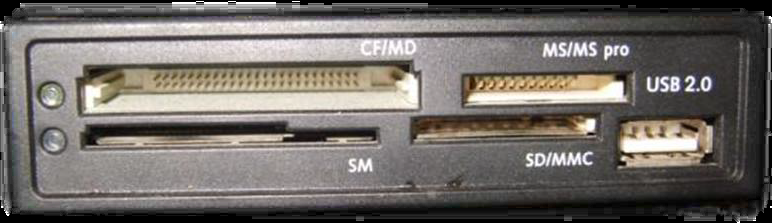
This piece is put in the system unit, or instead of the floppy, or next to it. Reads memory cards (flash drives) of different types. From digital cameras, mobile phones etc.
The number of supported types of flash drives depends on the model of the card reader. On the front of the reader, the nests have the formats of the readable cards. The most common SD / MMC and MicroSD, which in this reader is not inserted without an adapter.
Dimensions are 3.5 inches wide, like a floppy disk drive. Connects to an available USB port on the motherboard. When connecting, it is very important not to confuse the order of the wires. Otherwise your reader will die, and if there was already inserted a flash drive then it can die!
DVD drive. (DVD drive) .

Drive dVDs. Everyone knows them, even people who are still five years old and then they know what is dVD disc. There's nothing to explain.
In the photo, the Pioneer drive, DVR-215D interface connects SATA (Serial ATA). In my opinion, some of the best drives. I also respect SonyNEC and ASUS.
Case (Case).
The case for the computer in general is not very important component, but without it, too bad. Imagine, for example, a television without a case or a car. So here. A box for all the boards that make up the computer. Cases are different ...



Even the most inexperienced users know that personal Computer - This is a system unit, monitor, keyboard, speakers and mouse. But not everyone knows about the device and the principle of operation of each element. Let's try to look inside each component of the PC to understand not only what a computer is, but what it consists of (depending on what kinds of computers are talking about, some details are different - for a laptop, for example, unlike " classic "desktop machine, the system unit no, and its elements and their analogs are located inside the shell).
The desktop system unit is the most important part. Its components depend on how the computer works. The cases of modern desktop system blocks look quite intimidating, but if you look inside, the device "stuffing" is unlikely to seem the same.

The first thing that we pay attention to is the power supply. Its task is to provide the system with electricity. The performance will depend on the power factor.
An important element of the internal device is a hard magnetic disk hDD drive. In a simple way, it is called a "screw" or a "hard drive". The amount of memory is measured in gigabytes. The average capacity on modern computers, regardless of the type, ranges from 512 GB to several terabytes.
The next important element is an optical disk drive. With it, the computer can read CDs of DVD or CD formats. In addition to reading, using CD-DVD-ROM, you can record the necessary information on these media. Currently, users use mostly DVD-ROM drives, since they are much more voluminous than CD-ROM drives. On DVD-media can record up to 17 GB of information. Whereas on CD only up to 700 MB. In addition, a ROM drive, recording information on a DVD, shortens the length of its own waves. Thus, the density of the recording increases. Modern DVD media can also be two-sided, so their volume will be more than double.
To connect peripherals to a personal computer, there are special ports located on the back of the system unit. There are both parallel and serial connectors. From the serial ports there are fewer wires, and to them, as a rule, connect a mouse, keyboard or various modems. As for parallel ports, there is a larger amount of data on them, so more wires pass from them. In this case, the principle "one wire - one bit" works. These ports are connected to an external hard drive or, for example, a printer. USB ports are universal universal serial ports, and anything can be connected to them, right up to the second computer, if necessary for data exchange.

Also in the system unit is a cooler, cooling the "insides". Depending on the power of the computer, their number can reach up to two.
The motherboard of a personal computer
The motherboard deserves a separate point in our narrative about what a computer is, since it is it that hosts the most important devices of any computer. Let's start with the processor. The processor is a central unit that serves to control the functions of all other units. In addition, the processor processes information, performing actions of both logical and arithmetic nature. Devices are characterized by the bit depth and the clock frequency. The first indicator depends on the performance, the second - the speed of work.

In today's market there are two main competitors - the Intel Pentium and Athlon processors from AMD. Users are more prone to Pentium for a high degree of reliability in operation, as well as compatibility with any software or hardware. Powerful and productive Athlon is the real dream of any gamer, as the processors work excellently with complex graphics, however, the reliability index is lower. Each processor has its own "light version." Pentium has Celeron, Athlon has Duron.

Another component of the motherboard is memory. About external memory we already said above, this hard disks and DVD-ROM drives. TO internal memory refers, first, ROM. Its task is to preserve reference and program data. This BIOS - basic system input and output of information.
RAM is RAM. The processor uses RAM for short-term data storage while the computer is running. If the computer is turned off, then the information in it is not saved. For normal computer operation it is desirable to have from 4 GB of RAM.
Another version is CACH memory, which, in fact, is an intermediate memory operating at ultra-fast speed.
CMOS-RAM retains all the characteristics of the computer's configuration. All characteristics are checked regularly, every time you start operating system. Configuration parameters can be changed via SETUP. This section is located in the BIOS menu.
In the motherboard of the computer there are sound, network and video cards. But each of these elements can also be external. External cards can easily be replaced by following a simple algorithm. With built-in it's not so simple, because you have to change the "motherboard" entirely, if at least one component does not work.
The sound card depends on the computer's capabilities in terms of sound reproduction. Thanks to the network cards, the computer can interact over the network with other computers or connect to the Internet.
But on video cards you need to pay special attention when building a system unit. Each video card has such an important indicator, as the amount of memory. It will depend on him the ability to play a variety of modern games or watch videos in ultra-high resolution. In today's market, there are such video cards as Nvidia GeForce and ATI Radeon.

All about the peripheral devices of a personal computer
One of the most important peripherals, without which the normal operation of the computer is almost impossible, is the keyboard necessary for entering information. The vast majority of keyboards consists of several key groups:
- numbers and letters;
- control keys;
- function keys;
- separate numeric keys;
- keys that control the movement of the cursor;
- information LEDs.
With letters and numbers, everything is very clear. The control keys include Enter, Backspace, space bar, CapsLock, Alt, Shift and some others. The function keys are located in the range from F1 to F12. The cursor is controlled using the arrow keys, as well as PageUp, PageDown and others.
Computer mouse
Mice are both mechanical and optical. On modern devices there are three keys, the middle of which is a wheel. The left key performs the input function. The right button function depends on the internal settings in this or that software. The wheel allows you to scroll the page up or down.
Monitor
The monitor serves to display information and display it on the monitor screen. On the market there are devices of the SVGA format. Their resolution is different (with a transfer of 16.8 million colors). The most common and popular screen size is 17 inches diagonally. But there are both smaller and larger diagonals.
In general, despite the convenience of large screens, it was the small screens that showed themselves on the best side. It's all about the size of a point, that is, a pixel. When the same image is displayed with the minimum number of points, its quality will be much higher. TV models of monitors are hardly anywhere. The most popular at the moment are liquid-crystal LED monitors, capable of transmitting images and video recordings in high-definition HD mode.
Scanners, microphones
Microphones for a personal computer are responsible for entering voice and other audio information into the system.
Scanners are able to automatically read printed data from external, as a rule, paper carriers, translating data into digital form.
Printers
Printers are required for printing text and images. There are matrix, inkjet or laser. Matrix printers are not used almost anywhere. They are not very good and certainly do not work very fast. Image and text are produced here in a "shock" way by applying a large number of points with the help of needles in the head of the device.
Inkjet printers do not have needles in their heads. Instead of blows, the head sends a thin ink drop to the paper, which can be of any color. Inkjet printers have a really high print quality. However, consumables are expensive, and printing speed is still not too great. Moreover, if you do not use the devices from time to time, the ink may dry out.
Laser printers create a very thin light beam, which puts the image on a special drum. The drum, in turn, transfers to the paper the data already developed with the aid of the dye. Printing, carried out with the help of laser printers, is characterized by the highest quality and high speed. The devices with the possibility of color printing are very popular.
Rest
Speakers are responsible for outputting audio data. The sound quality depends on the power of the device, as well as on the material from which they are made.
External USB drives are required to transfer data from the computer to the computer. Connect devices through the appropriate connector.
Webcams are required for dynamic image transmission to the system.
When working with a personal computer, it is advisable to have an uninterruptible power supply at hand. It protects the system and information in the event of an emergency power failure.
A computer (Eng. computer - calculator) - a programmable electronic computer for data processing, transmission and storage of information. That is, a computer is a complex of software-controlled electronic devices.
The term "computer" (or "personal computer") is synonymous with the abbreviation "computer" (electronic computer) or "personal computer" (personal computer). After the appearance of personal computers (from the English. personal computer, PC), the term "computer" was subsequently practically dislodged and replaced with the borrowed term "computer", "PC" or "PC". The fact is that if the notation "PC" and "PC" characterize the computer as "single-user universal computer", then the term "PC" means IBM PC-compatible computer.
With the help of calculations, the computer is able to process information according to a predetermined algorithm. In addition, the computer with the help of software is capable of receiving, storing and retrieving information, outputting information to various types of output devices. Their name was given to computers by their main function - computing. Currently, in addition to directly computing functions, computers are used to process and manage information, as well as games.
The scheme for the computer was proposed by the famous mathematician John von Neumann in 1946, its principles of operation were largely preserved in modern computers.
First of all, computer, according to the principles of von Neumann, must have the following devices :
- arithmetic-logical unit (ALU), performing arithmetic and logical operations;
- control device (CU), which organizes the process of program execution;
- memory (memory), or memory for storing programs and data;
- external devices for input-output information.
The computer memory should consist of a number of numbered cells, each of which can contain either processed data or program instructions. All memory cells should be equally accessible to other computer devices.
In addition to the architecture of the computer, Neumann proposed basic principles of the logical device of a computer.
The principles of John von Neumann:
1. The principle of program management (the program consists of a set of instructions that are executed by the processor one after another in a certain sequence);
2. The principle of uniformity of memory (programs and data are stored in the same memory);
3. The principle of targeting (the main memory consists of numbered cells, and any cell is accessible to the processor at any time).
Computers built on these principles are referred to as "von Neumann" type. To date, the vast majority of computers, including IBM PC-compatible. But there are also computer systems with a different architecture - for example, systems for parallel computing.
Typically, a computer is designed based on the principle open architecture:
- Description of the principle of the operation of the PC and its configuration, which allows you to assemble the PC from individual parts and components;
- The presence in the PC of internal expansion slots, in which the user can insert various devices that meet the specified standard.
In most modern computers, the problem is first described in a form they understand, all the necessary information is represented in binary form (in the form of units and zeros), after which the processing steps are reduced to applying a simple algebra of logic. Since almost all mathematics can be reduced to performing Boolean operations, a fast enough electronic computer can be used to solve most mathematical problems (and most of the information processing tasks that can be easily reduced to mathematical ones).
The result of the completed task can be presented to the user using various information output devices, such as lamp indicators, monitors, printers, projectors, and the like.
It was found that computers still can not solve any mathematical problem. For the first time problems that can not be solved by computers have been described by the English mathematician Alan Turing.
Use of computers
The first computers were created directly for calculations (which is reflected in the names "computer" and "computer"). It is no accident that the first high-level programming language was Fortran, intended solely for performing mathematical calculations.
The second major application was database. First of all, they were needed by governments and banks. Databases require already more complex computers with advanced input-output systems and information storage. For this purpose the language of Kobol was developed. Later, DBMSs (database management systems) appeared with their own programming languages.
The third application was management of all kinds of devices. Here the development came from highly specialized devices (often analogue ones) to the gradual introduction of standard computer systems on which control programs are launched. In addition, more and more of the technology begins to include a control computer.
Finally, computers developed so much that the computer became the main information tool both in the office and at home. That is, now almost any work with information is carried out through a computer - whether it's typing or watching movies. This applies to the storage of information, and to its transfer through communication channels.
Modern supercomputers are used for modeling of complex physical and biological processes - for example, nuclear reactions or climate change. Some projects are carried out using distributed computing, when a large number of relatively weak computers simultaneously work on small parts of the common task, thus forming a very powerful computer.
The most complex and underdeveloped application of computers is Artificial Intelligence - the use of computers to solve such problems, where there is no clearly defined more or less simple algorithm. Examples of such tasks are games, machine translation of text, expert systems.
Sources and additional information:
- K. Aiden, H. Fibelman, M. Kramer. Hardware PC / Trans. with him. - St. Petersburg: BHV - St. Petersburg, 1997. - 544 p .;
- ru.wikipedia.org - article "Computer" in Wikipedia;
- informatika.sch880.ru
- compdaili.net - article "What is a computer?";
- seun.ru - classical computer architecture.
- slovari.yandex.ru - article "Computer";
- slovopedia.com - article "Hardware of the computer" in the encyclopedia of Collier;
- leningrad.su/museum - collection-museum of domestic computers with photos;
- computer-encyclopedia.ru - classification of computers;
- computer-museum.ru - virtual computer museum.
A computer Is an electronic device that works with information and data. It can store information, process, receive, transmit, etc. You probably already know that using a computer you can work with documents, e-mail, play games, browse the web, and also work with tables, presentations, watch videos and much more.
In this lesson we will answer the basic questions that beginners have, such as what a computer is and what kinds of computers there are.
Hardware and software
Before you go any further, you need to know about two important things: hardware of the computer or in other words "hardware", and software or simply programs with which we perform any tasks on the computer on a daily basis.
All your actions on the computer are related to hardware and software. For example, you are currently viewing this web page and learning the lesson with a web browser (software), and on your right hand you hold mouse (hardware), with which you can easily navigate through the pages.
Types and types of computers
When most people hear the word computer, they represent a personal computer or laptop. However, computers come in different shapes and sizes, and they perform different functions in our daily lives. When you withdraw cash at an ATM, when your products in the supermarket are conducted through a scanner determining the price, or when you use a calculator. All this is also computers, but only of a different type and purpose.

Desktop Computers
We use desktop computers at work, at home, at school, at the library, etc. They can be small, medium, large and they are usually on the table. It consists of a keyboard, a mouse, a monitor and a system unit. Details about what the computer consists of, read.

Most desktops are easy to upgrade and extend, or add new details. Another advantage of desktop computers is their cost. If you compare a desktop computer and a laptop with the same functionality, then most likely you will find that the desktop computer at a price will be lower.
Portable computers
The second type of computers are laptops. Their advantage is that they work on battery and are more compact, mobile and therefore they can be used almost anywhere.

Since the laptop is smaller than a desktop computer, it will be more difficult to gain access to internal components. This means - you can not update or add new parts as easily as in the case of a desktop computer.
Tablet computers
Tablet computers or just a "tablet". They are even more compact and mobile than laptops. Instead of a keyboard and a touchpad, a touch screen is used to dial and navigate. iPad is an example of a tablet computer.

The tablet can not completely replace your home computer or laptop; run programs and work with documents will be more convenient yet on a laptop or desktop computer. But if you just want to play games, sit in in social networks, listen to music and watch videos, then the tablet for you can be an excellent replacement for your computer.
Servers
A server is a computer that serves other computers on the network. Many firms, enterprises have file servers for storing information. The server can look like a regular desktop computer, or it can be much larger.

Servers play an important role in the. They store web pages, websites, photos and videos. And they are responsible for their security and download time in the browser.
Other types of computers
There are many devices that are also mostly specialized computers, although we do not always think of them as computers. Here are a few examples:
- Cell phones: today they are able to provide you with a lot of functions that previously could only be performed on a computer, for example, such as games, watching movies, etc. Such phones are called smartphones.
- Gaming consoles: a specialized kind of computer that is used to play video games. Although they are not as full-featured as desktop computers, many of them can perform tasks such as browsing web pages and video on the Internet.
- Televisions: Many TVs now include programs and applications that allow you to go online or watch movies online.
Personal computers are of two types: PC and Mac. Both are fully functional, but outwardly different.

PC: The first such computer was called IBM PC, which was released in 1981. Then similar computers began to produce other companies. Today it is the most common type of PC and it uses the Microsoft Windows operating system.
Mac: These computers began to be manufactured in 1984, by Apple Inc. They are the first computers with a graphical user interface (GUI). They use the operating system mac system OS X.
This material will answer these and many other questions. Today we will consider:
- The concept of a computer and the main components of a computer;
- Keyboard and monitor;
- What is a processor;
- Basics of the motherboard;
- What is RAM for?
- Sound card;
- Choose a video card;
- Characteristics of hard drives;
- Power supply and housing.
In fact, a computer - this is just a programmable piece of hardware. He can perform the simplest calculations quickly and in a certain order. The order of these actions is recorded in the instruction, which is called computer program. Usual user do not need to be able to make programs ( program), he works with ready-made programs, which every year become more convenient. Therefore, it becomes easier to master the computer every year.
You, of course, came across the phrase "personal computer": This concept came to life with the advent of small and inexpensive computers that could fit on a table and serve one person - although not necessarily one. In addition to personal, there are a huge number of other computers, but in this article we are talking about " Personal computer».
You can not think of a computer. He does not, and will not have his own opinion. Even if the computer is helpful and precisely tells you how to perform an action, it does not mean that its electronic brain, which understands you. It simply executes the program. The illusion of a truly magical erudition of the computer is created by programmers who develop programs for users.
The first personal computers appeared in the early eighties of the last century, and how they changed over the years! Now with the help of a computer you can not only keep accounting, print documents, but also build three-dimensional worlds, develop the layout of buildings, draw, communicate, look for information, watch movies, entertain, listen to music and even create it.
The main components of the computer
Any personal computer has a system unit, and input / output devices: a monitor and a keyboard. Other devices: mouse, printer, scanner and others - are convenient, but not necessary. You can work without them, although without the mouse even the most experienced user will experience difficulties
A computer - this is the same unattractive light gray, which slightly hums, and from which many wires leave. It is more correct to call this box a system unit. Calling it a processor is incorrect and illiterate.
Even those who work with computers not for the first year, often mistakenly call the system unit a processor. There is nothing bad in this, and from an incorrect name your computer will not work worse. But it will be easier if, when contacting specialists ( to a computer store, to a service center) You will name things by their proper names.
Now let's look inside the system unit and see what's there. And there is everything necessary for the functioning of the computer ( that is, I want to say that the computer can work perfectly without a monitor and other external devices, only you can not control the computer in this case). However, the keyboard at the time of turning on the computer must still be attached. Such a paradox of IBM PC-monitor may not be, but the keyboard must be.
So, if you look carefully inside the system unit, then usually there you can find such things.
- Power Supply. Usually sold with the body, but it can be selected separately.
- Motherboard. The basis of everything. It is in the motherboard that almost all other components are inserted. In addition, it serves as a guide between them. On the motherboard there are also various microcircuits that control other devices. Including such important, as, for example, BIOS.
- CPU. « Brain"Of the computer. It is thanks to the processor that the computer " thinks", That is, performs elementary actions on addition, subtraction and execution of other teams.
- Video card. It is intended for preparation of the image and its output on the monitor.
- RAM. It is used to store programs and data when the computer is turned on. When you turn off the computer, all the contents of the RAM are lost.
- HDD. Designed for long-term storage of information. As a rule, a hard disk can store more than 200 times more data than RAM ( the ratio depends on the parameters of a particular computer and can be different). When you turn off the computer, the data on the hard disk is saved. It is on the hard drive that all data is recorded and all programs are installed.
- Floppy Drive (for floppy disks). It is intended for reading and writing information on floppy disks (floppy disks). Drives are now not installed in all computers, and soon they will all go down in history. At present only floppy disks with a diameter of 3.5 "(t called "three-inch"). The more ancient "five-inch" has long since disappeared.
- CD-ROM Drive. Now he is in any home computer (in office can be absent as superfluous). There are different types of such drives: CD-ROM, CD-RW, DVD, etc.
- Sound card. Designed to play music. Without a sound card, the computer can only make a nasty squeak with the built-in speaker ( it's called PC Speaker). Recently, a sound card is usually built right into the motherboard in the form of a tiny microcircuit. But fans of very high-quality sound often purchase a separate sound card when the sound quality built-in does not suit.
- Also, other devices can be installed in the system unit, for example, a video capture board, a TV or FM tuner, scanner controllers, SCSI devices, and much more.
All of them are very specific and there are not all computers. In addition, there are fans ( in a modern computer they must be at least three), power cords, speaker PC Speaker, loops for information transfer.
Monitor and keyboard
The purpose of the monitor is to display information in the video memory of the computer. No processing of information takes place inside the monitor. This device can also be called a display. But it's quite wrong to call it a TV, although there is a very similar resemblance to a TV.
It would seem, what could be simpler than a "plastic board with keys"? What is there to change? But, as it turned out, there is quite a lot to change there. If you look into the store that sells computer equipment, then you can see a huge assortment of keyboards, both more or less standard, and not very much.
The average user does not require any wonders from the keyboard: after all, he only needs to enter some textual information or play simple computer games. But there are also those whose requests to the keyboard are more demanding.
What is a processor?
In any computer, there is certainly a processor - the brain and the heart of the computer. It is the processor that executes the program step by step and does all the necessary calculations. Together with the chipset of the motherboard, it manages all the information contained in the computer. From what the processor is installed in the computer, its performance depends. Well, the performance of the processor itself depends on its characteristics, that is, on the architecture of the clock frequency and the cache volume.
Processor architecture
- this is not a quantitative, but a qualitative concept. That is why each successive generation is qualitatively different from the previous one. If we compare, for example, the processors of Intel Pentium-Ill and Intel Pentium-4, then at the same clock frequency, the "fourth" is much faster than the "third" ones! This is because the architecture of the "fourth" is more perfect, and they are better implemented technically.
Clock frequency is a conditional value that indicates how many cycles, that is, the cycles of elementary operations, the processor executes in a second. The frequency is measured in hertz, but since modern processors are very fast, their clock frequency is indicated in megahertz (MHz, MHz) and gigahertz (GHz, GHz). Modern processors perform several operations in a single cycle.
The following characteristic - cache size - affects the speed of the processor. Cache ( cache) means " Stock"Is a high-speed buffer memory between the processor and the main memory. It is needed for temporary storage of program code and data. When the processor first accesses the memory cell, it takes a lot of time to wait for the "answer". Therefore, the contents of this cell are copied in parallel to the cache, and in the case of repeated calls, the processor receives data almost instantly. Therefore, the cache stores the most frequently used information, which is copied from the main memory. It is clear that the amount of cache memory has a very marked effect on performance.
The processor is usually denoted by the letters CPU ( Central Processing Unit). In the price lists it is customary to indicate the name of the manufacturer, the name of the processor and its clock speed. For example, Intel Pentium-4 2800. Sometimes indicate the amount of cache memory processor (512 KB, 1 MB, 2 MB) and the name of the family of processors.
When choosing a processor and motherboard, you should also pay attention to the socket ( Socket), that is, a socket for the processor on the motherboard. Look at the documentation of the processor and the motherboard: the descriptions of their sockets must match. With a change in processor generations, the socket also changes, so when buying a processor, you need to monitor the socket's match. For example, if there are words Socket-775 in the description of the processor, then in the description of the motherboard the same notation should occur, otherwise the processor will either be impossible to install on the motherboard, or after installation it will simply not work.
During operation, the processors allocate a lot of heat, which must be effectively removed: otherwise the processor very quickly fails (" Burns down"). For cooling, a radiator is installed directly on the processor, and to remove heat more efficiently, heat-paste is applied between the processor and the radiator. But this is not enough: a fan is installed on top of the radiator, which transfers warm air away from the processor and the radiator.
Experienced users prefer not to buy a computer assembly, and independently collect it from components. In this case, you should know that the processors are sold in two trim levels: BOX and OEM. Package BOX - a proprietary processor, packaging, thermal paste, radiator and fan. The OEM kit is cheaper, but besides the processor it does not contain anything, so in this case it is necessary to buy a fan, a radiator and a thermal paste.
If you still decided to buy an OEM kit, then choose the best and best quality fan and heat sink for them: in the computer stores, they are simply adored to install OEM processors with cheap and low-quality radiators and fans that are very noisy, poorly heat and often break. If the computer howled a few days or months after the purchase, like a siren, look for the cause in a bad fan - and immediately draw conclusions.
When choosing a computer, remember the balance between all components: even the most powerful processor will never work at full strength, if other components are weak. Therefore, choosing a modern powerful processor for your computer, do not save on memory or on a video card: this saving only "bury" the money that you invested in the processor.
If you need the fastest and most modern computer, choose the processor with the highest clock speed that only is available in the catalog of goods of your chosen computer company. The cost will be quite expensive: after all, new items are always sold at the highest price. But if you choose a cheaper processor, then it's very possible that in six months or a year you will want to change it to something more powerful. From the point of view of the purse's safety it is most advantageous to adhere to the " golden mean"And choose a fairly modern, but not the most expensive processor.
Motherboard Basics
The name very accurately describes the purpose and importance of this component. The motherboard is connected to the computer case. It inserts all other components, except disk drives and a power supply.
When choosing a motherboard, a lot of parameters matter:
- The company-manufacturer;
- Form factor. This characteristic determines the size of the motherboard and the location of the various components on it, and also specifies the type of housing in which the motherboard is installed. The form factor determines whether the case is suitable for the motherboard ( and vice versa);
- Socket. We already know that the socket depends on which processors are suitable for your chosen motherboard.
- Maximum memory bus frequency;
- Chipset brand;
- Number of memory slots;
- Number of expansion slots;
- Connectors for video adapter;
- Availability of additional devices.
Form Factor - this is the type of housing on which the motherboard is designed, and it should be chosen very accurately. Do not be scared, because everything is quite simple: in the description of both the case and the motherboard, the parameters of the form factor must match. For example, if the chassis supports ATX form factor motherboards, then the motherboard description should also mention support for this form factor - unless, of course, you are going to nail the motherboard to the wall with nails. Form-factors differ mainly in size. Here are the most common options: ATX, microATX, AT and others.
Socket
Well, what can I say about the socket, that is, the socket for installing the processor? The socket designation of the motherboard must match the processor designation. The computer with a sense of humor is very bad, so do not buy a processor for Socket 775 and try to stick it into Socket 478. Neither the motherboard nor the processor will understand you.
Maximum bus frequency
The maximum bus frequency indicates the speed at which data is exchanged between the processor and the memory, when it comes to the memory bus. Of course, the higher this frequency, the better. In order for memory to work at the stated frequency, this frequency should be supported by both the motherboard and memory modules.
Chipset Brand
A chipset is a chipset that is the backbone of a motherboard. It is from the chipset that most of the features of the motherboard depend, the speed of the entire computer. Usually the brand and model of the chipset are indicated in the price lists and on the price lists as the most important information. For example, P45.
Memory slots
The RAM of the computer is indicated by the letters RAM ( random-access memory), or RAM ( Random Access Memory, i.e., random access memory). The RAM of IBM PC computers is modules with chips installed on them. The memory modules are simply inserted into the corresponding connectors on the motherboard. The number of such connectors on the motherboard depends on how much memory you can put in your computer.
Number of expansion slots
Expansion slots are needed to install various devices in the motherboard: sound cards, modems, network cards, TV tuners and so on. The number of expansion slots can be different, as well as the number of memory slots. The more slots there are, the more theoretically it is possible to install additional "lotions" on the computer. But in practice, most users usually have one or two slots.
Connectors for video card (video card)
Apart from the other expansion slots, there are video card slots. One of the most popular slots is, the slots: AGP or PCI-Express. The PCI-Express standard was conceived as an AGP successor, but in reality the two standards argue among themselves for the market.
Optional Devices
Any modern motherboard carries a set of additional devices. For example, almost all models now have a built-in audio card. This means that if you are not going to listen to music with a heaped system of five speakers with the possibility of separately adjusting the volume on each one, then you will have the capabilities of the built-in audio card.
Almost every modern motherboard has a built-in network card. This means that you can connect to the local Area Networks, not buying separately external network card. However, if you buy and install, you will have two.
Some motherboards have a built-in video adapter, that is, a device responsible for preparing an image for the monitor. Built-in video adapters are getting better and better from year to year, but still are much inferior to external models. I would not recommend motherboards with a built-in video adapter, but this option can be a good time-out if there is not enough money on the external video adapter. ( You can buy a good, powerful video card later.) The drawback of embedded video adapters is that they take away some of the motherboard's resources, because they do not have their own memory.
In addition to these three devices commonly found in motherboards, there are others. For example, the built-in modem, FM-tuner, RAID-controller. In my humble opinion, motherboards with a built-in modem or FM tuner are best avoided, since these devices suffer from internal interference of the computer.
When choosing a motherboard, you should pay attention to the number of ports (COM1, COM2, LPT, USB), although usually they are enough for any model. Ports are connectors for connecting additional devices like mice, printers, digital cameras, MP3 players, flash drives and much more. The connection jacks to all these ports are located on the back of the computer case, and some (USB) can be displayed for convenience on the front ( it depends on the body). COM1, COM2 and LPT are obsolete and are now used much less frequently than before. For example, LPT has long been considered a "printer" port, and modern printers are designed to connect via a USB port.
What is RAM for?
In RAM, the computer stores programs and data during operation. Information is stored in RAM until there is power. With power off, the contents of the memory are destroyed. Therefore, in addition to RAM, there is also a memory for long-term information storage, that is, hard disks. Memory is usually designated by letter reduction of RAM (random access memory), or RAM ( Random Access Memory - random access memory).
RAM consists of a set of chips located on the module. The module is inserted into the special connector of the motherboard. Memory chips are a lot of tiny capacitors that can hold an electric charge for a certain time. That is why for RAM, power is required: according to the laws of physics, a charge in a capacitor can not last indefinitely and must be periodically updated.
Each capacitor ( memory cell), whether charged or not, bears a unit of information, which is called a bit. A memory cell carrying an electric charge indicates a unit, an uncharged one is zero. Any memory information is stored in the form of zeros and ones - or, more correctly, any data the computer presents in binary form. The binary system was chosen because devices that accept one of the two stable states are easier to build, and they will function most reliably.
Using a binary number system, a computer can represent all numbers as a group of zeros and ones. Thus, any number can be encoded with the help of zeros and ones, and with the help of numbers you can encode everything else. Symbols, colors, matrix points ( picture) and so on can be compared with numbers or with a combination of numbers that are stored in the computer's memory.
A binary system can not be used directly on a computer, because in addition to representing numbers, the computer needs to operate with letters, as well as many other symbols used in ordinary language, such as $ and &. This need has forced computer manufacturers to develop a standard for binary codes.
We figured out the numbers and symbols. And how does the computer process the graphics? Computer memory stores the picture as an array of points. In this array, or matrix, the computer selects cells of different colors and illumination levels, called pixels ( pixels) and stores information about each pixel.
Types of memory
When choosing components of the computer, the buyer faces a huge variety of RAM. Let's figure out how to make the right choice. Adding a memory module to a computer is quite straightforward: inserting a 512MB module into the motherboard connector - now the RAM of your computer is 512MB. Add one more, smaller, to 256 MB - and here you already have 768 MB of memory. But if you want to use dual-channel mode, in which memory runs twice as fast, you'll have to insert two identical modules: 512 MB, plus 512 MB. The main types of memory presented in today's market are the following: DDR-II and DDR-III.
Sound card
The main task of the sound card is the reproduction of digital sound, novelties in this area appear much less often than, for example, in the world of processors.
In order not to get lost in the sea of information about the components, I will immediately say that sound cards ( cards) are also called audio cards, Sound Card or Sound Blaster. All these spectacular names mean the same thing. You are offered to buy " sound"?" Even in this case, it's all about the same sound card.
The sound card can be considered as " an interpreter": When the audio device ( a microphone, an electronic musical instrument, a CD player or other device capable of outputting an audio signal) sends signals to the computer, the sound card receives these signals and converts them into numbers that the computer " understands».
In 90% of today's motherboards are installed sound chips ( audio chips, audio controllers), which are full-fledged inexpensive sound cards, for which you do not need to pay separately.
Choose a video card
Video cards are also called video adapters, graphics cards, video cards and video adapters. All these names mean the same thing: the device that forms the image on the monitor sends visual information to it in accordance with the program.
CPU graphics card can be called a graphics coprocessor or graphics accelerator. The coprocessor helps the main processor to process the graphics, working with it, and the accelerator receives instructions from the central processor and processes them independently.
The more memory ( RAM) of the video card, the more colors you can display and use a higher resolution monitor. Modern graphics cards have at least 64 MB of memory ( this is the data for the cheapest, outdated models). More advanced models carry on board 512 or even 1024 MB of video memory. But for good performance, only the amount of memory is small: the characteristics of the video card are affected by the power of its processor, the bus width and other parameters.
Not so long ago, video cards were manufactured for ISA and PCI buses, but a special standard for AGP video cards was developed several years ago. Since then, video cards have been created exclusively for AGP, but recently there was one more novelty - the PCI Express bus. Now the market has both AGP video cards and PCI-E video cards.
How to choose a video card?
- Type of tire (AGP or PCI-Express);
- The amount of video memory (128, 256, 512, 1024 MB), the bus width (64, 128, 256 bits or more). These indicators affect the performance of the video card, and the higher they are, the better;
- The version of DirectX that the video card supports. The version of DirectX supported is very important for normal operation: suppose you run a program or game that uses the capabilities of DirectX 9. But if your video card is designed to support DirectX 8, then all those "chips" that appeared in older versions will be emulated by the central processor , slowing down its work. Well, if the graphics card supports DirectX 9 hardware, then it will perfectly cope with this task without bothering or loading the CPU;
- The company that produces video cards. Their great variety: GigaByte, Sapphire, Soltek, ASUS and others. Do not choose a video card from an unknown manufacturer. Attention! Do not confuse the manufacturer of the video card and the chip manufacturer. Chips for video cards that are worth buying, now produce ATI and nVidia.
Characteristics of hard drives
HDD ( hard drive) designed for long-term storage of large amounts of information.
For normal work on the computer, it is absolutely necessary to have a device with which the information can be stored for days, months and years, so that when the computer turns off, it does not evaporate to anywhere. Before, or rather in the early 80-ies, for these purposes used floppy disk drive ( in simple terms, conventional floppy disks). Then came the hard drives, and work on the computer has become much more convenient.
The hard drive is also called a hard drive, a screw, a hard drive, a hard drive. In price lists, in computer testing programs and wherever it comes to a hard disk, it is called HDD ( Hard Disk Drive).
The volume of the hard disk is more than the amount of RAM in dozens of times. When the maximum RAM of computers was 32 MB, the most common were hard drives with a volume of 1 to 3 GB. Now, when the main memory of computers is usually from 1 GB - 4 GB, the volumes of hard drives vary from 320 to 2 TB.
A lot of different things are stored on the hard disk, and above all - the operating system. In addition to the operating system, all programs (applications) are installed on the hard disk with which the user is working: Microsoft Office, 1C: Enterprise, games and so on. Even if you buy the program on CD or DVD, then, as a rule, the program must be installed beforehand, especially rewriting it on the hard disk, where it will "live".
The hard disk is installed permanently on the computer, but not permanently: it can be removed and installed on another computer, thus transferring the information recorded on the hard disk from one computer to another. But this is not very convenient, and risky: you can damage the hard drive and lose all the information it contains. In addition, if the computer is under warranty, the case is sealed and it is impossible to open it to remove or put the hard drive.
The following interfaces exist: IDE, SATA or SCSI
The IDE interface (read "ay-di") is the most democratic option: an IDE hard disk can be connected to any computer. Through the IDE, you can also connect a CD-ROM drive. The data transfer speed of this interface does not always meet modern requirements. Most hard drives that have an IDE interface, recently smoothly replaced by the SATA interface. The SATA interface is the successor to the IDE interface. The SATA interface has several advantages over the IDE. First, SATA provides a higher data transfer rate. Secondly, cables for hard drive connections SATA drives are much thinner than for connecting IDE devices, which means more order inside the computer case and better cooling, which does not interfere with the confusion of the cables. Thirdly, a heap can be connected to a modern motherboard supporting IDE and SATA.
The SCSI interface (read, how strange, "ska-zi"). This interface is significantly different from IDE and SATA and in home computers is almost not used.
Number of revolutions per minute
The most popular hard drives, rotating at a speed of either 5400 or 7200 rpm. Recently, 5400 rpm hard drives are difficult to find, except for used ones. They are slower (this is noticeable, as they say, with the naked eye), but they are more reliable and less noisy with other things being equal. In addition, they are much less heated, and do not require special cooling, in contrast to hard drives with a speed of 7200.
Cache size
As in previous cases, as the amount of cache increases, the performance of the hard disk increases. Today, the most common hard drives with a cache size of 2 MB and 8 MB.
Power supply and housing
When choosing a power supply unit, its power and manufacturer are most important, and that's why. If the power supply is not enough, the computer will not be able to work properly. Or he will be " bugger", That is, shut down, or hang, or out of order, that is," burn out ". In the worst case, the power supply unit can take with itself to the next world a few more computer devices: the motherboard, the hard drive ... Therefore, the choice of power supply should be treated with all attention and responsibility.
What power should be the power supply unit modern computer? For most configurations, 400 watts (minimum) is suitable. But it is better if it is more than 500W.
Many people think that the case of the system unit is very easy to choose. What is special about it? Iron box, that's all. In fact, the choice of the case should be given no less attention than selecting all other components of the computer system.
From the body depends on how the devices installed in it will cool and what kind of power they will receive. And this is the most important thing that affects the reliability of the computer. But importantly, the case should be comfortable, please the eye, and that it allows you to easily upgrade your computer.
So you have the first idea about the computer in general, about its main components and how to choose a computer.





