The Asus Update program is designed to flash the BIOS of Asus Tec motherboards from under Windows, which greatly simplifies this process.
First you need to make sure that it suits you, i.e. it supports your type of motherboard, for this carefully read the description of the program.
1. Run the program and select the “Check BIOS Information” option.
Click the Next button.
![]()
Information about your BIOS will appear.
In this example:
Model - type of motherboard
Version - version of the installed BIOS
Cipset - motherboard chipset
Date - the date of the version of the installed BIOS
BIOS Type - BIOS type "a
BIOS Size - BIOS file size
2. We are looking for a new BIOS version.
It is better to look for it not through this program, but directly on the website of the motherboard manufacturer.
We go to the site Asus.
In the form on the left, we write the name of the motherboard and select "Drivers and Utilities".
In the form, select the operating system installed on your device.
Then click on the "BIOS"
A page with all BIOS modifications for your motherboard will open.
You need to carefully read the descriptions of all versions and only then decide whether you need to reflash your BIOS.
If you decide what you need, then download the necessary version and save it on your computer.
3. Go back to the Asus Update program and select the “Save current BIOS to file” option.
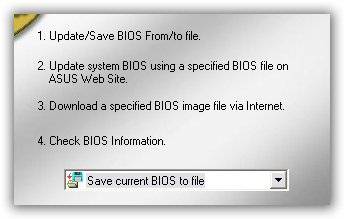
Save the current BIOS version, just in case.
The file name you need to write this: version number. ROM, for example: 0903.ROM
This file may be useful to us if you decide to return to this version of the BIOS.
4. Finally, proceed directly to the firmware itself.
Very important:
- so that during this process, and it takes no more than 20 seconds, the power of your computer is not lost.
- Be sure to turn off the antivirus program, if it is installed.
- rewrite on paper all the current values of the options set by the BIOS.
In the Asus Update program, select the “Update BIOS from file” option.
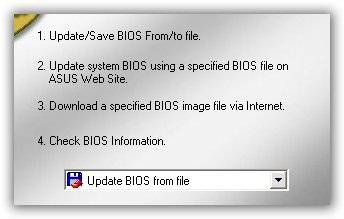
The process of flashing is very fast, then a window pops up asking to restart the computer, click "Ok".
Immediately, as soon as the computer starts up, we press a key on the keyboard.
At the beginning of the POST, you will be prompted to press the key, press it.
A new BIOS will be loaded with default settings.
If the BIOS does not boot, then we tear off system unit with the mains power off, remove the battery for 5 minutes and turn on the computer again, then and.
After that, we make the necessary changes to the BIOS options.
Exit BIOS and save settings (Save ...).
Windows program will work without any problems and all the equipment will work immediately.
Everything is quite simple and convenient.
YouTube: new design and logo, changes in functionality
Google has introduced an updated video streaming service YouTube, which changed not only the logo, but also the functionality of the mobile application and the web version.
As for the logo, now the branded white play button on a red background was placed next to the YouTube name.
New design YouTube is made in the concept of Material Design, to simplify the interface and remove all unnecessary.
The web version of YouTube has a night mode, which should reduce the load on users' eyes in the dark.
It is noteworthy that YouTube has added support for vertical videos, which will now be played on mobile devices without black bars at the edges.
With a double tap on the screen, you can activate the fast forward function, in addition, mobile version You can change the playback speed.
All these and other changes will be introduced gradually, the full transition will take some time.
"General Battle" added patch 9.20 for World of Tanks
The company Wargaming.net has released a new update for the multiplayer tank action World of Tanks.
In the patch with index 9.20, the “General Battle” mode was added to the game with battles 30 by 30, as well as a new branch of Chinese PT-ACS, the main advantages of which are combat versatility, a large radius of view and good disguise.
The “General Battle” mode is the answer of World of Tanks developers to the requests of tankers to realize massive battles in the game.
In it, teams of 30 participants are fighting on the new Nebelburg map twice the standard area - 2 km².
In general battles, only level 10 vehicles can take part, and the reward for winning includes booms - a new currency for which you can purchase pre-combat instructions and improved equipment, allowing you to further strengthen your tank.
New package radeon drivers Crimson ReLive - 17.8.2
The Radeon Software Crimson ReLive Edition 17.8.1 WHQL driver set released earlier this week has lost its relevance: AMD offers gamers to download the Radeon Crimson ReLive 17.8.2 package, which carries a number of game optimizations.
In particular, the new release should provide the best performance in F1 games 2017, PlayerUnknown’s Battlegrounds and Destiny 2 beta.
In addition, as noted by AMD, the release should provide an average 4 percent increase in frame rate per radeon video cards RX Vega 64, while in PlayerUnknown’s Battlegrounds, Vega’s performance should increase by 18%.
A few days later, the Radeon Technologies Group programmers also managed to resolve a number of errors seen in older releases.
Among the most important fixes, we note problems with overclocking Radeon RX Vega video cards through the Radeon WattMan utility, the inability to create an Eyefinity configuration via the advanced settings option, and a black screen after updating the drivers on Radeon RX Vega video cards.
The smartphone can be hacked using the screen replaced during the repair
According to a study by the staff of the Israeli Ben-Gurion University, attackers can use screens installed during the repair instead of the original to steal smartphone data.
The team was able to embed malicious chips into third-party displays and access the Huawei Nexus 6P and LG G Pad 7.0 systems.
This allowed them to record characters typed from the keyboard, take photos of the user and send pictures by mail, install applications and open phishing sites.
They were also able to exploit vulnerabilities in the operating system kernel.
Researchers claim that such screens may look identical to the original.
Therefore, even a specialist may not notice something was wrong.
The process of installing a spy screen does not include working with files, therefore antivirus software in this case helpless.
Such an attack is known as chip-in-the-middle.
For its implementation, university staff used the Arduino platform based on the ATmega328 and STM32L432 microcontrollers. According to them, in this case almost any microcontroller would fit.
Using a heat gun, the researchers disconnected the touchscreen controller from the circuit board to get to the copper pads. Using copper wire, they connected a spy device to a mobile device.
The team assured that it takes quite a bit of extra effort to completely hide the replaced parts in the assembled phone or tablet.
At risk are not only devices under running Androidbut also the iPhone.
Good day to those who decided to visit our blog. In today's article we will answer the question: “How to upgrade Bios to asus laptop"Although the update on the personal computer will be exactly the same.
Most laptop users and personal computers hardly required update Bios. But if it is necessary to perform this operation, serious problems may arise, since updating the BIOS is not so simple and any error can completely disable the laptop.
Before you get down to business, you need to know the exact model of the motherboard of your laptop, trying to install a BIOS of another model can lead to several results:
- Banal inability to update;
- Update with further incorrect device operability;
- Complete breakdown of the laptop.
Also it is worth checking the BIOS version pre-installed on the laptop from the factory. The latest available version can be installed on the laptop, which will reduce the meaning of its upgrade to zero.
Bios update from the operating system
The easiest and most safe wayconsisting in:
Then we need a specialized utility - Windows BIOS Flash utility, with the help of it, open the firmware and click Flash. The update will take only a couple of minutes, then restart your own. 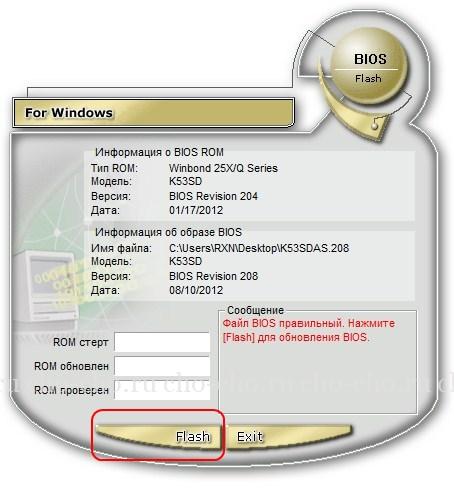
Using this update method will not affect the warranty of the laptop and will not cause damage.
Despite all the advantages of this method upgrade, there are some flaws. The method is unlikely to work on too old notebooks, there may also be no experimental or beta versions. For this reason, this upgrade method may not be suitable for all laptop users.
Update directly from the BIOS
The method is complicated and will require the user the following specific knowledge: the ability to run the BIOS (we wrote about it in detail) and configure it, accurate knowledge of the model of your laptop and BIOS version, and at least basic knowledge of English.
This method has the following advantages:
- The ability to use the latest versions;
- The ability to expand the original functionality of a laptop with the installation of a modified version There are often situations where a cheaper laptop has the functionality of a more expensive version, but it is blocked by software, in which case installing a version modified by enthusiasts will help. Attention: installing such a BIOS can damage the laptop and void the warranty on the device, so it is strongly not recommended to perform such actions!
- The ability to install an older version (it is useful when a lot of errors are detected in a new BIOS).
Installation Procedure:
- The first thing you need to download the desired version on a pre-prepared flash-drive. The best source is the official website of Asus - www.asus.com/ru/support/
- Restart the laptop in the BIOS (key "F2" immediately after turning on the device). Before rebooting, install the drive in the laptop.
- Find the menu item “Update Firmware”, “Update BIOS” or something similar.
- Specify the desired drive and wait for the update.
What to do if after upgrading the laptop turns on, an image appears on the monitor, but the operating system does not load? In this case, you need to reset bIOS settings to the factory. To do this, go to the BIOS and press the "F5" key.
In the case where the operating system still does not boot, you can try reinstalling the BIOS again. If it is worth trying to insert the installation media with the operating system and try to boot from it, if nothing happens, the BIOS is faulty and you need to install an older version. To download the old version, you can use any functioning computer.
Let's take a look at how to upgrade Asus BIOS on regular motherboards, as well as on boards installed in laptops. In addition, we will understand what this BIOS is and what it eats with.
How to update Asus BIOS: definition
By reading Wikipedia, you can find out that the BIOS (or in Russian “BIOS”) - translated from English - is an I / O base. In fact, we have a program, software (software), which allows you to use all devices, video card, hard drivefloppy drive random access memory and so on. As well as external devices: speakers (they are also speakers), mouse, keyboard, printer, monitor, USB flash drive, after all, and so on. That is, without it software The OS (operating system) simply will not be able to work normally, and most likely it will not start.
Use of "BIOS"
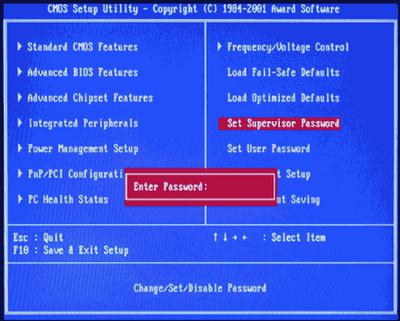 Many users have long known how to enter the BIOS, and go there only to install the operating system, but in fact through the BIOS you can also configure the work hard drives, coolers, disk drives and so on. However, the question arises: "How to upgrade" BIOS "Asus, and why do we need this procedure?" In fact, every day more and more new video cards and other computer components, and often old motherboards just don't support them. It is in such a situation that the update takes place, the Asus BIOS becomes more functional. However, this is not the only reason for such a procedure. Others consider below.
Many users have long known how to enter the BIOS, and go there only to install the operating system, but in fact through the BIOS you can also configure the work hard drives, coolers, disk drives and so on. However, the question arises: "How to upgrade" BIOS "Asus, and why do we need this procedure?" In fact, every day more and more new video cards and other computer components, and often old motherboards just don't support them. It is in such a situation that the update takes place, the Asus BIOS becomes more functional. However, this is not the only reason for such a procedure. Others consider below.
How to update the "BIOS" on Asus (laptops)

The attentive reader will note that updating the specified software is necessary to work with new PC components. As for laptops, it is much more difficult to change the hardware here, which means that it is not necessary to contact the update procedure. In fact, all information passes through the “BIOS”, and with each new update the system optimizes the speed of work, therefore, as a rule, a computer or laptop starts to work two to three times faster.
How to update the "BIOS" from ASUS motherboards?
There are two main ways - the first through the BIOS itself and a USB flash drive, the second through the Windows operating system. Consider the first. First, go to the official website and download the latest firmware, last update "BIOS". Now just drop the file on the USB flash drive. Further, it is imperative to ensure uninterrupted power supply and under no circumstances disconnect the computer from the network. Reboot the system and click on DELETE or F2, go to the "BIOS". Find the TOOLS tab and select the BIOS update item, usually it is ASUS ** Flash 2, launch the utility by clicking on “OK”. Now select the file on the flash drive. The BIOS will check the file, then it will delete itself and write the new files. Congratulations, you have updated your BIOS!
Alternative method
![]()
Download from the official site ASUS installer aSUS programs BIOS UPDATE. Install. Run and download the firmware file * .ROM again, select it in the program and click on FLESH. After a successful update, the computer will restart. Congratulations, you have updated the BIOS! How to update it on a laptop? Very simple, we offer you step by step instructions. There are a lot of special programs for updating "BIOS", however before proceeding with the update, find out the type of your own software, its manufacturer and version. If you can remove the motherboard in a regular computer and see what is written on the hardware, then this is a problem with a laptop. We do not recommend disassembling a laptop computer; it is better to open the document offered to the device and find in it information about the “BIOS” - they will certainly be indicated there. Great is the possibility that the creator of your software is an Award or Ami. Having learned the BIOS manufacturer, you can visit its official website, where you can download all the necessary updates. Also similar materials may be present on the website of the manufacturer of your laptop. Download files, make sure that before you really the newest version, and find out whether you need to restore the "BIOS" in your laptop model through DOS, or allowed to go through this procedure through the operating system. To upgrade via DOS, download the special BIOS manufacturer bootloader - amiflash.exe or awdflash.exe, transfer it to a flash drive or a CD and boot from it into the system. In the "BIOS" turn off the sections Flash bios protection, Video bios cacheable, System bios cacheable, then install the updates and only then restart the computer. Do not restart your PC during the installation process - this can lead to unpleasant consequences for your system.
Additional Information

In order to facilitate interaction with BIOS, we recommend that you read this section. Let's start with the fact that this program has a text interface. Management is performed exclusively from the keyboard, while using several special keys. Arrows are used to easily navigate through menu items, windows and tabs. The Enter key executes the command or goes to the selected section. To change the parameter values, you can use the Plus and Minus keys, as well as Page Up and Page Down. Esc provides an exit from a specific partition to the main menu or from the BIOS without saving the changes made. The F1 key traditionally calls help. F2 can change the color palette. The F5 key can return default values or those specified at the time of entry. F6 returns all default values for the selected partition. F7 applies the optimal values in this section. F10 - exit from the BIOS, which involves saving changes, as well as confirmation of the "Y" and "Enter" keys. So we figured out how to update the Asus BIOS. We hope our advice was helpful.
In this manual, I will proceed from the fact that you know why you need an update, and I will describe how to update the BIOS in steps that should be taken regardless of what kind of motherboard is installed on the computer.
In the event that you do not pursue any particular goal, updating the BIOS, and the system does not show any problems that could be related to its work, I would recommend leaving everything as it is. When upgrading, there is always the risk that a crash will occur, the consequences of which are much more difficult to repair than reinstalling Windows.
Is an update required for my motherboard
The first thing to find out before proceeding is the revision of your motherboard and the current version of BIOS. This is not difficult to do.

In order to learn the revision, you can look at the motherboard itself, there you will find the inscription rev. 1.0, rev. 2.0 or equivalent. Another option: if you have a box or documentation for the motherboard, there may also be information about the audit.
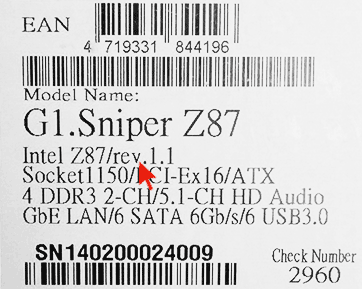
In order to find out the current version of BIOS, you can press the Windows key + R and enter msinfo32in the “Run” window, then see the version in the corresponding item. .
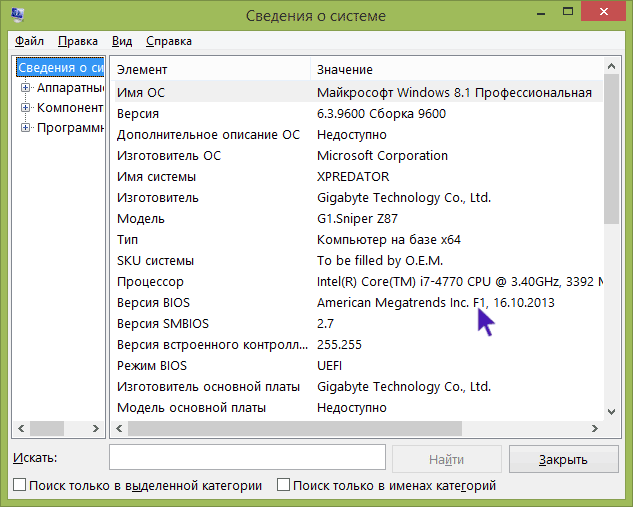
Armed with this knowledge, you should go to the official website of the motherboard manufacturer, find the board for your revision and see if there is an update for its BIOS. You can usually see this in the “Downloads” or “Support” section, which opens when you select a specific product: as a rule, everything is quite easily located.
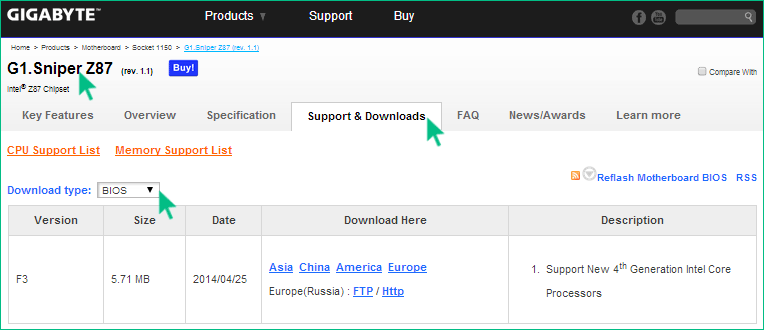
Note: if you bought an already assembled computer of a major brand, for example, Dell, HP, Acer, Lenovo and a similar one, then you should go to the website of the computer manufacturer, not the motherboard, select your PC model, and then in the downloads section or support to see if BIOS updates are available.
Various ways in which you can update the BIOS
Depending on who is the manufacturer and what model of motherboard on your computer, ways to update the BIOS may differ. Here are the most common options:
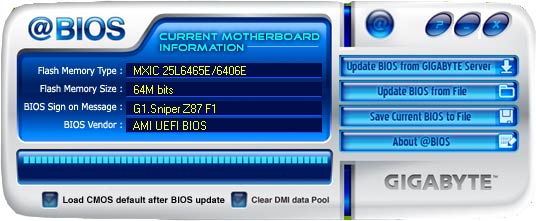
For many motherboards you can use any of these methods, for example, mine.
How to update the BIOS
Depending on what kind of motherboard you have, the BIOS update may be performed in different ways. In all cases, I strongly recommend reading the manufacturer's instructions, although it is often presented only on english language: If you are too lazy and miss any nuances, there is a chance that during the update failures will happen that will not be easy to fix. For example, the manufacturer Gigabyte recommends disabling Hyper Threading during the procedure for some of its motherboards — if you don’t read the instructions, you won’t find out.
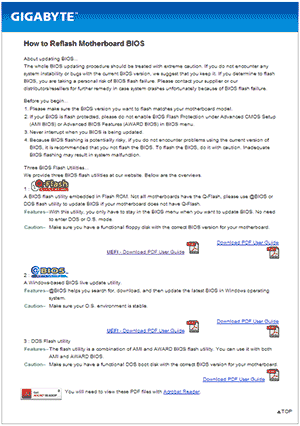
Instructions and programs for updating manufacturers BIOS:
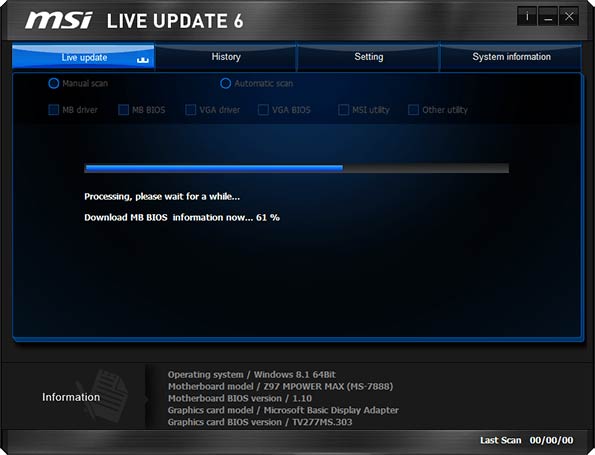
One item that is present in almost any manufacturers instructions: after the update, it is recommended to reset BIOS to default settings (Load BIOS Defaults), then re-configure everything as necessary (if required).
Most importantly, I want to draw your attention to this: be sure to look at the official instructions, I do not specifically describe the whole process for different boards, because if I miss one moment or you have a special motherboard, everything goes wrong.
Bios firmware | reflash reinstall BIOS
Today, there are many myths and legends on the Internet that envelop the process. firmware - flashing BIOS on computer.
More on this topic I already wrote here - BIOS updateMany users are still wondering and puzzled, so why update (reflash) BIOS ?
In short, for example, new processors are constantly being released, which are no longer supported by old motherboards, and if not flash bios, then the network card "will not see" this processor.
In addition, with each new firmware version of the BIOS, errors are eliminated, support for new devices (devices) is added, and work between devices on the computer is optimized.
Update instruction bios asus
So, consider the step-by-step process of updating the BIOS of the ASUS motherboard. This will help us a great video tutorial, which is below on the page.
Where to start first of all before you want to upgrade and reflash outdated version of bios? First of all, you need to visit the website of the manufacturer of your motherboard.
In principle, the name of the motherboard is not critical, since bIOS flashing process all known motherboard manufacturers are almost identical.
However, only slightly different names utilities for BIOS firmwarebut the process itself remains very similar and unchanged.
How to update the BIOS asus
In the video tutorial you will see how go into the ASUS BIOS ... how to find the utility we downloaded for new BIOS firmwarehow to enter this special update utility.
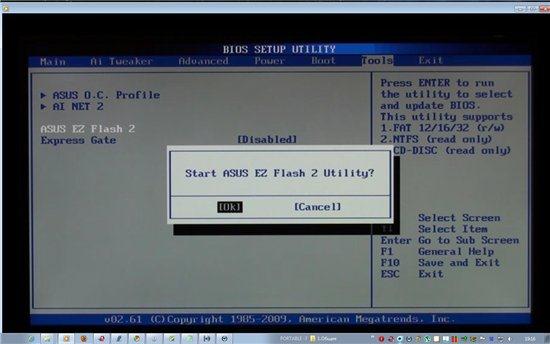
Many people ask a question: how to update bios on a laptop? Yes, just like on the desktop. No difference. Just on different models laptops are slightly different procedure for entering the bios.
By the way, on the site, in the section of computer tutorials, it has already been described in detail how to enter the BIOS and how not to get lost in the sections of this input and output devices.
Download bios firmware
Where better download updates for bios? Everything is easy.
If you have an ASUS motherboard, then go to the website of the manufacturer of the company Asus - their Russian-language resource in Russia www.ru.asus.com
If the motherboard of the company GIGABYTE TECHNOLOGY (Gigabyte), then download the update from the official BIOS website www.gigabyte.ru
Appropriate if you need an update for bios Toshiba (Toshiba) - go straight to www.toshiba.com.ru, and from whom ASER - go to the download center www.acer.ru/ac/ru/RU
But on the website www.bios.ru there is not a word about bios :))) there is a different topic altogether. Apparently, the domain owner does not want to deal with computer hardware :-)
How to find the necessary (latest) version of the BIOS update is shown in the video tutorial. Do not forget only that it is better to download the BIOS firmware directly by the browser itself (Opera, Mozilla, IE, that is, what you used to use).
Do not download bios firmware any download manager, such as Download Master or ReGet Deluxe. They are of course good for download. large files, in order to download files or archives in multiple streams.
But the BIOS firmware file weighs about 2MB, so these threads can only damage it. We will sew the downloaded file into the BIOS memory chip.
Bios asus update
About the update of the BIOS, there are often heated debates. More precisely, these disputes, mainly because of the methods and methods of flashing the BIOS.
Should I use special utilities for flashing BIOS? Can I update the BIOS directly from the operating windows systems ?
Update BIOS from windows environment undesirable! The operating system Winods may hang, glitch at this most inopportune moment, reboot and the BIOS will be sewn up with an error!
The motherboard can fail and will have to be restored or thrown away. And for many motherboards this is the same: - (((
By the way, ASUS motherboards just before BIOS firmware check, check this file for integrity, is it damaged? This is a very useful feature, and not all motherboards use it (they are used before updating) of BIOS versions.
In general, use only the BIOS flashing method shown in the video tutorial to avoid unsuccessful and tragic errors when updating the BIOS.
The BIOS flashing procedure itself takes no more than two minutes.
BIOS recovery
The operation of BIOS flashing is quite risky, because if the BIOS is not properly inserted into the microcircuit, then the consequences can be very bad.
That is, the motherboard fails and it must be restored. True, on some motherboards there is a “rollback” to the previous operational state, but unfortunately the number of such motherboards is small.
But ASUS motherboards have this technology - how can the BIOS be up and running again? That is, you can "roll back" or restore the previous version of the BIOS firmware.
Just on the motherboard ASUS P7P55D Pro has such a function of recovery. How to use it even before flashing the BIOS will be shown at the end of the video lesson. So that you do not forget and take advantage of this opportunity in the process of updating the BIOS.
But if your board does not even support this feature, then do not worry much. If you do everything as shown in the video tutorial, the update process will go without problems, like clockwork.
I hope that you already came to this in BIOS and have an idea about its appearance and settings.
There is not only a description of versions of bios known manufacturers Phoenix, Awardas well as detailed description and screenshots.
Lesson flashing bios
So, even if the firmware file is copied with errors, before the last stage of updating the BIOS, the ASUS P7P55D motherboard will once again check this file and will not allow spoiling its working BIOS :))))
upgrade asus motherboard bios
Format the USB flash drive or other drive and make sure that there are no errors on it ... all this is described in detail and clearly shown in the video tutorial!
Do not forget to turn on the speakers on your computer.
The author of this video lesson is Mikhail Zuev. He has three video courses:
If you want to know all the secrets and technical wisdom
work on the computer, I recommend to see these lessons!
BIOS program
After watching the video tutorial on flashing the BIOS, you will no doubt have doubts about the complexity of this procedure and the myths that surround the alleged complexity of the bios firmware
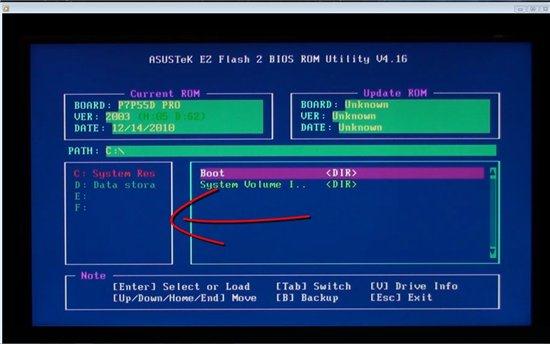
Some say that there is no need to update the BIOS ...
If released a new version BIOS firmware (and this can be found on the manufacturer’s website), it means it is advisable to install it to eliminate errors that were previous version firmware and to improve the interaction and operation of devices (the so-called "iron") computer.
BIOS can be updated only a certain number of times. In principle, it was true many years ago, still in the old version of BIOS, which worked on the principle of outdated flash memory.
Now, BIOS manufacturers have taken care of the fact that bios can be updated more than a hundred times ... so that our century will be enough to update :)))
Although there will not be so many versions of updates. Manufacturers generally make no more than ten versions. bios program updates, then those. support for this model is ending.






