Often an ordinary user of a desktop PC or laptop faces the unpleasant fact that the computer does not see the USB flash drive. This manual lists the types of problems and gives clear answers to what to do if the computer (or other device) does not see the usb-flash drive or the memory card has ceased to be determined by the Windows operating system.
Incorrect formatting of the USB flash drive (the file system is incompatible with Windows)
The Windows operating system refuses to see files on the USB flash drive unless the format of the flash drive's file system is compatible with it. This could happen because you format the drive in another OS (for example, Linux or Mac OS X). If your computer or laptop does not see a memory card, the problem may also be due to improper formatting.
How to fix the problem. We recommend to format the usb-flash drive in FAT format - as the most universal one. This can be done both by means of operating systems, and with the help of special programs: JetFlash Recovery Tool, USB Disk Storage Format Tool, etc. Read our article about formatting the flash drive:
Damage to the file structure of the USB flash drive
One of the types of relatively harmless viruses (Trojan-Downloader.Win32.VB.hkq) makes all files hidden (not deleting them), replacing them with executables with the same name. As a result, the operating system Windows does not see the files on the USB flash drive and you can not see the contents of the USB flash drive without removing the protection and not neutralizing the media from viruses. If the computer does not see the phone's memory card - this can also be a consequence of a virus attack.
What to do.Any antivirus program should fix the problem, fix the errors. One of such utilities is Doctor Kureit.
1. Download and install the Dr.Web Cureit healing utility on your computer.
2. Click the "Select objects to scan" button to select the storage device
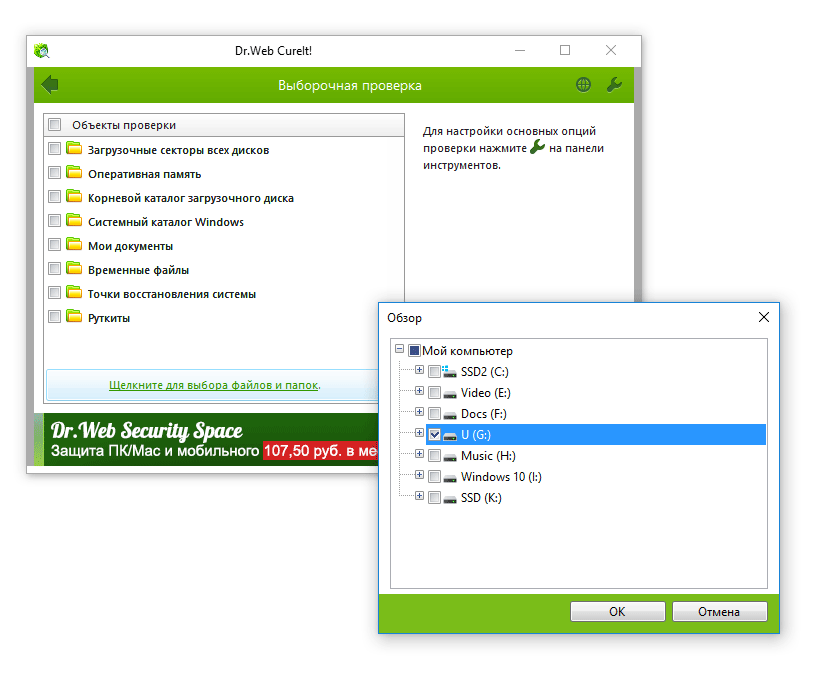
3. Run the scan files on the USB flash drive
In this article, you will learn how to make all the necessary files visible, fix errors on the storage device.
A small and easily fixable hardware flash drive
It is likely that the PC does not see the USB flash drive due to the fact that the device has malfunctions. Due to availability bad sectors usb-flash drive stops working, incorrectly recognizes Windows or reads files with problems. Also, due to the presence of bad-blocks, the information from the device is read out with errors.
What to do? We recommend that you install the toolkit on your computer. It allows you to check the errors on the flash drive, to conduct a series of small and fast tests of the speed of reading and writing information. Test results will open a complete picture for you and you will be able to determine why the USB flash drive does not see your computer, and fix the problem under Windows.
The flash drive stopped working because of the relatively complicated breakdown of the usb-drive
No one is immune from serious damage to the usb flash drive, including physical damage to internal components, chip chip, the closure of the USB flash drive or deformation due to increased temperature or improper operation of the device.
The easiest way to determine the flash drive failure is by eye: the deformation of the case, the thermal effect, other mechanical damage. When the USB flash drive falls onto the floor, the connector that connects the card to the usb connector on the computer could be broken off.
What to do? About that, and other models, you can read in the article by reference. However, you should honestly admit: most likely, repair is impossible, or repair of the drive will cost a lot of money. In addition, not every specialist in your city will take up soldering chips without a donor.
The USB port of the computer or laptop does not work; port is defective, damaged or not connected to the motherboard
Quite a banal reason, and yet, this also happens. The problem is solved quite simply - get the USB flash drive from the usb-socket and try other free ports for reading the flash drive. If successful, you will hear the characteristic "victorious" sound of Windows, or at least the icon in the notification area that the USB flash drive is connected to the PC.
Consider the case where all of your USB ports are not connected to the PC. In principle, this is impossible, because the motherboard de facto has available sockets available for connecting devices - here only the issue of supporting specifications, the relevance of the motherboard. fees. However, many users are accustomed to connecting the flash device through the front panel of the company. And on this front panel you need to remove the wires from the motherboard.
How to solve a problem. In such a case the specialist's call will help. If you are an experienced and bold computer expert, you will figure it out for yourself, because of what the usb port does not work.
Here it is necessary to make a remark: such a case of usb does not work very often, and it makes no sense to start the proceedings, why the computer does not see the USB flash drive by unscrewing the screws on the system unit.
There are no USB flash drives or installed outdated "firewood" for Windows
Conflict drivers usb flash drives with the OS is rare: modern operating systems in most cases without any problems determine the model of the drive and install the driver. In other words, it's unlikely that a computer can not see a USB flash drive due to missing drivers. However, such an error occurs. You may encounter the fact that Windows XP is installed in the print center, and your flash drive is simply not detected on the "old lady" Windows. In fact, the laptop does not see the USB flash drive due to the outdated operating system, installed in the service center.
What to do. Make sure that your usb-flash drive is compatible with the current operating system. Typically, information about the supported OS is on the box or on the manufacturer's website.
Comp does not see the USB flash drive due to improper settings in the BIOS
In rare cases, the laptop does not see the USB flash drive because of erroneously set parameters of the usb controller in the BIOS. This is possible when building a new PC or changing the motherboard, if you changed the BIOS settings (or someone made the configuration without your knowledge).
What to do. Go into the BIOS, boot Del or F2. If you can not open the BIOS after pressing these keys, check that the PC is writing at boot time: it's possible that you have assigned another button.
Find the Advanced Settings -\u003e USB Configuration section in the BIOS. The USB Controller parameter must be activated, setting it to Enabled. Save the settings by pressing F10 or via the BIOS menu, restart the computer and check if the USB flash drive sees the computer.
The card reader does not see a memory card
When connecting an external card reader to the usb port, the computer does not see the card reader. As an option, the computer does not see the SD card when reading from the card reader.
What to do? If your card reader does not see the sd card, the reasons can be completely trivial. For example, this may well be due to the failure of the card reader. If possible, use another card reader, for example, built-in laptop. It also makes sense to replace the cable that connects the usb port to the card reader.
USB-connector USB flash drive jammed
It is very important to keep a USB flash drive with a closed cap. Some owners of flash drives forget about the correct operation of usb drive, which is why there are problems. With careless storage and constant use, the connector of the flash drive accumulates debris, which complicates the contact between the flash drive and the computer.
What to do. Properly blow the connector of the flash drive, making sure by eye that it does not have hulls, dust, foreign objects that have come from your pocket inside the connector. The most difficult case: the port is clogged with dirt and access to contacts is impossible without cleaning. Take a wand, a match and clean the connector and internal contacts of the flash drive.
Answers to questions from readers
My camera, computer, tablet and even a phone can not see a micro flash drive from the camera, and on it photos, my child's video for 3 years !!! Is there hope?
Answer. Hope, as they say, dies last. In general, it would be interesting to hear after what events there was a problem. The fact is that according to your description ("the phone does not see a USB flash drive") it's difficult to diagnose what happened to your micro sd card.
For example, if no device sees the files on the USB flash drive after you dropped the USB flash drive into the water or on a hard surface, write down. Try to connect the USB flash drive to the computer through the card reader - maybe you just incorrectly connected it to the device.
I took a usb from a friend. After "cleaning" antivirusnikom on any PC does not see a flash drive (not one from the programs). When removing drivers via Device Manager, after reconnecting, a window appears with "Load drivers", but drivers are not installed, it gives Failure. After that, in the "Device Manager" this flash-drive appears with the problem "Code 10", "This device can not be started". Why does not the computer see the USB flash drive?
P.S: During the connection, a sound is output that the USB is connected and the diode on the flash drive also works.
Answer. Perhaps the file table has flown off, so Windows does not see the flash drive. Try to format the flash drive with branded software (if it is available on the manufacturer's website). As an option, try the program for low-level formatting - HDD Low Level Format Tool.
If there is no physical damage on the flash drive and the reason was the antivirus, there should be no other options. Moreover, formatting is the only way to programmatically affect this storage device.
When the USB flash drive is connected, the software is installed. Windows shows that the device is ready for use, and the computer still does not recognize the USB flash drive. Why?
Answer. Go to "Disk Management" and check whether the flash drive is defined as a file volume or unallocated space. Has the meaning:
- assign a usb flash drive through the panel "Disk Management" Windows new a letter
- create a new file volume
- format the USB flash drive in FAT32 or exFat
I have a 32 GB Silicon Power flash drive, the PC does not see the flash drive. It appears as unallocated space in the disk dispatcher, but when you try to create a simple volume, an error appears. As a result, the computer does not see the files on the flash drive, the conductor writes "Insert disk". What to do?
Answer. Create new section you can go to Disk Management through the Control Panel. The file space can be marked as RAW, on it and you need to create a new partition. In addition, there are specialized programs for working with partitions and formatting ..
Bought new phone Xiaomi redmi note 4 64gb, SanDisk memory card 64gb 10th grade was taken from the old, preformatted it with standard windows tools in ExtFAT with the standard cluster size.
The memory card, after formatting, Explorer does not see, when trying to turn it on in the phone it writes "unable to safely remove the device: sd card sandisk", when you try to format the phone, nothing happens. How is it to win?
Answer. It's not that the phone does not see a USB flash drive after formatting. Perhaps the model of the memory card is not supported by your mobile device - this happens often. Except for exFAT, try formatting Fat32. Test the card on any other device with Android: is the USB flash drive being read? If windows Explorer Do not see the card, go to Disk Management through the Control Panel and check if there is an unplaced area. If it is - it needs to be formatted and assigned a drive letter.
I try to restore deleted photos using the program Recuva, but when connecting to the computer through USB computer does not see a memory card, the phone is displayed as portable device. The USB debugging icon is enabled, while the MTP trigger is displayed simultaneously. What is better to do in this situation?
Answer. When recovering files from internal memory, you need to make its image (see the instruction http: // site / vosstanovit-dannye-vnutrenney-pamyati-telefon-android), and then then copy the internal memory as a separate disk. Only after these complex manipulations Recuva will be able to detect the disc.
If the computer does not see the sd card, and not internal memory, then this is another matter. The fact is that you need to connect a memory card to a PC not through a cable, but with a card reader. Only then the sd-card will be displayed as a disk.
When I tried to format the flash drive, the computer issued a message: "the disk is write-protected". formatted and failed, but the flash drive completely stopped seeing the computer. The display on the flash drive is on, but does not detect the flash drive itself. What can be done in this case? Flash drive transcend to 32 giga. Thankful in advance for any useful information.
Answer. You can check the functionality of the USB flash drive via Disk Management (Start - Run - diskmgmt.msc). When you connect a usb drive, a new device appears in the list. In order for the flash drive to be detected again, it is necessary to create new disk and format it. You can do this in the same Disk Management.
You connect the USB flash drive to the laptop, but nothing happens - the drive is not displayed in the system, and it is impossible to work with the data stored on it. Very unpleasant situation, requiring immediate resolution.
Revealing the cause
The first thing you need to understand is that it does not work: the USB port of the laptop or flash drive. For testing, you can use another USB flash drive - if the laptop determines it, then the problem lies in the drive. If the laptop does not find any media, then it is necessary to check several system parameters, the failure of which could lead to such an unpleasant result.
Checking the media through Disk Management
Let's check if the laptop detects a USB stick connected to it using system Utility Disk Management:
- Using the combination of Win + R, run the "Run" menu.
- Type in the diskmgmt.msc window and click OK.
- See if there is a removable disk in the list of connected drives.
Ideally:
- the connected USB flash drive is detected;
- all drive partitions have the status "Fixed".
In this case, just right-click on the removable media and select "Make the partition active". Additionally, you may need to assign a flash drive a letter - if this was not done automatically by the system.
The status "Not initialized" or "Unknown" instead of "Fixed" indicates that the flash drive is defective; you need to think about restoring the data that was stored on it.
Reset BIOS settings
Sometimes a laptop does not see a USB flash drive because of a BIOS parameter failure. You can fix this by resetting the settings to the factory state or by manually activating the USB controller in the BIOS.
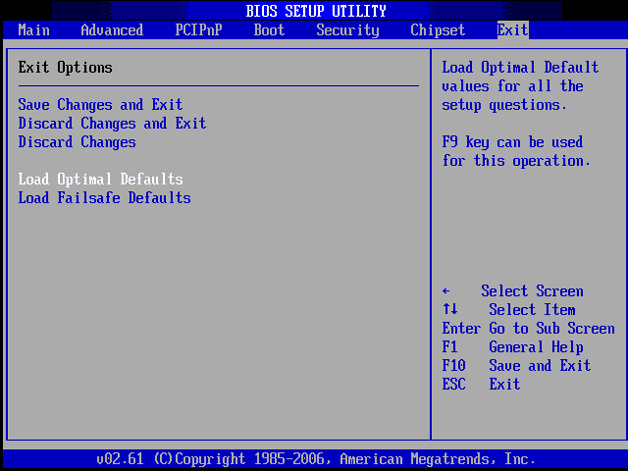
After a second reboot, check to see if the flash drive is detected. If resetting the BISO settings did not help, proceed to the next solution.
Removing old USB drivers
Windows installs drivers for the flash drive at the time of its first connection to the computer. However, after the drive is removed, the software does not disappear anywhere. Furthermore, Sometimes older drivers interfere with the correct operation of another removable media. To exclude this effect, you need to update the USB device software:
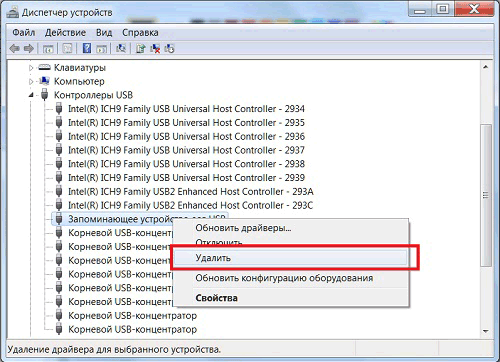
After removing the device, you need to disconnect the flash card, and then connect it back - the old drivers will be deleted, and the problem with detecting the flash drive should be solved.
Instruction on video
All of us use USB-flash drives and memory cards - someone constantly, and who and time from time. Now to meet a man who has never used them almost is not possible - only among elderly pensioners or small children. If 10 years ago, removable drives were used only on computers and laptops, but now they are used wherever possible. For example, now they are actively used in car radio and music centers, where, by the way, they often die. In general, failures in the work of these devices are very common - both software and hardware. In the framework of this article, I will consider the most frequent faults and solutions, which can help in most cases when the computer does not see the USB flash drive, but not always, unfortunately. It also happens that the device can not be resurrected. In this case - it remains only to sympathize.
To begin with, in any removable drive - whether it's a flash drive or a microsd card - a special controller is used, which is responsible for coordinating the actions with the computer. For management, the firmware is used, which is written in the memory chip. If a failure occurs, the controller can be locked and it becomes impossible to work with it. The cause of the failure may be a power surge, or its sudden disconnection, removal of the device from the connector during recording, unsuccessful formatting, and so on. And if the first can still be cured, then with mechanical damage to the chip, or with electrical or thermal effects - it can just stop working. A vivid example is the breakdown of storage devices in the cold season: condensate forms on the circuit and the controller fails due to the electrical effects of leakage currents between the terminals.
The first case - the device is not detected by the computer.
When connected to the USB-connector, the LED indicator should light up on the flash drive casing:

If it does not light, try other connectors. In this case, it is advisable not to use YUSB extension cables, as well as to connect to ports on motherboard, and not on the front panel of the computer case - they often fail and Windows does not see USB flash drives and other connected devices. Did not help - most likely a chip or power circuit was covered.
Diagonal: in 90% of cases - a corpse.
Case Two - The USB device is not recognized.

When this message appears, the first action is to plug the USB flash drive into another slot. In the overwhelming majority of cases this simple action helps. The cause may be dirt on the contacts of the port or their damage and switching to another - easily solves the problem. But what to do if all connectors are tried and everywhere the error pops up. Then we check the drive on another computer. Recognized and works great? So you flew the driver for the flash drive. And then either try to reinstall it, or completely re-install Windows. We will try to do the first option.
First, try to remove all the extra drivers. The DriveCleanup program will help us. Download from here and run as Administrator, for which we right-click and select the corresponding menu item:
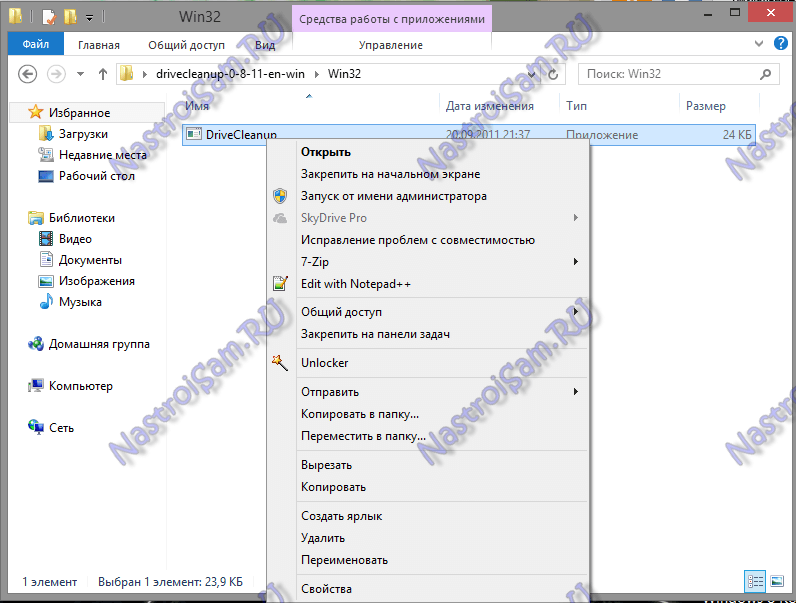
The result of the work will be something like this:
We overload the computer and check.
Did not help? Then try this. For the operation of removable drives in Windows 7 or Windows 8, there are two files:
% SystemRoot% \\ INF \\ usbstor.inf
% SystemRoot% \\ SYSTEM32 \\ drivers \\usbstor.sys
To restore the normal operation of flash cards, we simply copy them from another computer and replace them. It is important to understand that versions of Windows must coincide. Otherwise, you can completely disrupt the operability of the operating system and then it will definitely have to be reinstalled.
In some cases, you may have to copy the files usb.inf, usbport.inf, usbstor.pnf, usb.pnf, usbport.pnf.
Case three - the disk is not formatted.
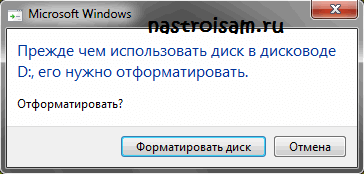
In this case, the system recognizes the drive as a Generic Drive. The amount of memory in this case the system shows - 0 bytes, and the file system can be RAW.
![]()
In this case it is necessary to format. If there was something important in the memory module, it is better to put a "Quick Format" check box in the window that opens, then you can restore the data using Easy Recovery or R-Studio software.
Case four - problems with mounting the partition.
This happens when your operating system can not properly mount the USB flash drive in the system, the icon does not appear in My Computer.
Press the Win + R key combination and type diskmgmt.msc:

The Disk Management Manager opens:
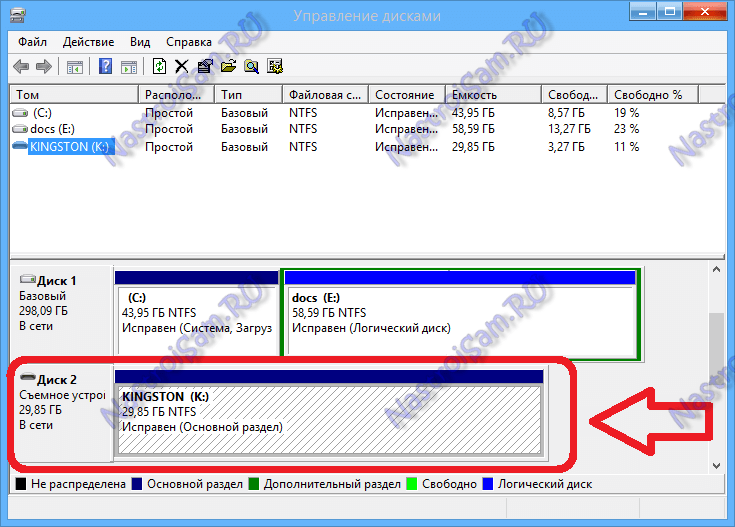
Here we find a removable device and click on it with the right mouse button. In the menu, select "Change drive letter":
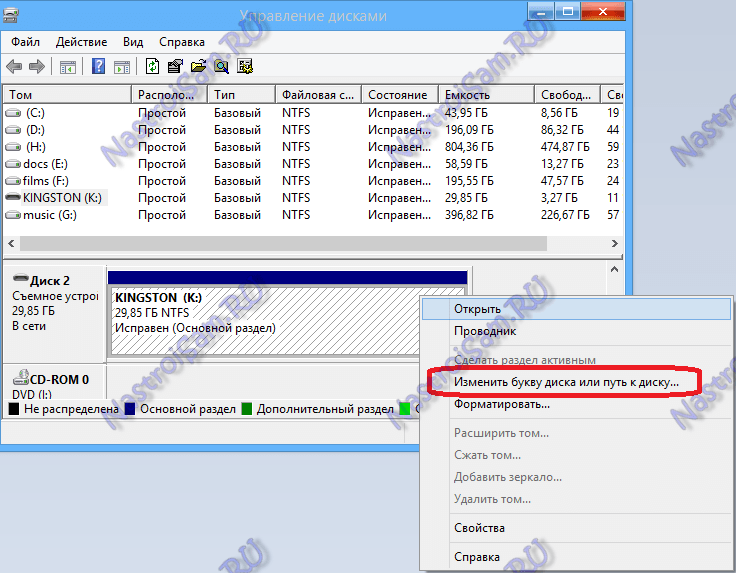
Choose any free and try to go to the disc. If it does not work out - try another such chip - click on the menu item "Make the partition active":
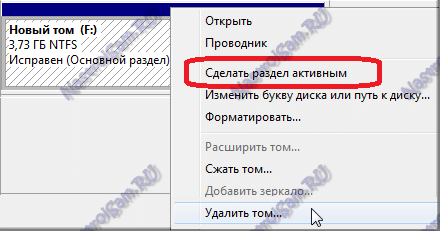
The fifth case is a virus.
When you try to open the USB flash drive, you will see this error:
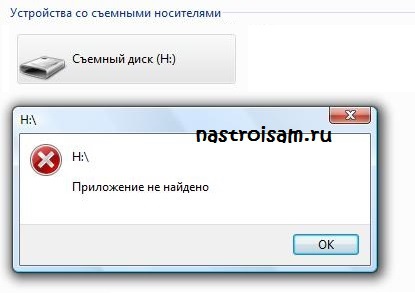
This can happen if you connected it to an infected computer. He sees it, but can not open it. To see the contents - click on the disk with the right mouse button and select the item "Explorer". The autorun.inf file will be in the root directory:
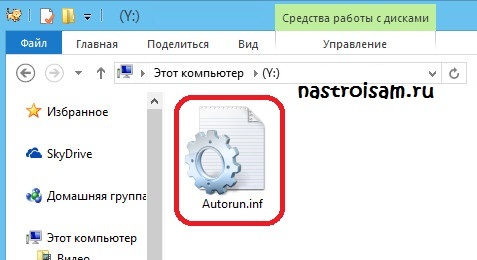
It must be removed and access restored.
After that, be sure to check the flash drive and the system itself with an antivirus.
If nothing helped ...
If the suggested ways of the result did not bring me, still the computer does not see the flash drive or you are faced with another problem - write in the comments. Let's try to figure it out together.
Very often there is a need to transfer any information from one device to another. In this situation, an indispensable tool is a flash drive. But what to do when the USB stick inserted into the usb port refuses to work? The causes of problems with the work of the flash drive is not so much. Let's consider all possible.
First, you need to exclude the possibility of a hardware failure flash drive. In the event of a breakdown, all your manipulations will be in vain and the only solution that can help you is to buy a new drive or repair an existing one. Make sure the device is working properly by connecting it to the usb-channel. If the light starts to flash, the flash drive is fully operational and ready to go.
The most likely causes of problems with the detection of a flash drive:
- USB support is disabled in the BIOS (activated in the Integrated section
Peripherals, Advanced or Peripherals, depending on the version and manufacturer
BIOS) - Connecting to a disconnected port (try to insert the drive into the port on the
back of the PC) - Assignment when connecting a letter of an already operating drive (Start\u003e
Control Panel\u003e Disk Management\u003e Change Disk Path) - The presence of viruses in the system is the most common reason for not displaying
available on the flash drive (install antivirus software and make a full
analysis of the system for the presence of malware in it)
Laptop does not see a USB flash drive - reasons and solutions
If you are sure of the performance of the drive, but windows 7 still refuses to see the USB flash drive, the root cause needs to be found in the operating system software.
A dirty stone may be an outdated or incompatible usb port driver. To resolve this issue, go to Device Manager (My Computer\u003e System Properties\u003e Device Manager), open the tab with devices. Find the device near which the yellow exclamation point is lit, right-click on it, delete the device, and then scan its presence again (update the configuration).
If, after these manipulations, the USB flash drive continues to refuse to work, remove all the drivers associated with the usb ports and reinstall them from the disk provided when purchasing the PC or from the official website of the equipment developer.
The reasons for the fact that the operating system does not respond to the connection of the USB drive, most often consist in the imperfection of Windows. If the flash drive is not visible in the OS, Windows 7 will probably work with errors. It is not difficult to eliminate such a problem, you just need to perform the necessary system setup.
However, often in the reasons that the flash drive is not visible, Windows 7 is not at all to blame, and the problem lies precisely in the hardware. For example, the USB drive itself is corrupted or the port into which it is connected. In the event of a broken flash drive, you can try to restore data from it, but for a full-fledged work you will have to purchase a new device.
A short list of possible problems
When the computer does not see the USB stick, it usually signals this with the following messages:
- "Insert Disk" when the drive is already connected to the USB slot.
- "The disk is not formatted."
- The computer completely freezes when you connect the flash drive.
- Does not react, as if the device was not connected.
- The message "The device is not working properly" in the tray.
Hardware Problems
Most easy way, with which you can understand if the flash drive is broken, or the problem in the software part, is to look at its indicator. Almost on any such device is located LED (light bulb), which lights up or blinks when the power is connected. If it lights up when connected, it is possible to say with a high probability that everything is fine with the USB flash drive, and the cause of the abnormal behavior is the OS failure.
If Windows does not see the USB flash drive, but the indicator light does not show any signs of life, first try changing the connection socket and see if the problem disappears. If you plug the USB flash drive into one of the USB sockets, the system hangs tight, but other ports with it work fine, most likely, the socket is malfunctioning.
If the drive is connected using a USB extension cable, try connecting the USB flash drive directly. With the normal functioning of the flash drive after switching it, we can state that the problem is the extension cable.
All USB ports are brushed, but the OS still does not see the USB flash drive? What to do in this case? Try to disconnect from the computer all other USB-devices (HDD, printer, webcam, phone and others). If after this procedure the system sees the connected USB flash drive and reads the files on it, then the problem is in undernourishment. And this is usually due to the low power of the PSU. You must either use a USB extension cable with a separate power source, or replace the PSU.
A common situation is when when the devices are connected to the ports on the front panel of the PC the system does not react at all, and when switching to other jacks everything works fine. Most likely, the front panel is simply not connected to the motherboard.
Viruses on the flash drive
It happens that the Windows flash drive sees, but does not open, while on the monitor screen a window appears with the inscription "Access denied". This state of things suggests that the flash drive is a virus, and the anti-virus screen does not allow it to start. Or, there is an autoload file among the files, but the antivirus cares too much about the state of the computer.
Right-click on the drive icon and select "Explorer" (or "Open in a new window") or use third-party file managers, for example, Far. At the same time, after displaying the files, immediately delete the file autorun.inf, which will be in the root.
Autorun.inf
It is necessary to explain that the file autorun.inf malware is not, and if it is deleted, does not mean that the files on the flash drive are not infected. Autorun.inf is used in windows systems to automatically download programs when the drive is connected, for example, it can be found on licensed CDs, but today this same launch system is also used by malicious software. Just in case, check the flash drive with Cureit or any other antivirus software.
If the "Denied access" window is displayed when you open the USB flash drive, do not try to open the drive by disabling the anti-virus software: the files will be seen, but the computer will also be infected.
BIOS Setup
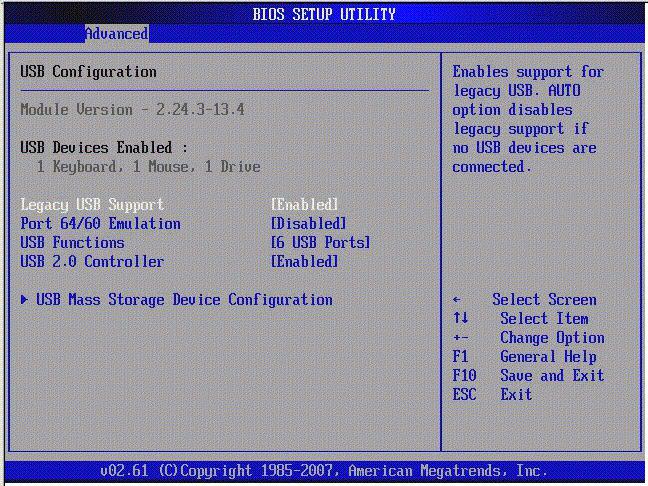
Sometimes a PC does not see a bootable USB flash drive, and in general the OS refuses to recognize devices connected to the USB slot. In this case it makes sense to check BIOS settings: if support is not disabled in them. Such a problem is considered very rare, because in recent versions BIOS ports USB 2.0 are enabled by default.
To enter the BIOS settings, you must first restart the computer. At the very first stage of its activation, you need to press the "Del" or "F12" key (depends on the specific implementation, follow the messages on the screen). After entering the settings panel, find the Peripherals item (or Advanced). There will be a line responsible for USB, it can also have different names, but the main thing is that it must contain the word "USB" (Onboard USB, USB Controller, USB Device). To enable, switch the parameter from Disabled to Enabled.
To save bIOS settings After the exit, you usually need to press the F10 key or select the "Exit & Save" item. After that, the PC will automatically reboot.
Continued Diagnosis
USB support in the BIOS is enabled, but the OS still does not see the USB flash drive. What to do in this case, most fully describes the leadership windows user, is located on the official website of Microsoft.
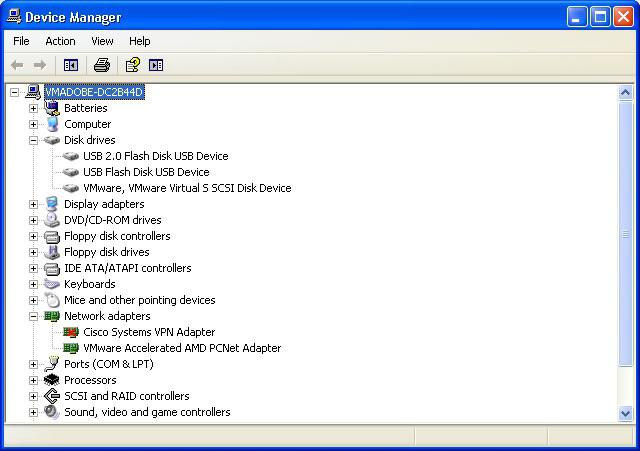
Go to the right-click on the computer icon, and then select the "Properties". Check the "Disk devices" group. If the device is not here, the memory controller has probably blown. If you do not see the USB flash drive on other devices, it's likely that you will not be able to use it in the future, and restore the data too.
If in the "disk device" group of the task manager the operating system of the flash drive sees, but does not open it in the usual way, it is likely that the drive has file system problems, or the file system on it is such that Windows can not read.
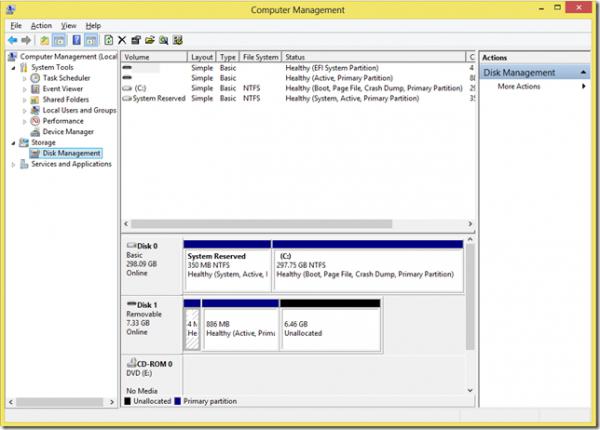
Right-click the "My Computer" icon. In the menu that opens, select "Management". In the left column of the utility loaded, open Disk Management. Here you can see the file system of the flash drive. If it is operating system, the flash drive will need to be formatted.
Here, right-click on its icon and click on "Format". This process sometimes takes considerable time, especially if the device has a large capacity. To speed up the process, before formatting, you need to tick the "Quick Format" checkbox.
Sometimes flash drive formatted in Linux OS can not be read due to the fact that Windows can not work with third-party file systems (for example, Raizer or Ext). In this case, you will have to look for a specific unofficial driver or try to format it in FAT. Never format discs if the OS opens the drive in Explorer, but does not see the files on the USB flash drive, and you need them. After formatting, all data will be deleted.
If the formatting process leads to or ends with an error, the probability of damage to the memory chip is high. Such a device will no longer work, but you can try to restore the data recorded on it in the service center. The price of such procedures is high (although they do not give 100% guarantee), but if the data is very important, nothing else remains.
Driver Failure
From time to time, the flash drive is not visible on the OS, Windows 7 signals that the device is not working properly. In this case, do not have to, just in the operating system, there were problems with installing the necessary drivers. Most likely, the registry contains incorrect information, or the data can not be overwritten automatically. To determine if this is the problem, go to Device Manager and open the "USB Bus Controllers" group. If there is an exclamation mark next to one of them, the problem is related to the drivers.
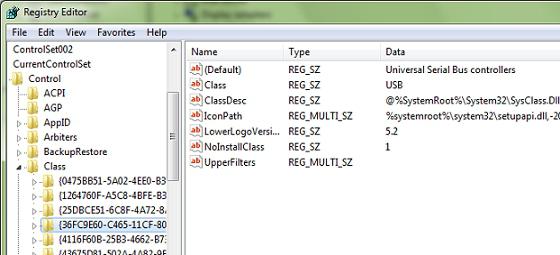
Before the beginning of active actions it is necessary to create backup copy settings. Open the Registry Editor by pressing the combination of Win + R on the keyboard, and entering the word "Regedit" in the "Run" line. Find the HKLM \\ SYSTEM \\ CurrentControlSet \\ ControlClass \\ branch and open the section (36FC9E60-C465-11CF-8056-444553540000). Click on it with the right mouse button and select "Export". After that, delete all partition keys that have in the name UpperFilters and LowerFilters.
Re-enter the Device Manager. Remove from it all devices, next to the name of which is an exclamation point. After deleting, press the F5 button. The OS will automatically install all the necessary drivers.
The measures taken will help not only when the USB flash drive is not visible, Windows 7 will also automatically install the software for the correct operation of other USB devices, which previously had such failures.
The problem described above can be caused by a number of reasons. The OS may not recognize the drive that previously worked normally due to a power surge or after using programs that work directly with the USB flash drive controller. These programs include JetFlash, Alcor MP, ChipGenius.
ChipGenius reads and provides detailed information about the drive. AlcorMP is used in service centers to reflash the controllers of flash devices. JetFlash is also used to change firmware.
Why can not I see a Windows XP flash drive?
In this version of the operating system, the work with the drivers is not as stable as in the newer distributions. Old drivers for unused devices lead to a variety of errors, the system can hang completely, give the flash drive the wrong label, or open the disk constantly asking to insert it.
The reason lies in the fact that with each new connection of devices the OS performs the installation of a new driver, but it is not deleted after the end of work with the device, but remains in the system. When connecting a flash drive, this may cause such a conflict: Windows uses a driver that already exists in the system and is defined by a specific USB port, but for a new flash drive it does not fit. Because of this, it may happen that the OS displays the device icon, but does not see the files on the USB flash drive.
Solution
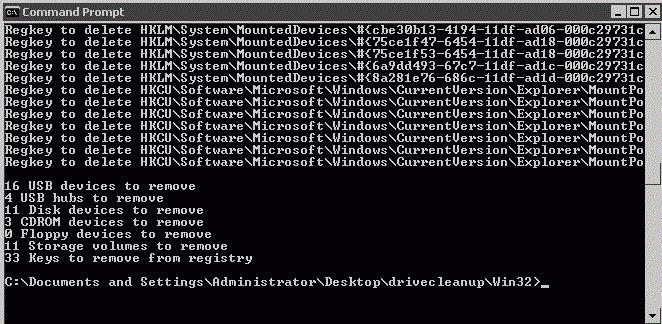
To avoid any conflicts, you simply need to remove all the drivers that were installed earlier. Turn off the computer and turn off the devices using the USB bus. Turn on the PC again and download the DriveCleanup tool, which can be found on the official website of the manufacturer. The application can be installed for any version of Windows. Be careful, use a 32-bit application in a 32-bit OS, and 64-bit, respectively, in 64-bit.
After that, move the downloaded file to the system folder "C: \\ Windows \\ System32". Run it. command line. By pressing Win + R, you can open the "Run" window, enter "cmd" in it. Here, type the command "drivecleunup.exe" and press the "Enter" button.
After the computer is finished, you will need to restart it. When the computer turns on, all necessary drivers for the flash media will be installed automatically.
Continuation of the story about XP
Very often, answering the question "why does not the USB flash drive see an outdated OS?", One can say: "Because of the shortcomings of programmers". In the second service package there are a lot of errors that do not allow the flash-media to function normally. In this case, almost always in one USB port some flash drive works, but some - it does not work.
The simplest solution is to update the system to SP3 and, among other things, install all the updates and fixes that came out for it.
Why can not the computer see the micro SD card?

Often, for reading and writing information on an external device, the middleman is the "big brother". Transferring photos from the camera, recording audio files to the player, downloading applications in the mobile phone, sometimes or permanently all use a PC, connecting to it the mobile device itself or by plugging the drive into the card reader.
But the trouble is, the computer either does not react at all to the connection, or does not see the files on the flash drive. Often such an incident can occur due to a faulty loop, or the device itself. In the computer there are no regular means for reading microSD, try to use another card reader or take from friends the same data cable as you.
Information recovery
"No measures have helped, and the computer also does not see the flash drive. How to recover the data that was on it? "- the reader will ask. To restore, you can try to use the program R-Studio, which is considered the best in its segment.
Often, if the OS recognizes the device, but does not see the files on the flash drive, R-Studio can also help, and in this case even with a higher probability. Files may disappear after deletion or formatting, and if nothing was written to the USB flash drive then it will not be a problem to restore them. However, if the formatting was not fast, but complete, you will have to accept that the data is lost irretrievably.
Any user can understand the application, but if after retrying attempts to bring a flash drive to the service center, the price for the work will be assigned higher than usual. This is the case, because recovering information after inept actions is several times more difficult.





