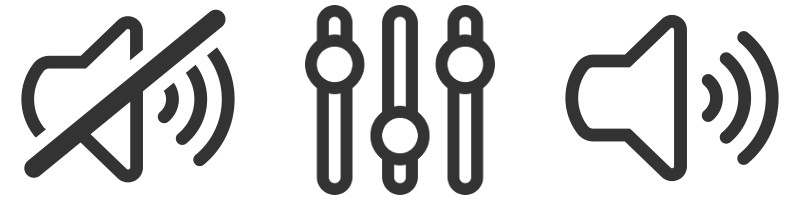If you are not satisfied with the volume of your device, then first you need to make sure that the sound level corresponds to the maximum. To estimate the volume level, select the “Sound” section in the “Settings” and “Volume” in it. The menu allows you to customize the parameters of the speakers based on your requirements. Adjust the sound volume on calls and SMS, when playing songs and videos, as well as when you turn on the alarm. If you have the maximum volume, and you want to increase it anyway, then use the tips below.
Additional funds to increase the volume
If the user does not have enough sound level, pre-installed by the developer, then he begins to think about how to increase the volume on Android with the help of special programs and applications. Manufacturers of smartphones and tablets often leave a “margin” of sound, which can be revealed through the following methods:
- Sound amplification through the engineering menu;
- Volume up with additional programs (for example, Volume +).
Both methods can lead to a failure of the sound settings on Android, as well as the emergence of various kinds of system errors, so it is recommended to start these methods only after creating the backup file ( backup copy), from which it will be possible to return to the previous configuration.
Increase sound levels using the engineering menu
To understand how you can increase the preset volume of the external speaker of devices on Android, first of all, you need to go to the engineering menu of the smartphone. This way provided only for some smartphones and tablets with the possibility of incoming and outgoing calls through mobile networks. To increase the sound volume of Android through the engineering menu, use the following algorithm:
Increase volume with third-party programs
Volume + is a kind of sound amplifier for Android. You can download it in the Play Market. With this program you can increase your volume without resorting to such risky things as engineering android menu. After downloading and installing, run the program, and then configure its configuration:
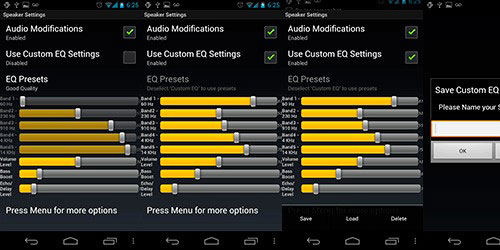
This sound amplifier for Android has other parameters, experimenting with which you can adjust the ideal characteristics of the external speaker sound.
Other programs to enhance the sound
In addition to Volume +, there are also other programs with which you can increase the volume of the sound. Among the most popular are:
- Music Volume EQ;
- Volume booster;
- "Music Amplifier + Equalizer";
- Easy Bass Booster;
- Audio Manager Pro;
- Volume Ace and others.
Many of these applications also include an equalizer, which allows not only to increase the volume, but also significantly affect the sound quality of Android.
What can I do to make the smartphone sound like a Pioneer TS WX610A? This will be discussed below.
Increase phone volume
This can help third-party (non-native) player. Search and install a player with advanced sound settings. For example, Poweramp has 10 bands in the equalizer, which allows you not only to increase the volume, but also to adjust the sound for yourself.
Another 100% way to make a real Pioneer DEH 4600BT out of a small “android” - download in Google play Volume + application. The application has separate sound settings for the Bluetooth headset, external speakers and headphone. There is also a “virtual room” effect, 20 sound adjustment levels and 5 equalizer bands. You can download both paid and free version.
Increase call volume Android
This can be done on any smartphone, if more carefully rummage in the settings. Usually in the “Call Settings” item there are several options to make the call more loud. For example, in samsung phones you just need to put a tick in the "Noise Reduction" and "Ring louder in the bag." On HTC, it’s enough to set the notification volume in the “Sound” settings to the maximum value and turn on the “In pocket” mode.
Improve sound quality on Android
Increasing the volume is often accompanied by a deterioration in sound quality. With this, too, can be fought. However, the method described below does not work on all devices. It is not suitable for tablets that do not support the phone call function.
March 6, 2017.I will tell the story on my own example, after purchasing the Acer iconia one 8 b1-850 tablet running Android 5.1, it was unpleasantly depressed that the playback speaker was too quiet both in the headphones and on the output of music into the environment. Shoveling a bunch of sites on the Internet and reading reviews about the device on the market, I realized that more than 90% of people sin on the device itself and the speakers with microphones.
The trick is that basic setting device, the manufacturer exposes a specially lowered sound parameters of various media output and receiving speakers and microphones.
What are the reasons why all this is being done to me is not known, perhaps not to injure the eardrums, or maybe they live by their very birth in very quiet and heavenly calm places where everyone speaks half of the voice and loud sounds considered a sign of bad taste. Nevertheless, I will explain in detail and step by step how to increase the sound on the polyphonic dynamics without hoarseness and noises. How to increase the sensitivity of the microphone or increase the sound in the headphones.
If the standard volume control through the volume rocker does not help, you do not need to download different programs to enhance the sound, the engineering menu will help us solve the problem. To begin with, let's look at what the engineering menu is - a section hidden from prying eyes for initiates who know and understand a lot about software development.
The engineering menu can be accessed by dialing the code on your device * # * # 3646633 # * # * and * # * # 54298 # * # *. These codes are exclusively for devices that are based on a MediaTek processor.
If after dialing the above codes, nothing happens, do not worry. The most effective and alternative way Calling the engineering menu are simple programs that weigh no more than 3-4 megabytes which can be downloaded from these links.
So: download and install one of the above applications, run it.
1. Normal Mode (normal mode).
2. Headset Mode (headphones).
3. LouadSpeaker Mode (speakerphone).
4. Headset_LoudSpeaker Mode (headset mode).
5. Speech Enhancement (speech).
In the first line called Type of any of the sections there are several subcategories:
. Sip: setting up calls over the Internet (unclear).
. Mic: increase or decrease the sensitivity of the microphone.
. Sph: auditory speaker.
. Sph2: second auditory speaker (not available on all smartphones).
. Sid: echo setting, we recommend not to touch this parameter.
. Media: multimedia volume level.
. Ring: the volume of the incoming call.
. FMR: tuning radio sound.
Depending on your needs and goals, you need to select the section of interest and make certain changes. For example, the interlocutor does not hear you well, you need to adjust the microphone:
1. Select the Mic and Level section (level, step with the volume rocker button, for example, 10).
2. In the Value is 0-255 field, enter the number greater than the standard value and click Set.
3. A window appears with the message Setting success - everything went fine.

In our case, 184 was replaced by 220, and the microphone really became more sensitive at maximum volume, even then we had to set the stock value.
The following example - you need to increase the volume of conversational dynamics:
1. Select the section Sph.
2. Choose a level (here they are usually 6, from quiet to loudest). As a rule, regulate the highest level, that is, Level 6.
3. In the Value is 0-160 field, enter a value from 140 to 160 and click Set.
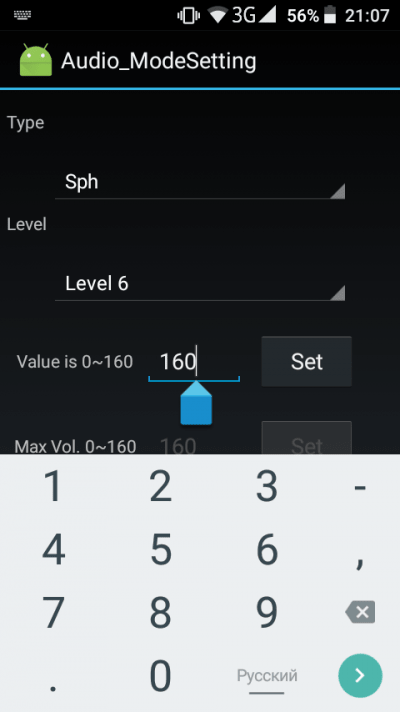
Last example: to increase the volume of notifications, select the Ring section and the desired level, record the maximum allowable value and click Set.

If you are interested in setting and increasing the volume when using headphones or speakerphone, go to the appropriate section and make the same settings.
I want to draw your attention to the fact that on some devices setting parameters to the limit from 0 to 160 is not recommended because a polyphonic speaker that is not designed for such a volume starts to wheeze, so keep the parameter 5 or 10 units below the maximum value.
And the last most important warning: If you decide to experiment and go where you don’t need to, you can give an irreversible crash to the system. Of course, your device will have to reflash if you have committed rash actions. All at your fear and the risk of the Lord.
You probably have heard the reviews of mobile users, that there are problems with speakers on such devices. Arises really urgent problemwhen the volume of the call is quiet, but in the headphones the music sounds quite loud. And this is just terribly inconvenient, and all because of the volume of music in the headphones, the user almost stalls, and a quiet call, sometimes causes a missed important phone call. It turns out that the speaker volume can be increased, or vice versa reduced, the most important thing is to know how.
The easiest way to increase the volume is to do all the work through engineering menu. Usually, Android users simply do not know about the existence of such a function, and therefore do not use it. But with it you can change the factory settings so that they become as user friendly as possible.
To start changing the volume, you need to go to the engineering menu. In order to do this you need to know a variety of codes, which each smartphone will have its own.
If you dial the necessary code and press the call button, the system will automatically redirect you to the engineering menu. After that, you need to find a section called " Audio". On different smartphones, with different versions, the engineering menu will be different, but the essence remains the same, despite the sequence change.
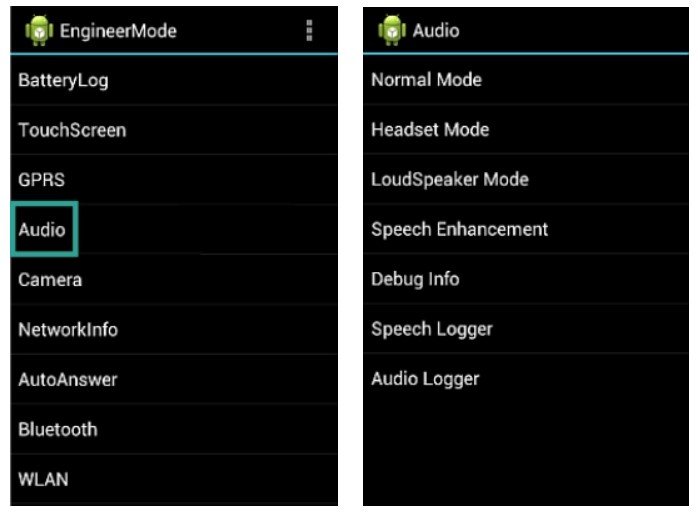
After you get to the “Audio” section, you will see the following sections:
- Normal Mode - works without a headset
- Headset Mode - functions after connecting headphones
- LoudSpeaker Mode - operates on speakerphone
- Headset_LoudSpeaker Mode - functions during simultaneous operation of the speakerphone and headset
- Speech Enhancement - works as usual
- Debug Info - Customizer Menu
- Speech Logger - microphone setup
- Audio logger - absolutely not needed to improve the sound, but it can record and play the conversation
How to increase the speaker volume on Android through the engineering menu
Customize audio using the engineering menu. With the help of all the above modes, you can increase the volume or, on the contrary, decrease it, but first you need to use instructionand how to learn how to do it. If you go to any of the presented items (except the last one) you can increase the volume and quality of the audio. In each menu, all the parameters are identical, so that you can master only one item.

so:
- Sip - call over the Internet
- Mic - change the sensitivity of the microphone
- Sph - acoustic speaker
- Sph2 - responsible for both speakers
- Sid - changes the value of the dynamics, you hear yourself
- Media - sound level
- Ring - call volume
- FMR - the volume of the radio
What does it mean to change the volume on Android
All of these items have a scale that is responsible for the level of change. It is either from 0 to 6, or from 0 to 225. You probably already understood that 0 is the minimum, and 225 is the maximum. To apply the changes, you can click the " Set».
Remember! Do not put the highest rates. Otherwise, the speaker will deteriorate, it will “wheeze”, and it may stop working altogether.
Video instructions for changing the sound through the engineering menu
Now you know how to increase the speaker volume on Android, both with the help of the standard functionality and with the help of the engineering menu. But always changing the settings in it, do not forget to write down the indicators that were set " default, In case of unsuccessful customization.
Improving sound on Android is the desire of almost every owner of a smartphone or tablet with this operating system. The fact is that the sound is the weak side of almost every such gadget. How to fix it? There is nothing difficult.
Ways to improve the sound
There are lots of ways to make the sound on your device more pleasant. For this, you can use both the built-in audio settings and third-party applications:
- Audio and video players.
- System Equalizer.
Such programs may be paid and free. You can find them on Google Play. It should be noted that the simple amplification of the audio player, for example, through the engineering menu, will negatively affect the quality of audio. Yes, and enter into it is not so easy.
Therefore, the simplest and most effective way is to change the parameters of the equalizer. But before you install third-party programs, try to customize the sound with the help of built-in tools - make audio settings.
Setting up audio on Android
First of all, the improvement of sound on Android is performed in the parameters of the gadget. To do this, go to the menu, find the “Settings” tab and launch it.


Here you can change the sound options to your liking. It is worth noting that in each smartphone, these parameters may vary, since each gadget has its own set of features and functions.
But in each device there are parameters of musical effects, as well as calls and so on, which can be changed.
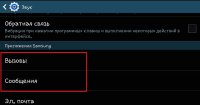
Here you can turn on the noise reduction function, as well as activate the function "In the pocket" or "In the bag" to increase the volume.
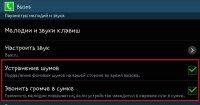
In addition to standard system settings, every Android has a built-in music player. If you want to improve the quality of audio to listen to music, then everything is even easier.

Each of these players is equipped with an equalizer. By default it is disabled. You can enable it in the player settings and customize it to your liking.
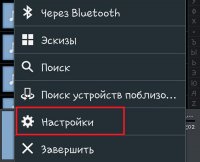


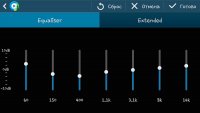
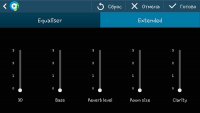
There is a huge variety of third-party music players. They may have a wider range of functionality.
But you must understand that in this case you can only affect the quality of the music that is played only through this player. And if there is an intention to improve the sound quality on Android for all outputs at once? To do this, you need to install a third-party equalizer.
Improving sound on gadgets with Android OS: Video
System equalizer
Unfortunately, Android does not have a built-in system equalizer, with which you can adjust and improve the quality of audio on a smartphone for all outputs. But such a program can be downloaded from Google Play. And completely free. Of course, the paid version has more features, but the free option is enough.
So, open the Google Play and list in the search «Equlizer».
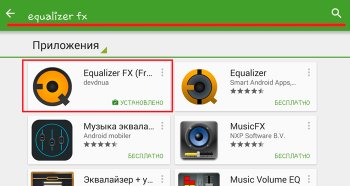
You will be offered many similar utilities, but EqualizerFX is the best of them. After installation, open the utility. To start, tick the "Equalizer" line to turn it on.
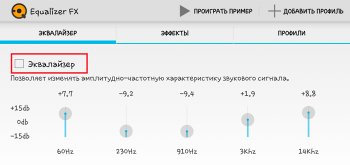
Now you can tune it by frequency. There are 5 frequency bands:
- 60 Hz.
- 230 Hz.
- 910 Hz.
- 3000 Hz (3 kHz).
- 14,000 Hz (14 kHz).
In addition, the program allows you to edit the options of various effects. To do this, go to the "Effects" tab. Here you can set the bass boost and adjust the intensity, virtualization, and so on.
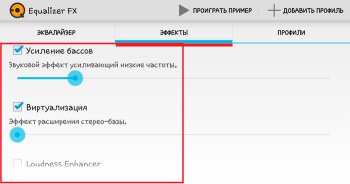
In the "Profiles" tab there are options for an already configured Equalizer. This menu is for those who do not want to tinker with frequencies on their own. You can also create your own profiles, saving individual parameters.
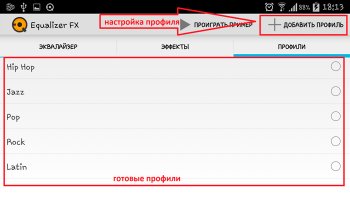
Now you know how to improve the sound quality on Android. As you can see, everything is very simple. It is worth noting that in most cases the built-in music players have broader optional features. But the choice is yours.