New hardware is bought from time to time, and of course you want it to work on Linux. It's not that the free community doesn't know how or doesn't want to support devices - experience shows that it can and does. The point is greedy and stupid manufacturers who do not want to not only write drivers for their hardware, but even open specifications for their devices. Usually, if the hardware doesn't work on Linux, then that manufacturer is generally not worth considering at all.
This post talks about Linux and installing hardware in Linux. Installing hardware on Linux is easy, and below are some resources to help you get there.
Where can I find information on the compatibility of devices and peripherals with Linux?
http://linux-wless.passys.nl/ - Extended WiFi card database for Linux. This is the most comprehensive resource for supporting wireless network cards in Linux, you can look at the manufacturers - and if supported, then the name of the driver is immediately given.
http://www.sane-project.org/sane-mfgs.html is a list of Linux scanners that are supported by the SANE subsystem. List by scanner models that work in Linux, depending on the manufacturer. Compatibility grades: full support, partial, basic, no support. It also indicates which backend is required for the device to work.
http://openprinting.org/printer_list.cgi - A database of working Linux printers maintained by the CUPS printing subsystem, which provides Linux printer drivers for Linux distributions. Convenient search by printer models and manufacturer. Compatibility gradations: works, works almost, works limitedly, ballast.
Databases by device category
http://www.linuxcompatible.org/compatibility.html - a database of all devices compatible with Linux, starting from sound cards and ending with printers and scanners. There are gradations of compatibility: it works fine, it works for the most part, some functions work, ballast. The database is very extensive, from time to time updated by the creators of the site. Either way, great resource.
http://kmuto.jp/debian/hcl/ - database of devices supported by kernels 2.6.15 and higher. We just copy the output of lspci -n from the console and get information about the support of the hardware on the motherboard.
http://www.linux-laptop.net/ is the most comprehensive resource on Linux work on laptops. The page provides a classification by manufacturer, then links by model to specific pages of users telling what and how they did to get the functionality of their laptops. Most of the information is in English, but other languages are also included.
http://start.at/modem is a great resource for supporting detrimental devices like winmodems. It turns out that something can also be learned from this ballast: an impressive list of supported devices is given.
http://www.phoronix.com/lch/ - user database of supported devices. It's starting to fill up, you can get involved too. There are RSS feeds both for a specific type of piece of iron, and for all at once.
- a great resource on devices in Linux with links to HOWTOs and "how to set up". On the page - classification by device type, then - links to how to configure and what problems may arise. There are also links to general information according to these devices. Very informative. There is a feed for site news (new documentation).
http://cdb.suse.de/?LANG=en_UK - List of devices compatible with SuSE Linux. Updated database of compatible devices with SuSe Linux. As a rule, these devices work in other distributions too.
http://www.linuxtested.com/ - compatibility and operation of devices by distribution. The site has information about testing devices in the following distributions: SuSE, Redhat / Fedora, TurboLinux, Debian, Mandrake.
http://www.linux.org/hardware/ - hardware that runs on Linux. The list is not exhaustive, but may be useful - there is information about exotic hardware that has Linux support.
http://www.linux-drivers.org/ - Links to many resources on Linux compatibility. A large number of links to resources and hardware support in Linux.
http://hardware4linux.info/ - directory of linux-compatible hardware, divided into categories: "works out of the box", "works with modification", "unknown", "works partially" and "does not work". Sufficiently large and constantly updated database of devices.
http://www.linmodems.org/ - a database of support for such vicious devices as win-modems. In them, all the main activity is shifted to a driver written for you-know-what-system. As a result, there are almost no "brains" on the device, just as the manufacturers of such devices do not have them. Through the efforts of free programmers, many of these devices can be made to run under Linux.
New hardware is bought from time to time, and of course you want it to work on Linux. It's not that the free community doesn't know how or doesn't want to support devices - experience shows that it can and does. The point is greedy and stupid manufacturers who do not want to not only write drivers for their hardware, but even open specifications for their devices. Usually, if the hardware doesn't work on Linux, then that manufacturer is generally not worth considering at all.
This post talks about Linux and installing hardware in Linux. Installing hardware on Linux is easy, and below are some resources to help you get there.
Where can I find information on the compatibility of devices and peripherals with Linux?
http://linux-wless.passys.nl/ - Extended base of WiFi maps for Linux.This is the most complete resource for supporting wireless network cards in Linux, you can look at the manufacturers - and if supported, then the name of the driver is immediately given.
http://www.sane-project.org/sane-mfgs.html - a list of scanners in Linux that are supported by the SANE subsystem.List by scanner models that work in Linux, depending on the manufacturer. Compatibility grades: full support, partial, basic, no support. It also indicates which backend is required for the device to work.
http://openprinting.org/printer_list.cgi - a database of working Linux printers maintained by the CUPS printing subsystem, which provides Linux printer drivers inLinux distributions.Convenient search by printer models and manufacturer. Compatibility gradations: works, works almost, works limitedly, ballast.
Databases by device category
http://www.linuxcompatible.org/compatibility.html - a database of all Linux-compatible devices, from sound cards to printers and scanners. There are gradations of compatibility: it works fine, it works for the most part, some functions work, ballast. The database is very extensive, from time to time updated by the creators of the site. Either way, great resource.
http://kmuto.jp/debian/hcl/ - base of devices supported by kernels 2.6.15 and higher. We just copy the output of lspci -n from the console and get information about the support of the hardware on the motherboard.
http://www.linux-laptop.net/ - the most comprehensive resource on running Linux on laptops. The page provides a classification by manufacturer, then - links by model to specific pages of users telling what and how they did to get the functionality of their laptops. Most of the information is in English, but other languages are also included.
http://start.at/modem- a great resource for supporting flawed devices like winmodems. It turns out that something can also be learned from this ballast: an impressive list of supported devices is given.
http://www.phoronix.com/lch/ - user database of supported devices. It's starting to fill up, you can get involved too. There are RSS feeds both for a specific type of piece of iron, and for all at once.
- excellent resource on Linux devices with links to HOWTOs and "how to set up". On the page - a classification by type of device, then - links to how to configure and what problems may arise. There are also links to general information on these devices. Very informative. There is a feed for site news (new documentation).
http://cdb.suse.de/?LANG=en_UK - list of devices compatible with SuSE Linux. Updated database of compatible devices with SuSe Linux. As a rule, these devices work in other distributions too.
http://www.linuxtested.com/ - compatibility and operation of devices by distribution. The site has information about testing devices in the following distributions: SuSE, Redhat / Fedora, TurboLinux, Debian, Mandrake.
http://www.linux.org/hardware/ - Linux hardware. The list is not complete, but may be useful - there is information about exotic hardware for which there is support in Linux.
http://www.linux-drivers.org/ - links to many resources on Linux compatibility. A large number of links to resources and hardware support in Linux.
http://hardware4linux.info/ - linux-compatible hardware directory, categorized as "works out of the box", "works with modification", "unknown", "partially works" and "doesn't work". Sufficiently large and constantly updated database of devices.
http://www.linmodems.org/ - a database of support for such vicious devices as win-modems. In them, all the main activity is shifted to a driver written for you-know-what-system. As a result, there are almost no "brains" on the device, just as the manufacturers of such devices do not have them either. Through the efforts of free programmers, many of these devices can be made to run under Linux.
I have already described the situation with . In short, if you desperately need Word, then the only adequate way out is virtual machine. But is it necessary? After all, Linux has several native office suites.
Linux? No, have not heard…
In this article, let's talk about this - are the office suites available in Linux compatible with MS Office, and if so, how. I’ll make a reservation right away - I’m interested in the first and only work with texts, so that all of the following will concern mainly word processors- Word and its Linux counterparts.
I would be happy to write something about presentations and spreadsheet processors but I'm not good at them. On the other hand, my work is closely related to texts, and almost every day I go through a dozen text files, often containing, in addition to text, drawings, both made directly in Word and inserted from outside, tables, formulas, and often complex formatting. In general, the conditions for testing are very good.
When I moved to Linux, it became obvious that the most important aspect of local office suites for me is the ability to open any created in word document and how much appearance will match how that document looks in Word. Having talked about this topic on the forums and in in social networks, I came to the conclusion that it is this moment that excites many.
That's exactly what I will talk about below, of course, talking a little about each office suite as a whole.
To begin with, I originally planned to create a kind of “synthetic test” - a page in Word, with different formatting elements, pictures, formulas, etc. However, it immediately became clear that the idea was not the best, as it poorly reflects the real situation of things. Therefore, I chose a different tactic - for two weeks I watched how one or another program opens created in Word text files, and I already mentioned above that I look through them on average a dozen pieces a day. Two weeks have passed, and now I have something to tell you.
Our test subjects are four office suites - two in currently are "on hearing" - Libre Office and WPS Office. And two more less frequently mentioned Softmaker Office and Calligra Suite.
LibreOffice
I must say right away that if you need to open a document created in Word, and there is a need for it to look exactly as the author intended, this is not about Libre Office. The main problems that caught my eye include the fact that it “does not pick up” some of the text formatting, and also has problems with drawings and diagrams made directly in Word. Some of them are distorted beyond recognition. Also, for some reason, Libre Office Writer did not correctly “pick up” the page margin settings in all cases, as a result of which the text looked like anything, but not like in Word. On the other side, if you basically need to open a document, then Libre Office is "ahead of the rest." While some elements are simply not displayed in other products, Libra will try to show everything, albeit a little awry. Speaking about the rest, the package has its own interface, and does not copy anything. Remotely, it resembles the old versions of MS Office, but only remotely. Working with Libre Office is convenient and pleasant. I mainly use this office suite on Linux and these lines are typed in Libre Office Writer.

I also can't help but note that a new version of Libre Office is being prepared for release, in which many changes have been made, including those aimed at increasing compatibility with MS Office formats. So the situation described above may soon change. Also, as far as I know, work is underway on a "ribbon" interface in the style of Microsoft products. I don’t know how anyone, but I’m already used to this interface, and I think that it is very convenient, especially in the context text editor. So we are waiting.
WPS Office
WPS Office is often referred to as "fully compatible with MS Office" on the forums, so I installed it with particular interest. Indeed, there is some measure of compatibility. Let's not forget that we're only working with an alpha version right now, so there's still more to come, as they say.
Meanwhile, already now we can safely say that most documents in WPS Writer look the same as in Word, and this is more of an achievement! For myself, I noted problems with many formulas that WPS, unlike Libre, does not show at all. He does not want to show some bitmaps inserted into text files. And I couldn't find any pattern. Some show up, some don't. The problem is not often, but "pops up". Among other things, there are a few more minor problems, for example, markers that are not always correctly displayed in bulleted lists etc.

WPS Office has two interface modes, one is more like Word 2003 and the other is more like modern versions. Unfortunately, "ribbon" modern interface, in my opinion, not very well designed. However, in any case, the presence of an office suite that provides such a high degree of compatibility with MS Office even at the alpha testing stage is very pleasing. Although for everyday work WPS, subjectively, is still "damp".
Softmaker Office
The third product I want to talk about is Softmaker Office (). The 2016 version for Windows is available on the developer's website, while only the 2012 version is available for Linux. For some reason, I did not take this office seriously. And in vain. Oddly enough, it word processor from this package, in my opinion, provides the best compatibility with Word. Problems arose only with formulas for which a formula editor other than the "native" Word one was used. Everything else turned out just great.
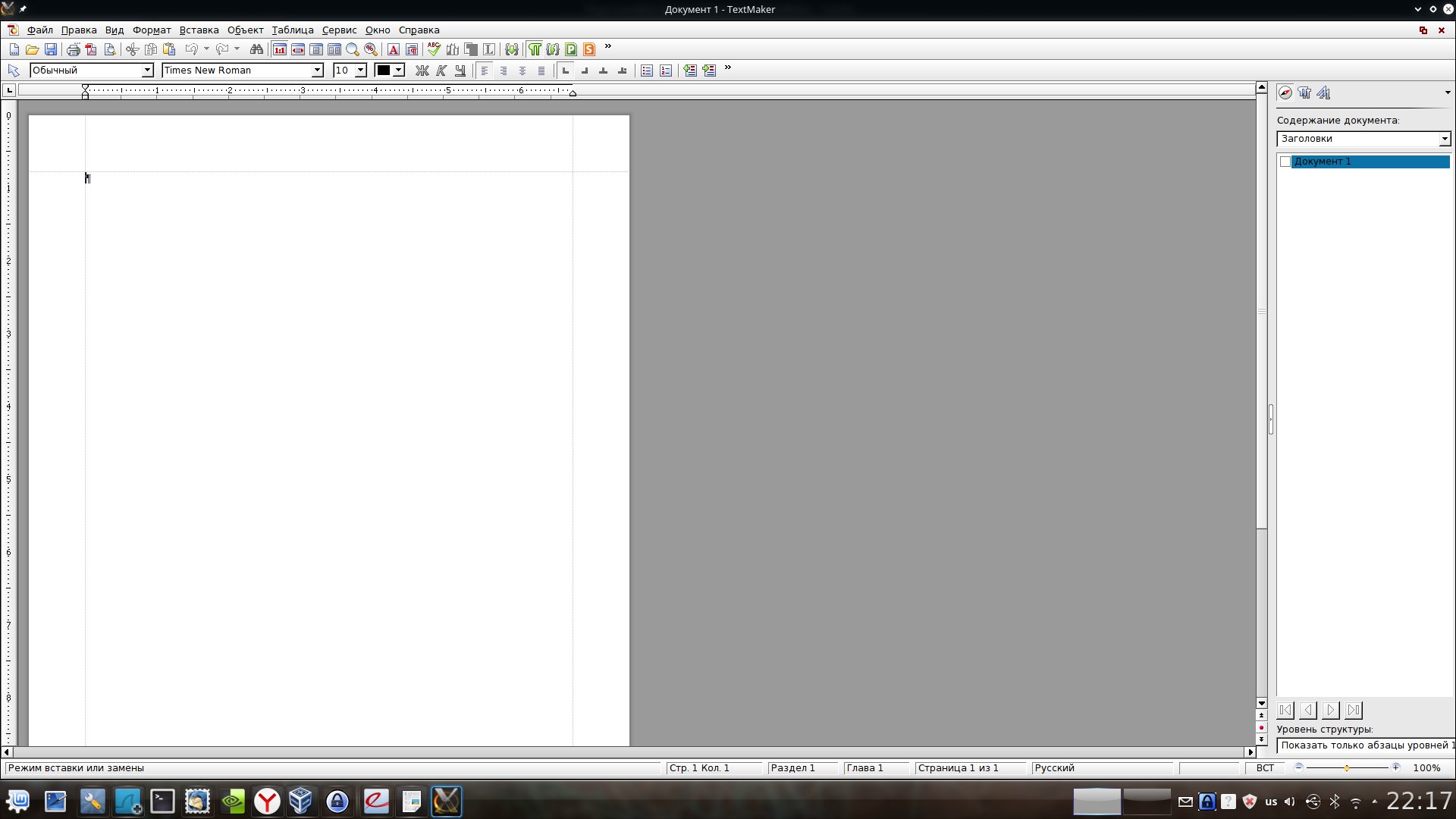
Of course, not without a fly in the ointment. Softmaker Office is a paid product. Full version costs 80 dollars. There is a free version that includes a number of restrictions - if we talk about a text editor, then this is the inability to save files in DOCX and PDF formats - only DOC and the "native" format, as well as a number of other restrictions. However, if the office suite is not your main working tool, then demon paid version quite enough. Here, by the way, it is important to note that it is free, including for commercial use.
Otherwise, everything is very good, the program looks serious, the interface, however, is similar to Word 2003, but in the paid version it is quite flexibly configured. Although, for those who are accustomed to the "ribbon" interface, this may be a small but minus.
Calligra Suite
We will discuss the Calligra Suite last. Unfortunately, the discussion will be short. The direct disadvantages are the worst compatibility with Word (do not forget that the article is not about office suites per se, but about compatibility).
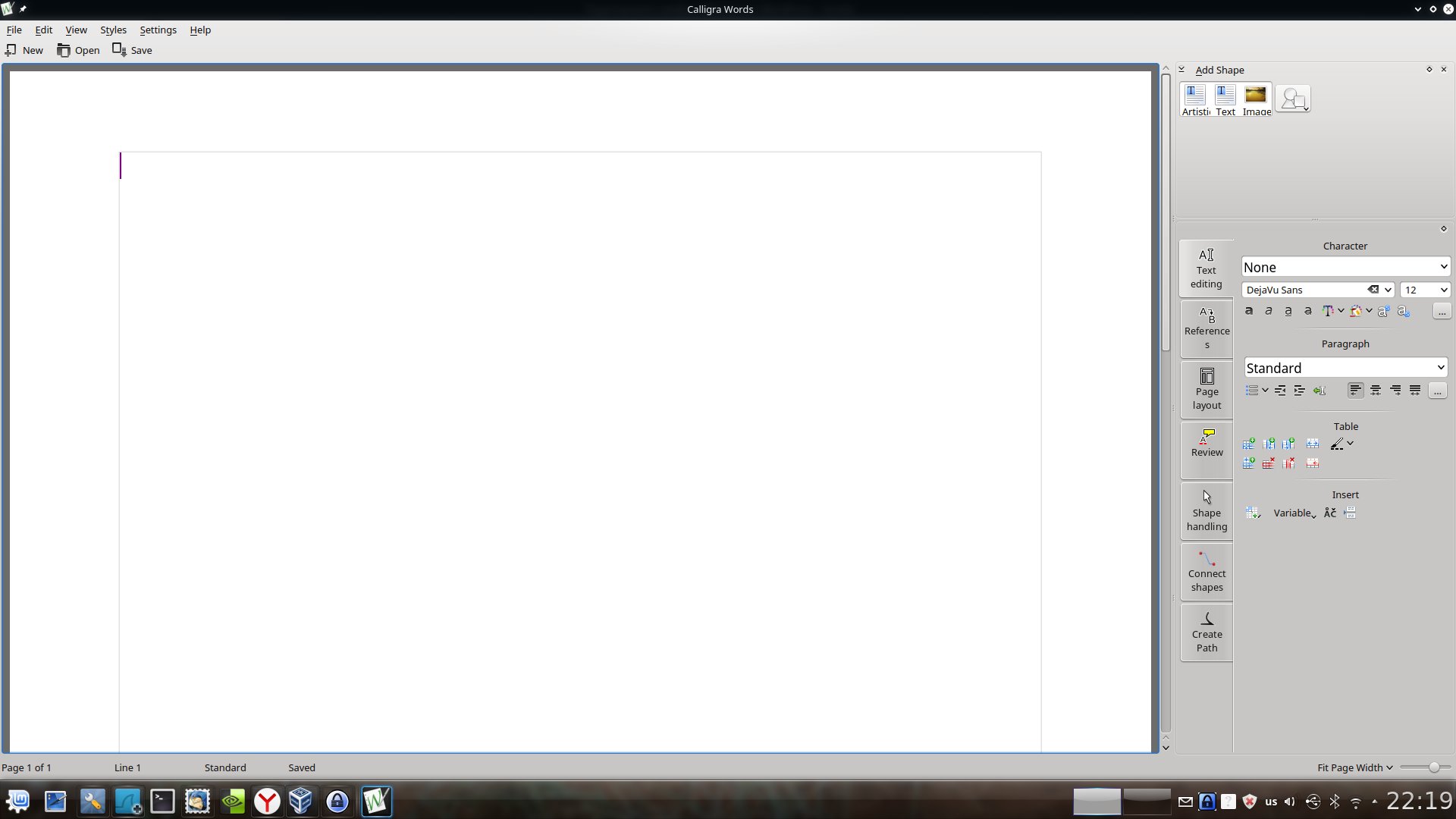
I'm not even going to describe all the aspects in which Calligra fails in terms of compatibility, there are too many of them. In addition, the original interface of the program didn’t “proper” me at all - all the toolbars in it are located to the right of the text. And although this can be very appropriate on modern widescreen “rectangular” monitors, it turned out to be difficult to get used to, although this is subjective.
Summarize
In recent years, the situation with office suites in Linux has improved dramatically. At a minimum, there is already Libre Office here, which will really easily cover the lion's share of the needs of the average user.
If you need Word compatibility, you should pay attention to Softmaker Office, the developing WPS Office is at least worth a look - that's for sure.
Calligra Suite, unfortunately, gives the impression of a bent product. From what I've read on the net, I can conclude that it is.
Well, if compatibility with Word is needed "final and irrevocable" - a virtual machine with Windows and MS Office is your choice.
Linux uses a standard disk partitioning scheme and can share a hard drive with other systems, incl. with DOS.
There is a bootloader that allows you to selectively boot the required OS from disk.
Support for file systems of other operating systems.
From Linux, in the usual way, you can work with hard disk partitions and floppy disks containing file systems of other operating systems, incl. DOS, Windows 95, Minix, Xenix, Coherent, System V file systems. DoubleSpace, HPFS-2 (OS/2) and Amiga file systems are available in read-only mode.
DoubleSpace/Stacked file systems, etc. become readable and writable on Linux when running a DOS emulator.
File system Linux OS supports all standard CD ROM formats.
Linux is capable of being both a client and server of the NFS network file system. Linux supports the NCP and SMB protocols and can serve as a file server or access NetWare and Windows for Workgroups, Windows NT file servers.
Installing Linux on a DOS partition.
Linux supports the UMSDOS file system, which makes it possible to install Linux directly on a DOS file system without repartitioning the hard drive.
Based on UMSDOS, a 4-floppy Mini-Linux distribution is built, which is installed on the DOS file system.
Working with diskettes in DOS format.
Linux can read and write DOS floppies. This is done both by the usual Linux tools (then the floppy is mounted as part of the file system), and by special commands for servicing DOS floppy disks. Floppy disks are also available in the DOS emulator.
Execution of DOS application programs.
Linux runs dosemu, a DOS emulator. This program allows you to run a DOS system on Linux that normally runs DOS application programs. You can run many DOS programs, but not all. For example, a DOS emulator allows you to work with
- information databases:
- Consultant +,
- price pulse,
- Russian wholesalers,
- and etc.;
- software systems for accounting tasks.
DOS applications running on Linux can use both the DOS partition file system and the file system Linux system, incl. network file system NFS.
A DOS application runs in parallel with other processes. You can run multiple DOS applications at the same time.
Working with MS Windows applications.
Under development is the WINE system, which allows you to run MS Windows applications on X Windows. In this case, the MS Windows system is not used and its presence is not required. Currently, WINE allows you to run a limited number of MS Windows applications. Such popular programs as Word, PageMaker, CorelDraw do not yet work with the WINE system. The WINE project is under heavy development, and these and other applications will be usable on X Windows sometime.
The DOS emulator can run MS Windows 3.0 in real mode and related applications. MS Windows 3.1 and Windows for Workgroups run in the 0.63 emulator, although dosemu should be considered alpha for the time being. The DOS emulator is rapidly evolving.
Willows Software, Inc. developed the commercial TWIN XPDK system. This system contains a component that is functionally similar to WINE, with the help of which in X windows work There are Microsoft Office Applications, Word, Excel and Project. All in all, TWIN XPDK is a toolkit for MS developer. Windows Applications(including for Win95), which allows the developer to easily transfer applications between a number of platforms, including Unix, OS / 2, Mac.
Caldera, Inc. , whose start-up capital was invested by Noorda Family Trust, Inc. (Ray Noorda - former CEO of Novell) sells Linux-based Caldera Network Desktop. Caldera has licensed Wabi, a commercial system that is functionally similar to the freeware WINE system, from SunSoft, Inc. Priced at $200 or less, Wabi will ship as part of the Caldera Solutions CD.
Running programs from different versions of Unix.
Using the iBCS2 emulator, a Linux system can run downloadable programs from SCO Unix, Xenix V/386, SVR3 generic, Wyse V/386, SVR4 (Unixware, USL, Dell), BSD/OS, FreeBSD systems. For example, such SCO Unix applications as CorelDraw, WordPerfect, Oracle work in Linux.
To Linux (and vice versa) are easily ported at the source code level of programs from Unix systems System V and BSDs.
Linux supports open system standards, incl. POSIX. X/Open, a global information technology standardization leader and holder of the UNIX trademark, has awarded Linux OS POSIX.1 FIPS151-2 certification. This means official recognition of the fact that almost all Unix applications can be easily ported to Linux. Certification against POSIX.2, POSIX.4 and POSIX.7 is just around the corner. Lasermoon, the Linux-FT distribution company, is a member of X/Open.
Windows and Linux are the most popular operating systems on the world market. The debate about which one is better has not subsided since the advent of systems. There are many adepts, as well as opponents, for each of them. Of course, both Linux and Windows have their advantages and disadvantages, which some users are willing to put up with, while others are not. In this article, we will try once again to push the foreheads of these two giants and, finally, find out which is better: Windows or Linux. Go!
Every platform has its advantages and disadvantages
Let's start with Linux. In general, this OS is less popular than Windows; working with it, as a rule, raises more questions from users. It is worth noting that Linux is more likely focused on professionals, and not on ordinary users. It is those people who want to get the most opportunities when working with a computer, and become the most ardent fans of this system. Now let's take a look at each of the advantages of Linux in turn.
The main and weighty advantage is free distributions, the choice of which is quite extensive. Linux is the basis on which developers "hang" GUI for the convenience of users. All distributions are official and completely free, which means that you have the opportunity to get at your disposal a proven and reliable OS, which is a licensed product. Windows has nothing to brag about in this respect. The most popular distributions are: Ubuntu, Mint, Fedora, Mandriva - the list goes on and on. Choose what you like best.

Free software
As you already understood, Linux is a real find for those who want to use a quality, licensed product for free. The choice of programs is quite extensive, but you still won’t be able to use the most popular tools for free.

variability
Linux is a very flexible system that allows you to do literally anything with yourself. This makes this operating system an excellent choice for programmers. Computer scientists can do whatever they want in Linux, creating a wide variety of software to solve a variety of problems.
Design
While the beauty of Linux isn't in the graphical interface, it's worth noting the stylish and modern design of some distributions that many people will love.

Performance
Linux OS is absolutely not demanding on hardware and works perfectly even on the weakest machines. Experiment with distributions and find the one that gives you the best experience for maximum performance.
Now for the disadvantages. Linux, for all its functionality, cannot be called an entertainment system. For fans of computer games, this OS is definitely not suitable. In addition, you will have problems using popular software products, and instead of them you will have to use their counterparts, from which few people are enthusiastic. To summarize all of the above, Linux is really good for computer professionals, to whom it gives advanced work opportunities, and for those who need a free licensed operating system and software products. At the same time, it is difficult to call Linux really good choice just for home use.
It's time to talk about the mastodon and the almost absolute market leader operating systems- Windows. This product from Microsoft is used on the vast majority of devices around the world. Perhaps there is no person in the world who would not come across this OS. Some people like her, some don't, but everyone worked with her. And now let's move on to the analysis of all the advantages of Windows and try to uncover the reason for such a success of this product.
Prevalence
The popularity of Windows has led to the emergence of a huge number of manuals and articles with answers to all questions of interest regarding working in the system or correcting errors in it. Although this OS is paid, users licensed versions not so much. It is pirate Windows versions are installed on almost every computer in the CIS countries due to their availability.

Simplicity
A huge plus of this OS is that it is convenient for both simple users and advanced users. Windows provides the ability to work in mode command line, make changes to the registry, and so on, however, for those who do not need all this and who do not understand this, this OS offers a clear and pleasant graphical interface, which is not difficult to understand.

Games
Where without it. Quite a lot of users regularly or occasionally play computer games. The undoubted advantage of Windows is that almost all existing PC games are compatible with it. And this means that if you have a Microsoft product installed, you get access to a huge selection of computer entertainment.

Software
The vast majority of utilities and applications are created specifically for Windows, which is very good for any user. All the most popular software products are embodied on Windows, and this gives you very wide opportunities when working with a computer.

Compatibility
Unlike Linux, you will hardly find any device that does not have Windows drivers. By choosing a product from Microsoft, you can say that you eliminate all problems with device compatibility, since all manufacturers are primarily focused on creating products that are compatible with Windows.

Design
Recently, the OS from Microsoft can boast of these. Design latest versions very unique and original. The huge tiles of the 8th version did not appeal to many, but the decision of the developers to combine the design of the new and the old into the 10th version of the system satisfied many users. Windows 10 very organically intertwines the classic features invested in older versions with the most modern and newfangled developments.

Microsoft office
Everyone who has had to work in Libre Office on Linux understands that they have not come up with a better text editor than Word. This utility is really indispensable in our time, and against the background of it, Libre Office looks like one big misunderstanding, working with which brings nothing but torment.

As for the disadvantages, the main disadvantage of Windows is that this OS costs money. This problem is especially relevant for the CIS countries. All users are constantly downloading pirated versions that are not verified and reliable, and this, in turn, greatly affects the reputation of Windows and Microsoft. Another drawback, which to some extent can be associated with the first one, is the frequent “crashes” of the system. Probably everyone is familiar with the "blue screen" or, as it is also called, the "screen of death". Windows user. Like it or not, the reliability and stability of this system leaves much to be desired. In conclusion, it can be said that forte Windows is that this system is for everyone. Everyone will find something of their own in it, regardless of their own skills or tasks. We can say that this is what makes this product so popular all over the world.

As you can see, it is not possible to make an unambiguous choice in favor of any of the systems discussed in the article. All I can advise you is to try to work with one or the other, and then decide what is best for you. After all, everyone has their own ideas about good design, functionality, performance and other aspects in which comparison can be made. With all the advantages and disadvantages of each of the operating systems, it is impossible to make an objective verdict, since in the end it all comes down to elementary “taste”. This article is intended to give you the necessary food for thought, and which is better: Windows or Linux - you decide.
Leave your feedback on the article and write in the comments your opinion about which of the considered OS you consider the best and why.
- In contact with
- regular form
It is enough to understand once what the blue screen of death or bsod is, as you like. Blue screen is the inability to read the file. Moreover, a deaf impossibility due to the absence of this file or due to the absence of a path to it. Now I'll explain it easier. The missing file can be for two reasons. First. Damage to the hard drive, which is possible only on an old computer. Second. Driver mismatch. For instance. A hard drive with a wide cable or bundle, the so-called IDE interface on which we install a new operating system that does not have such drivers. In this case, you need to take care and download the drivers separately and have them during installation. Another option. On the sata hard drive, or new hard drive install an old operating system, such as windows xp, Zver and so on. As part of these operating systems, there are no Sat drivers. As a result, the screen of death. There are no other options and there cannot be. In the case of full compliance with the drivers, everything will be fine if you do not deliberately mock the computer and do not pull the plug out of the socket to please your psycho. In this case, you will kill your hard drive in a few turns and then you will receive a death screen already due to an unreadable hard drive. It is better not to repair bad clusters or places in the hard drive and not even waste time. Winchester is a very complex device that requires respect and care. Take care of your computer. Do not try to experiment, otherwise you will get such crap and financial costs on your ass that it is easier to buy a new computer.
Author)))) What would you know. Just right for the wild beginners and for home use Linux fits perfectly. At least the fact that it does not allow you to delete your system folders in the usual Windows way. Secondly, the same mint mate is very similar in terms of the location of the buttons and the program menu to Windows. Thirdly, what is not in Linux for beginners? Specialized programs - that's how it should be written. Fourth, Linux is bad technical support? I beg you)))) computer courses. And they won't whine.
You need to work at LeebreOffiese first to evaluate this program correctly.
I graduated from the LeebreOffiese Institute, built graphics and wrote a diploma in it. 4.5 years of practice.
All markers are different in taste and color.
Or someone can say with 100% certainty that the sea is still better than a lake, and the ocean is better than a river.
Who-who-and-what is trying to prove? Is that once again to convince themselves ...






