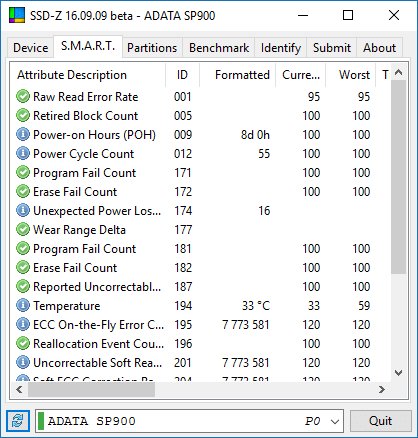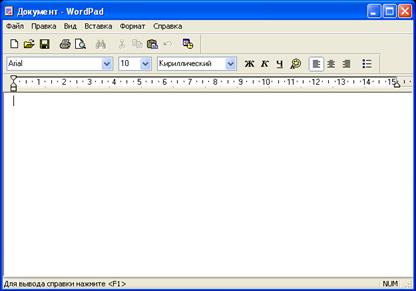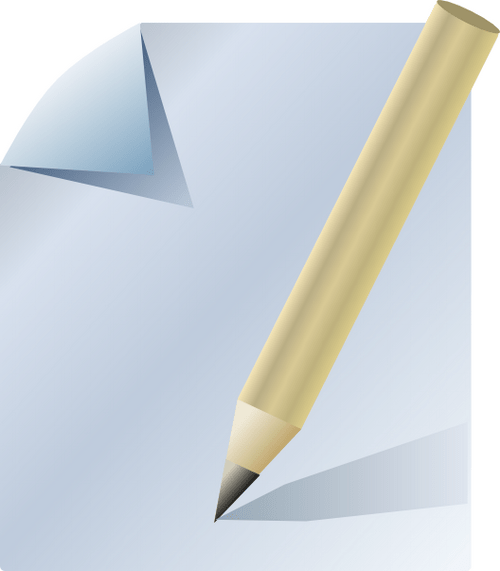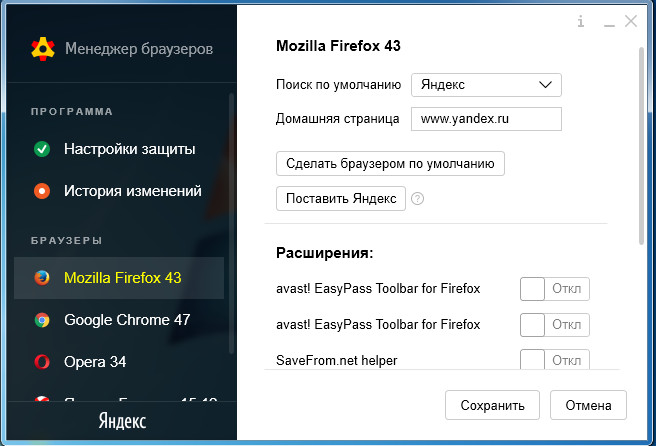Despite the fact that often users prefer to use third-party ones, we recommend that you use the built-in operating system Windows 7 and 10 (for Windows XP it is still better to choose an external tool). And there are a number of very significant reasons for this.
1. Saving resources. The Windows built-in defragmenter does not have additional modules that constantly hang in memory and show us how beautiful they are and what huge benefit they bring, hourly showing us lists of files that they defragment, like third-party products like to do.
2. Unified sorting algorithmMicrosoft chose (Windows authors). In the absence of comparative tests, it is impossible to understand which file sorting algorithm is better. Therefore, we give preference to the algorithm from Microsoft, since in this case they better know which sorting option is more suitable for their operating system.
3. SSD support. All modern Windows, from 7 to 10, support working with SSD. The program for defragmenting Windows is no exception in this regard - it detects the presence of an SSD drive and automatically skips this disk without doing defragmentation on it. Third-party utilities often claim that SSD defragmentation is needed and for this they perform some sort of dubious sorting algorithms.
4. Scheduled work. The built-in tool in Windows can be configured to run automatically. In Windows 7, for this, it is enough to set the day and time to start (at the same time, you can also configure the computer to turn on automatically for this, and turn off at the end if you plan such procedures at night). Windows 10 is even simpler - defragmentation is performed automatically during system downtime. This happens as part of an optimization process that is built into Windows 10 and starts automatically the moment you leave your computer.
What is the best defragmenter to download for Windows 7 x64 and newer versions of Windows worth choosing, why do you need such applications, is it possible to do without them and what it is fraught with. There are many questions in this topic, and often users do not pay due attention to this aspect of system optimization. Let's figure it out!

The main task of the process is to combine the divided file sections into a single block (fragment). This is necessary for faster reading of information at the time the OS accesses a specific element. Also, the number of movements of the read head on the surface of the disks is reduced. As a result, the life of the HDD increases.
Here is a good example. You have a large file that turned out to be fragmented (divided into “pieces” located in different parts of the drive). To read it, hard-drive mechanisms will have to constantly “wander” back and forth, increasing processing time. But if you perform defragmentation, then all the information will merge into a single block, which will speed up the reading / writing process at times.
Did you know that this problem is not relevant for SSDs (solid state drives), which do not have a mechanical component. And their increased speed makes invisible appeal to located "at a distance" fragments.
Best Defragmenter for Windows
Tests of various applications have been carried out repeatedly by many PC users. Some software is simple and aimed at solving one problem. Other utilities can work separately with the files of games, programs and the Windows registry.
But which option should be preferred?
What matters is not the functionality of the software, but the result that it gives. Comparing such software is very difficult, starting from some kind of digital indicators. Although developers attract users with various "temptations", such as your computer will accelerate by 32%. And if you do not use “our” software, then soon the system will begin to crumble, slow down, live your life. In fact, this is just a marketing ploy. The degree of optimization at home is almost impossible to determine.
Often users are led to such a chip as the background defragmentation process. It works secretly, independently searches for split files and combines them. You do not have to do anything. But, on the other hand, there is an additional consumption of processor and RAM resources, which is not good.
Built-in Windows utility
I am sure that many of you have used this tool to optimize the disk. It has an interface in Russian, it does not need to be downloaded, configured. And the algorithms used are the same as those of third-party software. The only “drawback” is the less attractive visual shell.
You can start the service through the disk properties on the "Service" tab:

or simply enter the phrase "Defragmentation" in the search bar of the Start menu.

First you can analyze the drive to determine the level of fragmentation. If it is not higher than 10%, then there is no reason for concern, and you can not yet perform unnecessary gestures. When the percentage exceeds the above value, you can safely click on the "Defragment" button.

This procedure is not fast and depends on the size of the HDD. It is better to start it at night, having previously planned in the settings.
Starting with Windows 8, the process of connecting fragments has been added to a set of utilities for optimization, which works in the background when you do nothing at the computer. At the same time, SSD drives are automatically ignored (they do not need defragmentation).
Which defragmenter to download for Windows
There is one unpleasant nuance that can lead to unpredictable consequences. Suppose a system uses built-in default tools with a specific data sorting algorithm. But you do not know about it and install another utility that has its own algorithms. Eventually:
- multiple file transfers are performed;
- drive life is reduced;
- consumes more system resources;
- performance may also be affected.
Personally, my opinion is: you do not need to chase a beautiful interface and promised fantastic features. A fairly integrated Windows tool.
Consider the most popular applications of 2018, which have earned the trust of millions of users. You can test each of them (but not all at once) to choose the best option.
IObit Smart Defrag - the best defragmenter?
It can be downloaded separately or bundled with the program. It works in the background, consumes a bit of RAM.
This application has managed to prove its worth over the course of several years, thanks to its efficient operation and attractive interface.

Clear benefits:
- An automatic use mode is available, which allows you to monitor the system in stealth mode. The utility is activated only if it is necessary to perform optimization. In addition, the procedure will be scheduled for another time, so as not to distract you from work or play, and not to consume system resources.
- Extensive software settings allow you to set various criteria for starting the process of combining files: either on a specific day, or when the specified percentage of fragmentation is reached (I recommend specifying 10-15%).
- Advanced utility algorithms optimally arrange the elements of the file system to speed up reading several times.
Download
Ashampoo magical defrag
One of the most downloaded utilities of 2017. An application that quickly (and most importantly quality) defragments the file system. As a result, the computer starts to work many times faster. And so that the process does not distract you from using a PC, you can enable background execution. Even if during the procedure you start playing or performing other active actions on the PC, the software will temporarily suspend execution. But as soon as the system enters the passive phase, the utility will restart automatically.
Many experts note the effectiveness of this product, the proof of which is a significant reduction in OS boot time and faster opening of files / folders.

Ashampoo magical defrag
Other utilities
PerfectDisk Professional. Able to work with RAID-arrays, which is important for server owners. Otherwise, it is no different from similar utilities.

- Work with both local drives and network drives;
- Quickly processes large amounts of data;
- It selects the optimal algorithm depending on various factors (resource use, HDD size);
- One pass is enough to achieve a gentle result;
- Software automatically downloads updates via the Internet.
Download
Vopt. The interface is not as attractive as its counterparts. But the main advantage is a highly efficient sorting algorithm. This solution is recommended by many "gurus" in computer forums

Despite its compact size, this defragmentation software is very efficient and does not consume a lot of processor and RAM resources.
I am sure you will be pleasantly surprised by the speed of the program and the excellent result. In addition to the file system, Wopt optimizes Swap (swap file) to make your applications and games run even faster.
Schedule settings are available to indicate the time and frequency of starting the procedure. In addition, the software can find garbage items and eliminate them. a nice bonus will be the process manager, which clearly shows which services are currently running.
Download
O&O Defrag Pro. Pretty simple and convenient software that works quickly and copes with the task.

- Several operating modes that are convenient to use in certain conditions;
- Availability of network drive support for server optimization;
- Automatic merging of fragments upon reaching a certain percentage of fragmentation;
- Monitoring system resources;
- Work with SWAP file and registry.
Download
Download
Defraggler Absolutely free software, without extra functionality. And what else is needed for defragmentation?
If you do not need to defragment the entire drive, spending a lot of time on this process, you can specify a specific element: files, folders.
There is the possibility of a preliminary analysis, which allows you to see the percentage of fragmentation and decide on subsequent actions. The software is very fast, which is good news. The menu and controls are in Russian (which you must first select when installing the software).

Download
Auslogics Disk Defrag. The product is a well-known developer who specializes in integrated computer optimization. Used it for several years, pleased with the result.
- Unrivaled speed
- Structuring clusters and file systems;
- The disk map shows the process online;
- Software controls are easy for beginners to understand;
- The program eats little PC resources.
14.03.2019 8:22 7069
Defragmentation is the most important process, which consists in transferring data from several areas to one part of the disk. After defragmentation, the system improves, writing and reading of any types of files is accelerated. Windows operating systems already have a built-in defragmenter, but it has limited capabilities. That is why it is recommended to use third-party programs.
Every advanced user should have a good program for defragmenting the hard drive. Of course, sometimes it is difficult to make a choice. Therefore, it is recommended that you carefully read the functionality of each utility, and then choose what suits you best.
Defragmenters for Windows
In the process, users create, copy and delete a huge number of files. After a few months, and sometimes earlier, the OS slows down. To cope with the problem, it is recommended to pay attention to the following programs:
- Defrag Pro;
- SmartDefrag;
Whatever defragmenter is used, it is worth noting that it is not recommended for SSD drives. Otherwise, serious problems may arise.
Defrag pro
This is the best program for high-quality defragmentation of the hard drive. Compared to many analogs, the utility is able to work with the file system:
- FAT32;
- NTFS
- NTFS5.

The program works fine on Windows XP, as well as more modern versions of the OS. The application is able to replace the standard defragmenter. At the same time, Defrag Pro can be launched on a schedule, as well as work in the background.
It is important to note that the defragmentation utility has not only the client version, but also the server version. In addition to defragmenting hard drives, the program is able to work with the registry and swap file.
Smartdefrag
The program was developed by IOBit. The software product allows you to quickly, and most importantly, qualitatively perform system optimization by defragmentation. It is noteworthy that the application is perfect for Windows 10 and earlier versions. Even an inexperienced user can manage the program.

It is important to note that the program for fast disk defragmentation is able to work in manual and automatic mode. You can change the way you work in the settings. It’s best to use manual mode. In addition to the standard defragmentation procedure, the application is able to:
- Perform data movement at the time of loading the operating system. Thanks to the “Boot Time Defrag” technology, even those files that cannot be moved while the OS is running will be optimized;
- It is possible to run the utility on a schedule;
- Disk analysis is performed only at certain points. This reduces the load on the system.
It should be noted that it is difficult to find this program better. In addition, the application is distributed in Russian.
Auslogics disk defrag
On the Internet you can find free defragmenters, but not all of them are as good as. The application optimizes and organizes files “scattered” on hard drives. After completion of work, the speed of the system increases several times.

The program used several algorithms, thanks to which the disk defragmentation is faster than when working with the utility built into the OS. After optimization is completed, a progress report will be provided.
The main features of the defragmenter include:
- Organizing files and cluster structures;
- A disk map showing the defragmentation process in real time;
- Intuitive interface;
- Clear reporting system. Thanks to this, you can understand how well it turned out to defragment the disk;
- The ability to optimize simultaneously 2 or more hard drives.
The program can be downloaded free of charge from the official website. For efficiency, it is recommended to use a defragmenter 2 times a week.
Everyone knows that those programs that fully cope with the tasks are good. Such a defragmenter is Defraggler, developed by Piriform Ltd. The utility is able to work not only with the hard drive, but also with specific directories. This is the best defragmenter for Windows 7.

Unlike paid analogues, the application works several times faster and better. In the process of defragmentation, the user has the opportunity to observe the transfer of data from one place to another. While the program defragments the disk, you can work on the computer (it is better not to do this of course). After finishing work, a report on changes will appear.
The main functions of the program include:
- Creating an information map of fragmented files;
- Schedule setting;
- Support for all popular file systems, including exFAT;
- Setting the interface language.
To see all the benefits of a defragmenter, it is recommended that you yourself verify it in practice.
UltraDefrag is the best defragmenter. Despite the fact that the utility is small, it copes with the movement of even complex clusters. Defragmenting the hard disk is not the only UltraDefrag feature; the program is also able to work with the registry and the swap file. In addition to the main interface, there is a console, thanks to which the utility runs on schedule.

The application works with file systems such as FAT, FAT32 and NTFS. Upon completion, a report appears in the form of an HTML file. It should be noted that the program has such a function as turning off the PC after optimization is complete. Even beginners will cope with management.
Conclusion
The user downloads the program that best copes with the tasks. That is why it is recommended to consider third-party applications, since the defragmenter built into the OS does a poor job of transferring files. One of the best programs can be considered Auslogics Disk Defrag. Before downloading utilities, it is recommended that you familiarize yourself with all the advantages and disadvantages.
Video review of the program for defragmentation
All file systems store information in small clusters in volume; therefore, to host any file, not one cluster is required, but rather a large number of them. When writing a file, the OS provides the required number of free clusters, but it is not necessary that the allocated clusters be arranged in series. Of course, during the initial copying of files to a new hard drive, they will be written to adjacent clusters. But after some time, when the file size increases during editing (when at a certain stage the clusters allocated for a particular file are not enough to write it) or when writing large files to a disk that is already full enough, there simply will not be the right amount of adjacent free clusters , the files will be fragmented. Over time, the number of fragmented files, as well as the degree of fragmentation, increases. This process most quickly occurs when files are overwritten actively (with frequent saving and deleting files, moving files and folders, active installation / uninstallation of applications), as well as when working with a disk that is more than half full. Fragmented files remain fully operational, but their reading is slowed down, because every time you open such files, the system is forced to search for all fragments of the file, which slows down its reaction time. In addition, strong fragmentation of the disk (due to the increased intensity of use of read heads, which require many movements on the disk to read all parts of fragmented files) can lead to a reduction in its service life. Therefore, it is periodically necessary to resort to the process of disk defragmentation. To defragment your disks, you can use the Windows Disk Defragmenter utility built into Windows, which can be invoked by the command "Start"\u003e "Programs"\u003e "Accessories"\u003e "Service"\u003e "Disk Defragmenter". This program is based on the outdated commercial version of the Diskeeper package and allows you to defragment volumes formatted in FAT, FAT32 and NTFS file systems. The scanning depth during its operation is quite large, and most files undergo defragmentation, but this solution is noticeably inferior to many alternative packages in performance, and the range of settings in it is limited to the minimum. In addition, Windows Disk Defragmenter requires at least 15% of free disk space (and it can be much less) for its work and places files without any optimization, while a number of similar solutions implement certain optimization technologies to obtain some gain in file upload speed. In addition, this defragmenter does not merge the entire free space of the volume - as a result, the likelihood of a quick increase in the level of disk fragmentation in the future remains. And the possibilities of automating the defragmentation process in this program are limited. Therefore, it is much more convenient to use other defragmenters, some of which we will consider in this article, but first we will dwell on several features of the defragmentation process itself.
Features of defragmenting a hard disk
- Most defragmenters can reorganize files in the background, but using resource-intensive applications is still unlikely to succeed, so it’s more reasonable to start the defragmentation process when there is no activity on the computer (for example, at the end of the working day) or at the time when operations are performed on the computer, not requiring much system resources.
- If the disks are more than 75% full, then to perform full defragmentation you need to go to defragmenters that are less demanding on the amount of free space, and carry out the procedure in two stages - first, carry out quick partial defragmentation (this will allow you to get larger blocks of free space) and only then complete.
- As a rule, for daily (weekly) defragmentation it is more reasonable to limit yourself to fast defragmentation methods - some files will remain fragmented, but in general, access to many of the files will be accelerated. But at the same time, sometimes (as necessary) you should take time for full defragmentation, starting it with high priority - it is better at those moments when you are not using a computer. As for the continuous defragmentation mode proposed in some defragmenters, its usefulness is a moot point. Of course, on the one hand, with this approach, the need for frequent full defragmentation can really be reduced. On the other hand, continuous defragmentation leads to increased load on the hard disk, which can shorten the life of the disk.
- It is wiser to remove junk files from the computer before defragmenting, as well as exclude from consideration the system files pagefile.sys and hiberfil.sys, which are used by the system as temporary files and are recreated at the beginning of each Windows session.
- In fact, not only user files are fragmented on the disk, but also operating system service files — system files and the main file table (MFT), which is a directory of all files on a particular section and stores records about the location of each file, their attributes, etc. If the defragmenter has built-in functionality for defragmenting the named service files, then, as a rule, MFT is defragmented immediately after the corresponding option is enabled, and system files access to which are blocked by operating system, only by the so-called offline defragmentation, performed after the computer is restarted, but before Windows starts.
Programs for defragmenting hard drives
The list of solutions offered on the market that can be used to defragment hard drives is quite wide. Among them are both paid packages with wide functionality, and free, but quite useful programs. All the utilities discussed in this article, with the exception of Paragon Total Defrag, are based on the API (Application Programming Interface, an application programming interface that is a set of basic functions that a programmer can use to access the functionality of a software component). When using this technology, defragmentation is carried out in the background (this is convenient since some access to the computer is preserved), but at the same time some small part of the files will remain fragmented (for example, some service files), which, however, is in most cases completely uncritical. Paragon Total Defrag, in addition to background defragmentation, can also perform full low-level defragmentation, which allows achieving almost zero fragmentation level, but requires exclusive access to the system.PerfectDisk 10
Developer: Raxco Software, Inc.Distribution Size: 47.6 Mb
Spread: Shareware PerfectDisk is one of the best solutions for defragmenting hard drives. The package supports FAT16, FAT32, exFAT and NTFS file systems and can work with large volumes reaching several terabytes. It provides defragmentation of entire disks (more than one disk is allowed to be selected), as well as individual most fragmented files. The latter is useful if you need to quickly optimize access to, say, the mail database, video, etc. All files, including large files, system files and the MFT area, are processed, the latter can not only be defragmented, but also be re-allocated taking into account optimization. Thanks to the support of Space Restoration Technology, free disk space is also defragmented, which is done by combining free sectors into the largest possible blocks. For the utility to work, a minimum of free space is enough (from 1%), and files and free areas are defragmented in it in just one pass (and not in two, as is done in many other defragmenters). PerfectDisk can defragment automatically and manually. In the first case, the utility will independently launch defragmentation according to the specified schedule or at moments of inactivity of the computer - the latter can be implemented in two ways: through the StealthPatrol mode or the screensaver mode. The work of the utility in automatic mode is configured using the wizard, and it works in the background quite quietly for the user. Manual defragmentation allows the user to independently manage defragmentation, indicating the area of \u200b\u200bits implementation and the method used. The program is presented in several editions - for home users, editions of Home and Professional may be of interest. The professional edition has all the features of the Home edition and additionally includes the Space Explorer and Space Reports modules, which provide disk space analysis, and tools for removing temporary and other unnecessary files, as well as duplicate files. The demo version of the program (there is no Russian-language localization) is fully functional and operational for 30 days. The cost of the commercial version depends on the editor: Home - $ 29.99, Professional - $ 39.99. The program has a lot of settings, but the intuitive interface allows you to quickly get used to this solution. The three-tab program window - on the "Defragmentation" tab, tools for analyzing and defragmenting disks, system and user files are combined. The tab "AutoPilot Schedulng" provides the ability to configure automatic defragmentation - scheduled, in screensaver mode or through StealthPatrol mode. The tab "Product Resources" provides access to various kinds of reference information. Access to the utility properties is provided on any of the named tabs. To start disk analysis in PerfectDisk, open the "Defragmentation" tab, select the desired disk and click on the "Analyze" button or use the command of the same name from the context menu. According to the results of the analysis, the program will provide very extensive information. For example, after analysis, you can see not only the fragmentation map, but also find out the level of fragmentation of files, directories, free space, MFT, etc., identify the most fragmented files with an indication of their size and paths and get recommendations regarding the defragmentation strategy in this particular case . You can find out more information about the number of files on a disk, as well as the most fragmented and "excluded" files (that is, files that are not allowed to be accessed). To perform disk defragmentation in manual mode, select a disk (or several disks) on the "Defragmentation" tab, indicate defragment method and click on the "Start" button. Three defragmentation methods are provided: simplified defragmentation (Defragment Only Pass), defragmentation using SMARTPlacement technology and by consolidating free space (Consolidate Free Space). With simplified defragmentation, which requires a minimum of time, only those files for which the free blocks required in size are found are defragmented - all other files are skipped, and free areas are not combined into large blocks. When SMARTPlacement technology is connected, free blocks are merged, and files are placed in accordance with the activity of updating them, which minimizes re-fragmentation in the future. The Consolidate Free Space method defragments all files and free areas, but without optimizing the location of the files. To speed up defragmentation, individual files can be excluded from consideration by creating a list of excluded files in the disk properties ("Drive Properties" command from the context menu, "Excluded Files" tab). It is also allowed to delete temporary files before starting defragmentation. If it is necessary to defragment individual files, click on the "Selected Files" button, in the "Defragment Selected Files" window that opens, indicate the files of interest and click on the "Defragment" button.
Defragmenting system files access to which is blocked by the operating system is launched by clicking on the "System Files" button and is performed after a reboot. First, in the disk properties (the "Drive Properties" command from the context menu, the "Offline Defragmentation" tab), you need to specify which objects you want to defragment.
It is possible to defragment without user intervention, in automatic mode. This is configured on the "AutoPilot Schedulng" tab, where you can, for example, enable defragmentation in screensaver mode, which will ensure that this process is carried out when the user is definitely not on the PC. It is not difficult to do this - you just need to specify the disk, choose the method of defragmentation and determine the frequency of this procedure.
There is functionality for setting a certain defragmentation threshold, upon reaching which defragmentation stops, and controlling the priority level - changing it, it is easy to temporarily block the utility or vice versa - provide it with great resources. All this is regulated through the properties of the program, access to which can be obtained on any of the tabs.
Diskeeper 2009
Developer: Diskeeper corporationDistribution Size: 28.5 Mb
Spread: Shareware Diskeeper is one of the most popular solutions for defragmenting your hard drive. The package supports NTFS, FAT16 and FAT32 file systems, can work with volumes up to 1 TB and provides defragmentation of various types of files, including large files, system files and MFT, as well as very fragmented files containing millions of fragments. However, it is slower than many other solutions. According to the assurances of the developers, it can defragment disks that have only about 1% of free space, but in practice, with such a small volume, the utility usually ignores large files. Diskeeper allows you to defragment a disk in automatic or manual modes. In the first case, the utility works as a background application, without interfering with the usual work of the user (this is realized thanks to continuous monitoring using InvisiTasking technology), and independently decides on the defragmentation method, time of the process (taking into account the degree of fragmentation) and its priority. You can also configure the program to defragment according to a specific schedule. With manual defragmentation, run on demand, the user selects the defragmentation method and the priority of this process. If necessary, at certain intervals, the defragmentation process in the manual mode is easy to block, and at others (if you are not working on a computer), on the contrary, set the process to high priority. Manual defragmentation can be carried out in parallel with other actions on the computer, because thanks to the I / O Smart technology, the defragmentation process is paused during disk I / O operations. It is possible to simultaneously run analysis / defragmentation not only for one, but also for several disks at once, but there is no defragmentation of folders and files. There is also Boot-Time Defragmentation designed to defragment the MFT and swap file. The program is presented in several editions - for home users, editions of Home and Professional may be of interest. The professional edition has all the features of the Home edition and can already work with volumes up to 2 TB. It also has support for I-FAAST (Intelligent File Access Acceleration Sequencing Technology) optimization technology and FragShield 2.0 tools (reduce fragmentation of critical system files and help set up paging files so that fragmentation is less likely in the future). The demo version of the program (partial Russian-language localization) is fully functional and operational for 30 days. The cost of the commercial version depends on the edition: Home - $ 29.95, Professional - $ 59.95. Diskeeper defragmenter is relatively simple to use, although there are a lot of settings in it, and only partially translated into Russian interface is of particular convenience, it’s clear does not provide. By default, the program window has three panels - two basic horizontal and one additional vertical (Quick Launch panel), which can be easily disabled through the View menu. The horizontal panels display disks and operations with them, while the vertical one contains tabs with reference information. To start the analysis of disks, just select one of them (or several at once) and select the "Action"\u003e "Analyze" command from the main menu or the "Analyze" command from the context menu. Based on the results of the analysis, very detailed reports are generated, according to which you can not only identify the initial state of the disk and its fragmentation after the files are reorganized, but also, for example, find out what the performance losses were due to the fragmentation level. By default, the program turns on the automatic defragmentation mode for all disks found in the system - to disable it, click on the "Properties" button and uncheck the option "Enable automatic defragmentation on the selected volumes". Manual defragmentation is launched using the "Defragment" command (from the "Action" menu or the context menu). Two defragmentation methods are proposed - Quick and Recommended, the choice of the desired method is carried out through the manual defragmentation properties (button "Manual Defragmentation Properties"). When using the first method (this method is not available in the Home Edition), less time is spent on defragmentation, but its effectiveness is lower, since the free areas are not merged in this case. In the case of the Recommended method, which is installed by default, the defragmentation process is longer and includes not only defragmentation of files, but also partial pooling of free disk space. In the same window, you can also activate the function of automatically lowering the priority of defragmentation during disk I / O operations (checkbox "Enable I / O Smart").
In terms of optimization, Diskeeper implements I-FAAST technology (only in the Professional edition), which takes into account the degree of activity of accessing them when placing files. In addition, the package provides the possibility of more efficient defragmentation of large files - this implies a partial reorganization of them, after which the files remain fragmented, but to a lesser extent (perhaps this option is useful if the amount of free space is insufficient or there is very little time to carry out the process) . An exception is allowed when defragmenting specified files and folders, say, temporary files that will be deleted soon. This is done through the exclusion list (Action\u003e Configure Diskeeper\u003e Diskeeper Configuration Properties, File Exclusion tab).
There are two ways to do this: the first and most famous one is to use standard tools of the operating system, and the second, less common one is to download and install a special defragmenter. Defragmentation using standard tools is performed efficiently, but too slowly.
Therefore, even if the hard drive defragmentation is not included in the list of operations you regularly perform, it still makes sense to familiarize yourself with special utilities. They will help simplify computer maintenance.
- Defraggler
- Auslogics Disk Defrag.
- Smart Defrag
- MyDefrag.
- UltraDefrag.
As you can see, there is a choice. Next, we briefly describe all these utilities, and dwell on the features of some of them in more detail. Which of these programs will win our competition for the best defragmenter for Windows 7? There is no single answer to this question. It all depends on your needs and the capabilities of your machine. Note that we do not consider paid utilities.
Defraggler and Auslogics Disk Defrag
The first of the utilities is extremely small in size - it is the smallest of all existing defragmenters. The program does not require any installation, but you can download it from here: http://biblprog.org.ua/en/defraggler/download/. There is an option with a localized interface for the Russian user.
The main feature of the program is the increased performance of the assembly of fragments due to their selective processing. This option can be enabled or not. For example, you can collect fragments of only one file together. Why might this be needed? Suppose you have a huge database file on disk, pieces of which are scattered over the entire surface of the "screw".
Obviously, fragmentation of this file will negatively affect the speed of access to the database. There is a version for Win 7 x64. The utility turns out to be equally good both when working with FAT32, and when processing data from NTFS partitions.
The Auslogics Disk Defrag utility is also compact. Standard defragmentation algorithms built into Windows are replaced with much more productive ones. This noticeably affected the speed of her work. Here are some of its other advantages:

Smart Defrag, MyDefrag, and UltraDefrag
We specially draw your attention to this fact: the Smart Defrag defragmenter handles the disk especially carefully. This is its main advantage.
Of the several modes of the program, you can always choose the one that least affects the surface of the hard drive. It can function both in manual and automatic mode. It includes a scheduler and is perfectly Russified. You can take from this page: http://biblprog.org.ua/en/auslogics_disk_defrag/download/.
MyDefrag is a unique tool. Firstly, its functionality is easily integrated into your own programs - for this, the DLL version of the utility is used. Secondly, it has a developed command line interface, that is, it can be downloaded from batch files, thirdly, this service operates in screensaver mode, that is, at times when the standby screensaver is drawn on the screen (download site.