Delete software from the computer should be carried out correctly - with these basics of computer literacy for certain even beginners are familiar. Fortunately, the software market today, there are many analogues to the standard Windows functionality for uninstalling programs. Uninstall programs rarely just copy the options of a regular Windows utility, as a rule, such programs offer more in-depth cleaning of the system when you uninstall the software and a lot of various additional functions. One of these programs, the Uninstall Tool, will be discussed below.
1. About the Uninstall Tool
The Uninstall Tool is not the most powerful uninstaller, but it will appeal to the owners of low-power PCs and budget laptops.

Uninstall Tool consumes a minimum of system resources, it works very quickly, and the removal of programs and scanning the system to clear them from their tracks spends in a matter of seconds. Portable version Uninstall Tool, if installed on a non-system disk, will be a permanent assistant to experimenters, for whom reinstall Windows - habitual business. Below, we will take a closer look at the main features of the Uninstall Tool.
2. Complete uninstallation of programs from the computer
Uninstall Tool, along with standard removal, scans the system to completely remove all the remaining files of the program being deleted.

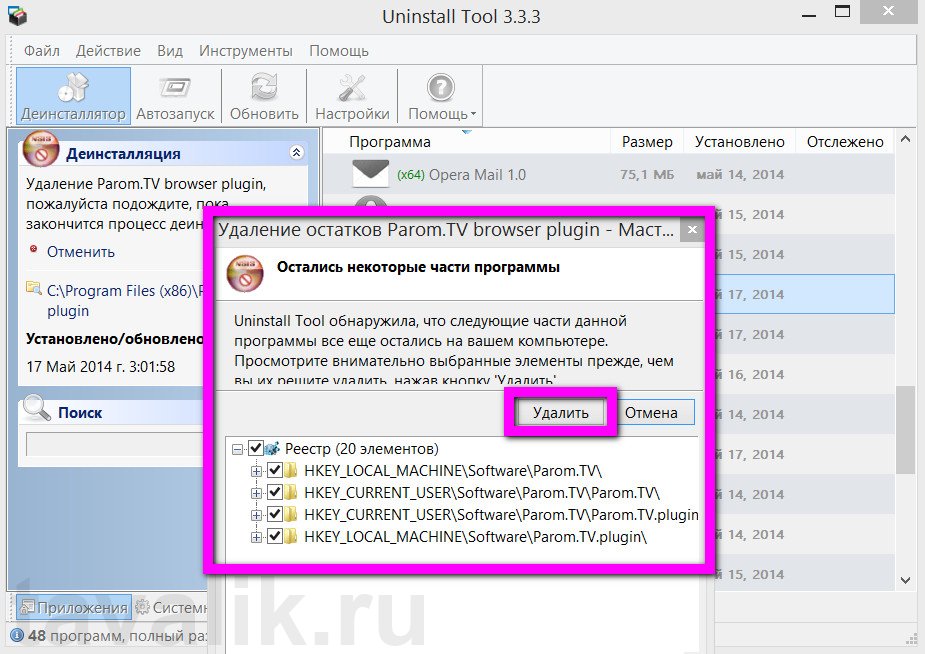
3. Work with autoloading
A separate functionality Uninstall Tool offers a convenient implementation of the regular function of managing programs that are assigned to run with the Windows system.

4. Forced removal of programs
Uninstall Tool removes programs with a corrupted uninstaller.

5. Open the installation folder and write to the registry of any program installed on the computer
Uninstall Tool offers convenient way work with files established programs for advanced users.
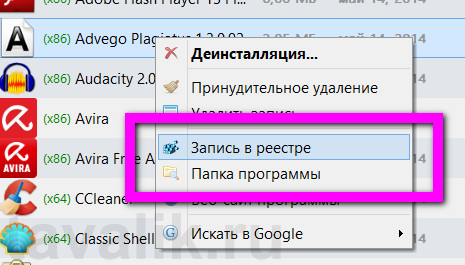
6. Export of the list of installed programs
If it becomes necessary to reinstall operating system, using the Uninstall Tool, you can create an HTML document with a report about all installed programs, which, after installation new system will become step by step instructions to install the programs again.

6. Search for information about the installed program in the Google search engine
Uninstall Tool is equipped with an option in context menu, with which you can find information on the Internet about any program that is in the list installed on the computer.
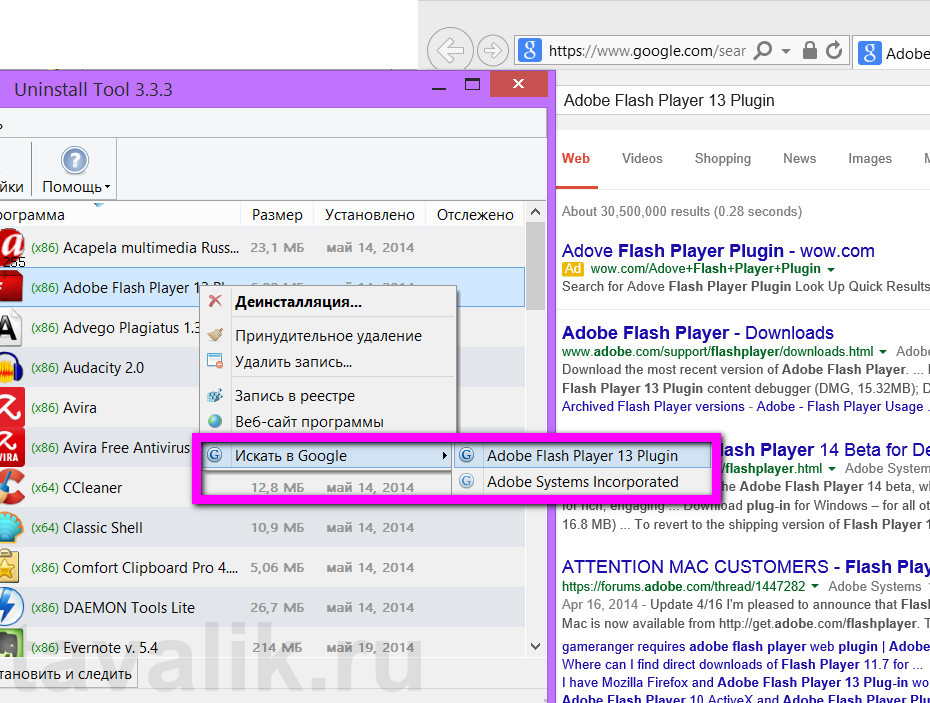
Uninstall Tool is designed for a mass audience - from beginners to advanced users. Along with this advantage of Uninstall Tool, as the efficiency of the work, the advantages of the program can also be attributed to an intuitive interface, simplicity and clarity, convenience of the organization.
Did this article help you?
The name of the Uninstall Tool alone says that the developers are not the usual uninstaller, but a complete tool for cleaning the system from excess garbage. Let's find out what is good about this program and whether it surpasses the functionality of its competitors.
It starts with the fact that the developers are not going to distribute their offspring for free. The utility has a trial 30-day period, after which all the functionality will be available after paying $ 20. Against the background of the free Advanced Uninstaller PRO, the price starts to seem overestimated. I am glad that the interface of the package of tools is fully translated into Russian. It is completely, English-language items in the program menu not found. But many developers are lazy to find out how to translate into a great and mighty one or another specific expression.
The main window of the Uninstall Tool is traditionally a list of programs installed on the computer and a set of buttons that open access to additional tools. Each name of the utility is provided with an icon, indicating the size and date of installation, and also the bit depth. Moreover, the bit depth is highlighted in green font, so 64-bit programs are immediately evident. In general, the list looks very nice, it can be sorted by the size or the date of installation. If you select an application, the information about it appears in the left part of the window. And this is already interesting.

In some uninstallers, only the developer's name, installation date and the size of the installed distribution are displayed in the "Information" field. The Uninstall Tool displays everything that the user may need! This is the path to the exe file, the application version, the name of the development company, the date of installation or update (up to the time specification) and the official website of the program. In addition, there are also buttons on the top for uninstalling, changing and forcibly deleting the selected program. The "Edit" button launches the wizard for installing, uninstalling or restoring the selected application. Not all programs have this wizard, so the button is not displayed for all applications.
Even the lower part of the main window is of interest. Here you can find out how many programs are installed on the computer, and what is their total weight. The last point is not very informative, since UT does not determine the size of some programs and games. In our case, out of 148 applications, the size of seven programs and one game is not specified. For the sake of justice, that game was created in 2003, perhaps this is what caused the uninstaller to be confused.
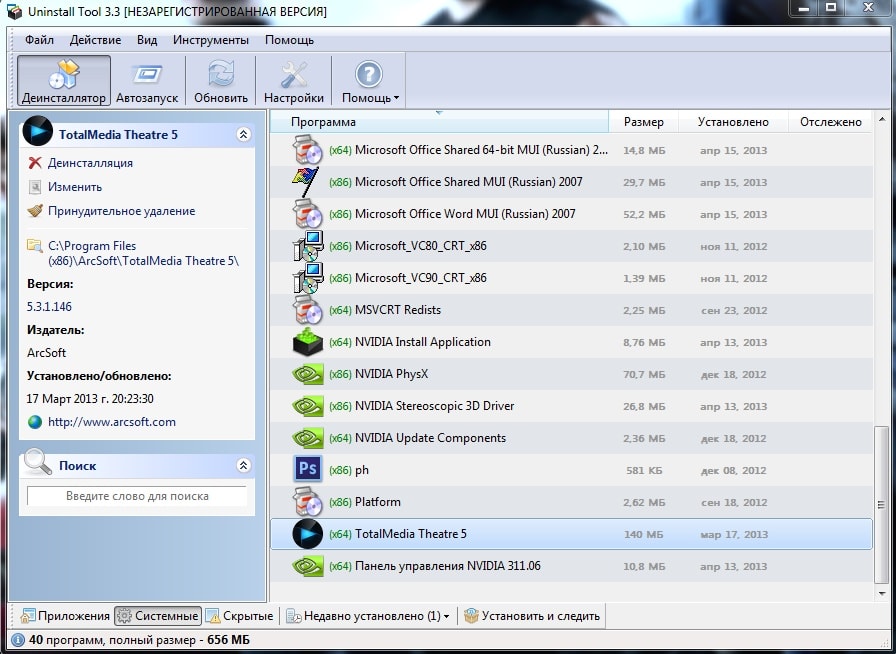
In the lower area of the window there are links to the various tabs of the list of installed programs. For example, you can go to system applications. Do not be surprised by the location of programs like TotalMedia Theater or Adobe Photoshop. Perhaps their appearance here is due to the fact that their "crack" constantly block access to the Internet. But this is only guesswork, the fact of the developers error is not ruled out.

In the "Hidden" tab are those utilities that are not defined by the program manager. From here you can forcefully delete Internet Explorer and others unnecessary programs. But be careful, by the name of determining the purpose of the utility is very difficult, and the path to hidden programs not displayed.
There is also the item "Recently installed", next to this button are those programs that appeared on the computer during the last days.

The last important point is "Install and follow". It is necessary for those who, during installation of the uninstaller, refused to enable continuous monitoring. In this section, you can specify the path to the installation file this or that program. Then the installation of this file takes place, during which the Uninstall Tool monitors which files appear on the hard disk and which entries are entered in the registry. This will later allow the uninstaller to fix everything faster after removing this program.
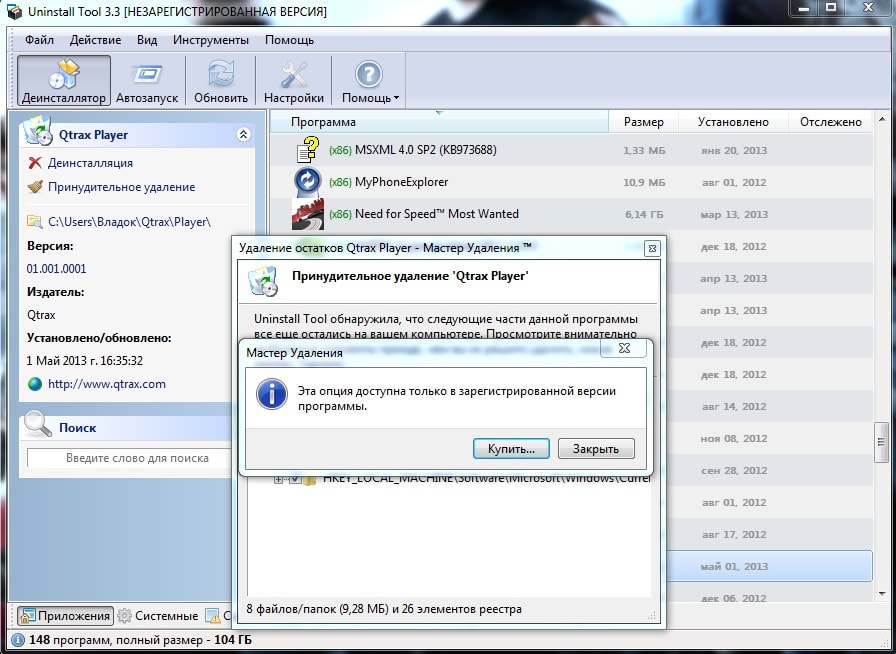
Uninstallation of programs is implemented in the same way as in. That is, first the usual uninstallation is performed, and then the program tracks are searched in the registry and file system. If they are, then it is proposed to delete them. The most stupid thing is that in trial version button "Delete" can not be pressed, a window pops up with a message stating that you need to buy the program in advance.
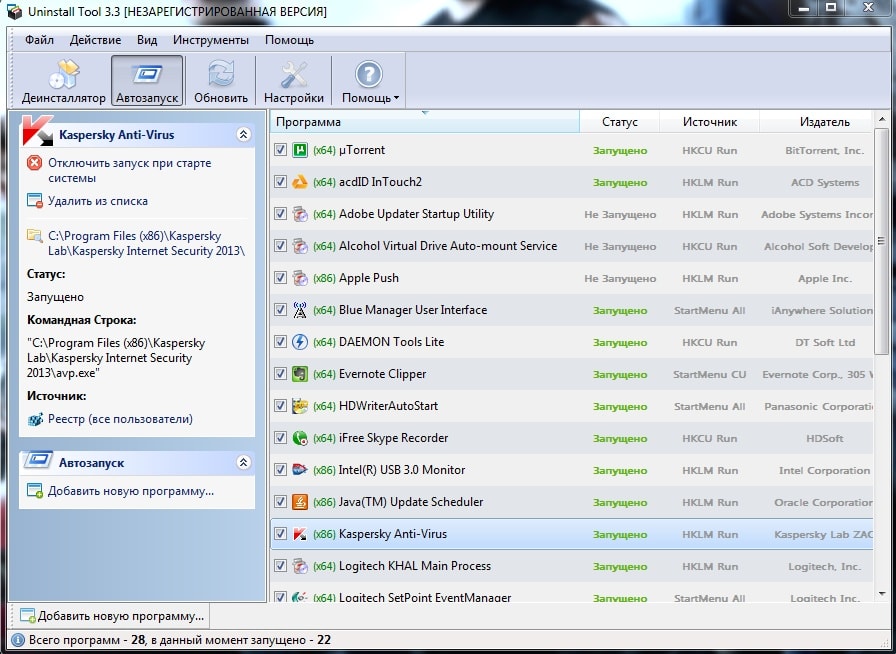
On the other instruments included in this package, to talk in detail is meaningless. Own at Uninstall Tool only the autorun manager. Which, by the way, is also very soundly implemented. Well, in the "Tools" tab (you see it on the top menu bar) there are links to system utilities, which are part of the operating system.
conclusions
Summing up, we can note a good idea, but an incorrect implementation. Why offer for $ 20 the functionality that one developer offers for free? The advantage of Uninstall Tool before the competitor we mentioned twice is only in a more intelligently implemented interface and support for the Russian language. The rest is implemented or the same (the process of uninstalling applications is almost identical), or even worse (except for the autorun manager, I would like to see other means of cleaning the system). You can also recall that the above uninstaller for the functionality of Ashampoo Uninstaller 5 can now be purchased for only 240 rubles.
Size: 130 KB
Price: Free
Safarp - free program, distributed under the GPL license. Safarp is a replacement for the standard Windows Add / Remove Programs tool. Its main difference, dignity is the high speed of work. In Fast Mode, the size information is not loaded installed applications, the frequency of their use and much more. In addition, you can disable the automatic extraction of application icons. As a result, the load time of the module is several times less than that of the standard Windows operating system tool.
In addition to removing applications, the program can save their list as a file on the hard disk. The formats HTML, RTF, CSV and TSV are supported.
You can access Safarp from the Windows Control Panel. As a consequence, the user does not need to break his habits. Removing applications can occur in invisible mode, as well as by simply erasing items from the list. In addition, you can perform the repair of applications (Repair).
Safarp can be a useful tool on slow machines where the speed of programs plays a critical role.
Smarty Uninstaller 2006 Pro 1.6.1
ZSoft Uninstaller 2.3.3
Summary table
| Removing apps | + | + | + | + | + | + | + |
| Installing Applications | - | - | + | + | + | - | + |
| Monitor for tracking all software settings | - | - | - | + | + | - | - |
| Save and restore system state | - | + | + | + | + | - | + |
| Destruction of running processes | - | - | - | - | - | - | - |
| Managing the list of automatic download applications at system startup | - | - | + | - | - | - | - |
| Find duplicate files | - | - | + | - | - | - | - |
| Font Manager | - | - | - | - | - | - | - |
| Control Panel Manager | - | - | - | - | - | - | - |
| System Services Manager | - | - | - | - | - | - | - |
| Cleaning hard drive from garbage | - | - | + | - | + | - | + |
| Clearing the Main Menu | - | - | + | - | - | - | - |
| Check all labels | - | + | + | - | - | - | - |
| Clear Internet Explorer personal data | - | - | + | - | - | - | - |
| Clearing personal data Mozilla Firefox | - | - | - | - | - | - | - |
| Optimizing the registry | - | - | - | - | - | - | - |
| Cleaning the registry | - | - | + | - | - | - | - |
| Backup and restore the registry | - | + | - | - | - | - | - |
| Task Scheduler | - | - | + | - | - | - | - |
| Creating reports | + | + | - | + | - | + | - |





