Hello, friends!
Finding and installing drivers is a real headache for many novice PC users.
In this article, we'll look at a few examples where, and how to properly, look for drivers for your computer or laptop.
Most often, the problem with finding drivers occurs after reinstalling the operating system windows systems. On how to reinstall Windows system using a disk, I wrote in this, installing Windows from a USB flash drive
How do I know which devices need to install drivers? To do this, right-click (PCM) the computer icon → select the property tab → Device Manager.
In this example, all the drivers are installed correctly and work correctly. If one of the items shows question mark, then for this device we will need to find a driver.
Usually, when buying a laptop or a computer in an assembly, they are accompanied by a disk with the necessary drivers and utilities. To the laptop is completed one disk with all drivers, to the computer separately; usually it's a driver for a chipset, video card, sound card driver, lan..dr. Here everything is simple, install the disk and run the installation of the necessary drivers.
Before searching for device drivers for your system, I highly recommend that you check out the five iron ones. If there is no driver disk, use the 2 way.
Download drivers from the official website of the manufacturer
Consider the example laptop Asus K42f. We pass to the official site of Asus and in the search we set this model. Select tab → download and specify your operating system (you can find out the system by going to → My Computer → (PCM) → Properties).
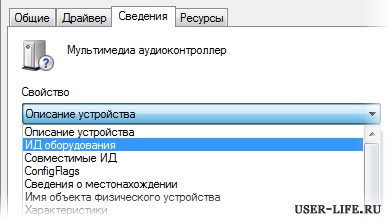
We are looking for all the necessary drivers. The most important drivers are the drivers Chipset, Sound, VGA, LAN (network), etc. If this method does not help, use the next, third way.
Driver search by device code.
Let's return to the device manager. Computer → PC → Properties. Suppose we do not have an audio controller driver.
We click on it and select item → properties. AT open window select the "Details" tab, and in the drop-down menu you should select → " Equipment ID"(In Windows XP" Device Instance Code»).
An example of this code VEN_8086 & DEV_0046. Select it with the left key and copy by pressing the key combination Ctrl + C. Now go to the site www.devid.info In the search field we paste ( Ctrl + V) the copied code.
Click "OK", after which the list of drivers for this device appears → download and install. Did not work → use the 4th method.
Program for updating drivers DriverPack Solution
This is a fairly popular program for updating and searching for drivers. The main advantage of the program is the ability to install fresh drivers in the absence of the Internet. For more information, see the program website. Link to the official site http://drp.su/ru/.
This is all for today. See you in the new articles. Do not forget to subscribe to the blog. Good luck!
Hello dear visitors. After installing the operating system, in most cases it's Windows 7, the question arises, and what to do next, what needs to be set up and installed? I do not even count how many times I installed Windows 7 and I already developed a habit by which I set up the newly installed operating system and install the most necessary ordinary user.
Now I'll tell you what you need to do first of all to install the operating system Windows 7.
So, you, everything works, everything is loaded, now we will start to configure it.
Activate the operating system.
First of all you need to Activate Windows 7. It does not matter how you do it, the main thing to do :). What would in thirty days operating system did not start to issue activation alerts. Of course, it all depends on what you choose. Maybe it's that right after windows installations 7 automatically activated.

Right-click the My Computer icon on the desktop, and select Properties. Below the page will be information on the activation of the OS. If you see an inscription that Windows 7 is activated, then all ok, you can move on to another item.
Well, if you have messages like "XX days left. to perform the activation. "Then you need to activate the operating system. I think you know how to do this :). FROM activation of Windows 7 problems should not arise now.
And one more thing, if you are installing an operating system with a computer "master", then be sure to check whether it is activated. I saw cases that no one activates anything, probably in order to get the client again in 30 days.
I turn it off, but that's optional.
Checking and installing drivers.
Then I check if all the drivers are installed in the system. According to my observations, I can say that in Windows 7 most often there are problems with the video adapter driver (video card). If the system could not pick the driver for the video itself, then it is noticeable immediately. The quality of the picture on the screen is not very large, and there is no Aero effect (there are no transparent elements).
In order to check which drivers are installed, and which devices are not recognized, you need to go to the device manager.
On the "My Computer" icon on the desktop, right-click, and select "Properties." In the window that opens, go to "Device Manager".
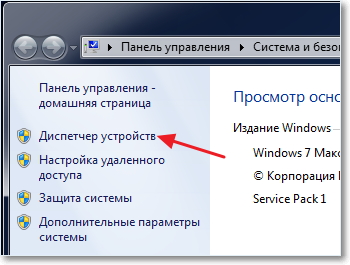
If everything is normal, and all devices are identified by the system, then you will see something like this:
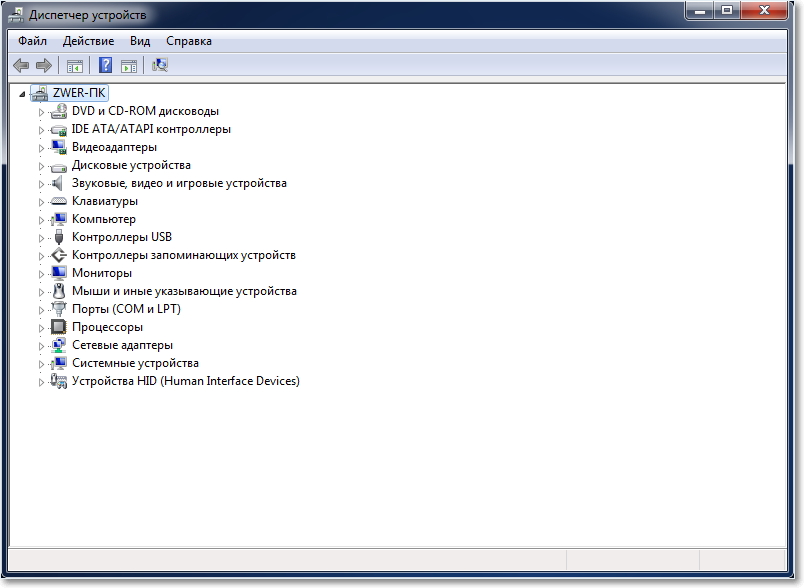
If there are unidentified devices, or problems with some drivers, they will be displayed with yellow exclamation marks.
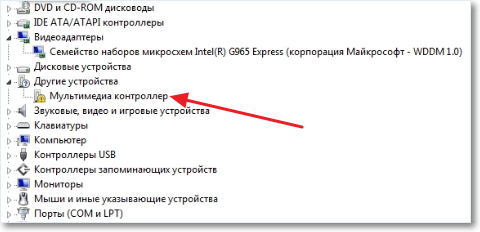 If you have such problematic devices, then you just need to install the driver from the disk that came with the computer. Or download the driver from the manufacturer's website.
If you have such problematic devices, then you just need to install the driver from the disk that came with the computer. Or download the driver from the manufacturer's website.
One small nuance, maybe this (more precisely this is almost always), that Windows 7 will install the driver for the video adapter standard. It will not be displayed as an unidentified device. But in that case your video card will not work at its full capacity. Therefore, you must install the video driver from the disk, or again download from the manufacturer's website.
In laptops, I noticed more problems with drivers for LAN, WLAN, etc. All of them are easily installed from the disk that comes with the laptop.
Install the antivirus.
Once you understand the drivers, it is desirable to install an antivirus. Which one should I install? Yes, whatever you want, I install NOD 32, I like it the most. After installation, the antivirus also needs to be activated and updated. The keys can be found without problems on the Internet.
Browser and Flash Player.
If the computer is connected, or it will connect to the Internet, you need to install the browser. For example, I prefer Opera, you can set your favorite. In principle, Windows has a standard Internet, but it's far from going :).
In order that would be played video on the sites, and you could listen to Vkontakte music, you need. You can download it from the official site http: // get. adobe. com / en / flashplayer.
Install additional programs.
Next, I install the package Microsoft Office, it is necessary to all. If you do not want to buy such an expensive product, and do not want to use a non-licensed product, you can install OpenOffice, it's a free, worthy replacement for Microsoft Office.
Multimedia.
Standard Windows Media Player can not play all formats of video and audio files. So immediately I advise you to install a replacement for him. To play music, I set AIMP, and to play KMPlayer video. These two programs do an excellent job, at least I have never had any problems with them. You can download them from the Internet, it will not be difficult.
So this: the operating system is activated, the drivers are installed, the antivirus is running, documents, video and music are opened. Well, that's all, now we have a fully working and configured computer.
Unless, it is still possible to accelerate it a little.
To do this, you can do a disk defragmentation, and clean up the startup list, I already wrote about this and. Good luck!
Drivers are a necessary part software for a fully functioning computer. If you have any difficulties during their search and installation - use our step by step instructions, given below.
How to install drivers on Windows 7 on a laptop
If you know your model portable device (if you do not know - look at the case, under the battery box or the wmic csproduct get name command), you should immediately go to the official site of the manufacturer of our PC. The same fact concerns branded system blocks, which are produced by Dell, Asus, other famous companies. The site will only be:
- drive the name of the model into the search bar;
- go to the page with the list of programs;
- open a list of available software;
- select the type of operating system - Windows 7 or other;
- download latest versions required files.
Installing drivers from official sites is always free of charge and reliably protects you from tricks of intruders.
How to install drivers on Windows 7 - Driver Pack Solution
If you are not in a hurry and are willing to give manual installation of the drivers some time - the first method, of course, is preferable. Otherwise, you can use Driver Pack Solution from https://drp.su/ru/, which automatically finds and installs necessary software in a few clicks. This is a fairly reliable and fast utility that you can trust (unlike some similar programs). However, in rare cases, automatically installed drivers can work incorrectly and require additional intervention. This will happen in the case when the device is not known to the program, because of what it will install not the best official driver, but compatible.
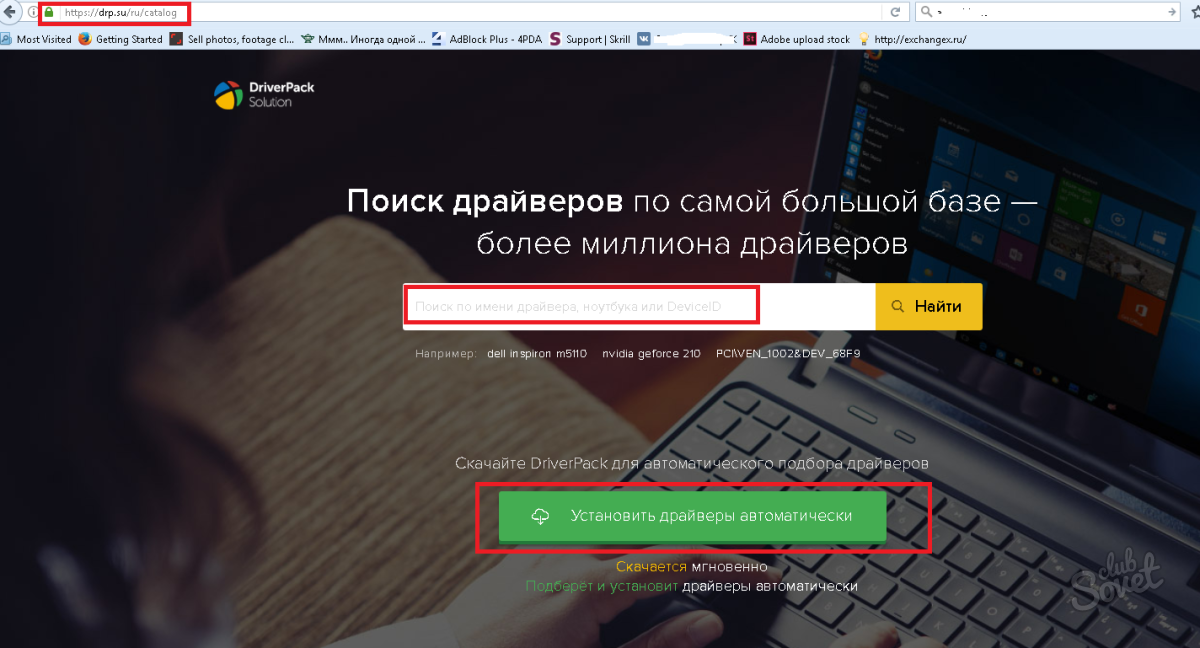
How to find out which drivers are needed to install on Windows 7
When installing Windows 7, the basic driver set is already present in the system itself and is applied to the existing hardware automatically. For example, the OS "sees" nVidia graphics card, but not a specific model of the NVIDIA GTX780. Therefore, in order to take full advantage of the connected hardware, you will have to search the official sites. To find out which devices require drivers:
- press Win + R and write the command devmgmt.msc;
- the Device Manager opens;
- go into sections by clicking on the arrow icon;
- we look, what devices are marked by a yellow question mark;
- right-click on this item and select "Properties";
- go to the "Information" tab, select "Equipment ID" in the "Properties" field;
- copy the ID and go to the devid.info site to determine the "hardware";
- in the search line we do not insert absolutely all the value, but only the digits associated with the VEN and DEV indicators (for example, HDAUDIO \\ FUNC_01 & VEN_10EC & DEV_0280 & SUB);
- further, from the search you can download the required driver, or go to the official site with the already recorded number of the model you are looking for.
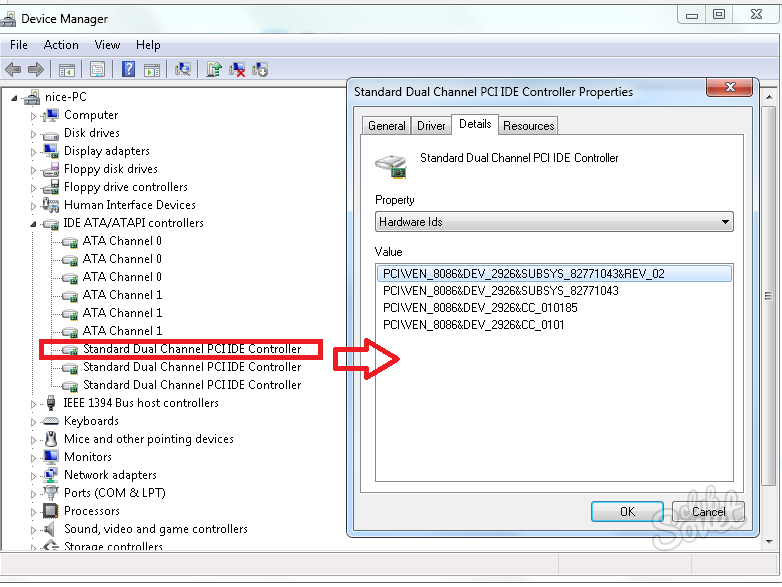
In order not to get confused in the installation sequence, first install the drivers associated with motherboard, and then all the rest. Earlier so popular collections of drivers from a disk it is better not to use it easy way enter on the PC unwanted and malicious programs.
Hello dear visitors. After installing the operating system, in most cases it's Windows 7, the question arises, and what to do next, what needs to be set up and installed? I can not even count how many times I installed Windows 7 and I have already developed a habit by which I set up the operating system I just installed and install the most necessary programs for the average user.
Now I'll tell you what you need to do first of all to install the operating system Windows 7.
So, you have installed Windows 7, everything is working, everything is loaded, now we will start to configure it.
First of all you need to activate windows 7. It does not matter how you do it, the main thing to do :). That in thirty days the operating system does not start issuing activation alerts. Of course, it all depends on what build of Windows 7 you choose. It may be that immediately after the installation of Windows 7 is automatically activated.

Right-click the "My Computer" icon on the desktop, and select "Properties." Below the page will be information on the activation of the OS. If you see an inscription that Windows 7 is activated, then all ok, you can move on to another item.
Well, if you have messages like "XX days left. to perform the activation. "Then you need to activate the operating system. I think you know how to do this :). With the activation of Windows 7, there should not be problems now.
And one more thing, if you are installing a computer "master" on the operating system, be sure to check whether it is activated. I saw cases that no one activates anything, probably in order to get the client again in 30 days.
I also turn off windows Update 7, but this is optional.
Checking and installing drivers.
Then I check if all the drivers are installed in the system. According to my observations, I can say that in Windows 7 most often there are problems with the video adapter driver (video card). If the system could not pick the driver for the video itself, then it is noticeable immediately. The quality of the picture on the screen is not very large, and there is no Aero effect (there are no transparent elements).
In order to check which drivers are installed, and which devices are not recognized, you need to go to the device manager.
On the "My Computer" icon on the desktop, right-click, and select "Properties." In the window that opens, go to "Device Manager".
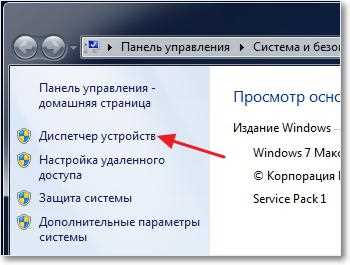
If everything is normal, and all devices are identified by the system, then you will see something like this:
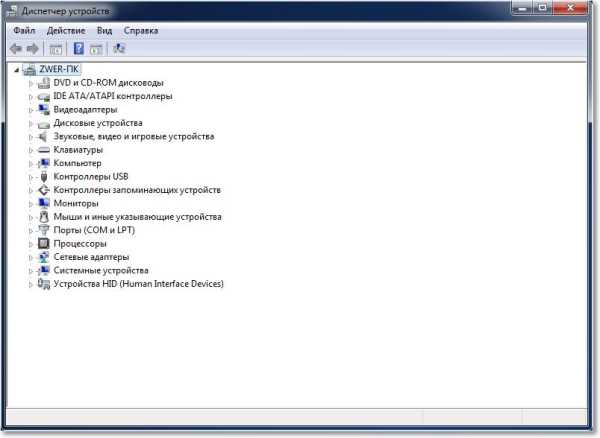
If there are unidentified devices, or problems with some drivers, they will be displayed with yellow exclamation marks.
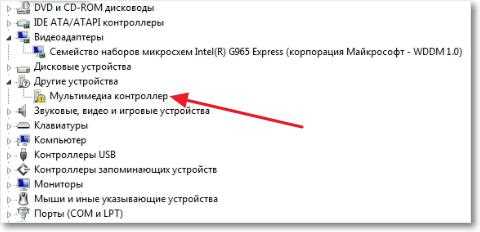
If you have such problematic devices, then you just need to install the driver from the disk that came with the computer. Or download the driver from the manufacturer's website.
One small nuance, maybe this (more precisely this is almost always), that Windows 7 will install the driver for the video adapter standard. It will not be displayed as an unidentified device. But in that case your video card will not work at its full capacity. Therefore, you must install the video driver from the disk, or again download from the manufacturer's website.
In laptops, I noticed more problems with drivers for LAN, WLAN, etc. All of them are easily installed from the disk that comes with the laptop.
Install the antivirus.
Once you understand the drivers, it is desirable to install an antivirus. Which one should I install? Yes, whatever you want, I install NOD 32, I like it the most. After installation, the antivirus also needs to be activated and updated. The keys can be found without problems on the Internet.
Browser and Flash Player.
If the computer is connected, or it will connect to the Internet, you need to install the browser. For example, I prefer Opera, you can set your favorite. In principle, Windows has a standard Internet Explorer, but on it you will not go far :).
In order for the video to be played on the sites, and you could listen to Vkontakte music, you need to install Flash Player. You can download it from the official website http://get.adobe.com/en/flashplayer.
Install additional programs.
Next, I install the Microsoft Office suite, everyone needs it. If you do not want to buy such an expensive product, and do not want to use a non-licensed product, you can install OpenOffice, it's a free, worthy replacement for Microsoft Office.
Multimedia.
Standard Windows Media Player can not play all formats of video and audio files. So immediately I advise you to install a replacement for him. To play music, I set AIMP, and to play KMPlayer video. These two programs do an excellent job, at least I have never had any problems with them. You can download them from the Internet, it will not be difficult.
So this: the operating system is activated, the drivers are installed, the antivirus is running, documents, video and music are opened. Well, that's all, now we have a fully working and configured computer.
Unless, it is still possible to accelerate it a little.
To do this, you can do a disk defragmentation, and clean up the startup list, I already wrote about this here and here. Good luck!
The most important thing to do after installing Windows 7 is to find and install drivers for all hardware on your computer. How it's done? What do you need to know for this? And where to get them? We have prepared answers to these questions for you.
Where to find and how to properly install device drivers
To understand what kind of driver you need, check the Device Manager. Open it from the control panel
or properties of the system:
- at context menu folder "Computer" select "Properties";
- click the Device Manager in the navigation panel.
The items marked with a yellow exclamation point indicate that the drivers for some devices are not installed.
As the driver source, you should use:
- discs supplied with the purchase complete with the equipment.
- official sites of device manufacturers.
Most of the drivers for Windows 7 can be found on the site of the motherboard manufacturer. If there is no documentation left, you can define your model using the free software to collect data about the hardware. Take, for example, the CPU-Z utility. The tab "Fee" or "Motherboard" (in the English version) also contains this information.
The driver installers in the .exe format are launched as regular programs. After you install the entire set, you must restart Windows 7.
In the same way, the drivers for the rest of the equipment are installed and installed.
Installing Old Device Drivers
If the system does not recognize any of the connected devices, you can use the hardware installation wizard that does not support Plug & Play.
- Open the Device Manager. Open the "Action" menu and select "Install old device" from there.
- After starting the wizard, select automatic or manual search. Preferably - automatic.
- Select the type of your device from the list.
- If the system correctly identified the brand of the device and in the list below the window is your model, click "Next" - the driver will be installed. If the brand of the device is not defined, but in your hands installation disk or somewhere is stored already downloaded driver, click "Install from disk".
- Clicking "Browse", specify the location where the required driver is located.
- If Windows 7 accepts it, the installation will be performed.
- After the wizard finishes, click "Finish" and restart the computer.
How to find drivers for an unknown device
If the device manager identifies the equipment as unknown, that is, it can not even recognize its type, it is necessary to search for it yourself.
- Open the properties of unknown hardware.
- Click the Details tab. From the "Property" list, select "Hardware ID (or ID)" Right-click on the top line and copy it.
- Through search engines determine the make and model. Then download the driver, which you need, from the device manufacturer's website.
Reservation of drivers
In order not to waste time searching for the necessary drivers with each reinstallation of Windows 7, they can be reserved. If you installed the same version of the system on the computer, the same bit capacity, but, for example, another edition (instead of the home base - extended or maximum) - the old drivers are quite suitable for you.
To search for and backup (save in the archive), drivers need special applications. Let's see how this is done, for example Driver Genius.
Driver Genius is a commercial application, but of all its functions we only need one that works in the trial version. The program scans the connected drives for the presence of drivers and overwrites all that it finds in the folder specified by the user. Or, optionally, creates a zip-archive, a self-extracting archive or an automatic installer in the exe format.
- Download, install and run the program. Select the option "Reservation" from the menu (in the left half of the window).
- Select the drivers you want to reserve. The original you will hardly need, because they are part of the distribution. It is enough to note only "Current used".
- Select the type of reservation: saving to a folder, creating an archive, etc. By default, the folder " Driver Backup"With the date and time of creation. Inside it in separate directories there will be files of drivers.
- Enter location backup on the disk and click "Next". If you are going to immediately reinstall Windows 7, do not reserve drivers in the system partition, which can be formatted.
- When the backup is complete, click "Finish."
What to do if the driver is not installed
Information about installing the equipment is stored in the text files with the extension .inf, which are downloaded to the computer along with the drivers. It happens that manufacturers modify the devices, replacing the chips of one brand with others, and "forget" to make the driver relevant information. In this case, the device may not be recognized by the system and there will be problems with its installation.
From the situation, there is a fairly simple way out - the autogeneration of device information into the driver inf-file. How to do it?
- Go to Device Manager, expand the properties of the problem equipment, and copy its ID (Equipment ID from the Details tab).
- Open Notepad inf-file driver for this device.
- Inside it there is a list of supported hardware codes. You just need to add information about the devices you need. And make it so that your line by format does not differ from previous ones. It is not necessary to copy the code completely, only the part that begins with VEN _ **** DEV _ **** is the manufacturer and model of the microcircuit. The exact model code is written in parameter SUBSYS _ ****.
Most likely, the file will be missing SUBSYS of those devices that you need. Copy the line where the values of VEN and DEV are the same as yours, and add your SUBSYS value to it. Now the driver must be installed.





