For Windows 7 there are thousands of programs with very different functions. Selecting the right application from the first is not easy, so many users usually install several programs with similar capabilities at the same time to try each one and decide on the best option. But what about other applications that are no longer needed? About how to uninstall the program from Windows 7, we will discuss in this article.
Removing the program itself
Some programs during installation create a separate folder in the "Start" menu, which contains not only a shortcut for launching, but also a link for uninstalling the program. To use this link, open the "Start" menu, go to "All Programs", find the application folder you want to delete, and see if there is a link "Delete [application name]" or "Uninstall [application name]". If it is - click this link and follow the instructions of the wizard to remove it.
Uninstalling the operating system
Separate links for removal are far from all applications, so the easiest way to uninstall the program in Windows 7 is to use the mechanisms built into the operating system itself. To do this, open the "Start" menu and select "Control Panel". In the Control Panel, find the "Programs" section and click the "Uninstall the program" link.
The "Programs and Features" window opens. Select the application you want to delete and click the "Delete" button that appears. In some cases, this will be the "Delete / Modify" button, and then in the opened wizard window you will need to specify what you want to do - reinstall the program or delete it. Select the desired option and follow the prompts of the wizard.
Deleting with CCleaner
There is also a useful cCleaner program, which allows you to keep the operating system clean and tidy, delete unnecessary temporary files and clean the registry. It also has the function of removing programs, sometimes with using CCleaner you can get rid of even applications that are not deleted through the standard "Programs and Features" tool.
Download free version CCleaner from the official site. Run the application and go to the "Tools" section, and in it - to the "Remove Programs" item. Select the program that you want to uninstall, and click the Uninstall button, and then follow the instructions in the wizard. There is also a "Delete" button - it deletes the program information from the the Windows Registry and can come in handy if removal by conventional means fails.
Over time, you can see that your computer / laptop has become slower to work, one of the reasons for this may be the installation of a large number of programs. The fact is that the programs can take up a lot of space on the C drive, due to lack of space, the computer / laptop starts to slow down, of course, you can expand the C drive , but why store something that you do not use. Plus, all programs can use random access memory (if they are registered in startup). The most optimal in this case is the regular removal of unused programs. As you probably guessed this article will be for beginners and dedicated it will be uninstalling programs in Windows 7, Windows XP, Windows 8.
I will consider removing programs in different versions of Windows:
Uninstalling programs in Windows XP.
In order to remove the program in Windows XP, you must click the "Start" button - "Control Panel"
Select "Add or Remove Programs."
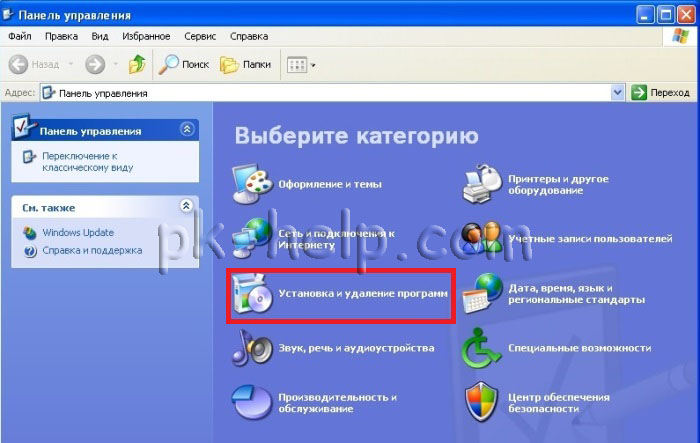
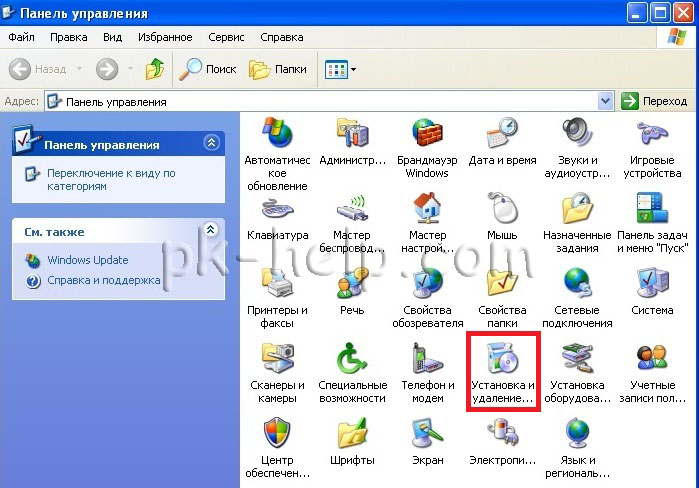
A window with a list of programs opens. In fact, you can get more simple way To do this, just press the "Win" + "R" key combination and enter the command appwiz.cpl, Press Enter.

Select the program you want to delete, click on it and select "Delete".
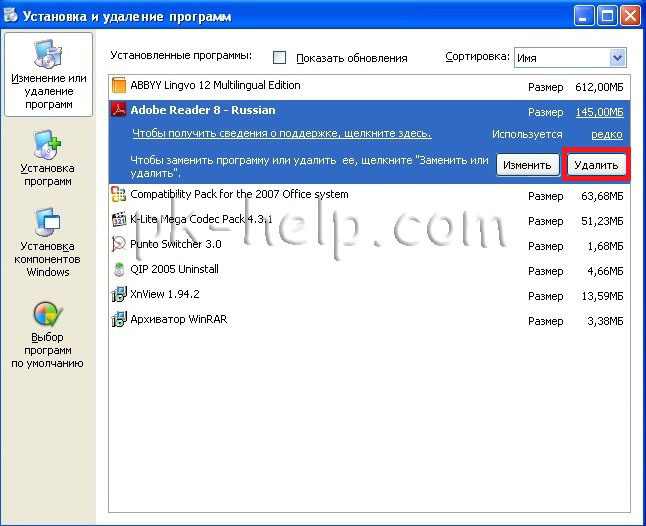
Thus, you can easily uninstall the program in Windows XP.
Uninstalling programs in Windows 7.
In order to remove the program in Windows 7, you must click "Start" - "Control Panel".

Select Programs and Features.
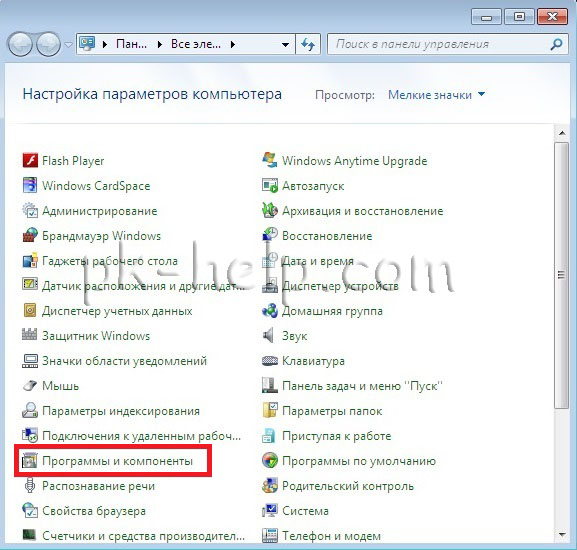
Another way to press the "Win" + "R" key combination and enter the command appwiz.cpl.

No matter what method you used, a window is opened in front of which a list of all installed applications. To remove a program, click on it and select the "Delete" button from the top or right-click on it and in the context menu click "Delete".

Run the process of uninstalling the program, you only have to agree with it, after which the program will be deleted.
Removing Programs in Windows 8 / 8.1
Removing programs in Windows 8 / 8.1 has not changed much in comparison with previous versions. The only "Start" button is missing or lost the previous functionality. But you can do without it, for this press "Win" + "R" and enter the command appwiz.cplthen press Enter.

For those who have caused some problems, you can use a more traditional way.
For Windows 8
Hover your mouse cursor over the bottom left corner until the Start window appears, right-click on it and select "Programs and Features."
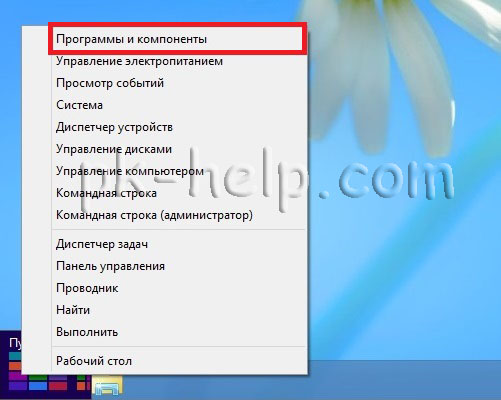
For Windows 8.1
Click on "Start" with the right mouse button and select "Programs and Features".
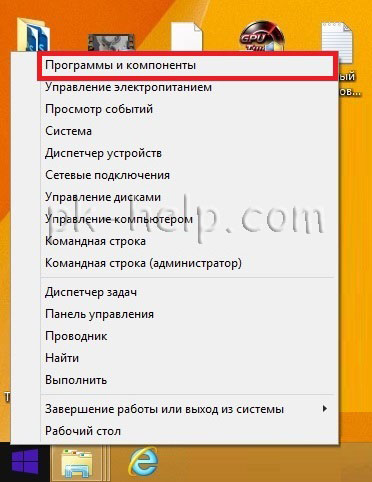
As a result, you will have a list of all established programs, in order to remove the program, right-click on it and select "Delete" from the context menu or by clicking on the program from the top of the window, click the "Delete" button.
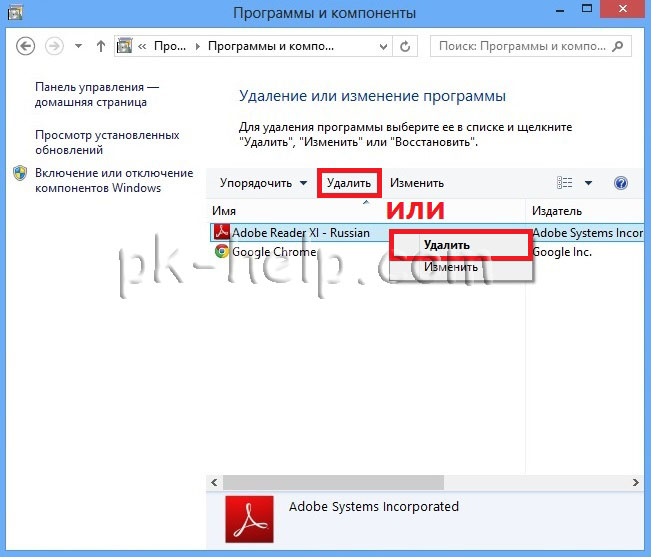
As a result, the process of uninstalling the program will start.
Delete the program using Revo Uninstaller.
Revo Uninstaller is considered one of the the best tool to remove programs in Windows, especially useful if you need to remove what is standard windows tools is not deleted or is not completely removed. This program is suitable for any operating windows systems (Windows 7, Windows XP, Windows 8).
First of all it is necessary download Revo Uninstaller . The program is available in two options paid (30 days trial period) and free. In this example, a free version of the program was used.
The installation of the program is reduced to a few clicks of the "Continue" button. As a result, you will see a window with your applications installed. Select the one you want to delete and click the "Delete" button.
![]()
Confirm your choice.

After that, you will be asked to select the delete mode, since we started using a third-party solution to remove programs you need to squeeze out of it a maximum, so choose "Advanced".

After that, start the standard program deletion, click "Next" ... In the next step in the Revo Uninstaller window will appear cleaning the registry, select all "Select All" and click "Next".
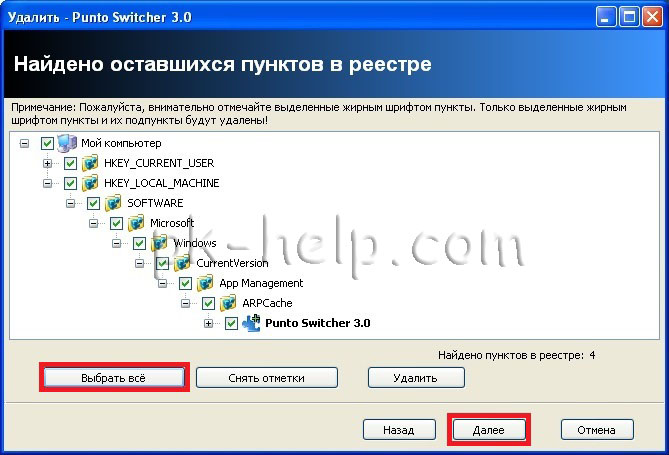
Confirm your choice.

In the end, click "Finish".
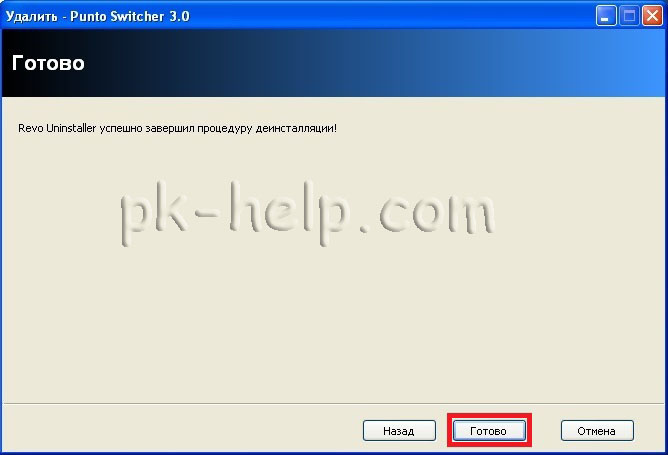
Thus, you delete all unnecessary programs, freeing up disk space and making the computer / laptop work faster.
It would seem that such a difficult thing is to remove the program from the computer? I think most users are very clear about the principle of this mechanism, but nevertheless it is necessary to take into account a certain percentage of newcomers who do not understand well all such aspects. And many experienced users can not always cope with the situation. In general, regardless of whether you have a lot of experience or just learn, I suggest to talk about how the removal of programs in Windows 7.
Using Windows tools
First of all, I will share with you the standard way of uninstallation, which is provided operating system Windows. Do the following:
- Go to the start menu, open the Control Panel.
- Next, open the "Programs and Features". By the way, another way to get here: hold down the Win + R keys on the keyboard, and then enter "appwiz.cpl" (without the quotes) in the search bar.
- A window opens with all the programs installed on your PC. To delete some of this list, select it with the mouse, and then click on the "Delete" button, which is above the list itself. In this way, one by one, delete all unnecessary programs.
Third-Party Programs
Unfortunately, the uninstaller built into Windows is by no means ideal: it often leaves part of the remote program in the system, in the registry, or simply crashes. If you do not want to take risks, I suggest using third-party programs as a more reliable alternative.
- Revo Uninstaller. It is considered one of the most popular uninstallers, in addition, it helps to remove those programs that for some reason are not deleted in the traditional way. Among the useful functions of this utility, you can select, for example, the hunter mode, which helps determine which application is currently running; a huge list of tools for cleaning the OS, etc. without the possibility of their restoration.
- CCleaner. It seems to me that only the lazy one did not hear about this program, and the absolute majority has already installed it for a long time, which means that users are able to use it. Among the functions CCleaner there is one very important, which is called "". To take advantage of its capabilities, simply select the right program and click the Uninstall button.
The program will be removed immediately, and you can not worry that after it there will be some "tails" in the operating system.
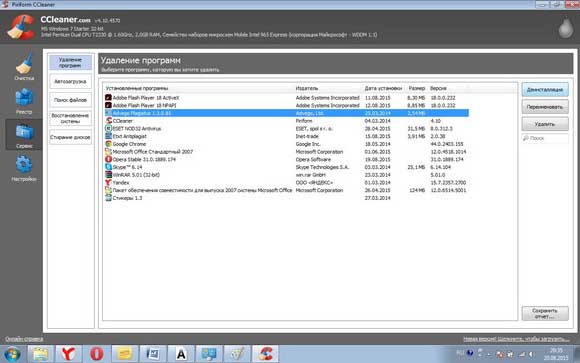
As you can see, in order to remove programs in Windows, it is enough to have a modest luggage of knowledge. I'm sure you will succeed!





