Starting the computer, and you hear the BIOS signals are long repeating, and the computer does not boot. What is the reason for this situation, and what is the best way to proceed if this happens? The answer to this question depends largely on the type of BIOS installed in your computer.
First of all, let's agree that by the term "repeating" we will keep in mind sounds that are repeated constantly, countless times, just like the buzz of waiting in the handset, and not a certain number. It should be borne in mind that long sound bIOS signals, unlike short ones, they do not have to repeat a significant number of times, so if long signals are repeated, say, more than four times, then it becomes clear that we are dealing with a long repeating signal, and not with some other signal.
If your computer has motherboard with BIOS from Award, then long repeating ones indicate a malfunction random access memory. In many cases, however, the problem is not the physical defect of the dynamic memory chips, but the bad or incorrect installation of the memory modules in the slots. Turn off the computer, check the installation of the modules and try restarting the PC. If you hear long repeating beeps again, then the memory chips will most likely have to be changed.
A somewhat different meaning is the long, endlessly repeated beeps in the BIOS from Phoenix. In the event that you own a computer with a similar BIOS and after starting the POST procedure you hear sounds of this kind, they mean a malfunction motherboard. This is a serious enough error, and the only thing you can try to do is restart the computer again in the hope that the error will disappear. If this does not work, you can try to check the reliability of the power cables coming from the system unit to the motherboard. If all of your attempts to restore the personal computer's performance by your own efforts were unsuccessful, then you will only have to replace the motherboard or take the PC to the service center.
It happens that you start the computer, and it makes strange sounds, signals, squeaking, purring ... And there are both short and long beeps. Often when the sounds appear, the computer will not start. What to do in this situation? The answer is!
First listen to the beeps. Remember how many short and long sounds. Then look in the special sound listBIOS your combination, and you'll find out what the computer is complaining about.
List of audible test signalsPOST (PoweronSelf-Test)
Consider the types of signals:
One short signal - No errors were found. Your personal Computer (PC) is fully functional.
Two short beeps - an error of parity of operative memory.
The solution to this problem is to reboot the PC. Clean the connectors from dust. Check that the RAM modules are installed correctly. You may need to replace the memory modules.
Check the integrity of the modules can be programmedmemtest86 +
Three short beeps - an error with the main memory (the first 64 KB).
The solution is to reboot the computer. Check that the RAM modules are installed correctly. Clean the connectors from dust. You may need to replace the memory modules.
Four short beeps - indicates a malfunction of the system timer.
Solution: You may need to replace or repair the motherboard. You can try to reset the system BIOS.
Five short beeps - The CPU is faulty.
The solution is to clean the connectors from dust. Verify that the processor is installed correctly. You may need to replace it. "Drop" a similar processor to identify the exact problem.
Six short beeps - the keyboard controller is defective.
The solution is to check the connection of the keyboard connector on the motherboard. If that does not help, then try to "throw" another keyboard to make sure the keyboard connector is workingPS / 2. If this did not work, then useUSB keyboard. You may need to replace the motherboard.
Seven short signals - The motherboard or processor is faulty.
Solution: Check all the contacts on the motherboard. Perhaps, the north bridge on the motherboard failed.
Eight short signals - talk about the problem with the video card.
Solution of the problem - if the video card is integrated into the motherboard, then you need to install an external video card. If an external one is installed, then check the connections. If nothing has helped, then to identify the problem "throw" another video card.
Nine short signals - fatal error the checksum of the contents of the BIOS chip.
Solution: if the computer starts, go to BIOS and reset the settings to standard. Then check the time and date setting. If it does not work, you will need a flashingBIOS . New version You can always download from the site of the motherboard manufacturer. If you are too lazy to torment, then the problem can be solved by installing a new motherboard.
Ten short sounds - It is not possible to write to the CMOS memory. Perhaps you decided to reflash the BIOS or recorded the wrong ...
The solution to the problem is flashing the chip, replacing the CMOS chip or the motherboard.
Eleven short signals - The external cache memory is faulty.
Solution: if the computer starts, go to BIOS and reset the settings to standard. After that, check the time and date setting. If it does not help, then try to "toss" the working processor.
One long and two short beeps; one long and three short beeps; one long and eight short beeps - indicates a malfunction of the video card orincorrect installation.
The solution is to check the connection of the monitor to the connector on the video card, as well as the correct installation of the video card in the slotAGP or PCI-Express . You may need to replace the video card. "Drop it" working video card for check.
One long continuous signal and repetition of short signals - tell us about the malfunction in the power supply.
Solve the problem - check all connections before the power supply (cord, power strip, connector), and then in the system unit: from the power supply unit to the accessories.
Repetition of long signals - incorrect operation of RAM or modules are disconnected, inserted not completely.
The solution to the problem is to check if the RAM is installed, to the end whether it is included in the slots (if the memory slots are more than one). Try running one at a time to identify the faulty memory module. Clean the connectors from dust.
Often, with many problems, the bios is reset to zero and standard correct settings, as well as the correct setting of time and date data. You can reset the bios by removing the battery from the motherboard for 10 minutes.
Dear friend! I hope these tips helped, and you were able to troubleshoot your computer. Do not forget about safety when working with electrical appliances.
Dear users!
If you have any questions about this material - leave a comment and we will try to help you.
Sincerely, Site Administrator
Dear friend! Perhaps you will be interested in the following articles:
Very often they ask me what they mean sound signals BIOS when turning on the PC. In this article, we will look in detail at the BIOS sounds depending on the manufacturer, the most probable errors and the ways of their elimination. I will tell you a separate item 4 simple ways, how to find the BIOS manufacturer, and also recall the basic principles of working with hardware.
1. Why do I need BIOS audio signals?
Every time you turn on, you can hear the computer squealing. Often this is what is heard from the dynamics of the system unit. It means that the POST self-test diagnostic program has successfully completed the test and has not detected any malfunctions. After that, the download of the installed operating system.
If your computer does not have a system speaker, then you will not hear any sounds. This is not an indicator of error, just the manufacturer of your device decided to save money.
More often than not, I've observed this situation in laptops and DNS inpatient clinics (now they produce their products under the DEXP brand). "What is the danger of the lack of dynamics?" - you ask. It seems like such a trifle, and the computer works fine without it. But if the video card can not be initialized, it will not be possible to identify and fix the problem.
If a problem is detected, the computer will emit a corresponding beep - a certain sequence of long or short squeaks. Using the instructions to the motherboard it is possible to decipher it, but who of us stores such instructions? Therefore, in this article I have prepared for you tables with decoding of BIOS audio signals that will help to identify the problem and eliminate it.

In modern motherboards the system speaker built-in
Attention! All manipulations with the hardware configuration of the computer should be carried out if it is completely disconnected from the mains. Before opening the housing, it is necessary to remove the power plug from the outlet.
2. How to find the BIOS manufacturer
Before you search for decryption of computer sounds, you need to find out the manufacturer of the BIOS, since the audio signals they have are very different.
2.1. Method 1
To make "identification" you can different ways, simplest - look at the screen at the time of loading. The manufacturer and version of BIOS are usually indicated at the top. To be in time to fix this moment, press the Pause key on the keyboard. If instead of the necessary information you see only the screensaver of the motherboard manufacturer, press Tab.
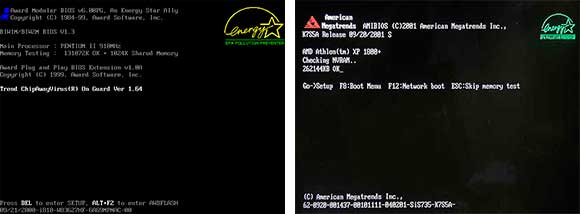
The two most popular BIOS manufacturers are AWARD and AMI
2.2. Method 2
Go to BIOS. Browse through the sections and find the item - System Information. There should be indicated the current version of BIOS. And in the lower (or upper) part of the screen will be the producer - American Megatrends Inc. (AMI), AWARD, DELL, etc.
2.3. Method 3
One of the fastest ways to find out the BIOS manufacturer is to use the hot keys of Windows + R and enter the MSINFO32 command in the "Run" line that opens. This will launch system Information Utility, with which you can get all the information about the hardware configuration of the computer.

Running the System Information utility
You can also start it from the menu: Start -\u003e All Programs -\u003e Accessories -\u003e System Tools -\u003e System Information
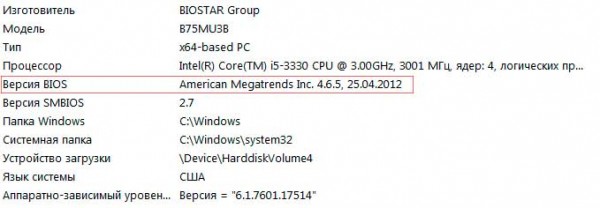
You can find the BIOS manufacturer through the "System Information"
2.4. Method 4
Use third-party programs. Most often used CPU-Z, it is absolutely free and very simple (you can download it on the official website). After starting the program, go to the "Card" tab and in the BIOS section you will see all the information about the manufacturer:
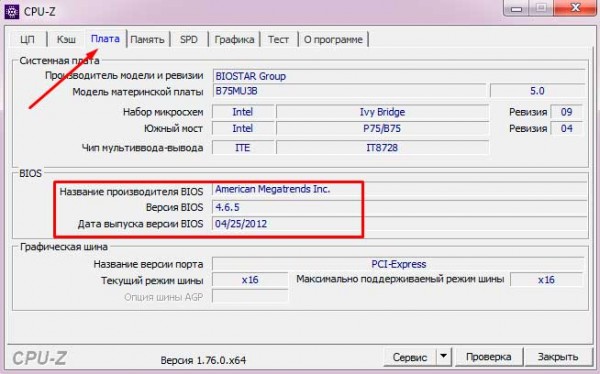
How to find the BIOS manufacturer using CPU-Z
3. Decoding of BIOS signals
After we have figured out the type of BIOS, you can start decoding the audio signals depending on the manufacturer. Consider the main ones in the tables.
3.1. AMI BIOS - beeps
AMI BIOS (American Megatrends Inc.) since 2002 is the most popular manufacturer in the world. In all versions, the successful end of the self-test is one short beep, after which the installed operating system boots. Other sound aMI signals The BIOS is listed in the table:
| Type of signal | Explanation |
| 2 short | Memory parity error. |
| 3 short | Error first 64 KB of RAM. |
| 4 short | |
| 5 short | CPU failure. |
| 6 short | Keyboard controller error. |
| 7 short | Malfunction of the motherboard. |
| 8 short | Memory card memory malfunction. |
| 9 short | BIOS checksum error. |
| 10 short | Can not write to CMOS. |
| 11 short | RAM error. |
| 1 dl + 1 cortex | The computer power supply is malfunctioning. |
| 1 dl + 2 cores | |
| 1 dl + 3 cores | The video card failed, the RAM failed. |
| 1 dl + 4 cores | There is no video card. |
| 1 dl + 8 cores | The monitor is not connected, or there is a problem with the video card. |
| 3 long | Problems with RAM, the test is completed with an error. |
| 5 cor + 1 for | There is no RAM. |
| Continuous | Problems with the power supply or overheating of the PC. |
As trite as it sounds, but I advise my friends and clients in most cases turn off and on the computer. Yes, this is a typical phrase for the guys from the technical support of your provider, but it helps! However, if after a regular reboot, squeaks are heard from the speaker other than the usual one short beep, you need to fix the malfunction. I will talk about this at the end of the article.
3.2. AWARD BIOS - signals
Along with AMI, AWARD is also one of the most popular manufacturers of BIOS. Now many motherboards have version 6.0PG Phoenix Award BIOS. The interface is familiar, you can even call it classic, because it has not changed for more than ten years.
As with AMI, one short beep The AWARD BIOS signals a successful self-test and the start of the operating system start. What do the other sounds mean? We look at the table:
| Type of signal | Explanation |
| 1 repeating short | Problems with the power supply. |
| 1 repeating long | Problems with RAM. |
| 1 long + 1 short | Fault RAM. |
| 1 long + 2 short | The error of the video card. |
| 1 long + 3 short | Problems with the keyboard. |
| 1 long + 9 short | Error reading data from ROM. |
| 2 short | Minor malfunctions |
| 3 long | Keyboard controller error |
| Continuous sound | The power supply is defective. |
3.3. Phoenix BIOS
PHOENIX has very characteristic "beeps"; in the table they are not recorded in the same way as AMI or AWARD. In the table they are indicated as a combination of sounds and pauses. For example, 1-1-2 will sound like one "beep", a pause, another "beep", again a pause and two "beeps".
| Type of signal | Explanation |
| 1-1-2 | CPU error. |
| 1-1-3 | Can not write to CMOS. Probably, the battery on the motherboard has sat down. Malfunction of the motherboard. |
| 1-1-4 | Invalid ROM checksum. |
| 1-2-1 | The programmable interrupt timer is defective. |
| 1-2-2 | Error dMA controller. |
| 1-2-3 | Error reading or writing the DMA controller. |
| 1-3-1 | Memory regeneration error. |
| 1-3-2 | The RAM test does not start. |
| 1-3-3 | The RAM controller is defective. |
| 1-3-4 | The RAM controller is defective. |
| 1-4-1 | Address line RAM error. |
| 1-4-2 | RAM parity error. |
| 3-2-4 | Key initialization failed. |
| 3-3-1 | The battery on the motherboard has sat down. |
| 3-3-4 | The video card is malfunctioning. |
| 3-4-1 | Video adapter malfunction. |
| 4-2-1 | Malfunction of the system timer. |
| 4-2-2 | Error completing CMOS. |
| 4-2-3 | Keyboard controller malfunction. |
| 4-2-4 | CPU operation error. |
| 4-3-1 | Error in RAM test. |
| 4-3-3 | Timer error |
| 4-3-4 | Error in the work of RTC. |
| 4-4-1 | Serial port malfunction. |
| 4-4-2 | Parallel port malfunction. |
| 4-4-3 | Problems in the operation of the coprocessor. |
4. The most popular sounds of BIOS and their meaning
I could do for you a dozen different tables with decoding of beeps, but decided that it would be much more useful to pay attention to the most popular sound signals of BIOS. So, what users are most often looking for:
- one long two short BIOS signals - almost certainly this sound does not bode well, namely the problems with the video card. First of all, you need to check whether the video card is fully inserted into the motherboard. Oh, by the way, how long have you been cleaning your computer? After all, one of the reasons for the problems with downloading can be trivial dust, which hammered into the cooler. But back to the problems with the video card. Try to pull it out and clean the contacts with an eraser. It will not be superfluous to make sure that there are no debris or foreign objects in the connectors. Do you still get an error? Then the situation is more complicated, you will have to try to boot the computer with the integrated "vidyuhoy" (provided that it is on the motherboard). If it is loaded, it means that the problem in the removed video card and its replacement can not be avoided.
- one long BIOS signal when powered on - maybe a memory problem.
- 3 short BIOS signals - RAM error. What can be done? Take out the modules of the RAM and clean the contacts with an eraser, wipe with a cotton-wool soaked with alcohol, try changing the modules in places. You can also reset the BIOS. If the RAM modules are working, the computer will boot.
- 5 short BIOS signals - the processor is faulty. Very unpleasant sound, is not it? If the processor was first installed, check its compatibility with the motherboard. If everything worked before, but now the computer squeals as a cut, then you need to check whether the contacts are clean and whether they are even.
- 4 long signal BIOS - low speed or CPU fan stop. You must either clean it or replace it.
- 1 long 2 short BIOS signals - a problem with the video card or a malfunction of the connectors of the RAM.
- 1 long 3 short BIOS signals - either a problem with the video card, or a memory problem, or a keyboard error.
- two short BIOS signals- see the manufacturer to clarify the error.
- three long BIOS signals - problems with RAM (the problem solution described above), or a problem with the keyboard.
- bIOS signals are many short - you need to consider how many short signals.
- the computer does not boot and there is no BIOS signal - the power supply unit is faulty, the processor has a working problem or there is no system speaker (see above).
On my own experience I can say that quite often all the problems with computer loading are in bad contact of various modules, for example, RAM or video card. And, as I wrote above, in some cases, a normal reboot helps. Sometimes you can solve the problem by throwing BIOS settings to the factory BIOS, resynchronize it or reset the system board settings.
Attention! If you doubt your abilities - it is better to entrust diagnostics and repairs to professionals. Do not take risks, and then blame the author of the article for what it's not his fault :)
- To solve the problem, you need to pull out the module from the connector, remove dust and insert back. Contacts can be gently wiped off and rubbed with alcohol. To clean the connector from dirt it is convenient to use a dry toothbrush.
- Do not forget to hold visual inspection. If some elements are deformed, they have a black coating or flaws, the reason for the problems with loading the computer will be like in the palm of your hand.
- I will also remind you that any manipulations with the system unit should be performed only when the power is off. Do not forget to remove static electricity. For this it is enough to take up system unit computer with both hands.
- Dont touch to the conclusions of microcircuits.
- Do not use metal and abrasive materials to clean contacts of RAM or video card modules. For this purpose, you can use a soft eraser.
- Soberly evaluate your capabilities. If your computer is under warranty, it's better to use the services of the service center specialists than to dig yourself into the "brains" of the machine yourself.
If you have any questions - ask them in the comments to this article, we will understand!
It happens that our "iron fellow" ceases to work. For a preliminary determination of the cause of the computer's inoperability, motherboards are equipped with a speaker, a small speaker that tells us about the errors.
It looks like this:
Or on the motherboard there is a connector for connecting the speaker. Many consider it superfluous, so they simply take pictures. I would not recommend it to you.

During the initial computer boot using the programs written in the BIOS, a self-test is performed. In the event of a failure during the self-test, the BIOS can provide information to identify the cause of the failure. In addition to displaying a message on the monitor, an audio signal is played using the built-in speaker (speaker). Sound signals The pitch, duration and combinations may vary depending on the manufacturer and BIOS version.
First, you need to determine which Vaasa BIOS has. This is necessary because PCs with different BIOSes have different signal coding.
How do you determine which BIOS you have?
When you boot the computer, the first thing that appears on the screen is the BIOS name. If you do not have time to look, go to CMOS SETUP using the DEL (Delete) key. Typically, the BIOS brand is written at the top. If your monitor refuses to display the image, you have to climb inside the PC, and look for the BIOS chip on the motherboard.

What do the beeps mean when the computer is turned on?
IBM BIOS
1 signal and a blank screen The video system is faulty
2 shortShooting Video System
3 long Faulty motherboard (keypad controller error), non-contact RAM
1 long, 1 shortBuy motherboard
1 long, 2 shortDisadvantageous video system (Mono / CGA)
1 long, 3 short Faulty video system (EGA / VGA)
Repeatable short Faults are connected to the power supply or motherboard
Continuous Problems with Power Supply or Motherboard
No power failure, motherboard, or speaker
Award BIOS
2 short - Minor errors detected.
A prompt appears on the monitor screen to enter the CMOS program Setup Utility and correct the situation.
Check the reliability of the connectors in the connectors hard drive and the motherboard.
3 long-Keyboard controller faults
1 short, 1 long-Memory error (RAM)
1 long, 2 short - Video card error
1 long, 3 short-No video card or video memory error
1 long, 9 short-Errors when reading from ROM
Repeating short - Problems with power supply;
Problems with RAM
Repeating long -Problems with RAM
Repeated high-low frequency -Problems from the CPU
Continuous-Problems with power supply
AMI BIOS
1 short - No errors detected, PC is working
2 short - Error parity RAM or you forgot to turn off the scanner or printer
3 short - Error in the first 64 KB of RAM
4 short - The system timer is malfunctioning. Replace the motherboard.
5 short - Problems with the processor
6 short - Keyboard controller initialization error
7 short - Problems with the motherboard
8 short - Memory card error
9 short - BIOS checksum is incorrect
10 short - CMOS write error
11 short - Cache error on the motherboard
1 long, 1 short - Problems with power supply
1 long, 2 short - Video card error
1 long, 3 short - Video card error (EGA-VGA)
1 long, 4 short - No video card
1 long, 8 short - Video card problems or monitor not connected
3 long - RAM - the read / write test is completed with an error. Reinstall the memory or replace it with a working module.
Missing and blank screen - The processor is faulty. Probably the contact leg of the processor is bent (broken). Check the processor.
Continuous beep - Power supply failure or computer overheating
AST BIOS
1 short - Error while verifying processor registers. CPU Malfunction
2 short - Buffer error of the keyboard controller. Keyboard controller malfunction.
3 short - Keyboard controller reset error. The keyboard controller or the system board is malfunctioning.
4 short - Communication error with the keyboard.
5 short - Keyboard input error.
6 short - System board error.
9 short - Mismatch of the ROM ROM checksum. The BIOS ROM chip is defective.
10 short - System timer error. The system clock chip is faulty.
(other names. speaker). Audio signals for pitch, duration and combinations may vary depending on the manufacturer and BIOS version.
The information on the elimination of the detected malfunction was actual for the transitional time of computers from specialized devices to personal ones, which coincided with the development stage of technologies characterized by mass application of microcircuits of low integration degree, allowing the replacement of individual parts of the computer on the motherboard, currently included in several extremely large chip chipsets, essentially not allowing such a block replacement.
Tables of sound signals
IBM BIOS
| Error Description | |
|---|---|
| 1 short | Successful POST |
| 1 signal and blank screen | Defective video system |
| 2 short | Defective video system |
| 3 long | The motherboard is defective (keypad controller error), a bad or missing connection to the RAM bar |
| 1 long, 1 short | The motherboard is defective |
| 1 long, 2 short | Video system is defective (Mono / CGA) |
| 1 long, 3 short | Video system is faulty (EGA / VGA) |
| Recurring short | Malfunctions are associated with the power supply unit or motherboard |
| Continuous | Problems with power supply or motherboard |
| Absent | The power supply unit, motherboard, or speaker is defective, there is no power to the CPU |
Award BIOS
| Sequence of sound signals | Error Description |
|---|---|
| 1 short | Successful POST |
| 2 short | Minor errors were found. A screen prompts you to enter the CMOS Setup Utility and correct the situation. Check the reliability of the loops in the connectors of the hard drive and the motherboard. |
| 3 long. | Keyboard controller error |
| 1 short, 1 long. | RAM error |
| 1 long, 2 short | Video card error |
| 1 long, 3 short. | No video card or video memory error |
| 1 long, 9 short. | Error reading from ROM |
| Recurring short |
|
| Repeated long. | Problems with RAM |
| Cyclically alternating two sound tones. | CPU problems |
| Continuous. | Problems with the power supply |
AMI BIOS
| Sequence of sound signals | Error Description |
|---|---|
| 1 short | Errors not detected, PC is working |
| 2 short | Error parity RAM or you forgot to turn off the scanner or printer |
| 3 short | Error in the first 64 KB of RAM |
| 4 short | Malfunction of the system timer. Replace the motherboard. |
| 5 short | Problems with the processor |
| 6 short | Keyboard controller initialization error |
| 7 short | Problems with the motherboard |
| 8 short | Memory card error |
| 9 short | The checksum of the BIOS is incorrect |
| 10 short | Error writing to CMOS |
| 11 short | Cache error on the motherboard |
| 1 long, 1 short | Problems with the power supply |
| 1 long, 2 short | Video card error (Mono-CGA). Faulty RAM connectors. Replace the motherboard. |
| 1 long, 3 short | Video card error (EGA-VGA), on server motherboards - the wrong type of memory is installed |
| 1 long, 4 short | Lack of video card |
| 1 long, 8 short | Problems with the video card or not connected to the monitor |
| 3 long | RAM - the read / write test is completed with an error. Please reinstall memory or replace it with a working module. |
| 5 short, 1 long | RAM is not installed or installed in a manner not recommended by the manufacturer. |
| Continuous sound signal | Memory, power supply, or computer overheating problem |
AST BIOS
| Sequence of sound signals | Error Description |
|---|---|
| 1 short | An error occurred while verifying the processor registers. CPU Malfunction |
| 2 short | Keyboard buffer error. Keyboard controller malfunction. |
| 3 short | Failed to reset the keyboard controller. The keyboard controller or the system board is malfunctioning. |
| 4 short | Error communicating with the keyboard. |
| 5 short | Keyboard input error. |
| 6 short | A system board error occurred. |
| 9 short | BIOS ROM checksum mismatch. The BIOS ROM chip is defective. |
| 10 short | System timer error. The system clock chip is faulty. |
| 11 short | The chip of the system logic (chipset) failed. |
| 12 short | Power management register error in nonvolatile memory. |
| 1 long | DMA controller error. 0 The DMA controller of channel 0 is defective. |
| 1 long, 1 short | DMA controller error 1. The DMA controller of channel 1 is defective. |
| 1 long, 2 short | Error canceling the reverse stroke of the frame scan. The video adapter may be defective. |
| 1 long, 3 short | Error in video memory. The video adapter's memory is defective. |
| 1 long, 4 short | Video adapter error. The video adapter is defective. |
| 1 long, 5 short | 64K memory error. |
| 1 long, 6 short | Failed to load interrupt vectors. BIOS could not load interrupt vectors into memory |
| 1 long, 7 short | Failed to initialize the video subsystem. |
| 1 long, 8 short | Video memory error. |
Phoenix BIOS
Bip codes (beep codes) are represented by a sequence of audio signals. For example, 1-1-2 means 1 beep, pause, 1 beep, pause, and 2 beeps.
| Sequence of sound signals | Error Description |
|---|---|
| 1-1-2 | Error with CPU test. The processor is faulty. Replace the processor |
| 1-1-3 | Error writing / reading data to / from the CMOS-memory. |
| 1-1-4 | An error was encountered while calculating the checksum of the BIOS content. |
| 1-2-1 | Error initializing the motherboard. |
| 1-2-2 or 1-2-3 | Error initializing the DMA controller. |
| 1-3-1 | Error initializing the memory regeneration scheme. |
| 1-3-3 or 1-3-4 | Error initializing the first 64 KB of RAM. |
| 1-4-1 | Error initializing the motherboard. |
| 1-4-2 | |
| 1-4-3 | |
| 1-4-4 | Error writing / reading to / from one of the I / O ports. |
| 2-1-1 | An error occurred while reading / writing the 0th bit (in hexadecimal notation) of the first 64 KB of RAM |
| 2-1-2 | An error was encountered when reading / writing the 1st bit (in hexadecimal notation) of the first 64 KB of RAM |
| 2-1-3 | An error was encountered while reading / writing the 2nd bit (in hexadecimal notation) of the first 64 KB of RAM |
| 2-1-4 | An error occurred while reading / writing the 3rd bit (in hexadecimal notation) of the first 64 KB of RAM |
| 2-2-1 | An error occurred while reading / writing the 4th bit (in hexadecimal notation) of the first 64 KB of RAM |
| 2-2-2 | An error occurred while reading / writing the 5th bit (in hexadecimal notation) of the first 64 KB of RAM |
| 2-2-3 | An error occurred while reading / writing the 6th bit (in hexadecimal notation) of the first 64 KB of RAM |
| 2-2-4 | An error was encountered while reading / writing the 7th bit (in hexadecimal notation) of the first 64 KB of RAM |
| 2-3-1 | An error occurred while reading / writing the 8th bit (in hexadecimal notation) of the first 64 KB of RAM |
| 2-3-2 | An error occurred while reading / writing the 9th bit (in hexadecimal notation) of the first 64 KB of RAM |
| 2-3-3 | An error occurred while reading / writing the 10th bit (in hexadecimal notation) of the first 64 KB of RAM |
| 2-3-4 | An error was detected while reading / writing the 11th bit (in hexadecimal notation) of the first 64 KB of RAM |
| 2-4-1 | An error occurred while reading / writing the 12th bit (in hexadecimal notation) of the first 64 KB of RAM |
| 2-4-2 | An error occurred while reading / writing the 13th bit (in hexadecimal notation) of the first 64 KB of RAM |
| 2-4-3 | An error occurred while reading / writing the 14th bit (in hexadecimal notation) of the first 64 KB of RAM |
| 2-4-4 | An error occurred while reading / writing the 15th bit (in hexadecimal notation) of the first 64 KB of RAM |
| 3-1-1 | Error initializing the second DMA channel. |
| 3-1-2 or 3-1-4 | Error initializing the first DMA channel. |
| 3-2-4 | |
| 3-3-4 | Error initializing video memory. |
| 3-4-1 | Serious problems arose when trying to access the monitor. |
| 3-4-2 | The BIOS of the video card can not be initialized. |
| 4-2-1 | Error initializing the system timer. |
| 4-2-2 | Testing completed. |
| 4-2-3 | Error initializing the keyboard controller. |
| 4-2-4 | A critical error occurred when the CPU moved to protected mode. |
| 4-3-1 | Failed to initialize RAM. |
| 4-3-2 | Error initializing the first timer. |
| 4-3-3 | Error initializing the second timer. |
| 4-4-1 | Error initializing one of the serial ports. |
| 4-4-2 | Parallel port initialization failed. |
| 4-4-3 | Math coprocessor initialization error. |
| Long, incessant signals | The motherboard is defective. |
| Sound of a siren from high to low frequency | Defective video card, check the electrolytic capacitance, leakage or replace everything with new, obviously serviceable. |
| Continuous signal | The CPU cooler is not connected (defective). |
Compaq BIOS
| Sequence of sound signals | Error Description |
|---|---|
| 1 short | |
| 1 long + 1 short | CMOS BIOS checksum error. Probably the battery ROM has sat down. |
| 2 short | Global error. |
| 1 long + 2 short | Error initializing the video card. Verify that the video card is installed correctly. |
| 7 signals (1 long, 1 s, 1 ?, 1 short, pause, 1 long, 1 short, 1 short) | Failure of the AGP graphics card. Check the installation. |
| 1 long permanent | RAM error, try to reboot. |
| 1 short + 2 long | Memory malfunction. Reboot through Reset. |
DELL BIOS
Beep codes are represented by a sequence of audio signals. For example, 1-1-2 means 1 beep, pause, 1 beep, pause, and 2 beeps.
Quadtel BIOS
| Sequence of sound signals | Error Description |
|---|---|
| 1 short beep | Errors not detected, PC is working |





