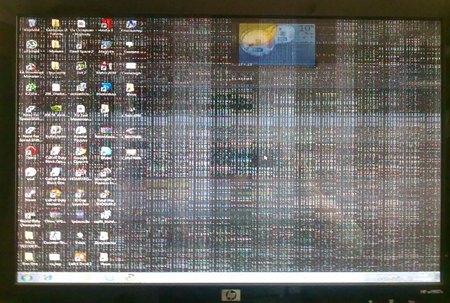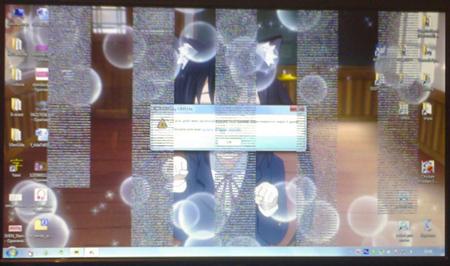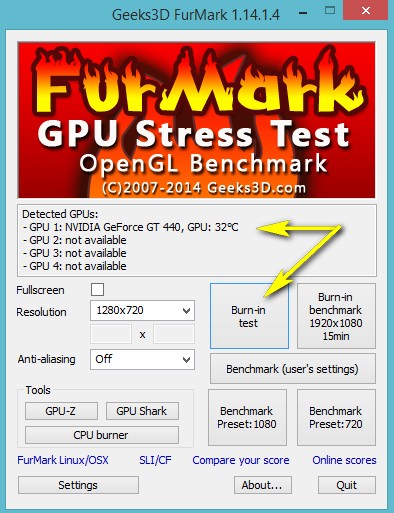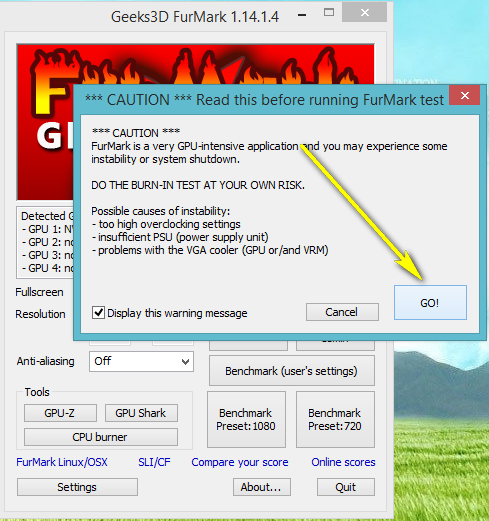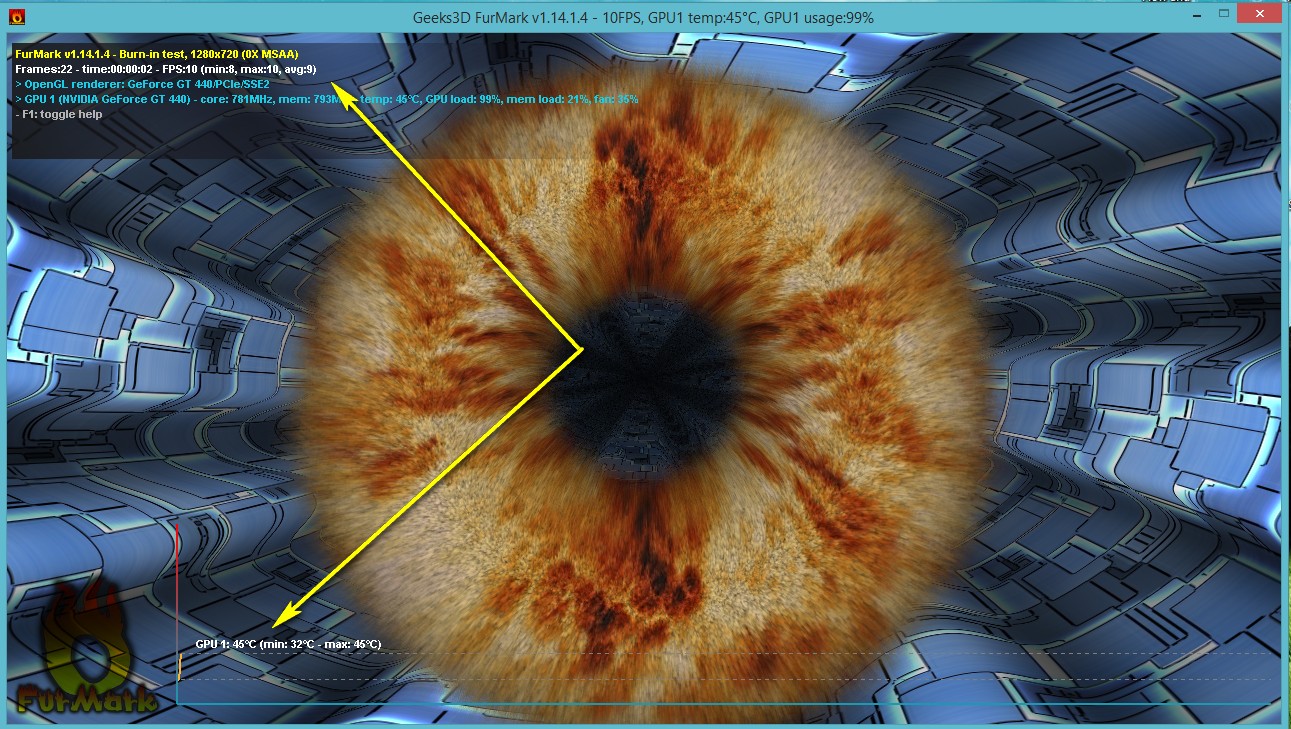The performance of a video card is one of the main criteria of the whole computer. If the video card's performance drops, then games start to slow down, graphical editors are difficult to launch, and even the most usual programs seem to run, according to the type of browser. Most users have two video cards: integrated and discrete. The integrated adapter should not be checked by professional utilities - it's weak equipment that is not designed for high load. With such a video card you can work with text, browsers and mail. Discrete same card means a lot of work, games, editors. These video cards are manufactured by NVIDIA and AMD, they are quite a lot, so you need to monitor their performance and protect. In this article, you will learn how to quickly check the graphics card for performance by third-party software.
Verifying the health of the video card by FurMark
This utility is used in some service centers for computer repair, and also ensures the accuracy of the data received. This is a kind of stress test for your video card: the higher its temperature rises, the worse. You set the power of the load on it, however, even on the very new video card it's better not to put too much stress on it, it's fraught with it.
- Download the utility at http://www.ozone3d.net. It is distributed free of charge, does not have advertising banners and will not download anything superfluous to your computer.
- Click on the button "Download FurMark" or choose the latest version yourself from the list below.
- You will be redirected to the vault where the installer file is located. Click "Download FurMark" again.

- Downloading is fast enough, because the program has a small amount. Immediately after downloading, go to the directory where you saved the file and double click on it to begin the installation.
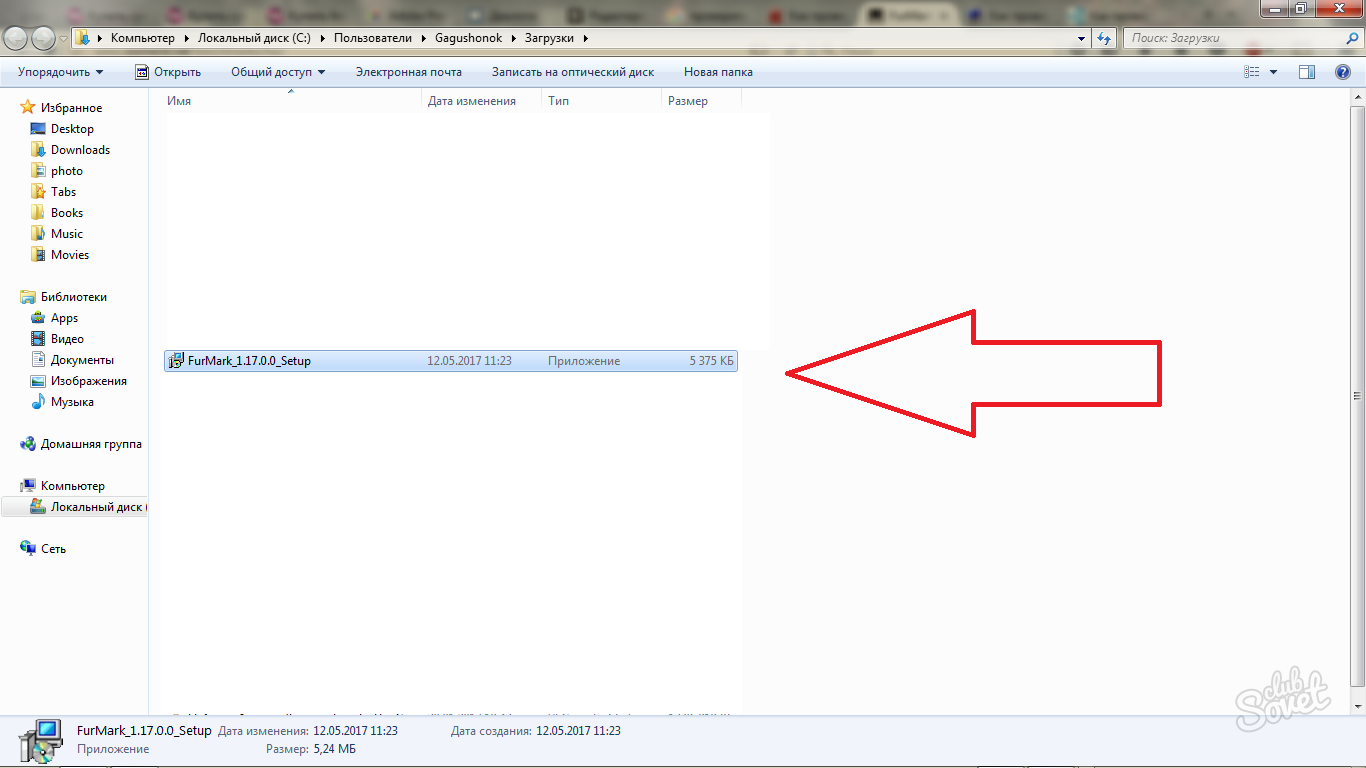
- The installation process differs little from the usual: you need to specify the installation directory of the program, agree with the license agreement by ticking the words "I accept the agreement".
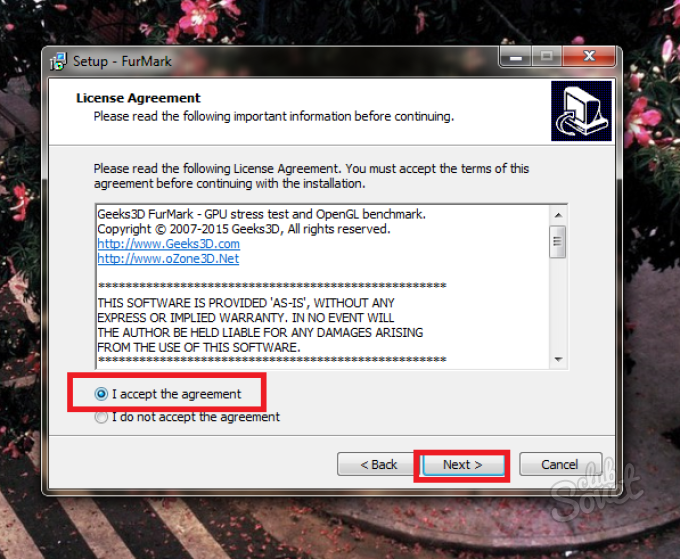
- You can select the save folder yourself by clicking on the "Browse" field.
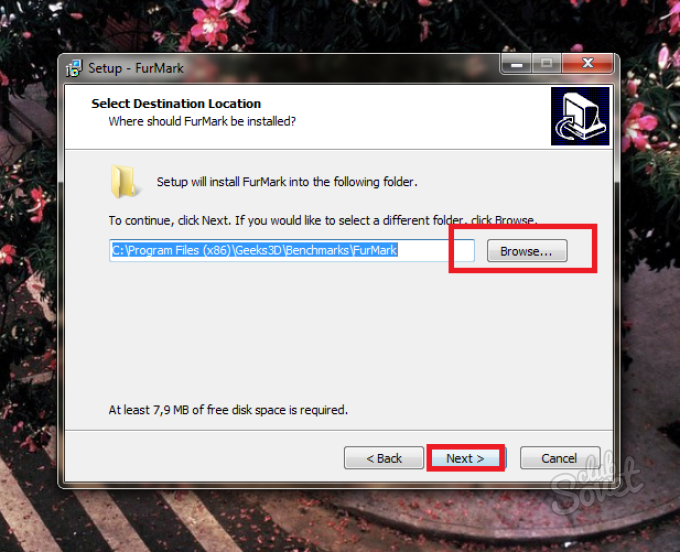
- Now that the program is installed and open, you can see your video cards in the top box. In this case, the computer has two video cards: discrete and integrated. Discrete graphics card NVIDIA GeForce GT 920M, and the integrated equipment is of little interest to us, since it is not designed for loads.
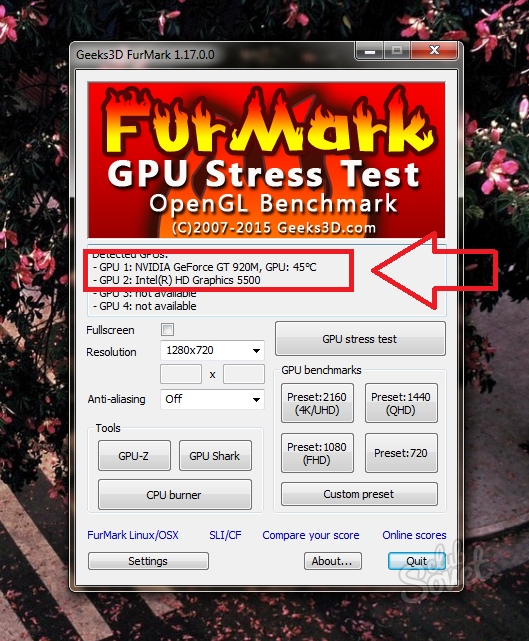
- At the bottom of the program you will see the "Settings" button, in which you have to set up a stress test.
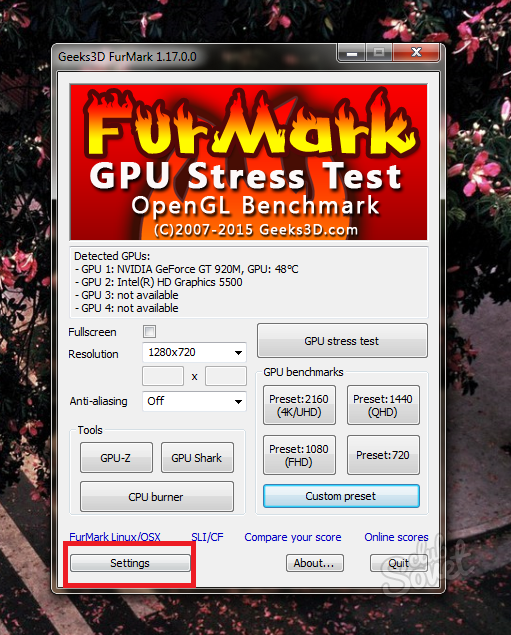
Check the following boxes:
- Dynamic background.
- Burn-in.
Do not put in any way a tick near the point "Xtreme burn-in", since this is an extreme load on the video card.
In the "GPU temperature alarm" field, you can set the temperature limit for the video card yourself, so that it does not heat up excessively. By default, this value is a hundred degrees. Leave it that way, if you do not know the features of your video card.
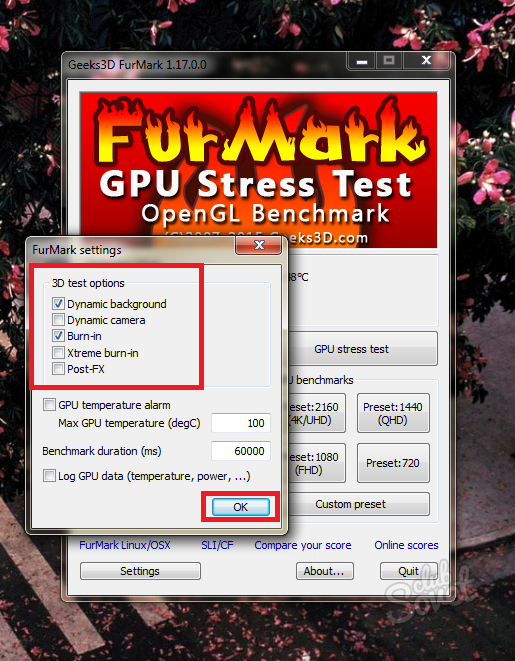
Click on the "GPU stress test" button to start the test.
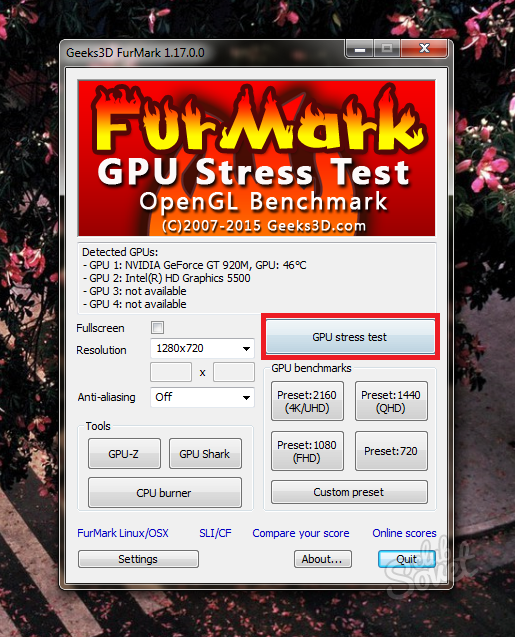
The warning window notifies you of the risk of heating the video card and possible reboots of the computer. If the video card is too difficult to cope with the load - the system will automatically turn off the computer.
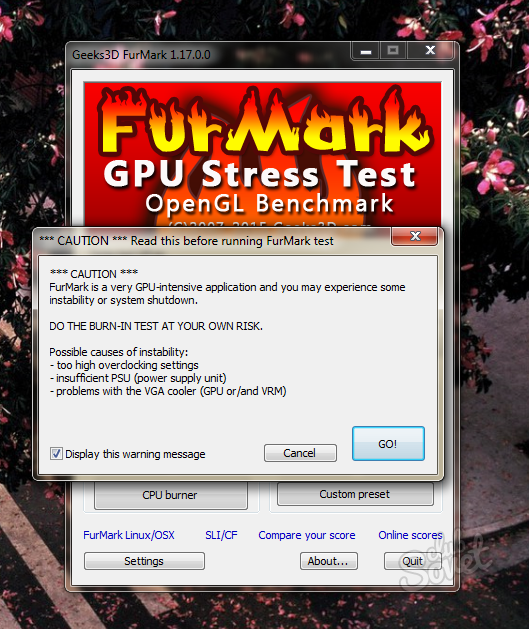
In the screenshot below, you see the process itself. In the middle of the screen something that looks like a fluffy ball is moving, hence the name of the program "Fur". This lump has a very high resolution and strong detail, which greatly loads the graphics card. The background also starts to move.
From the bottom is the temperature scale of the video card: first it will slowly creep up, and then it will be leveled horizontally and will remain practically unchanged.
Carefully follow the temperature indicators, here are approximate landmarks:
- If the temperature stays within 80 - 90 degrees, then your video card does a great job with the load, and its performance corresponds to the modern one.
- If the temperature reaches a mark of one hundred degrees, then the video card will be quite difficult to cope with some games and editors. Always choose low settings graphics to reduce the load.
- Indicators of one hundred or more degrees are dangerous for the video card. Stop analysis and think about buying new equipment.
Do not spend more than fifteen minutes, usually, you will be quite enough and five minutes.
Thus, you have learned the approximate efficiency of your card and can imagine how much it will still serve you. This software is suitable for both NVIDIA cards and AMD.
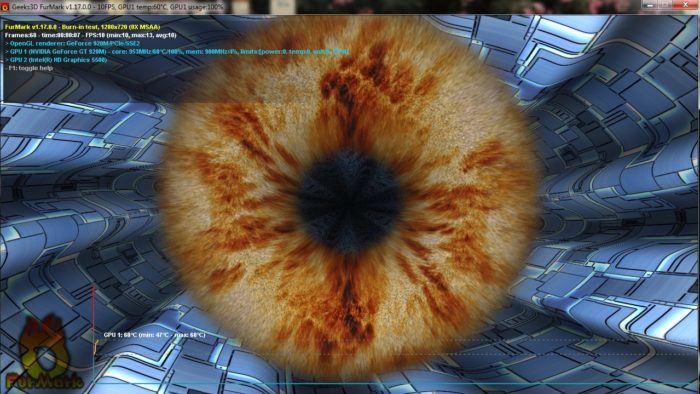
Checking the health of the video card while playing
If you think that the first method is too aggressive or takes a lot of time, you can use another method: create a load on the graphics card yourself. The essence of the method is that you will measure the temperature of the video card while playing the game you are familiar with, or working for a graphic editor. To measure the temperature, you will need the GPU-Z program.
- Go to the site to download the program https://www.techpowerup.com and click on the line "Standart Version".
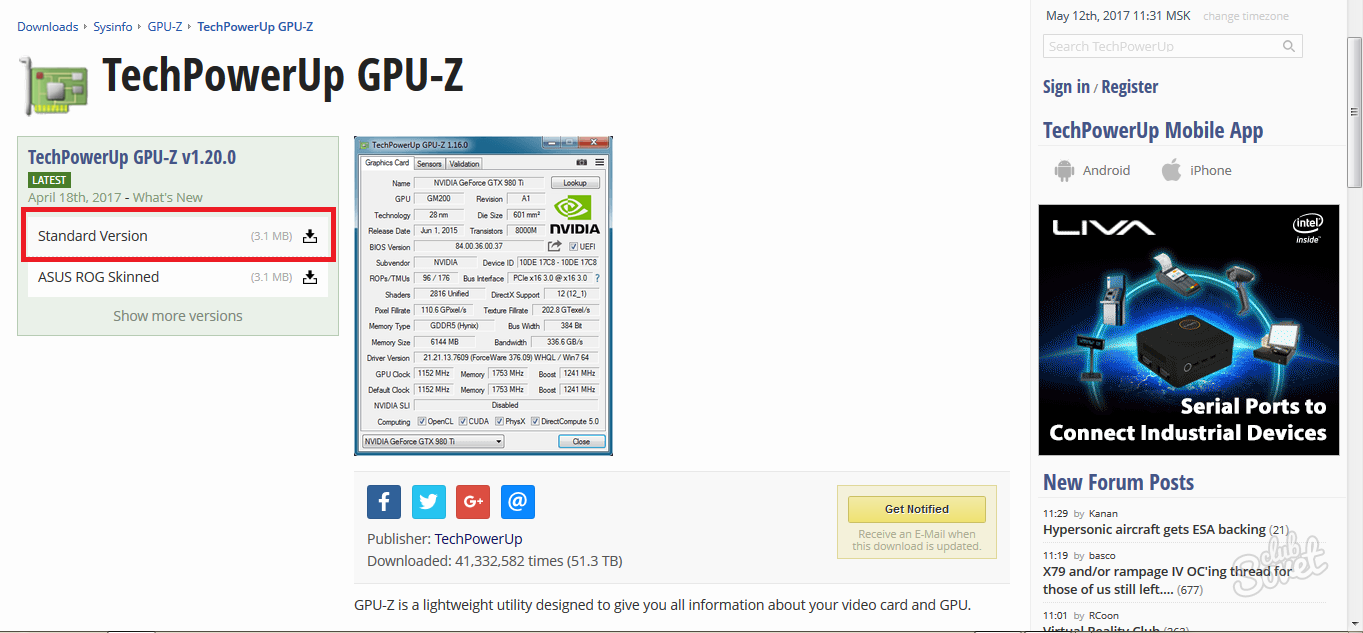
- The installer of the program is loaded almost instantly. You need to double-click on it to proceed with the installation.
- In the window that appears, click "Yes".
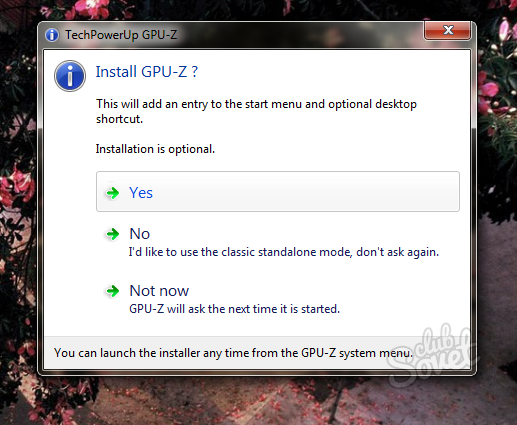
Tick the boxes you need:
- The first item you can not remove, since this is directly a utility.
- The second item "Start Menu Shortcuts" adds the program icon in the "Start" menu for quick access.
- "Create Desktop Shortcut" creates a shortcut on the desktop.
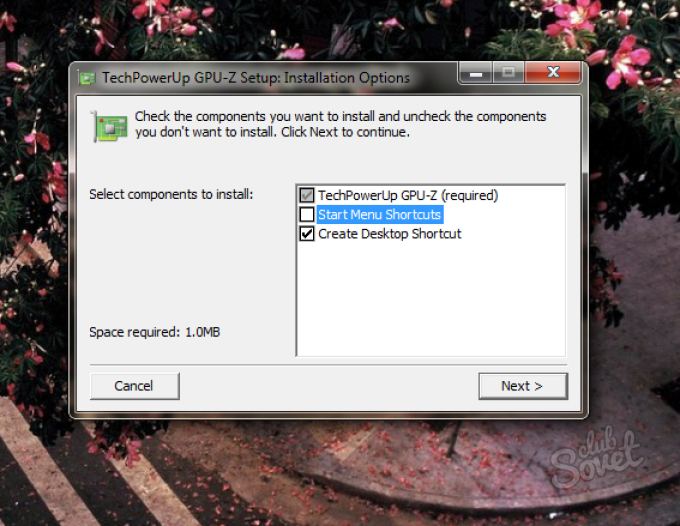
You will be in the program immediately after the installation is complete. Please note that first you will see the data of the integrated card, but we do not need it. Switch the video card through the menu from the bottom.
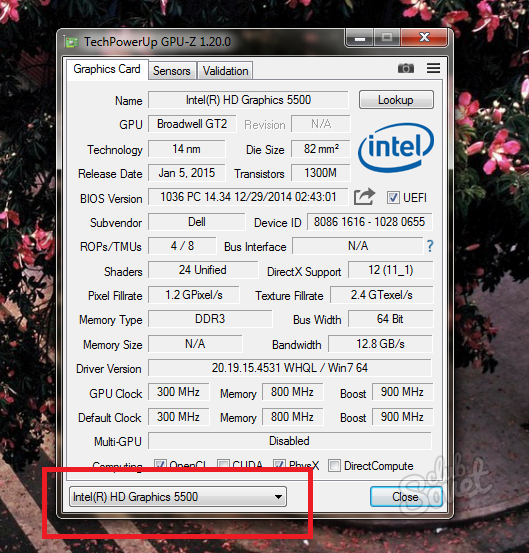
Choose a discrete graphics card from NVIDIA or AMD.
![]()
All temperature parameters are in the "Sensors" tab.
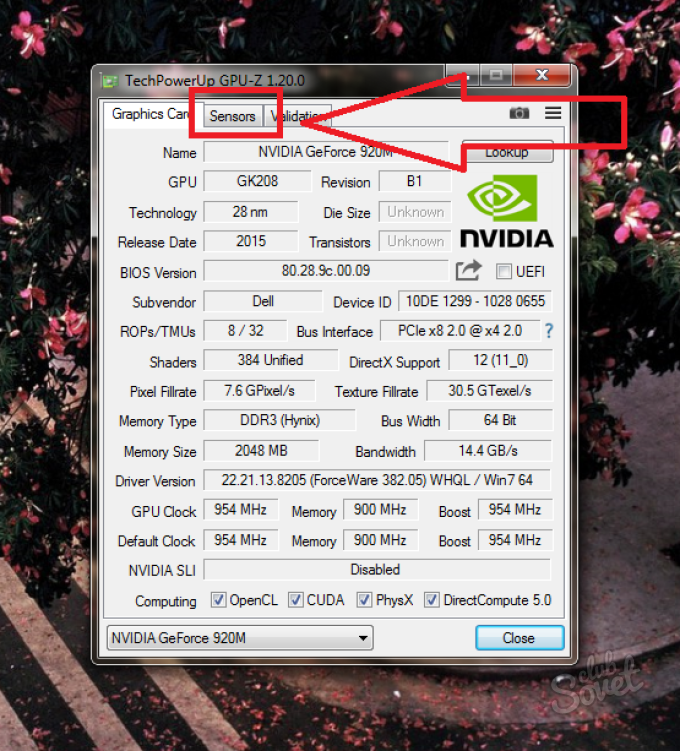
Pay attention to the line "GPU Temperature". When the numbers near the digits are not lit, you can see the current temperature of your video card. There are such indicators:
- Clicking on the numbers, you will see the "min" indicator, that is, the lowest temperature for the entire program time.
- Clicking once again on the temperature figure, you will see the "max" indicator - the maximum.

Just fold the program and go into the game or graphics editor. Play around 10-20 minutes, so that it is enough to measure the temperature.
Exit the game and look at the current temperature of the video card, as well as the maximum. If this figure is more than 95-100 degrees, then your equipment is difficult to cope with the load: change the game settings to minimum, remove the shadows and detail. Nevertheless, this temperature is considered to be fully operational.
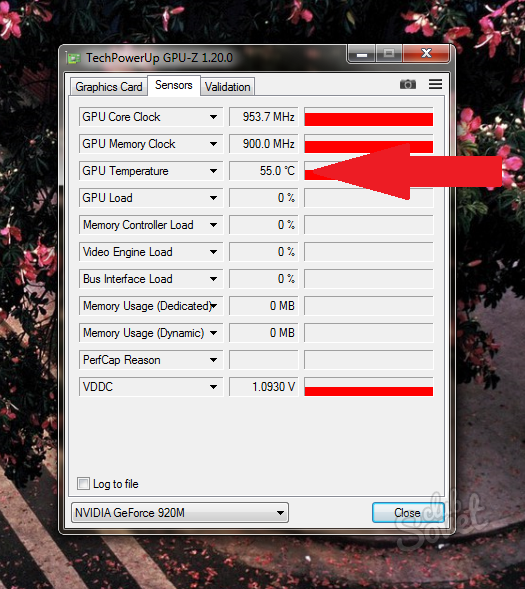
When buying a used video card, you need to make sure that it is in working order, that is, check for operability. This is what we are going to do with you today. Friends, if you have the opportunity, it is better to add more money and instead of a shabby video card buy a new one. Believe me, it's better to wait and get money for a new video adapter than buying a cat in a poke, besides, you will have a warranty.
Check the video card for operation can be special programs. That is, run the program to test the video card and drive for about 20 minutes. If the temperature of the video adapter during testing does not exceed the bar by 85 degrees and the PC does not restart accidentally, such a video card will be considered workable.
Will help us one of the the best programs FurMark video card testing. Caution! If the utility is not properly used, the video adapter may be damaged. Therefore, I advise you to do everything exactly as below in this article.
How to test a video card for operation by the FurMark utility
Official page http://www.ozone3d.net/benchmarks/fur/Here we are interested latest version FurMark
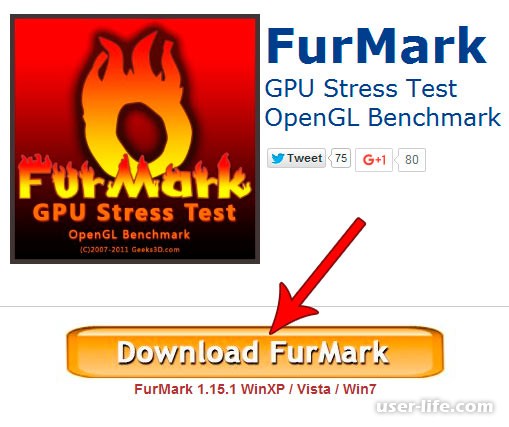
The "Download" button,
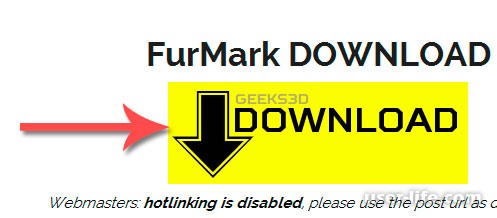
A little wait until FurMark is downloaded. When the program is loaded, open the installer and install it,
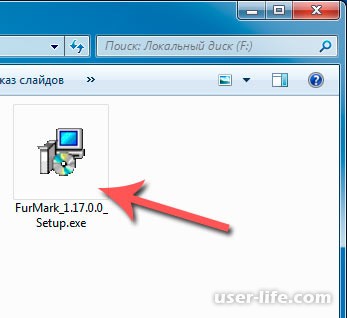

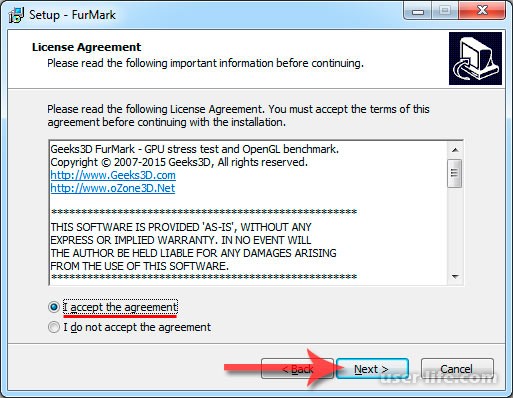
Open FurMark and go to Settings,

We mark only two points, as shown in the screenshot below. I strongly recommend that you do not put a daw next to the point Xtreme burn-in. Without this mode, the video card will not be easy either, with it the load will simply be hellish. Let's pity the graphics card!
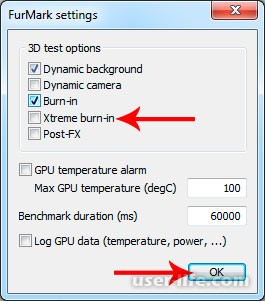
Click on the GPU button stress test.
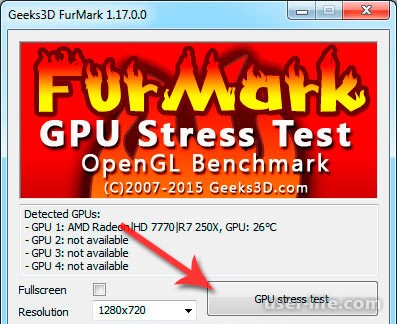
A window will pop up with a warning that the computer may crash during testing. Just press the GO button. At this moment there will be a so-called "Hairy bagel", with this video card will not be sweet, because during the test it will plow like a damn. From the very beginning of the test, you can observe the increase in the temperature of the GPU, the cooler will be gaining momentum, as the heated video chip needs to be cooled. Video cards with passive cooling (that is, without a cooler) will heat up even more.

When testing the video adapter, "Hairy bagel" will load the graphics card in an unusual way, so at this point the video card will be loaded more than with any running powerful computer game. In this regard, the test should be conducted no more than 20 minutes.
Now we look, if within 2-3 minutes the temperature is leveled, then the video card is most likely in good order. Personally, after a few minutes of working FurMark, the temperature stopped at 70 degrees, after which the graph went along a horizontal line.

If you test the video chip temperature will stay stable for 15-20 minutes and do not exceed 100 degrees, then the video card is working. However, if the temperature rises to 120 degrees, while there is a smell of burning and the computer reboots, this, unfortunately, speaks of the failure of the video card. Still can appear various artifacts on the display, for example such,

There may also be similar errors of the type "The video driver stopped responding and was restored",
What to do if your video card does not pass the test. First of all, remove the cover of the system unit to get to the video card.

Most likely the fan blades and the radiator of the video card itself are in the dust, so all this needs to be eliminated. Remove the dust with a vacuum cleaner or compressor, neatly not touching the parts on the board. Check also how the cooler rotates, if tight, then you need to lubricate the axis. Also, you need to change the thermal paste, which is located between the chip of the video processor and the radiator, carefully disassembling the video card. Also, you should clean the video adapter. You can do this with a dry cloth, for example, a handkerchief.

How to test a video card with a demanding game
There is still easier way, how to test a graphics card. We will all need only a powerful modern computer game (Witcher 3, GTA 5, Call of Duty Advanced Warfare). However, before starting the game, I recommend downloading a special GPU-Z program that will highlight all the information regarding your video adapter. We only need one indicator - the temperature of the video chip.To download GPU-Z go to the program's website http://www.techpowerup.com/gpuz/
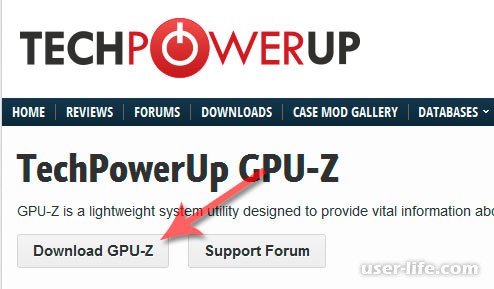
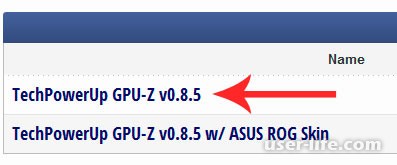
Here we click on the big little unnoticeable Download Now button,

Since we need a native language, we click on our flag,
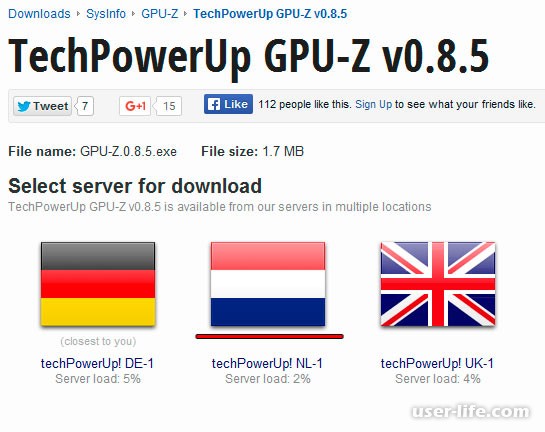
The file was downloaded, now install it. After we open,
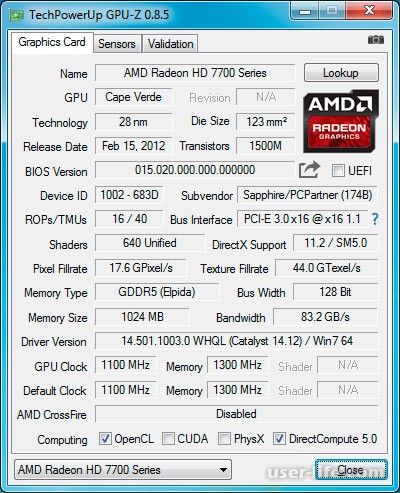
Choose our video card below (on stationary computers there will most likely be one video adapter, and in laptops there may be two). As you can see, the program shows a lot of information about the video card, hover over any indicator as soon as the help window pops up.
(banner_ssilki_tekst)
We are interested in a tab called Sensors. Here among all indicators there is a temperature characteristic of the chip.
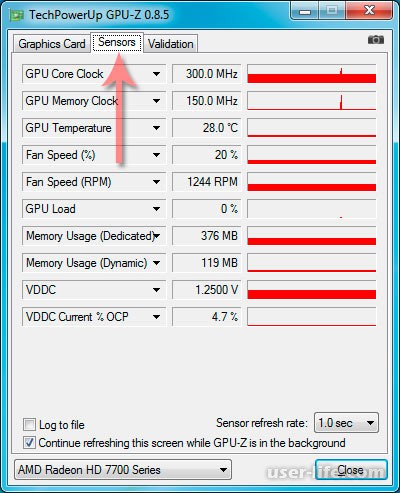

If you click on the cell with the number of degrees, the minimum temperature will be displayed, if you press again - the maximum temperature, once again - the average temperature. We set the maximum value and now, carefully,
without closing the GPU-Z, run a demanding game. We'll play around 30 minutes and fold it with Alt + TAB. We are looking at the maximum temperature in the GPU-Z, where we set to show the maximum degrees of heating of the video chip. If the figure exceeds 100 degrees, then for sure our video card is in poor condition. In my example, the video adapter warmed up to 88 degrees, hence it is healthy and working.
That's it, I hope in question how to test a video adapter all clear. Thank you for attention!
Imagine the situation: you turn on the computer and, despite the fact that all the signs of his work are present, the monitor screen remains dark, - the image is missing. What's the matter? Most likely, the reason is that one of the most important components of the computer, the video card, does not work. It is she who is responsible for creating the image that we see on the screen of the monitor, and if it breaks down, the work of the entire computer is paralyzed.
Symptoms of the failure of the video card
The main signs of a broken video card look like this:
there is no signal on the computer monitor;
Horizontal / vertical distortion appeared on the monitor;
When installing video card drivers, the system displays a "blue screen".
In addition, the problems with the video card are signaled by a special BIOS speaker. Depending on the installed version BIOS, sound signals can be different.
But even if all the signs of the failure of the video card are present to make sure that the cause of the computer's idle state lies precisely in it, it is necessary to establish a sequence of actions that will allow to exclude erroneous variants.
- Make sure that the computer power supply is working. This is indicated by a working cooler (fan).
- Flickering of the LEDs after pressing the "Start" button indicates a test interrogation of the equipment and the start of the operating system.
- That operating system loaded (that is, in working condition) notifies the usual sound signal. And if the monitor remained dark, the reason, most likely, in the video card.
- The monitor's performance is determined by the monitor's on-screen indicator and is confirmed when the monitor is connected to another computer.
So, the cooling fans are noisy, the monitor indicators are lit, which means that the power supply and monitor are OK, and indicates that the computer is running. But the image on the monitor is not there. Such a simple diagnosis indicates that the most likely cause of the lack of an image is a video card malfunction.
First steps in case of a malfunction
If your warranty card is not overdue, and the connection points in the system unit are sealed with seals, take the opportunity to get a computer repair under warranty, having addressed in the specialized service center in which the computer has been got.
If the warranty period has passed or the seals are damaged, use the access to the inside of the system unit and perform additional diagnostics:
- Remove the cover of the system unit and clean the inside of the dust with a dry rag or brush. It is recommended to fold the bolts into a container in order to avoid their loss.
- When pulling out the video card from the system unit, do not forget to open the latch neatly. For those who are not familiar with the device of the computer, the wire connecting the monitor and system unit, - it is connected to the connector of the video card. After taking it out of the block, inspect it from all sides for visible defects and burnt parts.
- The next step is to process the video card: wipe the contacts moistened with alcohol in cotton wool or cloth. This helps to get rid of the oxide formed on the contact tracks, which is often the cause of the absence or distortion of the image. In the absence of alcohol, you can use the usual eraser.
- After these events, insert the video card into the connector, fix it with screws and turn on the computer.
If these preventive actions do not work, and the image does not appear, then you need to continue searching for the cause of the failure of the video card. So far we have only eliminated the unnecessary option.
Causes of video card failure and how to fix them
The breakdown of video cards can be conditionally divided into software and hardware. Software Faults in the work of video cards are caused by incorrect installation of drivers, actions of some software, etc. Detecting and fixing them can be as follows: delete and reinstall.
The hardware failure of the video card is of a technical nature, the most probable cause is the failure of any of its microcircuits.
You can try to restore the video card in this way in two ways:
Preheat the video card in the oven. This requires a thermocouple tester and a special insulating container. The thermocouple is connected to the chipset, after which the video card is installed in the oven. We carefully monitor the temperature, it should not exceed 200 degrees.
Use a soldering dryer. You will need a liquid flux, a syringe, an incandescent lamp. The method consists in the simultaneous heating of the upper and lower surfaces. The distance from the hair dryer to the chip should not be less than 1 cm, and the temperature should not exceed 280 degrees.
We described these methods of restoring the video card very briefly, in an introductory manner, because in order to perform these actions, it is necessary to thoroughly study the subtleties of each of the methods and have certain skills. If you are not sure that you possess these qualities, bring the video card to our service center, and our specialists will return it to the lost efficiency. We do it professionally, quickly and inexpensively.
Hello, friends! In this article we learn how to test a graphics card. Speaking we have in view of ourselves, too, since I will not write an article so far, I will swim in the subject. So you bought a brand new graphics card and decided to check it right away. What would have been in the course of 14 days was the opportunity to collect money in the store, or at least immediately recognize the problems in the hardware and replace it, which would then play quietly. A little pogugliv on this topic realized that to test the graphics adapter you need some tool. It is necessary that he load the video card and measure at least the temperature. For convenience, we will use two tools. One for measuring temperature and other important indicators. Another for the load of the video card. In this article I'll tell you about two bundles for testing and try to show it in the video.
Why did he stop on these links? Because they are distributed free of charge and are fully designed to test the stability of video adapters during overclocking. We will not deal with overclocking, just check the efficiency. If someone wants to overclock the video card and in this case a beginner, like me, then I recommend to watch all 10 parts of the video at the end of the article.
FurMark + GPU-Z
FurMark can be downloaded from the official site
This test already includes the utility GPU-Z version 0.6.9. If there is a more recent version of the utility immediately suggests updating.
The program issues a warning about the risk. It also contains possible reasons unstable computer operation:
- Strongly overclocked graphics card settings when overclocked
- Not enough power supply unit (how to choose)
- Problems with the graphics card cooling system
By clicking Go! we take the risk on ourselves and run the test of the video card.
A window opens in which we see a hairy bagel.
Here so it is necessary to wait 15 minutes. The test loads the video card by 100%, as evidenced by the figure.
If after 15 minutes of such hard testing the computer does not reboot and the temperature of the video card is normal, then everything is fine. If the computer reboots, then most likely not enough power supply. Try to have a friend take more powerful and test again.
If the computer is stable, and the temperature of the video card soars to the skies, it is necessary to carry such a card under warranty or to clean with the replacement of thermal paste. This is done almost as well as replacing the thermal paste on the processor.
What is the norm? It's hard to say exactly. MSI recommends up to 70 ° C. I agree, it will be reliable. Of its practice, the Radeon HD 6870 loads over 80 ° (in a poorly ventilated case) for a long time - everything seems fine.
Since FurMark unrealistically strongly strains the graphics adapter, the norm will be considered to be 80 ° C. In any case, the lower the better. Therefore, you should take care of cooling your computer.
What does it mean to heaven? It's hard to say unequivocally. Most likely this is over 90 - 95 ° C. In this case, you can think about returning the video card.
If anyone is interested, the integrated graphics HD 4000 from Intel in the test produces as much as 7 FPS - frames per second.
MSI Afterburner + Kombustor
The next link from the well-known manufacturer of motherboards and graphics adapters is MSI. Download the current kit can and should be from the official website of the manufacturer
Good day.
Buying a new video card (and possibly new computer or a laptop) - it's not superfluous to conduct a so-called stress test (check the video card for performance at a long load). It will also be useful to drive out the "old" video card (especially if you take a person you do not know by hand).
In this short article, I would like to take a step-by-step look at how to test a graphics card for performance, while simultaneously answering the most common questions that arise in this test. So, let's begin...
1. Choosing a program for testing, which is better?
In the network now there are dozens of various programs for testing video cards. There are among them both little-known and widely publicized, for example: FurMark, OCCT, 3D Mark. In my example below I decided to stop at FurMark ...
Site address: http://www.ozone3d.net/benchmarks/fur/
One of the best utilities (in my opinion) for testing and testing video cards. And, you can test both AMD (ATI RADEON) video cards, and NVIDIA; both conventional computers and laptops.
By the way, almost all notebook models are supported (at least, I have not yet met any one on which the utility would refuse to work). FurMark also works in all relevant today versions of Windows: XP, 7, 8.
2. Can I evaluate the performance of a video card without tests?
Partially yes. Pay close attention to how the computer behaves when turned on: there should be no " sound signals"(the so-called squeaking).
Just look at the quality of graphics on the monitor. If there is something wrong with the video card, you will surely notice some defects: stripes, ripples, distortions. To make it clearer than what it is: see a couple of examples below.
HP Notebook PC - ripples on the screen.
Important! Even if the picture on the screen is qualitative and without flaws, it's impossible to conclude that the video card is all right. Only after "real" downloading it to the maximum (games, stress tests, HD-video, etc.), it will be possible to draw a similar conclusion.
3. How to stress a video card for performance evaluation?
As I said above, in my example I will use FurMark. After installing and running the utility, you should see a window like in the screenshot below.
By the way, pay attention to whether the utility correctly identified the model of your video card (on the screen below - NVIDIA GeForce GT440).
The test will be conducted for a video card NVIDIA GeForce GT440
FuMark will warn you that such a test very heavily loads the graphics card and it can get very hot (by the way, if the temperature rises above 80-85 degrees Centigrade - the computer can simply reboot, or the picture will appear distorted).
By the way, FuMark some people call the killer of "not healthy" video cards. If your video card is not all right - then it is possible that after such testing it can fail!
After pressing the "GO!" the test will run. The screen will appear "donut", which will spin in different directions. This test loads the graphics card pohlesche any newfangled toys!
Do not run any other programs during the test. Just watch the temperature, which will start to rise from the first second of the launch ... The test time is 10-20 minutes.
4. How to evaluate the test results?
In principle, if something is wrong with the video card - you will notice it in the first minutes of the test: either the picture on the monitor will go with defects, or the temperature will simply go up, not noticing any limits ...
After 10-20 minutes you can draw some conclusions:
- The temperature of the video card should not go beyond 80 gr. Ts. (Depends, of course, on the model of the video card and yet ... The critical temperature of many video card Nvidia - 95+ gr. C.). For laptops, I made recommendations on the temperature in this article:
- Ideally, if the temperature graph goes along a semicircle: i.e. first a sharp rise, and then reaching its maximum - just a straight line.
- The high temperature of the video card can speak not only about the malfunction of the cooling system, but also about the large amount of dust and the need for cleaning it. At high temperatures it is desirable to stop the test and check the system unit, if necessary, clean it from dust (article about cleaning: