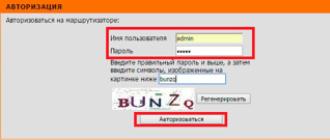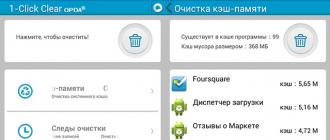Allows you to restore the state of the operating system at the time when the system was operating normally. The main advantage of System Restore is the ability to quickly reinstall the system without reinstalling the entire Windows OS. Windows protects system restore folders from all external programs. When viruses get to the computer, in some cases, infected files can be found in the _RESTORE system restore folder.
Anti-viruses and utilities cannot remove viruses from these folders. To try to delete infected files from this folder, you must first temporarilydisable option System Restore.
After treatment, you can turn it back.
For Windows7
To disable system recovery, follow these steps:
- press the button Start
- Computer
- Properties
- in the window System protection for ... check the box Disable security press the button OK
- in the confirmation window System protection press the button Yes
- to complete disabling system recovery in the window System properties press the button OK
- restart the computer.
For Windows Vista
- press the button Start
- right click on the menu item Computer
- at context menu select item Properties
- on the left side of the window System select menu item System protection
- in the window System properties go to bookmark System protection
- in the window Auto Recovery Points uncheck for system diskon which the OS is installed Windows vista
- press the button Disable System Restore to confirm the system recovery is disabled
- in the window System properties press the button OK
- restart the computer.
For Windows XP
- in the window System Restore press the button Yes to confirm disabling system recovery
To save system restore points, Windows XP spends quite a lot of space. Therefore, you can disable system recovery on any of the sections. hard drive. Click on the desired volume with the mouse, then the button Options and tick the box " Disable System Restore on this drive.».
After that, perform a full computer scan with antivirus program. Just do not forget to update the antivirus first!
Even after you complete all the steps described above, disinfection / deletion of files is not always possible. - this is a feature. If this situation is observed, then unfortunately these files will never be deleted (the problem of having these files can be solved only by reinstalling the operating system). The presence of infected files in the folder _RESTORE does not carry any danger for your computer, since the folder is read / write only operating system and no files from this folder can be sent for execution. This feature is described in the documentation. Windows Millenium / Windows XP / Windows Vista / 7 - folder is used for disaster recovery system. All data of the current state of the system are copied to this folder in a compressed form and access to it is denied to all applications.
After a few days, the data in the folder will be updated, and information about the infected files will be overwritten by the operating system.
support.kaspersky.ru
Some windows users 10, 8, and Windows 7 may encounter a message stating that system restore is disabled by the system administrator when you try to create a system restore point manually or start a restore. Also, if we are talking about setting up recovery points, you can see two more messages in the system protection settings window - that the creation of recovery points is disabled, as well as their configuration.
Usually, the “System Restore is disabled by the administrator” problem is not some of your own or third-party actions, but the work of programs and tweaks, for example, programs for auto tuning optimal operating parameters solid state drives in Windows, for example, SSD Mini Tweaker, can do so (on this subject, separately:).
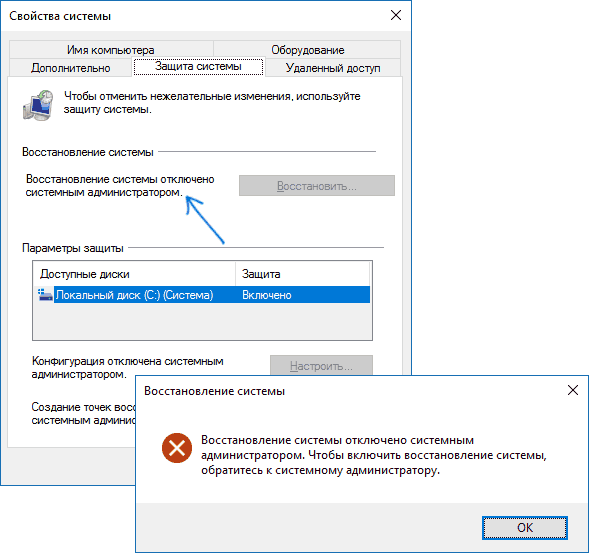
Enable System Restore with Registry Editor
This method - eliminating the message that system recovery is disabled, is suitable for all editions of Windows, unlike the following, which assumes the use of the edition is not “below” professional (but it may be easier for some users).
The steps to fix the problem are as follows:
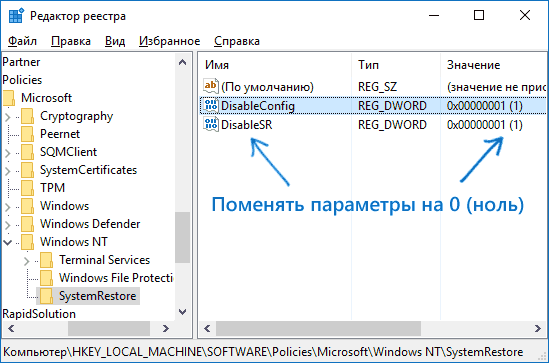
Is done. Now, if you go back into the system security settings, messages that windows recovery disabled, should not appear, and restore points will work as expected from them.
Recover System Restore using Local Group Policy Editor
For Windows 10, 8, and Windows 7 Professional, Corporate, and Ultimate editions, you can fix the “system recovery disabled by the administrator” using the local group policy editor. The steps will be as follows:
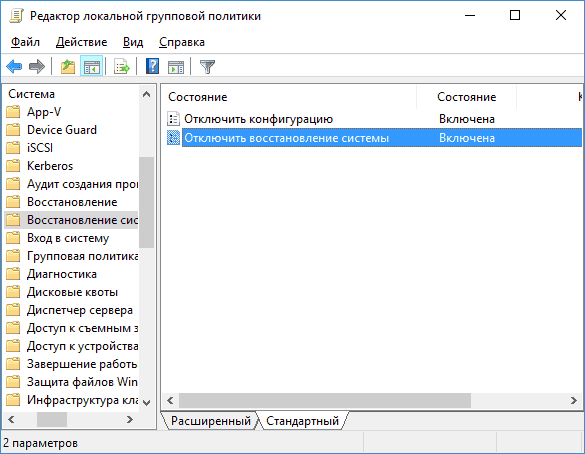
After that, you can close the local group policy editor and perform all the necessary actions with Windows recovery points.
That's all, I think, one of the ways you helped. By the way, it would be interesting to know in the comments, after which, presumably, system recovery was turned off by your administrator.
System recovery points, otherwise, rollback points, in addition to the positive role (the actual system recovery process in the event of a failure) can lead to extremely undesirable consequences. This refers to the situation when the user picked up his actions. For example, you deleted a virus, but you lost some system files. Naturally, you will resort to the procedure of restoring the system. And in this case, along with the recovered files, you risk \\ "resurrect \\" and deleted virus file. Thus, the opposite result is obtained: they were treated, treated and treated!
In addition to the virus threat, system restore points significantly steal space on the hard disk. It happens that after the release of all restore points, several gigabytes (!) Of space are freed on the disk. Agree: a rather tangible increase in the "pension"! So what if your hDD a small volume, and besides, your \\ "iron \\" can be safely attributed to the category \\ "of the early Middle Ages \\" (older, shorter), then the recovery points will play the role of ballast, which is time to reset.
The very process of disabling system recovery is very simple, like all brilliant.
Disable System Restore in Windows XP
1)
Move the cursor to \\ " My computer
\\ "And click the right mouse button. In the drop-down menu, select the line \\ " Properties
\».
2)
In the window that appears, you will see several tabs, among which there is a tab \\ " System Restore
\\ "- open it.
3)
Put a tick in front of the item " Disable System Restore on all drives.
\».
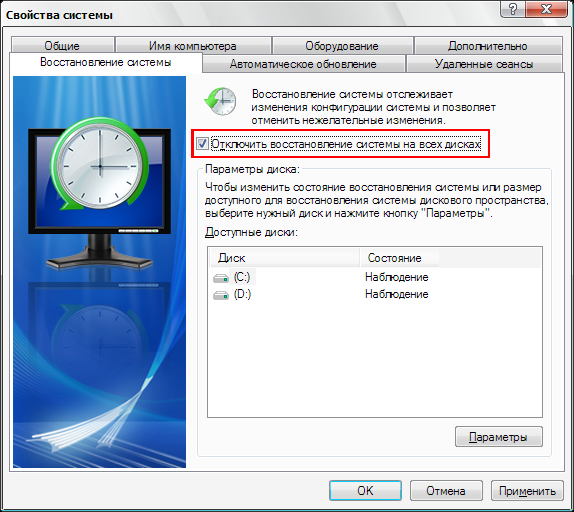
However, if you want to make a selective shutdown, then choose local diskwhere you need to turn off system recovery, and then click \\ " Options \\ ". In the window that opens, put a tick near \\ " Disable System Restore on this drive. \\ "And press \\" OK \».
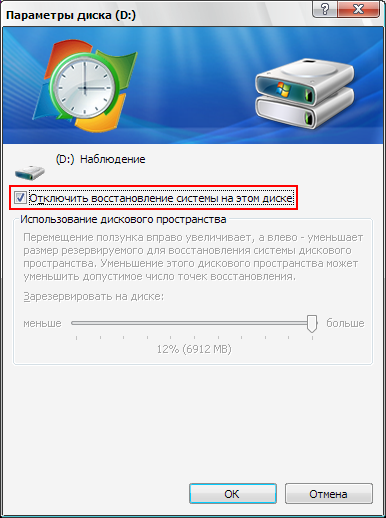
We close the windows and that's it: the operation is over.
Disable System Restore in Windows 7
1)
Go to " Control Panel
\\ "Switch view to \\" Small icons
\\" or \\" Large icons
\».
2)
Choose \\ " System
\\ "Left click \\" System protection
\».
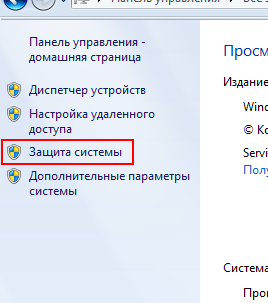
3)
Open the tab \\ " System protection
\\ "Select the disk on which you want to disable system recovery and click \\" Tune
\».
4)
Put a tick in front of the option \\ " Disable system protection
\\ "And press \\" To apply
\\", and then \\" OK
\».