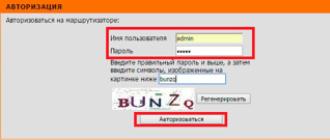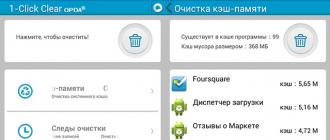Very often the question arises why slow Wi-Fi on an Android device. It all depends not so much on the smartphone or tablet, but on the access point. In other words, you need to look for the problem in the settings of the router. However, often the cause of a slow connection may be incorrect operation of the Android OS or a mobile browser. So, first things first.
Why is Wi-Fi low speed?
Low Wi-Fi connection speed may be in several cases:
- Type of data encryption in the settings of the router WPA2.
- Disabled WMM.
- Wireless mode mismatch.
- Uses a browser with bugs (errors in the work).
Let's take a closer look at all these points.
Configure the access point
To get started, connect to the router using a laptop or desktop PC via Wi-Fi or by cable. Open a browser and enter the access point IP in the address bar. The address is usually specified on the router itself or in its instructions. Now you need to log in. To do this, enter the username and password: admin, admin, respectively.

These values are set by default. Further actions consider the example of the router D-Link Dir-320.
So, go to the “Installing a Wireless Network” section. Select "Set up a wireless connection manually."

Go down to the bottom of the page. In the “Wireless Security Mode” category, set “WPA \\ WPA2 Advanced”. In other router models, the encryption type may be called “WPA-PSK \\ WPA2 \\ PSK mixed”. In essence, they are one and the same. Below you should choose TKIP \\ AES (both modes work).
If this does not help, then you can try to turn off data encryption altogether. This will disable the network security system. Try to connect your phone again. Save the settings.


Selecting the wireless mode
Very often, due to the incompatibility of the Wi-Fi mode between the router and the connected device, various problems arise. One of these problems can be a big ping (low connection speed). You can check this in the settings of the router.
Go to the category "Advanced Settings". Next, open the Advanced Wireless Settings category. Here you will find a choice of Wi-Fi mode. Try switching them alternately and checking the connection speed.
You can also play with the channels. As a rule, if set to Auto, then there should be no problems. But sometimes you need to specify the most appropriate channel manually. So try selecting a channel.
To do this, open the "Settings" tab. Next, enter the “Wireless Network Installation” category and select the manual configuration mode. If there is no tick next to the "Enable channel auto selector" line, then put it. If it is, then remove and try to assign the channel manually.

Often, the reason that long-loaded web pages on Android devices is the high load on the data transfer channel. In simple words, on one of the connected devices, for example, something is swinging on a laptop. Because of this, the whole network "falls down". Therefore, try disconnecting all devices from the router and leaving only your smartphone / tablet.
In addition, perhaps your provider simply limits the speed. Check it out is easy. Connect to the Internet from any other device. If the speed is slow, then it is the connection itself. If everything works fine, but on the Android device the connection slows down, then you should check the settings of the latter.
Checking Android device settings
Sometimes the device itself can slow down. This can happen for many reasons, but as a result, affects the speed of browsers. Try restarting your smartphone / tablet and try connecting again. In addition, Android browsers themselves often may not work correctly. Therefore it is worth trying a few options. For example, Opera, Chrome and standard browser.
Also on the speed of data transmission over Wi-Fi affects the distance from the access point.
Accordingly, the further you are from the signal source, the slower the connection will be. To check the Wi-Fi connection on Android devices, there is a special application called Wi-Fi Analyzer.
Internet Accelerator on Android: Video
Publication date: 04/21/15Today, there is a Wi-Fi network in almost every second apartment, and people are happy to enjoy the pleasures of modern technology. But only here the speed of the wireless network does not suit everyone. I have more and more complaints about very slow WiFi and ask for help with advice. In this article I collected the most frequent and common causes of low Internet speed through Wi-Fi and tell you how to deal with them!
Reason 1 - Standard Used
To date, there are already a certain number of wireless standards that are supported by modern routers. Here are the most basic ones: 802.11 b / g / n / ac. In this case, the fastest of them can only be considered the last two. Standard 802.11N supported by almost all modern routers and access points in the usual 2.4 GHz band and in the extended band - 5 GHz.

In theory, it allows you to accelerate as much as 300 megabits if you use 2 antennas and up to 150 if you use one. In practice, these numbers can be safely divided by 3. And even in this case, the Wi-Fi network will work quickly enough and this Internet speed will be enough for all devices. If you use a modern dual-band router, then in the 5 GHz band, the fastest will be the standard 802.11ac.
Reason 2 - WiFi channel width
As practical experience tells me, most users have slow WiFi because they use the 20 MHz radio channel in the old manner. For high speeds this is not enough. You may have the most modern router, but Wi-Fi will brake until you forcibly set the channel width in the basic settings of your wireless network. 40 MHz.

If you use the 5 GHz band, then the channel width should be set there - 80 MHz.
Also, to get a real effect, do not forget to activate the traffic prioritization function. WMM. This is usually done by installing the appropriate checkbox:

Then save the settings and reboot the device. After that, you really feel the increase in speed on all devices.
Reason 3 - Range Noise
Very often residents from high-rise buildings turn to me with a complaint that they have a slow Wi-Fi. When I come in and run a search, I see almost a dozen networks around. And sometimes more. And this is despite the fact that no more than 13 can work more or less normally at the same time (And in the USA even less - 11). Although in fact, problems with speed begin after the appearance of the 10th network in the neighborhood.

Many, after reading tips on the Internet, begin to try to pick up a less loaded radio channel or install more powerful antennas. But all this does not help, or it helps, but for a very short period of time. And the solution here is only one - the transition to the 5 GHz band. Only this way you can speed up slow WiFi and at the same time forget about “neighbors” for a long time. Moreover, network adapters are now quite affordable, and most modern phones and tablets can work with this range as well.
Reason 4 - Network Security Standard
Many of the default routers in the security settings are WPA / WPA2 Mixed authentication type. Also repeatedly met at users after pseudo-tuners the type exposed WPA-PSK, and sometimes sometimes even the old WEP. It is not right! These standards are hopelessly outdated. And not only did they become unsafe, they also lead to the fact that WiFi is slow. Therefore, be sure to check that you use the most modern security standard - WPA2-PSK with AES encryption. Here is how it looks on the D-Link DIR-300:

Note: If you suspect that the cause of low speed wireless network is encryption - try for some time to make it open (that is, without a password) and check. If the speed increases, then it will be necessary to thoroughly understand what is wrong with your security settings.
Reason 5. Location of the router
How your router is installed in your apartment will directly affect the quality of coverage and the speed of your wireless network. Often there are cases when the access point is in the far room in the corner, under the table, and even behind the system unit. Or vice versa, at the very entrance to the apartment, behind the nightstand on the floor. You should not be surprised after this - why do you have slow WiFi? The speed depends on the quality of network coverage. And for this, the router should be placed as close as possible to the center of the dwelling so. Then the coating will be more or less uniform.

The second point - the access point should be located as high as possible. Ideal - to put the ceiling. And the antenna is pointing down. If you put the device on the contrary - on the floor, the signal quality in the apartment will be worse.
The third point is that the distance to the connected client device, as well as the presence of various obstacles in the way of the signal in the form of concrete or plasterboard walls, metal crates, large wall aquariums, a large number of various household appliances in the form of a large TV, wall heaters, etc. All this complicates the passage of the signal, and therefore affects the speed of the network.
Reason 6. Signal strength Wi-Fi
A bit of theory! The power of the Wi-Fi transmitter is directly proportional to the distance. That is, the higher the power, the farther the distance that it covers. At the same time, signal strength is inversely proportional to modulation. That is, the higher the power, the lower the modulation density. And the lower the modulation density, the lower the WiFi speed. Oh how! Ideally high density is achieved with a good signal at the low power of the access point transmitter. Therefore, if you have a small apartment or house, then you should try to play with the parameters of the transmit power of the router:

On some models, it is set as a percentage, and on some - as in the screenshot: fixed values. We set the average signal power and test.
And another tip - no need to sit with a laptop or phone near the router in the hope that there will definitely not be slow WiFi here. No matter how wrong! This will most likely achieve the opposite effect: the signal will be excellent and the speed will be none.
Reason 7. Hardware problem
Yes, the cause of the brakes of the wireless network can be your wireless marshutator, laptop or phone.
First, most often, the source of the problems is the curve of the factory firmware modem or router. This is very relevant for devices from D-Link, Asus, sometimes TP-Link. Therefore, immediately after the purchase you need to update the firmware to the latest version. It is also worth climbing the forums and look for information on this model. Very often the solution to all problems is to install an alternative firmware.
Secondly, you should not wait for speed records from a cheap router up to 2,000 rubles at the cost. Yes, it supports all modern standards, but the hardware itself is weak. And the switching speed of the device directly depends on the processor and memory (data transfer between the cable interface and the wireless network).
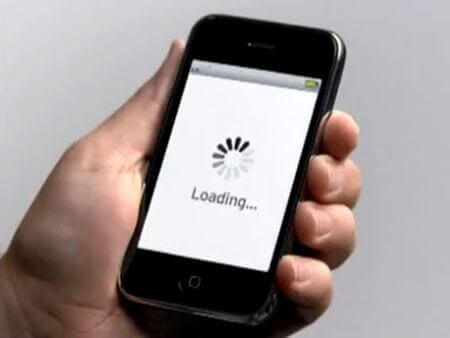
Secondly, the low speed of Wi-Fi may be a result of the fact that a very weak built-in antenna is mounted on a connected laptop or tablet. And even the most powerful antennas of the router will not be able to correct the situation. And once I ran into the fact that the antenna almost fell off on the phone after the deletion. Due to poor contact, the speed began to constantly jump. The owner has been tinkering with the settings of the router for a long time until he accidentally revealed the real reason.
Very often the question arises why slow Wi-Fi on an Android device. It all depends not so much on the smartphone or tablet, but on the access point. In other words, you need to look for the problem in the settings of the router. However, often the cause of a slow connection may be incorrect operation of the Android OS or a mobile browser. So, first things first.
Why is Wi-Fi low speed?
Low Wi-Fi connection speed may be in several cases:
- Type of data encryption in the settings of the router WPA2.
- Disabled WMM.
- Wireless mode mismatch.
- Uses a browser with bugs (errors in the work).
Let's take a closer look at all these points.
Configure the access point
To get started, connect to the router using a laptop or desktop PC via Wi-Fi or by cable. Open a browser and enter the access point IP in the address bar. The address is usually specified on the router itself or in its instructions. Now you need to log in. To do this, enter the username and password: admin, admin, respectively.

These values are set by default. Further actions consider the example of the router D-Link Dir-320.
So, go to the “Installing a Wireless Network” section. Select "Set up a wireless connection manually."

Go down to the bottom of the page. In the “Wireless Security Mode” category, set “WPA \\ WPA2 Advanced”. In other router models, the encryption type may be called “WPA-PSK \\ WPA2 \\ PSK mixed”. In essence, they are one and the same. Below you should choose TKIP \\ AES (both modes work).
If this does not help, then you can try to turn off data encryption altogether. This will disable the network security system. Try to connect your phone again. Save the settings.


Selecting the wireless mode
Very often, due to the incompatibility of the Wi-Fi mode between the router and the connected device, various problems arise. One of these problems can be a big ping (low connection speed). You can check this in the settings of the router.
Go to the category "Advanced Settings". Next, open the Advanced Wireless Settings category. Here you will find a choice of Wi-Fi mode. Try switching them alternately and checking the connection speed.
You can also play with the channels. As a rule, if set to Auto, then there should be no problems. But sometimes you need to specify the most appropriate channel manually. So try selecting a channel.
To do this, open the "Settings" tab. Next, enter the “Wireless Network Installation” category and select the manual configuration mode. If there is no tick next to the "Enable channel auto selector" line, then put it. If it is, then remove and try to assign the channel manually.

Often, the reason that long-loaded web pages on Android devices is the high load on the data transfer channel. In simple words, on one of the connected devices, for example, something is swinging on a laptop. Because of this, the whole network "falls down". Therefore, try disconnecting all devices from the router and leaving only your smartphone / tablet.
In addition, perhaps your provider simply limits the speed. Check it out is easy. Connect to the Internet from any other device. If the speed is slow, then it is the connection itself. If everything works fine, but on the Android device the connection slows down, then you should check the settings of the latter.
Checking Android device settings
Sometimes the device itself can slow down. This can happen for many reasons, but as a result, affects the speed of browsers. Try restarting your smartphone / tablet and try connecting again. In addition, Android browsers themselves often may not work correctly. Therefore it is worth trying a few options. For example, Opera, Chrome and standard browser.
Also on the speed of data transmission over Wi-Fi affects the distance from the access point.
Accordingly, the further you are from the signal source, the slower the connection will be. To check the Wi-Fi connection on Android devices, there is a special application called Wi-Fi Analyzer.