Few android users gadgets guess that you can connect a keyboard or mouse to their devices, just like to an ordinary computer... Connecting these peripherals allows you to turn your smartphone or tablet into a real workstation... The keyboard will greatly improve the comfort while typing, and the mouse can greatly simplify the work in the browser.
Now you will learn how to connect a keyboard to a tablet. There are two ways to connect the keyboard to an Android tablet: using the USB OTG cable, which we already discussed in the article on, and also using the Bluetooth wireless interface.
How to connect a keyboard to an Android tablet using a USB OTG cable
The first way is to use a USB OTG cable. USB OTG is an addition to the USB 2.0 standard. This add-on allows you to connect various USB devices to each other without using a computer. A small adapter cable is used for this connection.
USB OTG cable can be used most different ways... For example, it can be used to connect a digital camera to a printer and print the taken pictures, or connect a flash drive to a mobile device.
In our case, we will connect the keyboard to an Android tablet. This is very easy to do. First, you need the USB OTG cable itself. This cable can be purchased at any store with mobile phones... When buying, pay attention to the cable. On one side of such a cable there should be a regular USB connector, and on the other Micro USB... If the cable looks different, then it will not work for you.
After you get hold of required adapter, just insert its Micro USB connector into your tablet (or smartphone, if you connect the keyboard to a smartphone) and then plug the USB cable from the keyboard into another connector of the adapter. As a result, the tablet should detect the keyboard, and it should work. You don't need to take any more action, this should be enough to connect the keyboard to your Android tablet. Naturally, in order for everything to work out, the keyboard must be with a USB cable. Keyboards with PS / 2 connectors will not work.

By the way, there are special cases for tablets that are equipped with a built-in keyboard (see the screenshot above). With this case, your tablet doesn't just plug into the keyboard, it turns into a small laptop. After all, the keyboard and tablet are rigidly connected by a cover, and it is much more convenient to use them in this format.
Connecting the keyboard to an Android tablet via Bluetooth
The second option for connecting the keyboard to an Android tablet is using the Bluetooth wireless interface. Everyone knows that using Bluetooth you can transfer files and connect a headset, but not everyone knows that Bluetooth keyboards also perfectly connect to tablets and smartphones. At the same time, connecting a keyboard using Bluetooth is much easier than using a USB OTG cable.
In order to connect the keyboard, just turn it on and then go to android settings on your tablet. Here you need to find the Bluetooth section and enable the Bluetooth module. After that, your tablet should find Bluetooth keyboard and display it in Bluetooth settings. Then you just have to select your keyboard in the tablet settings and it will automatically connect to it.
It should be noted that there are wireless keyboards with Bluetooth interface and radio interface. These are completely two different interfaces. Therefore, if you have a keyboard with a radio interface, you will not be able to connect it using Bluetooth. In this case, you need to connect the USB receiver from the keyboard to the tablet using the USB OTG cable.
Many users often have problems with the inconvenience of typing on their favorite smartphones. This applies to both a set of short SMS messages, and large texts when working with documents. But many, due to the impossibility of using a full-fledged computer, or at least a netbook, sometimes need to type texts or edit documents for a long time.
Although modern smartphones have large enough touch displaysproviding an acceptable reading text information, however, typing words on them, and even more so whole pages of documents, is very difficult and not comfortable.
Another factor also has a negative impact. Indeed, with a long set - the screen of your favorite gadget wears out a lot, scratches and scuffs appear on it. But what about in this case? The answer is extremely simple - connect a mini keyboard.
General information
Mini keyboards may not be popular among smartphone users, but they are very convenient. Many will ask themselves the question: "How to connect a keyboard to a smartphone?" And everything is done quite simply. But the main thing, first of all, will be determined with the type of the connected keyboard. Today, there are two main types: with a USB connection and wireless - Bluetooth.
But regardless of the type of keyboard, the most important thing the user gets is fast and easy typing. Of course, mini keyboards are not large, but unlike large ones, you can always take them with you and use them comfortably even when traveling on the subway. And this is a significant plus for people trying to use their time as efficiently as possible.
Wired keyboards

As the name of this type of keyboards suggests, they are connected via a cable, namely USB. In this case, your phone must necessarily support the USB-Host function. It is available in almost all the latest models, as well as early versions of smartphones under android... Which keyboard model to take is a purely personal choice. The connection process is usually fairly straightforward. Smartphone keyboards are connected via an adapter, if required, or connect your keyboard directly to the micro-USB port. Then you should find one of the programs in the application store, which is designed to organize the work of your smartphone with the keyboard.
The most popular of these is the Russian Keyboard. After installation, go to the program settings, and select "Hardware keyboard" there. Then further specify in the section "Layout selection" - "External keyboard". In any application where you are going to enter text, you should select the input method - by specifying "External keyboard". Everything. Now you can use the mini keyboard on your smartphone.
Bluetooth keyboard

Everything is the same here wired keyboards... But with only one caveat. You should first activate Bluetooth on your smartphone, and accordingly turn on the power on the keyboard.
The tablet is a very handy device. But, like other gadgets, a tablet computer has its own shortcomings, namely, it is very uncomfortable to type text from a device, especially large volumes. Of course, from the technical point of view, you can print, but hardly anyone has the patience and strength for such a "feat". Is there a solution to this problem? Almost any tablet can be connected additional keyboard... At first glance, it seems that everything is very easy, which is far from the case. And therefore, in order to properly independently connect the keyboard to the tablet, you need to read the instructions, which will help you in this matter.
By the way, it is for this reason that the demand for so-called netbooks has decreased. Indeed, why buy an inconvenient gadget if you can buy a tablet computer and connect an accessory to it at a convenient time? The usefulness of the device is obvious, because you can always disconnect it and now it is no longer a computer, but a quite convenient portable device.
Types of keyboards for tablets
Currently, there are many tablet computers running on different operating systems: Windows, Android, iOS. A virtual accessory will not be able to provide comfortable typing. What are the input devices for these gadgets, will be discussed below.
You can expand the functionality of your tablet computer using:
- Dedicated keyboard dock for tablets;
- Keyboard covers;
- USB keyboards;
- Bluetooth / USB;
- Bluetooth keyboards.

Designed to connect to specific device... In addition to it, the docking station will also have ports for connecting other devices (it is possible to connect everything that connects to an ordinary laptop, including a mouse). The main advantages are beauty, style and convenience. Some of the docking keyboards have a separate touchpad. The only drawback is the high price of the device.

Is a rather unusual accessory for gadgets that is gaining popularity among users. Naturally, it cannot be compared with a docking accessory, but the main advantage of the first is the ability to connect to almost any device. The price of the keyboard cover is low. It is conveniently connected via micro-USB - there is a thin cord for this. Also, an undeniable advantage is the protective function that it carries out for the device - this device can quickly become a case. The keyboard cover will serve as a good protection against all kinds of mechanical damage, accidental touches and dust.

It is an ordinary, good equipmentwhich connects to the device using a wire via USB. This accessory is a great solution for office or home use. Many types of USB keyboards have additional connectors.
Bluetooth / USB is an accessory that fits various tablet computers and can be connected to them when uSB help or Bluetooth connection. The presented accessory is the most efficient in terms of energy saving. For example, if the battery level is poor, you can turn off Bluetooth and connect the accessory via micro-USB.

The wireless Bluetooth keyboard can be connected to almost any gadget and other devices that have a wireless connection function. Of course, its advantage is obvious - the connection is carried out without wires. Often, the accessory is small and lightweight, which allows you to use it with convenience, both at home and outdoors. But it was not without its drawbacks, because Bluetooth "eats" a lot of energy.
Proven Ways to Connect Hardware to Your Tablet
Each type of keyboard for tablets has its own connection nuances. How to properly connect an accessory to a gadget can be found below.
Connecting a keyboard using a USB cable, OTG adapter
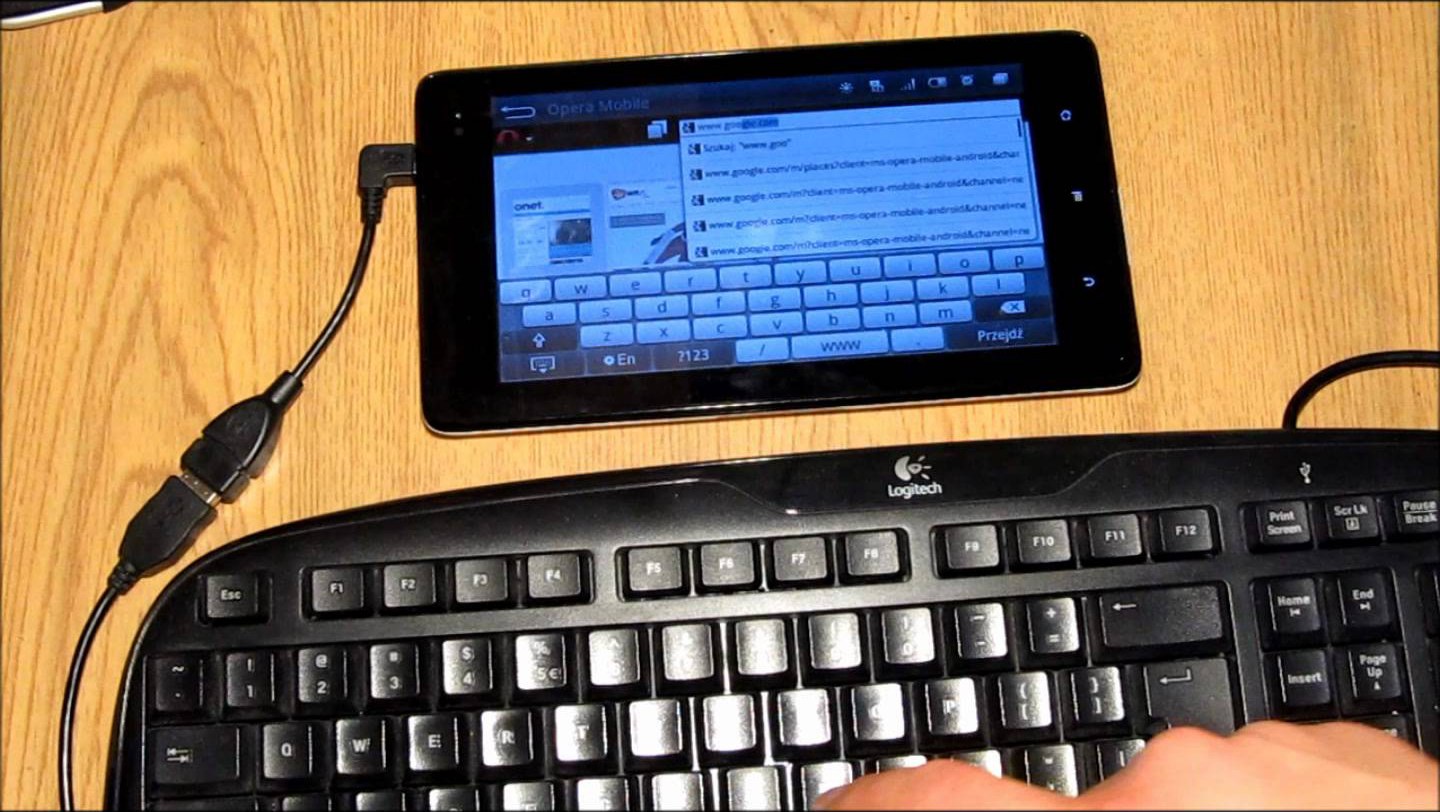
Often, USB equipment is equipped with ordinary ports. In order to connect such equipment to tablet computer with micro-USB, a special adapter is required - an OTG cable. Among other things, the device must have a USB-Host function, it provides the ability to exchange data via OTG. This means connecting a keyboard, flash drive, modem, etc. If the OTG is supplied with the tablet computer, you can safely start connecting various USB devices. To connect USB to the device, you need to do this:
- You need to take a cable and connect it to the micro-USB on the device using the required input.
- The accessory connects to a full USB output located on the other end of the OTG.
How to programmatically configure an external keyboard for a tablet on Windows:
- When connecting a USB accessory operating system Windows will adjust its functionality in automatic mode.
- To adjust extra options, you need to open the section "Control Panel" - "Keyboard".
How to connect a keyboard to Android via usb:
- If, when connecting the periphery of the tablet based on the operating room android systems does not recognize the device, the first step is to download a special application called Russian Keyboard, which is available completely free in the Google Play content store.
- As soon as the installation is completed successfully, you need to open the settings, "Language and input" and the section "Keyboard and input methods".
- In the "Default" menu that appears, select the "Russian Keyboard" item.
- Next, you need to open the application parameters, section "Hardware keyboard" - "Select a layout" and check the item External Keyboard Ru.
- In order to select an acceptable key combination for changing the layout, you can use the "Switch layout" item.
- If after all the actions android tablet still does not recognize the hardware, it is recommended to restart it.
Connecting a keyboard using Bluetooth

There is an option simple connection wirelessly - this requires a Bluetooth keyboard. Advantages this method the connections are obvious: there will be no wires that constantly interfere, and you will not have to rack your brains over incompatible inputs and outputs. In addition, almost all models of tablet devices are equipped with a Bluetooth module. Meanwhile, there are also some negative aspects of Bluetooth connectivity. We are talking about increased energy consumption, and this applies to both the keyboard and the tablet computer. If the accessory needs to be changed regularly conventional batteriesthen autonomous work the device is significantly reduced. For Android gadgets, this problem is especially relevant due to the lack of optimization. Connecting optional accessories via Bluetooth is no different. To connect a keyboard and mouse to a tablet, you need to perform a number of simple steps:
- The first step is to make sure that the Bluetooth connection is active on both the tablet and the peripheral.
- Many gadgets have an invisibility function, thanks to which they are not recognized by other devices, it must be disabled.
- In the tablet settings (section Bluetooth or “ Wireless connections») It remains only to select the equipment to be connected from the list.
Connecting a keyboard using a Wi-Fi channel

Another convenient way to connect a peripheral device without an adapter is to use a Wi-Fi connection. It should be noted that this is the most time consuming connection option, and it is also difficult to find a peripheral device with the required parameters. It is very important to comply with a whole list of requirements, otherwise the performance of the equipment is not guaranteed:
- The presence of a Wi-Fi module is mandatory (in priority - the same type as on the tablet).
- The accessory must function without the other network equipment (it is possible that the tablet takes over the router function).
- Both devices must be connected to a single network (full mask match and partial IP addresses).
- It requires the ability to process and send data in the desired format.
Read also how to quickly and correctly connect Wi-Fi on a tablet
Conclusion
Surely it became clear to many whether it is possible to connect an input device to a tablet computer, and how to do it. The procedure itself is not complicated, and if you follow the steps indicated above, you can easily connect any type of additional equipment to the device. With this accessory, it will be comfortable to enter text of any volume, and in some cases even to play. The choice of peripheral equipment is necessary taking into account where, under what conditions and for what purpose the device will be used. It is also important to consider the characteristics of the tablet computer.
Today, all kinds of mobile gadgets are wildly popular, both among young people and among the older generation. From year to year, they are improving, becoming technologically savvy, more functional and more productive. Due to the popularity and widespread use of this kind of devices, interest in peripheral equipment that can work with them has grown simultaneously. We are talking about manipulators like "mouse", keyboard and joysticks.
Let's try to figure out if it is possible to connect the keyboard to the tablet, how to do it and what we need for this. And at the same time we will find out what kind of arsenal of knowledge you need to arm yourself in this, albeit easy, but at the same time confusing enterprise.
Connection methods
- Wi-Fi wireless protocol.
- Connection via infrared or Bluetooth.
- Connect the mouse, keyboard to the tablet using a cable.
Each of the above methods has a number of both advantages and disadvantages, so which type of connection to choose depends entirely on you and the capabilities of your device.
Connection via cable or adapter
Most often, the tablet (you can connect a keyboard, mouse or joystick) is connected to the peripherals via special cable or a USB port, if one is provided in the gadget. For the correct operation of both devices connected via a cable, the following requirements must be met.

Connection conditions:
- the device must support the connected manipulator, and vice versa;
- the mobile device must support OTG and USB-host technologies to interact with third-party keypads at the hardware level;
- on mobile device up-to-date drivers must be installed for correct interaction with peripherals at the software level.
Be sure to take into account the above nuances before connecting a keyboard and mouse to the tablet.
Physical connectivity benefits
The main advantage of this kind of synergy is the fact that you know exactly what you have connected. It should also be noted that the speed of interaction of both devices is limited exclusively by the speed of operation of the slowest device. In general, physically connected peripherals have the highest bandwidth, which is why experts advise synchronizing flash drives and 3G modems via a cable in order to maximize the efficiency of data exchange between devices. Please keep this in mind before connecting the keyboard to your tablet.
and "Bluetooth"
This method is slightly inferior in popularity to the first, but, despite certain disadvantages, it continues to be in enviable demand. Before connecting the "bluetooth" keyboard to the tablet, you must first establish a connection at the hardware level, if it was not performed in automatic mode.
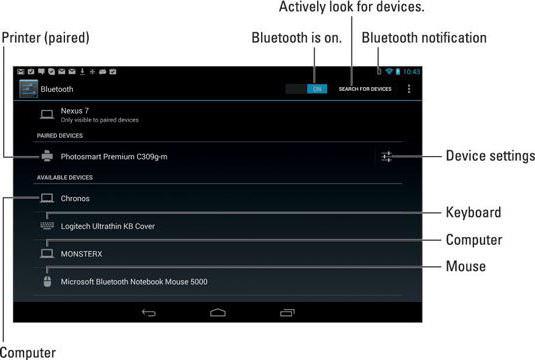
To connect two devices via the Bluetooth protocol or via the infrared port, you must do the following:
- Activate the infrared port or "bluetooth" adapter on the peripheral device.
- Enable wireless protocols on your mobile gadget.
- Synchronize with an external device.
If your peripheral device has only an infrared port, then before connecting the keyboard to the tablet, keep in mind that this technology is outdated and many modern mobile gadgets no longer support infrared protocols. As for the "Bluetooth" radio module, it continues to improve and is replenished with new samples and versions.
Advantages and Disadvantages of Wireless Protocols
Connecting external devices via Bluetooth wireless protocols and infrared ports has a number of undeniable advantages that physical synchronization of devices lacks.

The main advantages of connecting peripherals via a radio module and an infrared port:
- independence and mobility of both devices - both peripheral and tablet / smartphone;
- convenience and compactness;
- ease of synchronization;
- the ability to connect several peripheral devices (if the capabilities of the adapter and the operating system of the mobile gadget allow).
As for the shortcomings, there are not so many of them, although some of them may become critical for a certain circle of users. Communication, although considered wireless, has its own "leash", which is limited or peripheral device... You can also note a slight, but still a delay in the response of the keyboard or mouse, which is unacceptable for most gamers. Consider this before you start solving the question: "How to connect the keyboard to the tablet?"
Nevertheless, this method of connecting peripherals is considered compact and universal solution at the maximum of opportunities.
Connection via Wi-Fi adapter
Before connecting the keyboard to the tablet via Wi-Fi protocols, a number of conditions must be met. Otherwise, successful synchronization is unlikely or even impossible.
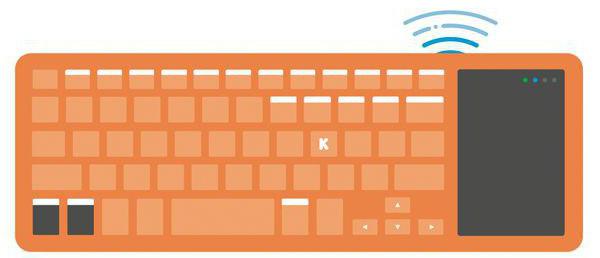
Connection conditions:
- The external device to be connected must be equipped with a wireless wi-Fi module (best of the same standard as that of a mobile gadget).
- The keyboard or mouse should work without involving any additional network adapter (like a router), otherwise the mobile device should take over this function.
- At the software level, the "masks" and IP addresses must match, which will allow the devices to be united into one network.
- Both devices should be able to independently and correctly process and send data both in one and the other direction.
Due to the specific and rather complex synchronization procedure, it is very difficult to find a mobile gadget with the ability to connect peripherals via Wi-Fi protocols, and therefore printers or MFPs are more often used by this method, that is, devices for which the response rate is not so important, in unlike the same mouse or keyboard.
Configuration of a mobile gadget and peripherals
In order to external devices could interact correctly with the tablet, you need to take care of the current drivers for the peripherals. This will help to correctly and quickly broadcast commands from one device to another and vice versa. The software can be installed both in automatic mode and with the help of the user. For example, after the correct installation of the drivers and the connection of the mouse to the mobile gadget, a familiar cursor will appear on the screen.
Software
To physically connect any peripheral keyboard via a USB port, it is better to use the popular and well-proven ruKeyboard utility. This software is capable of working with almost any type of keyboards, and therefore is in enviable demand throughout the Russian Federation.
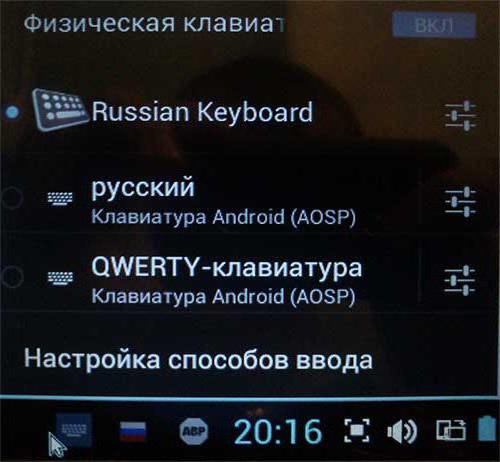
For correct setting utility, you need to follow these simple steps:
- Install the downloaded software (it is better to use the official developer resources).
- Go to the settings of your mobile gadget.
- Select the menu item "Language and settings".
- Place a radio beacon opposite the “ruKeyboard” position.
- Then, in the settings of the utility itself, select the "Hardware keyboard" item.
- In the "Layout selection" menu branch, find the "External keyboard" item and make it active.
- Open any text editor or browser, and in the settings specify the input method "ruKeyboard".
- Connect the keyboard to your mobile device.
- Test all symbols to work.
After completing these steps, both devices should work correctly. If something went wrong, it is better to start from the very beginning of the list and do all the steps again, without missing anything.






