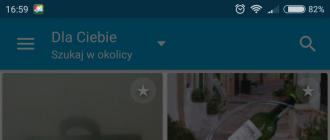I recently got a broken external hard drive ... Well, how did you get caught? He bought on the cheap.
Disk as disk: iron box, inside - USB2SATA controller and Samsung laptop disk for 1 TB. . According to the description of the seller it turned out that it is the USB controller that is buggy. At first, they say, he writes and reads well, and then gradually begins to slow down and generally falls off. Phenomenon for external drives without additional power quite frequent, so I, of course, believed him. Well, what - cheap.
So, I happily take apart the box, take out a disk from there and stick it in the adapter, which has been tested by time and adversity. The disk is turned on, started, defined, and even mounted in Linux. On the disk was found file system NTFS and a dozen movies. No, not about erotic adventures, but quite the opposite: “Leviathans” are all. It would seem - hurray! But no, it was just the beginning.
The SMART review showed a disappointing picture: the Raw Read Error Rate attribute dropped to one (at threshold 51), which means only one thing: the disk has something very, very wrong with reading from the plates. Other attributes, however, were within reason, but that was no easier.
Attempting to format the disc led to the expected result: write error. You could, of course, make a list broken sectors regular badblocks utility, and then slip this list when creating a file system. But I rejected this idea as impractical: for too long I would have to wait for the result. Yes, and, as it turned out, a compiled list of sectors would be useless: in the damaged areas of the sector, they are unstable, so what is read once, the next time, may produce a reading error.
Having played enough with all sorts of utilities, I found out the following details:
- There are a lot of broken sectors, but they are not randomly located all over the disk, but in dense groups. Between these groups there are quite extensive areas where reading and writing go without any problems.
- An attempt to fix a broken sector by overwriting (so that the controller replaces it with a backup one) does not work. Sometimes after that the sector is read, sometimes not. Moreover, sometimes an attempt to write to a broken sector leads to the fact that the disc “falls off” from the system for a few seconds (apparently, the controller of the disc itself resets). When reading resets there is no, but trying to read a broken sector takes half a second, or even more.
- “Broken areas” are fairly stable. So, the very first of them starts in the region of the 45th gigabyte from the beginning of the disk, and stretches quite far (how far, it was not possible to figure out with a swoop). Through trial and error, it was also possible to grope the beginning of a second such area somewhere in the middle of the disk.
No sooner said than done. A utility was written on the knee, reading from the disk until the bad sector was caught. After that, the utility marked as a failed (in its nameplate, of course) the whole area of a given length. Next, the marked area was skipped (then check it - it was already marked as bad) and the utility read the sectors further. After a couple of experiments, it was decided to mark a bad region of 10 megabytes: this is already enough for the utility to work quickly, but not enough for the loss disk space got too big.
The result of the work for clarity, was recorded in the form of a picture: white dots - good sectors, red - bad, gray - bad area around bad sectors. After almost a day of work, the list of broken areas and a clear picture of their location were ready.
Here it is, this picture:
Interesting, isn't it? The damaged areas turned out to be much larger than I imagined, but the intact areas are clearly more than half the disk space. It would seem a pity to lose so much space, but I don’t want to fence a dozen small partitions.
But after all, we already have the 21st century, the time of new technologies and disk arrays! So, it is possible to glue one disk array from these small partitions, create a file system on it and not know when it is burning.
According to the map of broken areas, a mega-team was created to create partitions. I used GPT to not bathe about which ones should be primary and which extended:
# parted -s –a none / dev / sdc unit s mkpart 1 20480 86466560 mkpart 2 102686720 134410240 mkpartite 3 10 687595520 824811520 mkpart 11 840089600 900280320 mkpart 12 915640320 976035840 mkpart 13 991354880 1078026240 mkpart 14 1092689920 1190871040 mkpart 15 1205288960 1353093120 mkpart 16 1366794240 1419919360 mkpart 17 1433600000 1485148160 mkpart 18 1497927680 1585192960 mkpart 19 1597624320 1620684800 mkpart 20 1632808960 1757368320 mkpart 21 1768263680 1790054400 mkpart 22 1800908800 1862307840 mkpart 23 1872199680 1927905280 mkpart 24 1937203200 1953504688
The team worked for quite a long time (several minutes). Total turned out 24 (!) Partitions, each in its own size.
Partitions
# parted / dev / sdc print Model: SAMSUNG HM100UI (scsi) Disk / dev / sdc: 1000GB Sector size (logical / physical): 512B / 512B Partition Table: gpt Number 10.2MB 44.3GB 44.3 GB 1 2 52.6GB 68.8GB 16.2GB 2 3 77.5GB 112GB 34.2GB 3 4 120GB 146GB 25.6GB 4 5 155GB 206GB 50.8GB 5 6 214GB 230GB 16.1GB 6 7,239GB 256GB 17.2GB 7,864428 281GB 16.8GB 8 9289GB 344GB 54.5GB 9 10 352GB 422GB 70.3GB 10 11 430GB 461GB 30.8GB 11 12 469GB 500GB 30.9GB 12 13 508GB 552GB 44.4GB 13 14 559GB 610GB 50.3GB 14 15 617GB 693GB 75.7GB 17 7 700GB 760GB 26.4GB 17 18 767GB 812GB 44.7GB 18 19 818GB 830GB 11.8GB 19 20 836GB 900GB 63.8GB 20 21,905GB 917GB 11.2GB 21 22 922GB 954GB 31.4GB 22 23 959GB 987GB 28.5GB 23 24 992GB 1000GB 8346MB 24
The next step is to make a single disc out of them. The perfectionist inside me suggested that it would be most appropriate to stir up some kind of RAID6 array that is resistant to failures. The practitioner, on the other hand, objected that, anyway, the partition that fell into the astral would have nothing to replace, so the usual JBOD would do - why would you lose space for nothing? The practitioner won:
# mdadm --create / dev / md0 --chunk = 16 --level = linear --ind-devices = 24 / dev / sdc1 / dev / sdc2 / dev / sdc3 / dev / sdc4 / dev / sdc5 / dev / sdc6 / dev / sdc7 / dev / sdc8 / dev / sdc9 / dev / sdc10 / dev / sdc11 / dev / sdc12 / dev / sdc13 / dev / sdc14 / dev / sdc15 / dev / sdc16 / dev / sdc17 / dev / sdc18 / dev / sdc19 / dev / sdc20 / dev / sdc21 / dev / sdc22 / dev / sdc23 / dev / sdc24
Well that's all. It remains to create a file system and mount the animated disk:
# mkfs.ext2 -m 0 / dev / md0 # mount / dev / md0 / mnt / ext
The disk turned out to be quite capacious, 763 gigabytes (that is, it was possible to use 83% of the disk capacity). In other words, only 17% of the initial terabyte went to heap:
$ df -h Filesystem Size Used 9.2G 5.6G 3.2G 64% / ... / dev / md0 763G 101G 662G 14% / mnt / ext
The test set of trash movies poured onto the disk without errors. True, the write speed was small and swam from 6 to 25 megabytes per second. The reading was stable, with a speed of 25-30 Mb / s, that is, it was limited by an adapter connected to USB 2.0.
Of course, such a perversion cannot be used to store something important, but it may be useful as entertainment. When the question is, to disassemble the magnets on the disk or to suffer first, my answer is: “Of course, suffer!”.
The material was prepared jointly with technical specialists. Launch. RF - you can order inexpensive computer repair from them.
Before we look into the issue of diagnosis and treatment of faulty areas, we’ll dwell on the features of the equipment and the organization of the information storage system on it. The hard disk itself is a set of rotating magnetic disks, over which the heads read information move.
These heads perform the following function. They magnetize the corresponding areas. hard drive, leaving information on them in the form of zeros and ones. Since the recording process is characterized by a strict order, the information is not entered randomly, but in certain places, which are called.
If the information is easily read by the program, then it is in order and functions in accordance with the norm and requirements for equipment. In the opposite case, when the information resource is not available for perception, the sector is considered to be broken.
What are the reasons for the formation of such sectors? As a rule, such parts of the hard disk are formed as a result of improper shutdown of the computer due to the user's fault or an unexpected power outage. The same reason lies in the mechanical impact, for example, in shock personal computer. Overheating and marriage is another way to get a broken sector.
The presence of such sectors can significantly complicate the operation of the computer, and directly affect the efficiency of the system, in the most severe cases, to bring the hard drive down.
Organization of inspection of bad sectors
How can I identify bad sectors on the hard disk of a personal computer? In practice, several methods are used. One of them is use free program Victoria developed by Sergey Kazan, a talented programmer from Belarus.
It is popular with many users and programmers because it effectively copes with all the tasks assigned to it. In addition to the DOS version is available to use the Windows version. But for the most effective work, we still recommend using the first option, by the example of which we will consider the diagnostic features.
The range of functionality of the utility includes:
- the potential of forming and viewing a summary table of PC hard drive diagnostics
- start surface scanning and search for defective, unreadable areas
- resuscitation of damaged areas
- full hard formatting disk at all levels
Attention! All actions you do at your own peril and risk possible loss of information stored on the hard disk during the recovery process.
This program has many features and algorithms of work, in this article only some of them are considered. In addition, there are nuances depending on the manufacturer and model of HDD.
We save the program to removable media (bootable flash card), and set up the BIOS so that the work with the program is as correct as possible. Enter the BIOS menu and set the SATA mode to IDE value.

The image shows that the menu is set to AHCI mode. With this setting, the program we use will not be able to diagnose the hard disk. Further we start the Victoria program from the boot USB stick.

We select the IDE-channel with which the hard disk of the personal computer works. The procedure is as follows:
- on the keyboard in the English layout, press the P key, a window appears with the menu
- select the desired channel and click "Enter"
Observe the following conditions:
- hard disk drive (HDD) is connected to the SATA port, menu item “Ext. PCI ATA / SATA »
- HDD is characterized by an IDE connector, another variant proposed by the program

Provided that the controller is configured correctly, the diagnostic program will display a window with a list of channels. Directly from the keyboard, enter the digit of the channel number (in the image it is number three), and press "Enter".
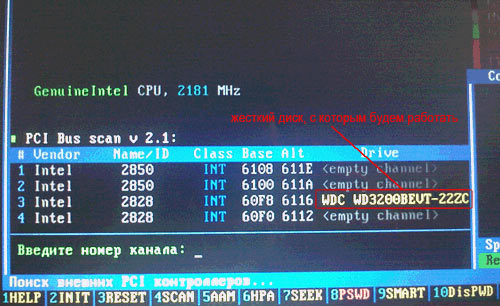
In order to verify the correctness of the actions performed, we carry out the following series of manipulations. Press the F2 function key. The screen contains service information that contains data on the model, volume, number and other characteristics of the hard disk. If such information has appeared, it means that the program has connected to the disk, and everything is done right.
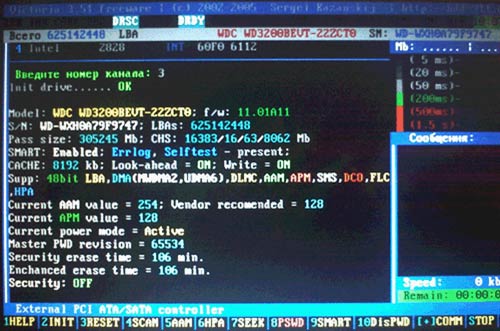
Then we look through the SMART table, if the case is not difficult, then such a table may well provide data on the presence of bad sectors without further scanning. The table view is available by pressing the F9 function key.
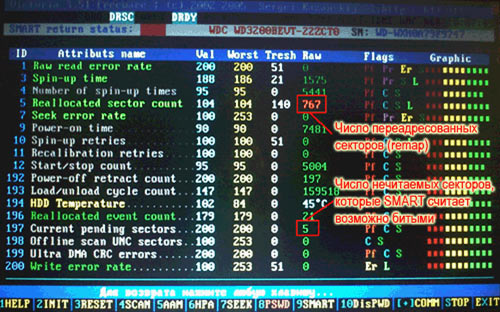
The main points that interest us more than others are called:
- Reallocated sector count
- Current pending sectors
The first item contains information on how many sectors are in the backup recovery zone. The second paragraph describes the number of suspicious sectors, most often there are sectors that could not be decrypted when reading a hard disk.
As the image in the figure shows, the number of recovered sectors is 767 units, and the number of problem sectors is 5 units. The information is disappointing, since the volume of problem components is significant, and such a hard disk in the near future will fail. While all the information can still be saved, it is urgent to back up and replace the hard disk. Exit to the main menu of the program is carried out by pressing any key on the keyboard.
Ways to recover bad sectors
So, the diagnosis is completed, and the utility has submitted a report on the status of the hard disk of the personal computer. How to recover bad sectors of the hard drive? By and large, this is quite simple. An easy option is to activate the scan in automatic recovery mode.
As the restoration takes place, we analyze the essence of the work. The defective areas themselves are divided into two types. The first is when the recorded information is not readable, because there is a discrepancy between the volume of the information field and the total amount of control at the end. As a rule, this is due to the sudden cessation of the PC.
Such sectors in most cases are not defective, just the process of recording information was abruptly stopped, therefore the final control element is old and not relevant to the current moment. To recover such a disk is simple - to format. In consequence, you can use it without concern for the quality of work.
The second case, when the sector has a mechanical damage in the form of scratches or demagnetization. The cause of such damage, as a rule, is overheating, less often a blow. To fix such a sector is much more difficult, but, nevertheless, possible. This is done due to the potential of the sector, which is arranged in such a way that the information stored on it occupies only a fraction of the volume, and the real potential is much larger. The hard disk uses the redirection system, and can quickly overwrite information from areas inaccessible for reading.
Logically, the process is as follows, the recorded information is physically located elsewhere, and the path to it remains the same. Naturally, this method somewhat slows down the process of reading, but if the number of such sectors is insignificant, then work in this mode is quite acceptable.
Let us turn to the Victoria utility presented here, and its ability to resuscitate broken disks. F4 call the function key context menu, and select the item "BB: Erase 256 sect". Press "Enter" and activate the hard disk scan.

The process takes a long time, from half an hour to a couple of hours, so it is best to be patient. As soon as the defective sector is detected, the utility immediately tries to format it. Provided that the sector has no mechanical damage, the procedure will be easy, and the sector will be suitable for subsequent use.
If the program finds a seriously damaged sector, an error message will appear on the screen.

It is recommended not to stop the process of scanning the hard disk, and even if there are a lot of errors, complete it. Since there is no guarantee that sectors of the first type will not appear, but transfer all information from the defective part to the area reserve copy irrational.
Of course, all these manipulations can be quite difficult for an inexperienced computer user, in this case, you can use the alternative option and contact the http: // start service.
Other readers can read the instructions for transferring unreadable hard sectors disk to backup area.
With the function key F4, we call the context menu of the utility, and select the line with the name “BB: Classic REMAP”. Click "Enter".
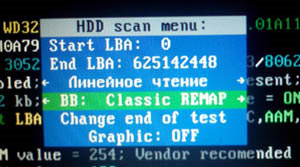
The process of scanning the surface of the hard disk will begin again, but this time the formatting will not occur, every sector that cannot be read and identified, the utility will transfer to the backup area. Important to consider hard condition disc and its degree of wear. In critical cases, the backup area may be insufficient, and then the program will fail to perform the operation. But as the figure below shows, everything went fine.
![]()
The utility has completed its work. All areas of the hard disk have been scanned. Defective sectors of the first and second type are found and put in order. After the whole complex procedures hard The drive must respond to a satisfactory condition.
For correct completion of work with hard drive need to further diagnose the file system. You can implement the task using special software products. An excellent option is the program " Chkdsk", More information can be found.
Another way is full disk formatting. You can activate the procedure as inline. using Windows, and the functionality of the utility Victoria. The main thing is not to forget that this will lose all the information stored on it. After the last stage, the hard disk can be used without fear for the effectiveness and quality of its work.
it makes the developers think over the storage of data to the smallest detail. However, in the real life of the device, all their tricks do not help.
Why sectors are deteriorating
The principle of the mechanical hard drive is very simple. There are several round magnetic plates. The reading heads run along them and look for the necessary information. When the hard disk mechanism is subjected to vibration or sharp blows, microscopic scratches can occur on the surface of the disk. This leads to the deterioration of sectors and the loss of data - programs, books, music or movies.
No matter how carefully you exploit your PC, bad sectors may still appear on the hard disk.
If the hard drive has worked for several years, its integrity may be impaired. Any dust particle that gets inside is a potential cause of bad sectors.
Add to this the power surges, abrupt shutdowns of the PC and simply improper handling of the computer and the reasons for data corruption will be much greater.
Is there a way out
If bad sectors appear, do not immediately panic and immediately change the hardware. There are ways to either mark problem areas so that in the future they do not create problems. Or fix the damage with the help of some special programs.
When bad sectors appear, there are two ways - use your own system or third-party program.
The simplest thing you can do is run a surface check disks. To do this, right-click on the failed logical partition, select "Properties", then the tab "Service" and "Run scan" by ticking "Check and restore bad sectors". The system will scan the disk, find errors and either return the sectors to a working state, or mark them as failed, so that the read heads will bypass them and do not create “brakes” in operation.
For more "advanced" users, we can recommend the HDD-Regenerator program. It works on the physical level and helps to cope with the problem where a regular disk check program is useless. The regenerator performs deep work and in most cases returns the sector to a normal state. You will not lose data and significantly increase the service life of the hard drive.
There are many other programs, even those that only real “hackers” or experienced users are capable of understanding. However, in most cases, the two products described above are sufficient. They are time tested and helped in many difficult cases.
Modern digital media, including hard disk, can be perceived as a huge array of sectors - the smallest memory cells intended for storage digital information. because of long term disk services or operating conditions (after impact or shaking, overheating or overcooling, if) some of the sectors may stop reading. Sometimes there are no reasons for the appearance of bad sectors: the disk is relatively new and was exploited without violations. In such cases, it can be attributed to marriage. Both individual bad sectors and entire areas of disk space can become unreadable.
What are bad sectors or bad blocks?
Bad sectors of the hard disk are called sectors, when trying to read which for various reasons, errors occur, for example, due to a block failure magnetic heads, errors during the recording (inconsistency of data and CRC checksum), surface microdamages, damage to the internal firmware of the hard disk (P and G sheets, defect sheets) and others. When a bad block appears on the hard disk, the disk slows down or does not even open.
Data access on such a disk is possible when connected to a specialized software and hardware system (PC-3000 Data Extractor Express systems are used in DATARC). This tool allows you to accurately (to prevent the emergence of new bad blocks) to count intact areas, and then conducts multiple readings of problem areas. In some cases, the re-creation of defect-sheets of a disk or even the replacement of a block of magnetic heads is required.
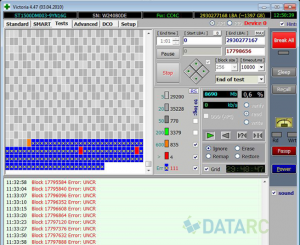
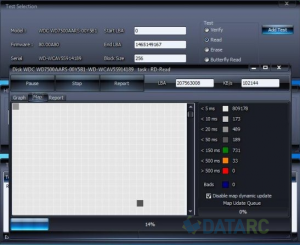
How do bad blocks appear
Possible symptoms:
- stopped reading any files or folders;
- part of the data is not displayed;
- - does not open, requires formatting;
- the disk “slows down”, “freezes”, is long determined in the BIOS or does not work at all.
As a rule, the user notices alarming symptoms when there are already a lot of bad blocks on the disk. Identify the problem at an early stage can only be using diagnostic programs, for example, Victoria,but the average user does not use them.
The state of a disk with bad sectors worsens if you continue to work with it using standard software. The number of bad blocks will increase, and repeated unsuccessful reading attempts made by such a disk, as a rule, lead to the failure of the block of magnetic heads.


Our specialists use the latest PC-3000Express + DataExtractor hardware to work with “badly-tried” disks that are considered to be physically defective devices.
With their help, you can access the contents of the disk, which can not work with standard software tools. Special tools allow you to subtract the contents of the entire intact broken sectors of disk space, and then proceed to improve the quality of recovery. To do this, in a special mode, repeated attempts are made to read data from the bad blocks, most of them are successful.
Thus, data on a disk with unreadable bad sectors can be recovered either completely or with minimal losses.
What is the difficulty of working with bad blocks
When performing such work, the most valuable resource is the time for which the channel of expensive equipment will be occupied. Unreadable sectors on the disk - one of the problems that require a lot of time to get a quality result.
We guarantee the shortest possible time for work, based on the high level of professionalism of our specialists. This is achieved by choosing the best for each case, methods and modes of data recovery. Continuous investments in the purchase of new equipment and an increase in the capacity of the laboratory are aimed at the same.
Combined problems
The most frequent companion diagnosis for disks with unreadable sectors is destruction of the logical structure. Non-opening partitions, the lack of folders or files (the main symptoms of the problem) are due to the fact that, partially hitting bad sectors, the file system was damaged. In such cases, with a sector-wise, obtained using software and hardware complex, there is still work to do, as with a disk with logical destruction. That is, experts produce further recovery with the help of special programs.
Logical destruction of the file system caused by unreadable sectors or bad blocks cannot be corrected in any way by procedures like Checkdisk or fsck. They will only worsen the situation and complicate the future work of professionals.
Hard Disk Recovery Specialists with Unreadable Sectors
How we are working

Delivery
courier free

Diagnostics
fast and free

recovery
on professional equipment

check
quality and completeness recovery

only if successful
How much does a hard drive recovery cost?
| Description of the problem | Cost of |
| Copying data from good media (no data recovery work) | 2000 r. |
| Creating a sector copy of good media | 2000 r. |
| "Logics" (remove, format, partition magic / acronis / ghost, reinstalling windows, missing files / folders, viruses, requests to format, missing partition, file rAW system etc. ) | from 3 000 p. |
| Unreadable sectors | from 6000 p. |
| Controller malfunction | from 3 000 p. |
| Magnetic head block malfunction | from 12 000 r. |
| Sticking magnetic heads | from 6000 p. |
| Spindle wedge | from 15 000 p. |
| Firmware issues (service information) | from 3 000 p. |
| Damage pancakes (scratches / gouges) | from 40 000 r. |
Recovery bad sectors HDD is a task for specialists. First, a disk test is performed. system errors. Depending on the reasons for their occurrence, recovery of hard disk sectors can be done in two ways - in case of impossibility to read data due to inconsistencies in the information and the amount at the end of the sector and in case of physical damage to the sectors.

In the first case, it is necessary to record new checksums. In the second case, a new physical address will be required in the backup area, the logical address will remain the same. This option to restore broken HDD sectors leads to a decrease in the speed of reading files, which is associated with the movement of magnetic heads in the reserve area. Such a correction is recommended in the presence of a small number of broken sectors that have to be redirected.
Recovering a damaged HDD is often a long and painstaking job that can bring back seemingly permanently lost data.
In order to save time and get a positive result, recovery HDD sectors It is recommended to produce a hard disk only with special knowledge, skills and sufficient hardware and software tools.
FAQ - popular questions on broken sectors
Any questions?
Leave your phone and the manager will call you back
A hard disk is a tiny piece of disk space that fails during operation. This sector does not respond to read or write requests.
Broken sectors can occur like on traditional magnetic hard drives, and on modern solid-state SSD drives. There are two types bad sectors - some arise as a result of physical damage to the disk and cannot be repaired, others - as a result of software errors and are amenable to correction.
Types of bad sectors
There are two types of broken sectors. They are often called "Physical" or "brain teaser" bad sectors.
Physical bad sectors are hard disk space that is physically damaged. The head of the hard disk could come in contact with the moving pancake and damage it, or moisture or dust got into the disk and clogged it. In the case of SSD disks, bad sectors can arise as a result of wear or overheating of the microcircuits and moisture. Bad sectors of this type can not be corrected.
Logical bad sectors are hard disk space which is not working properly. The operating system, trying to read data from such a broken sector, receives an error correction code that does not match the contents of the sector. That means something went wrong. Such sectors are marked as damaged and Windows no longer uses them to store information. However, such areas can be restored by overwriting a disk with zeros (the so-called low level formatting). The built-in disk check utility in Windows can also fix bad sectors.

Causes of physical broken sectors
Your hard drive may have broken sectors straight from the factory, especially for cheap Chinese-made models. Modern manufacturers of equipment are not perfect, so there is an error in everything. That is why SSDs are often delivered with several damaged blocks. Such blocks are marked as defective and the data is moved to additional memory cells of the solid-state drive.
AT solid state drives bad sectors appear naturally as a result of a large number of recording attempts. The contents of such sectors are moved to additional SSD memory cells until the memory is exhausted. After that, with the advent of new failures, the capacity of the drive begins to decrease.
In traditional magnetic hard drives, broken sectors often appear as a result of physical damage. Hard drives can have production errors, moving parts of the disk are subject to normal wear, the disk can be dropped, causing the head of magnetic pancakes to be scratched, air with dust and moisture can get inside the disk and damage the disk.
The reasons for the emergence of software (logical) bad sectors
Logical bad sectors appear as a result of program errors. For example, if the power is turned off or the power cable is disconnected while it is being written to the hard disk of a computer, the recording of data in the sector is interrupted in the middle of the operation. In most cases, this leads to the appearance of sectors with data that do not pass the data recording check. Such sectors are marked as failed. Viruses and other malware software It can also cause system errors and the appearance of bad sectors.
Data loss due to hard disk error
In reality, bad sectors lead to a frightening fact - even if your hard disk continues to work properly, your data can be seriously damaged, leading to the loss of important information. Whether they are documents for work or family photos, all the data stored on the computer is valuable for us. This is another reason you should always do backups your data. Only the presence of multiple backups on different storage media can protect you from data loss as a result of bad sectors or other disk failures.
When the computer detects a broken sector, it ignores it in further work. The data that was in this sector will be moved, so the system will not read and write this sector. Modern hard drives support technology S.M.A.R.T. and keep track of the number of sectors moved. The variable for accounting is called “Reallocated Sectors”, its value can be found in free utility CrystalDiskInfo. There may be a situation in which the contents of the broken sector can not be read and moved. This will corrupt the file and you will not be able to open it again.
Several broken sectors is not an indicator that the hard drive will soon be out of order. However, if the count of bad sectors of the disk is regularly increased and the computer warns about this error S.M.A.R.T. You should replace your drive as soon as possible.
How to check and fix bad sectors
Windows has a built-in Disk Checker utility (also known as chkdsk). The program checks your hard drives for the presence of bad sectors, marking sectors with physical damage as bad and correcting sectors with logical errors making them available for further use.

If Windows considers that there is a problem on the hard disk associated with bad sectors, the Chkdsk utility will start automatically at system startup. But you can also run this utility manually at any time.
Other operating Systems, including Linux and OS X, also have their own built-in disk utilities for detecting bad sectors.
Broken sectors are a cruel reality. hard drives and do not panic when you encounter them. However, you should always make backup copies of important files in case of a sharp increase in the number of bad sectors. It should be remembered that the presence of a large number of bad sectors signals the imminent failure of the hard disk.