How to close the program if it hangs and stops responding. Why does the program hang? Who is to blame and what to do? In this article, we will try to disassemble the main reasons and ways of eliminating this problem.
The open program stopped responding to your actions, the cursor hanged or turned into an hourglass, the window of the program itself gives an inscription "Does not answer", you press everything, you are nervous and do not know what to do?
First of all, calm down and finish reading the article. In this situation, it turned out to be absolutely everyone, all programs are written by people, so they are not ideal. The main thing that we need to understand is how to act in such cases correctly and why this happens.
First, you need to figure out whether the program really hung up and all the above symptoms are observed, or you just ran a resource-intensive application or program from which your system does not hang, but simply pauses.
What can not be done if the program hangs
Let's analyze the most common mistakes that many novice users make, thus losing their time.
- Scream, hit the keyboard (it is definitely not to blame).
- Do not try to run the same program again, or even more, other programs - this will only aggravate the situation.
- pull the power off, shut down, reboot (this is the extreme method).
What to do if the program is hung
1. Before moving on to more radical methods, try closing it in the taskbar by right-clicking on the frozen program and selecting the appropriate item.
2. If it does not help, we go to the tried and tested method, for this we need to start the task manager. You can call up the task manager by pressing Ctrl + Shift + Esc (Windows 7) Ctrl + Alt + Del (Windows XP).
We are interested in the "applications" tab, here all the applications running on the computer are displayed at the moment. We are looking for an application that has hung (in my example this is a program) and click → Remove task. As a rule, this is enough !! Did not help → point 3.
3. What if the program continues to hang? Go to the next tab → "Processes". The fact is that with any program that you run on the computer, some process or processes are connected. And the program that is currently suspended, also has its own process, which you can find out by clicking the right button on the program shortcut and choose → "Properties". In my example, this is the → VideoConverter.exe process
Selecting the processes tab → looking for your process (in my case it's "VideoConverter.exe") and clicking → "complete the process" or, for sure → right-click on the process → "End the process tree"
So, with the help of standard windows tools, you can solve the problem with the hung program. You can also close a hung program with third-party programs, as an example program - free utility not requiring installation. Run the utility → look for the process of the hung program → right-click the "Kill Process" mouse. In addition, there is another great way - this is to reload the conductor, as described.
Probably, you've been in such a situation and you know this. The program simply does not respond to your requests, and the computer does not respond to your actions at all.
Those who find it difficult to choose the solution to this difficulty, and do not know what to do next, find one way to solve the problem - they simply start the computer to reboot and press "Reset" (reboot). After clicking this button, the computer restarts and goes to normal operation. Some, badly knowledgeable computer, users will try to turn off the computer, disconnecting it, in other words, disconnecting from the outlet. However, this is a very bad way of shutting down the PC, which can lead to unpredictable results.
So, what's the best way to do it when the program hangs up and the computer does not respond to all your efforts?
First of all, know that haste will not lead to anything good. Wait a bit, make sure that the program has hung up completely. At such a confluence of circumstances, there is nothing left to do to finish the work of this program in a compulsory manner.
The computer in its composition has a special program that manages programs that are currently working. Its name is the task manager. To enable this program, you need to move the mouse cursor to the taskbar (a narrow bar at the bottom of the screen along with the "Start"), but only put on free space, where there are no icons and right click on the mouse.

The second option is to enable the task manager - press the keys on the keyboard in the combination Ctrl + Alt + Dell, and the dispatcher window will appear. You can also use keystrokes in the combination Ctrl + Shift + Esc.
Next, go to the "Applications" tab and find a list of all programs running on the computer. All running programs have a record in the "Status" column. In the event that the program does not work, it hangs, there is an entry on its line - "does not work". We select the program in this list, which hangs, click "Remove task". A string with the name of the hung program will disappear from this list of running programs. After a short pause (approximately 10-30 seconds), the computer will exit the hang state.

There are times when a line with the name of a hung program does not immediately disappear from the list of running programs. It is necessary to wait a little (a minute or two), perhaps, after the exposure the program, after all, will close.
If all your efforts did not bring good results, and the program stubbornly does not close, does not allow you to restart the computer using the "Start" button, then there is only one way out. You need to return to the task manager, click the "Shutdown" button and click. In the newly appeared list, click the "Restart" line. A reboot command will be executed, saving all parameters.
All programs are written by people, which means they are not perfect and can hang. , which hung? In general, in Windows Vista / 7 developers have tried their best. In these operating systems programs began to hang much less often and to close such programs it became easier. In Windows XP, you had to reboot your computer much more often because the programs were hanging.

Let's take a look at all the available methods how to close a program that is hanging, with specific examples and learn how to avoid such problems.
How can I tell if the program is frozen?
Usually the program stops responding to user actions, and the cursor turns into a sand clock. In this case, the title of the program in brackets can be written "(Not responding)". All attempts to close the program to "cross" do not give anything, or you can not press the cross. We also need to understand that resource-intensive operations require execution time. Ie, if you have downloaded the whole computer with something heavy, then the programs can behave as if they were hanging, especially if the computer is weak and old. In this case, you just need to wait, but not more than 5-10 minutes.
What not to do if the program hangs
Many users at the same time do a lot of unnecessary actions, wasting their time.
At first , do not immediately reach for the "Reset" button or turn off the computer. Although, this is the most radical way to close the program (and all other programs :)). But are you every time you restart the computer? This activity can be spent all day and nothing can be done! In addition, unsaved data in other programs can be lost.
Secondly , do not try to start the hung program again. It can not help the cause, but to aggravate the problem still!
And thirdly , you should not run other programs. This will only slow down the system even more.
How to close the program if it "hangs"
Since the "cross" program can not be closed, you can try to press "ALT + F4". This shortcut closes the active program. Or click on the program icon in the upper left corner and select "Close"
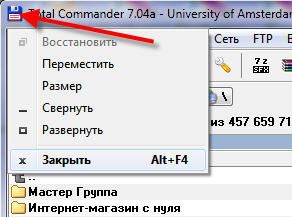
Another harmless way to close the hung application is to right-click on the program in the taskbar and select "Close the program" there.

If this does not help, go to the most popular method: launch Task Manager with Ctrl + Shift + Esc or Ctrl + Alt + Del and select Start Task Manager.
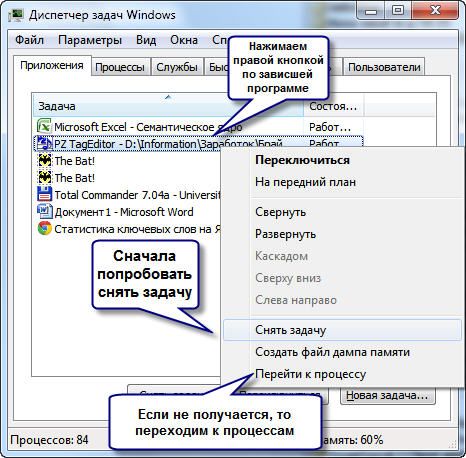
Sequencing:
- In the task manager on the Applications tab, find our program and click on it with the right mouse button
- AT context menu select "Remove task" (or instead of the menu we press the button of the same name). If the program did not close immediately, then wait a little, the application confirmation window should appear
- If after the confirmation the program is still "hanging", then once again click on it with the right button, but this time choose "Go to the process". Each running program has one or more processes in the computer's memory. If you close the corresponding process, then the program closes.
- After switching to the "Processes" tab, the cursor should already be on the process of the hung program. We boldly click on it with the right button and choose "Finish the process" or, to be sure, "Finish the process tree". The program should close almost immediately.

What to do if the application does not appear on the Applications tab
Maybe it's that calling our Task Manager, our program is not listed running programs. Then you'll have to go to the Processes tab and find the process you need. To do this, you can click on the heading of the "CPU" column (processor load), thereby sorting out all the processes according to the CPU load, and look at the process that most loads the processor and complete it.
But not always the hung program will load the processor, then you need to sort the processes by name and look like a program name. More precisely, you can determine the process you need by recognizing the name of the executable file of our program. To do this, right-click on the program shortcut (whether on the desktop or in the Start menu) and select Properties.

In the line "Object" we look at the name of the executable file, which ends with ".exe". This is the name of the process to be found in Task Manager and complete.
How to close the program in another way?
You can also close the program with third-party programs, for example Process Explorer from Sysinternals. This is an easy and free program that does not require installation. Just download and run "procexp.exe" from the archive.
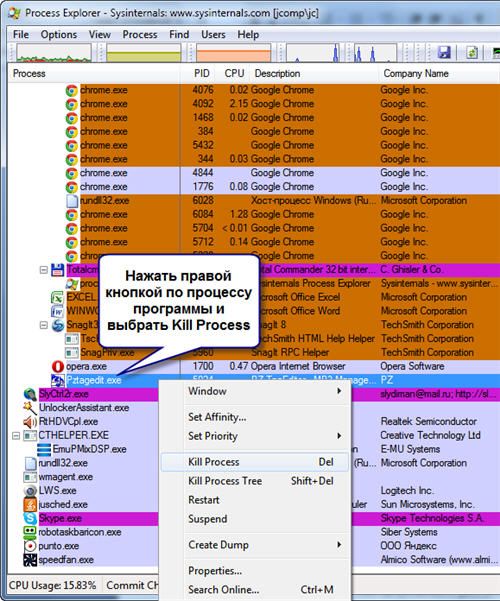
In the program window, find the process of the hung program and select the "Kill Process" or "Kill Process Tree" by the right mouse button, or simply the "Del" and "Shift + Del" buttons respectively. There is also another alternative to the task manager.
Is there another way?
For the most advanced there is another way how to close a hung program of command line. To do this, we call the "Run" window either through the "Start -\u003e Run" menu, or by pressing the "Win + R" hotkeys and writing "cmd" there. In the opened black window we write:
"Taskkill / f / im process_name.exe / t"
where "process_name.exe" is the name of the process of the hung program, for example, "explorer.exe"
If successful, a message will be written.
As an exotic method, there is Kerish Doctor 2015, it has a unique Kerish Deblocker function.
Most often, when working on a computer, it's the individual programs that hang. Those. You can work, for example, in Word, print text and unexpectedly the program can hang. This can happen after performing some action, for example, after saving the work done, or after performing some other operation.
It should be kept in mind that if the program hangs, you can hardly save the results of the work done in it (unless it dies itself). Any way to deal with the hang of a program somehow comes down to closing the same program without saving it.
Recommendation: in whatever program you are working on, keep the results of your work as often as possible. This will help you avoid unpleasant consequences when you have to re-do a lot of work that you have not saved.
So, if the program hangs, then:
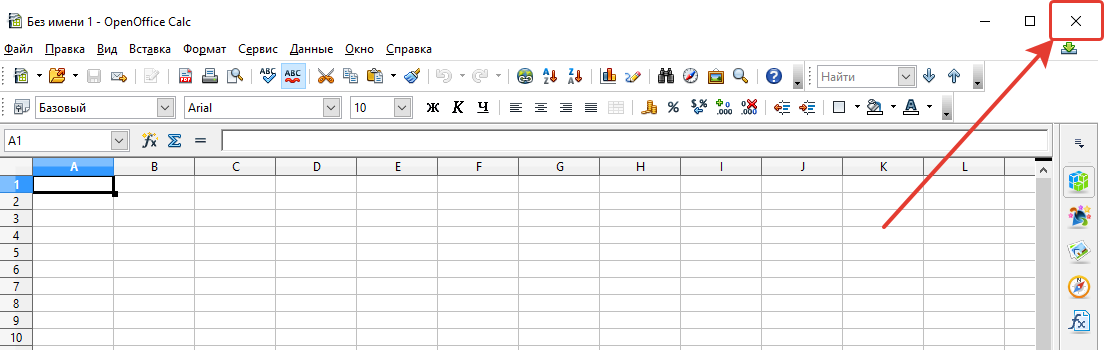
Windows Explorer hangs up (desktop is not active, shortcuts, folders are not opened)
Sometimes the following situation occurs: suddenly stops working windows Explorer, i.e., you can not open anything from the desktop, you can not open any folder on the computer.
Usually this problem This is due to a hangover process called explorer.exe.
The solution to this problem is quite simple:
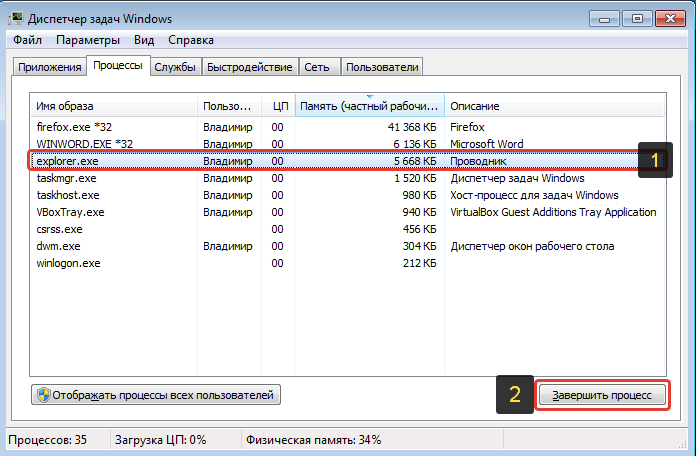
Full Windows crash (does not work, nothing is pressed at all)
Sometimes there is a case with a complete hang of Windows, when you can not run any programs at all, open something. AT common computer entirely "hanging" :) The case is heavy, because it is treated more often than just by rebooting.
If you encounter a similar problem, then:
All instructions to the steps below have already been described in the chapters above.
First of all try to shut everything up open programs through Task Manager
Try using the task manager to restart the explorer.exe process.
If nothing does help, restart your computer.
If the restart does not work as expected, then restart the computer using the the system unit or hold the power button for about 5-10 seconds (if you have a laptop) and the computer turns off.
Conclusion
Computer hanging is a common thing and can happen absolutely on any computer, regardless of its characteristics, and on weak and powerful ones. As stated in the article, when windows system regularly serviced, the number of different kinds of hangs is minimized, the computer works stably. However, if it all hangs up, you should not panic, because getting rid of it will help, in extreme cases, restart the computer. The main thing do not forget how to save your work in programs as often as possible, otherwise in case of hanging you can lose all the work not saved!
Have a nice day and a great mood! ;)
Even the best and most powerful computer is not protected from problems with the software part. Frequent hangs and disconnections of programs can occur both because of the general clutter of the computer, and because of system windows Errors or incompatibility of drivers. In order to avoid this, it is recommended that you constantly clean your computer from unnecessary applications, obsolete files, do registry cleaning and disk defragmentation.
If the program is still hanging, then you can close it in several ways. First of all, you can wait a little, if the application is not "dead", then after some time it most likely pushes (that is, it will return to a workable state). But it also happens that there is no point in waiting and in such cases you have to use more radical means to close it.
If the program crashes and does not respond, then the simplest option, which many users like to do, is to restart the computer. However, this is too impulsive and not the most useful solution. During the forced restart Windows ends in an uncharacteristic mode, which may entail system errors and malfunctions. So first of all it is recommended to use such a universal tool as the "Task Manager". In all generations of Windows, it is called by the same key combination - Ctrl + Alt + Delete. AT versions of Windows, released after XP, the dispatcher does not open immediately, at first a menu with various system commands is called, the latter of which is responsible for it. There is also the option of directly opening this utility by right-clicking on any free area of the taskbar and clicking on the appropriate item in the Start Task Manager menu.
So, if some application writes you that it does not answer and you decide to use the services of the dispatcher, then open it and immediately see a list of all active applications. Opposite to that, which was hanging, there will be an inscription "It does not answer". Select it with the left mouse button and click on the "Delete task" button, after which it should close successfully. However, in very difficult cases it happens that this does not help, and the application continues to hang dead weight. In such cases, select the second tab in the manager called "Processes" and look for the process from the application we need. Then select it and click on "Finish the process". This procedure should immediately close any unresponsive application.
It is also important to remember that you should not complete unknown processes. Do it only with those, the nature that you know for sure. If you close some random process that is not known to you, it can lead to undesirable outcomes, until the computer reboots. This is because some of the processes are directly responsible for the health of the Windows system.
Periodic freezes of programs from startup
It happens also that you did not include any application, but it still periodically hangs or slows down the computer. The reasons for these problems are that some programs are activated when start Windows and do not require personal inclusion from the user. It can be a torrent client, and a variety of applications from mail.ru, and much more. But what if you do not want to delete such a program? In such cases, you can just close it in the autorun.
To do this, run the "Run" line with the Win + R keys (the first is between Ctrl and Alt) and write "msconfig" there. This action will open the "System Configurations" window in which you need to click on the Startup tab. There is a list of all programs that run or can be started with your computer. Find in it a program that causes a hang, and remove the checkmark next to its name. After that, you can close the window with the "OK" button.
Preventing computer freezes
There are several simple actions that will help keep your computer clean and close access to unnecessary trash. Here are some of them:
- Do not obstruct your system disk C. Ideally, all your files, music, movies and games should be stored on other local disks.
- Do not forget to defragment and clean disks periodically.
- Delete unnecessary or obsolete files / entries in the windows Registry and on the computer. For such measures, not one program was created, which itself will clean your PC of unnecessary trash (for example, Ccleaner).
- Do not install programs whose nature you do not know, or you doubt the benevolent intent of its creator.
Conclusion
That's all. We told you what to do when the program does not answer and called the main ways to deal with such problems. We hope that our article was useful to you and you could learn something new.






