«Initialization error» is due to the inability to use the component. There may be several reasons for this. It occurs at the stage of running games or programs. Sometimes users watch it at the start of Windows. This error is in no way related to hardware or other programs. Occurs directly in the component itself. Let's consider in more detail the reasons for its appearance.
Why is the Microsoft .NET Framework error: "Initialization error"?
If you see such a message, for example, when you start Windows, this indicates that some program is in startup and accesses the Microsoft .NET Framework component, which in turn produces an error. The same when starting a certain game or program. There are several reasons and solutions for solving the problem.
Microsoft .NET Framework is not installed
This is especially true after reinstalling the operating system. The Microsoft .NET Framework component is not required for all programs. Therefore, users often do not pay attention to its absence. When a new application with component support is installed, the following error occurs: «Initialization error».
You can see the installed .NET Framework component in the "Control Panel-Add or Remove Programs".
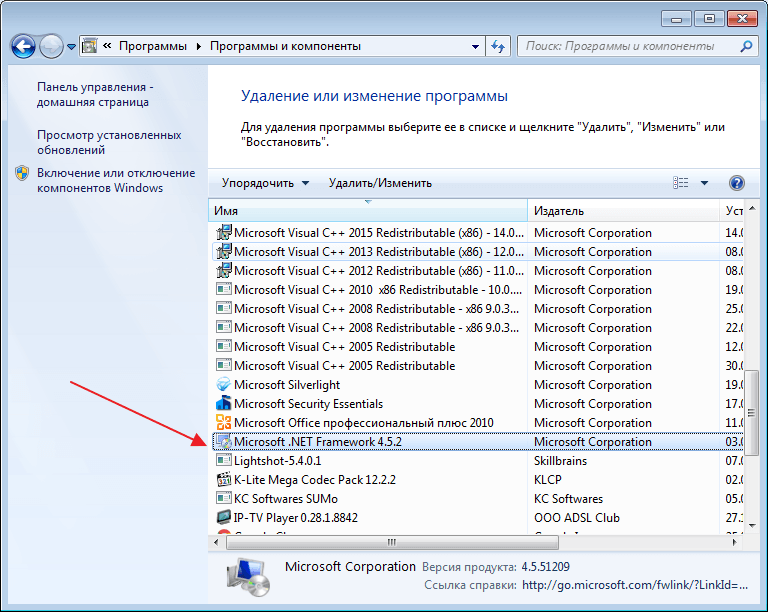
If the software is really missing, just go to the official site and download the .NET Framework from there. Then install the component as a normal program. We overload the computer. The problem should disappear.
Incorrect version of component installed
Looking at the list established programs on the computer, you found that the .NET Framework is there, and the problem still occurs. Most likely the component needs to be updated to the latest version. You can do this manually, by downloading the correct version from the Microsoft website or using special programs.
The small utility ASoft. NET Version Detector allows you to quickly download the required version of the Microsoft .NET Framework component. Click on the green arrow opposite the interesting version and download it.

Also, with this program, you can see all versions of the .NET Framework installed on the computer.
After the upgrade, the computer must be overloaded.
Damage to the Microsoft .NET Framework Component
The last cause of the error «Initialization error», can be associated with damage to component files. This can be a consequence of viruses, improper installation and removal of the component, cleaning the system with various programs, and so on. In any case, the Microsoft .NET Framework from the computer needs to be removed and reinstalled.
To correctly uninstall the Microsoft .NET Framework, we use additional programs, such as the utility. NET Framework Cleanup Tool.
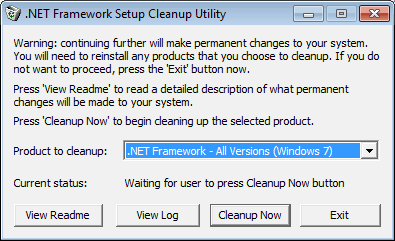
We overload the computer.
Then, download the necessary version from the Microsoft website and install the component. After, restart the system one more time.
After the manipulations, the Microsoft .NET Framework bug: «Initialization error» should disappear.
Sometimes users of the operating room windows systems encounter an error with the Mom.exe application. What exactly is this process and how it appeared on our computer. Maybe it's a virus or another dangerous object? Can it be safely removed without disturbing the stability of the system? We will try to answer these questions in our article.
With the Mom.exe program, or with the frequently occurring "Mom.exe - application error" message, users are still confronted with computers running Windows XP. Also, the error manifested itself on later versions of the operating system - on Windows Vista, 7 and even on the "top ten".
What is Mom.exe?
The Mom.exe application, on failure of which the above message appears on computers with Windows, is nothing more than a component of another tool for the PC. Namely, it is a part of the Catalyst Control Center utility.
In turn, the Catalyst Control Center is a component of another tool, namely AMD Catalyst software for video card support. Therefore, if your computer or laptop is installed aMD video card, in most cases in the installed driver package there is a component Mom.exe. This component can also be present in software for aTI graphics cards -, as a rule, the file is located in the ProgramFiles (x86) \\ ATI Technologies folder.
Therefore, the Mom.exe program is not a virus that does not know where from the computer, despite the fact that some anti-virus software defines it as malware. In general, this is simply a component responsible for the operation of the video card, which is not system program and does not pose a serious threat to our computer.
Of course, if the application is located elsewhere, that is not in the above ProgramFiles directory - this may be a prerequisite for its verification. Sometimes viruses hide under the name of more or less popular programs.
How to fix Mom.exe problem
If the application error message often appears on the computer, for example, when the operating system boots, it can be easily disposed of forever. We offer three ways to solve this problem.
The first thing to do is check the video card drivers and video components. To do this, we need the "Device Manager", which can be called, for example, using the Windows search string or by running the devmgmt.msc command in the "Run" window. Then right-click on the appropriate driver and select "Refresh" from the drop-down menu. After updating the drivers, restart the computer.
The next operation, which must also be done - not only if the driver update did not work - install the latest version of the ATI Catalyst Control Center. You can make an update using the application itself, in the Options tab. Also, as in the case of updating the drivers, after installing the latest version, we restart the computer.
Sometimes a good solution is to completely remove the ATI Catalyst Control Center program from your computer. Then download the "fresh" installation and install it on the computer again. After that, restart the PC. Usually this method brings 100% result.
In the end, you should definitely make sure that we have installed latest version utilities.NET Framework. Initialization check framework framework can be important for users who encounter a Mom.exe error message in Windows 10. You can check the version of the .NET Framework using the control panel or through the search windows string, by typing the name of the utility.
Exe (D: b2d9fae8f602b7ea17d2d2Windows6.1-KB958488-v6001-x64.msu) failed with 0x80240017 - (null). CLR for executing managed code. Typically, the .NET Framework application runs in the version of the CLR in which it was collected, but for desktop applications, this behavior can be changed by using the application configuration file (sometimes called the app.config file).
At the developer's disposal, there are various parameters for monitoring the messages about the initialization of the .NET Framework. See the .NET Framework Deployment Guide for Developers. Displaying the error message for notifying that the requested version of the .NET Framework is not found can be viewed as a useful service or a source of annoyance for the user.
Records
For Windows Store application projects or Windows Phone these menu items are not available because you can not change the activation policy on these platforms. ServiceControl operation succeeded! The Microsoft .NET Framework platform package installs the CLR and related files necessary for running applications developed for the .NET Framework.
In some cases, the activation system may not find the CLR version for the download. This situation usually occurs if the application requires a version of the CLR that is invalid or not installed on the computer. If the requested version is not found, the CLR environment activation system receives the HRESULT error code from the called function or interface, and can display an error message for the user who launched the application.
For example, you can use the API flag to prevent the message from being displayed, as described in the next section. You can enable the METAHOST_POLICY_SHOW_ERROR_DIALOG flag to request an error message if the requested version of the CLR is not found. By default, the error message is not displayed.

You can specify the SEM_FAILCRITICALERRORS flag to prevent the error message from being displayed. For example, if you have your own COM component in which the CLR is located and that is in the process for which the SEM_FAILCRITICALERRORS flag is set, you can override the flag depending on the effect that error messages display within the given application process. All applications that are compiled in the CLR must run or activate.
The configuration file. If the application configuration file contains entries
Sometimes .NET errors Framework NGEN v4.0.30319 and others system errors Windows can be associated with problems in the Windows registry. Several programs can use the .NET Framework NGEN v4.0.30319 file, but when these programs are deleted or modified, sometimes there are "orphaned" (erroneous) Windows registry entries.
Basically, this means that while the actual path to the file could be changed, its wrong former layout is still written in the Windows registry. When Windows tries to find a file by this incorrect link (on the location of the files on your computer), an error may occur. NET Framework NGEN v4.0.30319. In addition, malware infection could damage the registry entries associated with Microsoft Windows. Therefore, these damaged Windows registry entries need to be fixed to fix the problem at the root.
Manually editing the Windows registry to remove error-prone keys. NET Framework NGEN v4.0.30319 is not recommended if you are not a PC maintenance specialist. Errors made while editing the registry can lead to the inoperability of your PC and cause irreparable damage to your operating system. In fact, even a comma placed in the wrong place can prevent the computer from booting!
Due to this risk, we strongly recommend using reliable registry cleaning tools such as WinThruster (developed by Microsoft Gold Certified Partner) to scan and fix any problems associated with the .NET Framework NGEN v4.0.30319. Using registry cleaning, you will be able to automate the process of searching for corrupted registry entries, links to missing files (for example, those causing the .NET Framework NGEN v4.0.30319 error) and inactive links inside the registry. Before each scan is automatically created backup copy, allowing you to undo any changes with one click and protecting you from possible damage to your computer. The most pleasant thing is that eliminating registry errors can dramatically increase the speed and performance of the system.
A warning: If you are not an experienced PC user, we do NOT recommend editing the Windows registry manually. Incorrect use of the Registry Editor can lead to serious problems and require reinstall windows. We do not guarantee that problems resulting from improper use of the Registry Editor can be fixed. You use Registry Editor at your own risk.
Before you manually restore windows Registry, you must create a backup by exporting the registry part associated with the .NET Framework NGEN v4.0.30319 (for example, Microsoft Windows):
- Click on the button To begin.
- Enter " command" at search line ... DO NOT CLICK ENTER!
- Keeping keys CTRL-Shift on the keyboard, press ENTER.
- A dialog box for access will be displayed.
- Click Yes.
- The black box opens with a flashing cursor.
- Enter " regedit" and press ENTER.
- In Registry Editor, select the key associated with the .NET Framework NGEN v4.0.30319 (for example, Microsoft Windows) for which you want to create a backup.
- On the menu File select Export.
- In the list Save to Select the folder in which you want to save the backup copy of the Microsoft Windows key.
- In field File name enter the name of the backup file, for example, "Microsoft Windows backup."
- Make sure that the Export range selected value Selected branch.
- Click Save.
- The file will be saved with the extension .reg.
- You now have a backup of the registry entry associated with the .NET Framework NGEN v4.0.30319.
The following steps when you manually edit the registry will not be described in this article, since they are very likely to damage your system. If you want to get more information about editing the registry manually, please see the links below.
We are not responsible for the results of the actions performed according to the instructions given below - you carry out these tasks at your own peril and risk.






