Did you ever double-click on the icon on the desktop so that the mouse cursor instantly turned into a small rotating circle, then turned back into an arrow, and no new application was opened? This is usually the case when the program does not start, and it's not necessarily Windows fault.
Listed below are four common reasons for not running programs (or
Installer software) in Windows 7:
Control account User
The user account control is designed to malware or bad applications did not hurt the computer. Unfortunately, programs that are not written specifically for Vista or Windows 7 do not know what it is and, as a result, close when User Account Control does not allow them to perform certain actions, for example, write something to their own folder in Program Files. If their updates are not available, it is usually possible to run the programs in Administrator mode.
Written for an older version of Windows
Some programs - especially those that interact with operating system or rely on properties that are available only in certain versions of Windows - will not be downloaded if your version of Windows is not on their pre-approved list. To cope with this, right-click any .exe file, click Properties, and then click the Compatibility tab. Enable the Run the program in compatibility mode, and then select version of Windows, which your software. Click OK and try to start the program again.
Missing file or setting
Most applications require them to run a list of various supporting files. If the program has worked before, but no longer works, it may need to be reinstalled.
Software Codecs, Hardware Drivers
Does the application interact with a hardware device? If so, then before the application will work, you will need your own windows drivers 7 or Vista. Similarly, if there is a problem with running the program editing the video, or with the video player itself, one of the installed codecs may be corrupted or incompatible with Windows 7.
Just Errors
Do not exclude the possibility that there is an error in the software that prevents the program from starting. Check the manufacturer's website for this software, look for updates, fixes, or other workarounds.
The software is constantly updated, so do not be surprised if you have to say goodbye to the old software, because it is already "worn out." Of course, you can search the Internet: suddenly someone with the same software knows how to start it again.
What to do if the application is not completely removed
It's not very pleasant when the application is not completely removed from the computer and it can not be reinstalled, because the remains of the previous installation have been preserved.
The most common problem is a broken connection. Each entry corresponds to a subkey in the HKEY_LOCAL_MACHINE \\ SOFTWARE \\ Microsoft \\ Windows \\ CurrentVersion \\ Uninstall registry key.
If all you want to do is delete the entry, just delete the corresponding subsections in the system registry. But if you want to run the uninstaller and remove the software from the computer, do not delete the partition.
At the top of the Uninstall section, you will see several subsections with the same names as the ID class. If one of the partitions is a program that you want to completely remove from the system, open the Start menu and enter the following command in the Search box:
rasiexec / x / q,
where it is the program ID that you want to delete.
If the start of the msiexec.exe process does not work manually, then a bad installation can be guilty of this. This is so common a program problem windows installationsthat Microsoft has released a tool that fixes this problem. Download the Windows Installer CleanUp utility at http: support. microsoft.com/kb/290301. Then run the program, select the application that you want to remove from the list, and click the Delete button.
If the service windows program Installer CleanUp does not show your application, and the registry key is not the same as shown above, which means that it uses a third-party or its own installation program. In this case, please contact the manufacturer for instructions on how to uninstall the program.
Microsoft has recently experienced problems with updates. After installing some of them, applications (mail, browser and others) stop working. Microsoft has released an update KB2859537, and the forums are full of pleas for help - people have stopped running programs.
Fix it easily. Go to the control panel. Further "Programs and components". Then enter the left in the "view" installed updates"Look for the update code-named KB2859537 (and also KV2876315 - added to the entry on September 12, 2013, as again there were updates after which the browser does not start, etc. In general, it's better to delete all updates after which there were problems. That is, all updates to this date, or alternately, until it works - but it's a long time) and brutally delete it. Reboot the computer and voila.
Or in the command line, running with administrator rights, run:
wusa.exe / uninstall / kb: 2859537
The wusa.exe utility is designed for installation and removal windows Updates. Run it with the /? Key to find out more.
Update KB2859537 was designed to fix four vulnerabilities in the kernel of Windows, allowing unauthorized elevation of rights. The first vulnerability allowed loading the DLL into the process, bypassing the ASLR protection mechanism, designed to reduce the risk of exploiting the vulnerabilities.
The other three vulnerabilities are caused by errors in the address verification of the Windows kernel, which causes memory corruption and allows arbitrary code to be run in kernel mode. After that, raising rights is no longer a problem. Technical details are available in the security bulletin MS13-063.
Why did the problem arise and what is it about?
question-96KB2859537 replaces the mass system files, including kernel files (the full list is in the Knowledge Base article). If the original kernel has been modified, replacing it can lead to problems.
There are two most likely reasons for this modification.
Malicious programs. This is not the first time that the kernel update reveals problems in the system - so, 3.5 years ago, the Alureon rootkit was accidentally discovered.
Illegal activation. This moment was perfectly understood by the participant of the OSZone simplix conference, who is familiar with Windows builds, and is also the author useful program AntiSMS for the treatment of viruses and trojans.
I will allow myself to quote his post in the forum, highlighting what is the problem in bold.
The problem arises from the fact that hacked systems use the old version of ntoskrnl.exe, which the patcher (or assembly) is renamed to xNtKrnl.exe and registered in the kernel field via bcdedit. This is necessary for the system to work with the driver that emulates the SLIC table. The old version of the kernel is not compatible with the new files of the Wow64 subsystem, because of this in the 64-bit system, 32-bit programs cease to run.
Yesterday, acquaintances began to call in mass appeal for help. After the Windows 7 updates, many stopped running programs and dropped out error 0xc0000005.
If you have the same trouble, then you know - this is due to bad update packages.
To resolve this issue, run cmd.exe as administrator.
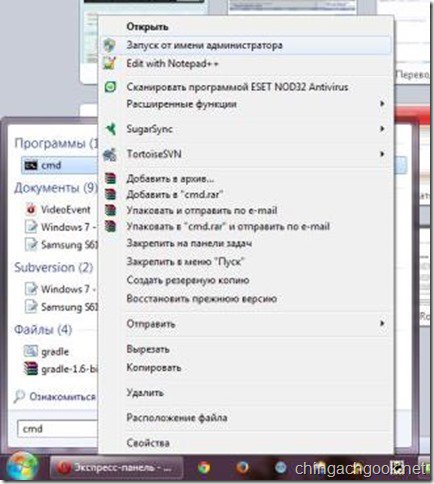
Dial in the console:
wusa.exe / uninstall / kb: 2859537
wusa.exe / uninstall / kb: 2872339
control shot
wusa.exe / uninstall / kb: 2882822
Shortcuts for inserting text do not work in the Windows console, so use the right mouse button to do this.
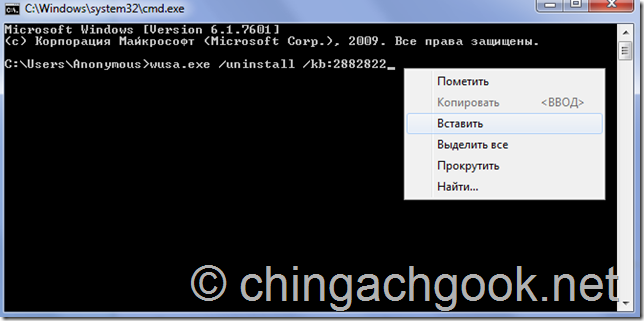
If after executing one of the commands you get a message that such an update was not found - it's okay. No? Yes, I did not really want to.
After rebooting the computer, everything will return to normal. I recommend that you turn off Automatic Windows Update so that you no longer have to deal with this problem. Otherwise, these updates will be installed again and the above procedure will have to be repeated.
Disabling Automatic Updates in Windows 7
To disconnect automatic updates go to: Start - Control Panel - Security System.

Administration
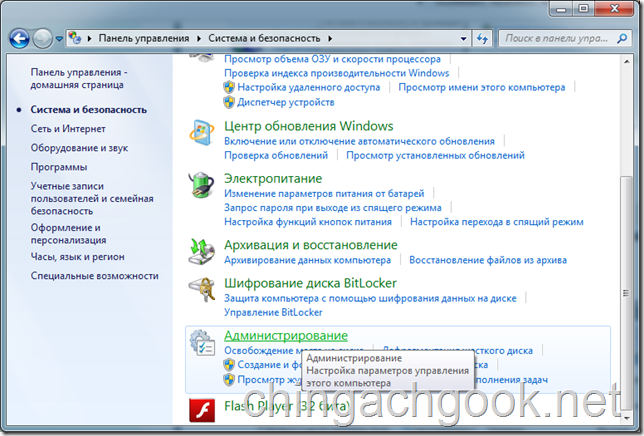
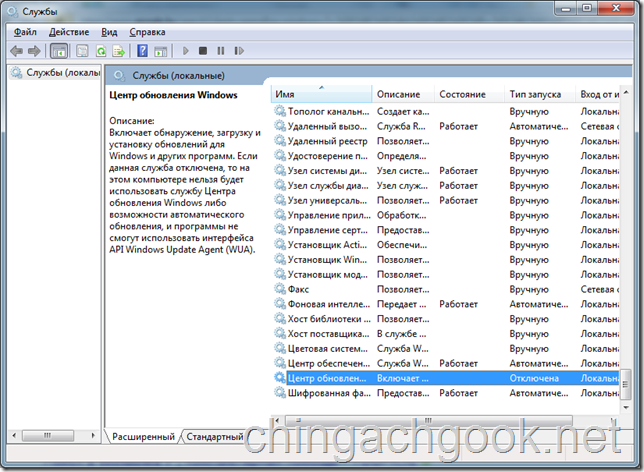
At the very bottom of the list, we are looking for Windows Update Center and click on it.
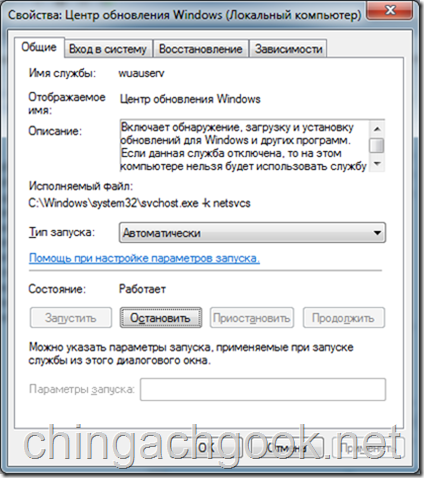
Click on the Stop button.






